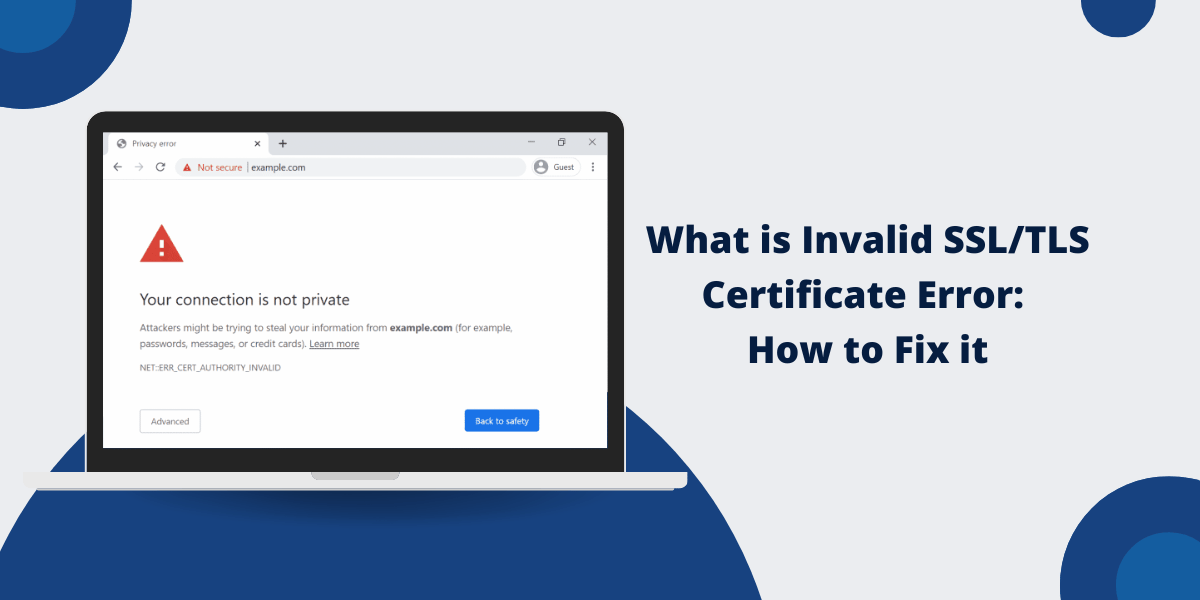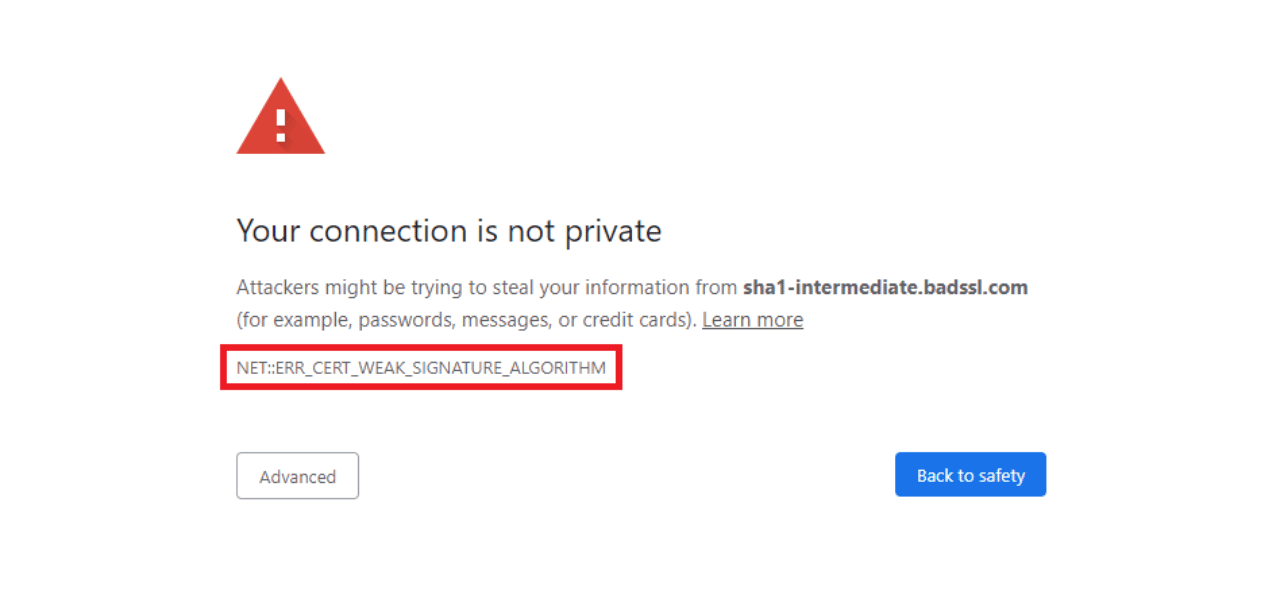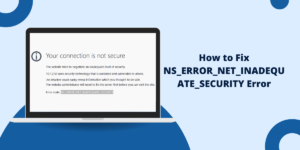What Does Invalid SSL/TLS Certificate Error Mean?
An Invalid SSL/TLS Certificate Error occurs when there is a problem with the Transport Layer Security (TLS) or Secure Sockets Layer (SSL) certificate presented by a website. This prevents a secure encrypted connection from being established between your device and the website’s server.
In this comprehensive guide, we will dive into what causes invalid certificate errors, how to diagnose the issue and provide fixes for resolving the problem across various browsers and devices.
Key Takeaways
- An invalid TLS/SSL certificate error prevents a secure encrypted connection from being established with a website.
- Potential causes include an expired, self-signed, or domain mismatch certificate, server misconfiguration, malware/virus, or WiFi interception.
- Browsers like Chrome, Firefox, Safari, IE, and Edge will prevent access and show error messages for invalid certificates.
- Diagnosing the problem requires examining the error details and certificate information. Online SSL checker tools can validate certificates.
- Fixes include clearing browser caches, updating antivirus software, removing malware, configuring network/proxy settings correctly, and waiting for the website owner to renew or fix their TLS/SSL certificate.
What Causes the Invalid Certificate Error?
There are several potential causes of invalid TLS/SSL certificate errors:
Expired Certificate
TLS/SSL certificates have an expiration date set by the certificate authority (CA). If the website owner does not renew the certificate in time, browsers will start rejecting the expired certificate.
Self-Signed Certificate
Some websites use self-signed certificates instead of certificates issued by a trusted CA. Browsers cannot verify the authenticity of self-signed certificates, so they show invalid certificate errors.
Domain Mismatch
If the domain name on the certificate does not match the website domain you are trying to visit, a domain mismatch error can occur. This is often seen on sites with multiple domains or subdomains.
Server Misconfiguration
Incorrect TLS/SSL server configuration can result in invalid certificates being served. This includes failing to generate a Certificate Signing Request (CSR) properly or not installing the signed certificate chain correctly.
Malware or Virus
Malware and viruses can install rogue root certificates or tamper with browser settings to perform man-in-the-middle (MitM) attacks. This leads to invalid certificate warnings as the malware presents its own invalid certificate instead of the real one.
WiFi Interception
Public WiFi networks may use TLS/SSL inspection or interception technologies that insert their own root certificates. This allows the WiFi provider to decrypt and inspect traffic, but your browser will detect the interception certificate as invalid.
How Browsers Display Invalid Certificate Errors
When your browser encounters an invalid TLS/SSL certificate, it will block access to the website and prominently display error messages warning you about the security risk.
Here are examples of common invalid certificate error messages across different browsers:
Chrome
Chrome shows a “NET::ERR_CERT_AUTHORITY_INVALID” or “NET::ERR_CERT_DATE_INVALID” error.
Firefox
Firefox displays “SEC_ERROR_UNKNOWN_ISSUER” or “SSL_ERROR_BAD_CERT_DOMAIN” errors.
Safari
Safari gives a “This connection is not private” or “Cannot Verify Server Identity” invalid certificate message.
Microsoft Edge
Microsoft Edge shows an “SSL/TLS certificate error” with a red HTTPS and cross icon in the address bar.
Internet Explorer
Internet Explorer displays a “There is a problem with this website’s security certificate” error.
The specific error message varies across browsers, but they all indicate an untrusted, unverified TLS/SSL certificate that prevents safely connecting to the website.
How to Diagnose an Invalid SSL/TLS Certificate Error
To understand the root cause and best fix for an invalid certificate error, you need to diagnose where the problem lies.
Here are steps to help diagnose invalid certificate errors:
Examine the Error Details
Look closely at the error message and certificate details provided by the browser. Errors related to an expired certificate, unknown issuer, or domain mismatch directly indicate the cause.
Browsers like Chrome also have an “Advanced” option that shows more technical certificate information, such as the issuer, validity period, encryption algorithm, etc.
Check the Website Domain
Verify that the website domain you are trying to visit is correct and that the connection is using HTTPS://, not HTTP://. An invalid domain or lack of HTTPS can trigger certificate errors.
Confirm Certificate Validity
Use an online SSL/TLS certificate checker tool to validate a website’s certificate independently from your browser. Tools like SSL Checker perform domain, expiration, and revocation checks on certificates to confirm that they are properly issued and valid.
Try Another Browser
Test the website in a different browser to see if the invalid certificate error persists. If the error only appears in one browser, it points to a local browser, malware, or misconfiguration issue. If multiple browsers show the error, then the problem is with the website’s certificate itself.
Check Antivirus and Network Settings
Antivirus software, VPN connections, proxies, firewalls, or other network settings could cause invalid certificate warnings in certain cases. To test this, try temporarily turning off network security software.
Switch Networks or Devices
Connect to the website using a different network, such as mobile data, instead of WiFi or access it from another device. If the invalid certificate error disappears, it indicates a problem with your specific device, network, or local configuration.
How to Fix Invalid SSL/TLS Certificate Error [9 Easy Ways]
Once you’ve diagnosed the source of the invalid certificate error, here are potential fixes and solutions to resolve the problem:
- Clear Browser Cache
- Update or Reinstall the Browser
- Update Antivirus and Security Software
- Remove Malware/Viruses
- Renew Expired Certificates
- Wait for the Website Owner to Fix the Issue
- Add Website Security Exception
- Reconfigure Network or Proxy Server Settings
- Use another Device or Network
Clear Browser Cache
Using the settings, delete your browser history, caches, cookies, and website data. If you have visited the site before, outdated TLS/SSL records could be cached, causing errors. Clearing this data forces the browser to revalidate the certificate freshly.
Update or Reinstall the Browser
Make sure your browser is fully updated to the latest version. Older browsers may not properly handle newer TLS/SSL protocols and certificates. If clearing caches did not work, try reinstalling the browser.
Update Antivirus and Security Software
Certain antivirus, firewall, VPN, ad-blocking, and security programs can incorrectly flag valid certificates as invalid. Update your network security software to the latest versions to resolve any conflicts.
Remove Malware/Viruses
If you suspect malware or viruses are responsible for the invalid certificate messages, run full system antivirus scans. Delete any adware, spyware, or other potentially unwanted programs (PUPs). Reset your browser settings if needed.
Renew Expired Certificates
For expired certificate errors, contact the website owner and inform them to renew their TLS/SSL certificate with a trusted certificate authority. Once renewed, the error should clear up.
Wait for the Website Owner to Fix the Issue
If the certificate is improperly configured or contains errors, the website owner needs to fix it on their end by correcting server settings or reissuing a new valid certificate. Contact them if the issue persists.
Add Website Security Exception
You can bypass the invalid certificate error by adding a security exception for the problematic website in your browser’s settings. This ignores the invalid certificate risk only for that specific site.
Reconfigure Network or Proxy Server Settings
Try adjusting your network, VPN, proxy, firewall, WiFi, or antivirus program configurations. If supported, disable any TLS/SSL inspection features. This can resolve conflicts with interception certificates.
Use another Device or Network
As a workaround, access the website on a different network, like mobile data, instead of the WiFi network. Or use another device like your mobile phone instead of your PC to connect. This bypasses any local network or device-specific configurations triggering the error.
Final Thoughts
Invalid SSL/TLS certificate error can prevent secure encrypted connections to websites. While the specific causes and solutions vary, following a systematic diagnosis approach is key. Check error details, validate certificates independently, try alternate devices and networks, and rule out malware.
For fixes, clearing caches, updating software, removing malware, adding exceptions, and contacting website owners can resolve many issues. With proper troubleshooting, these common errors can be diagnosed and corrected to maintain access and security.
Being aware of the potential causes and implementing the right solution is crucial for safe browsing when encountering invalid TLS/SSL certificate problems.
Frequently Asked Questions (FAQ)
What are TLS and SSL?
TLS (Transport Layer Security) and SSL (Secure Sockets Layer) are cryptographic protocols for establishing an encrypted connection between a client and server over the internet for secure communications. Websites use TLS/SSL certificates to enable HTTPS and SSL padlock security.
Why do browsers show certificate errors?
Browsers display certificate errors to protect users against man-in-the-middle attacks and intercept insecure connections that could compromise sensitive data. Invalid certificates mean the connection’s authenticity cannot be verified.
Can I ignore invalid certificate errors?
It is not recommended to ignore invalid certificate errors, as they can make you vulnerable to surveillance, stolen credentials, or financial fraud on insecure websites. Sometimes, exceptions can be made for known trusted sites with benign certificate issues.
How are TLS/SSL certificates validated?
Certificates contain information about the issuer, domain, validity period, and public key. Browsers and operating systems have a built-in list of trusted certificate authorities that establish a chain of trust. When you connect to a website, this chain of trust validates that the certificate is properly signed and legitimate.
Can malware cause invalid certificate issues?
Yes, malware and viruses like rootkits can modify browser settings or install rogue certificates to perform man-in-the-middle attacks. This allows cybercriminals to eavesdrop on encrypted browser traffic by making their own invalid certificates appear trusted. Antivirus scans can detect and remove such malware.
What are the risks of using expired certificates?
Expired certificates are vulnerable to compromise by attackers. Information sent to websites with expired certificates can be intercepted and read by third parties. Outdated protocols in expired certificates also have known security weaknesses that can be exploited.
When should I contact a website owner about an invalid certificate?
If you repeatedly get certificate errors when visiting a website over an extended period, notify the site owner or administrator directly via email or their contact form. Provide details like error messages and screenshots to help them properly diagnose and resolve the TLS/SSL certificate problem.

Priya Mervana
 Verified Web Security Experts
Verified Web Security Experts
Priya Mervana is working at SSLInsights.com as a web security expert with over 10 years of experience writing about encryption, SSL certificates, and online privacy. She aims to make complex security topics easily understandable for everyday internet users.