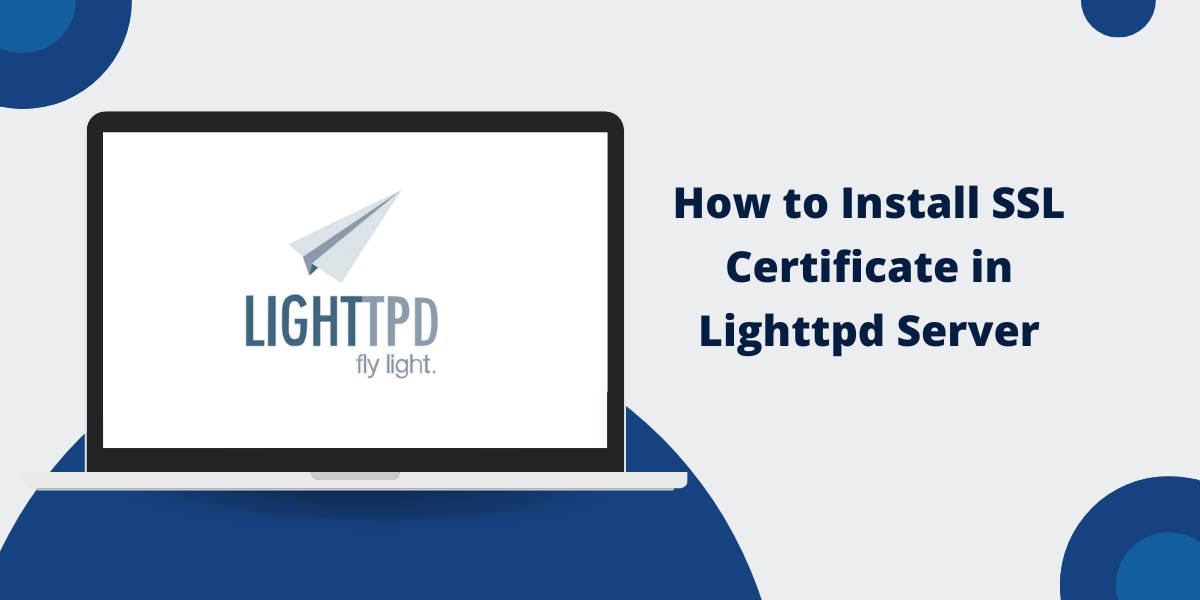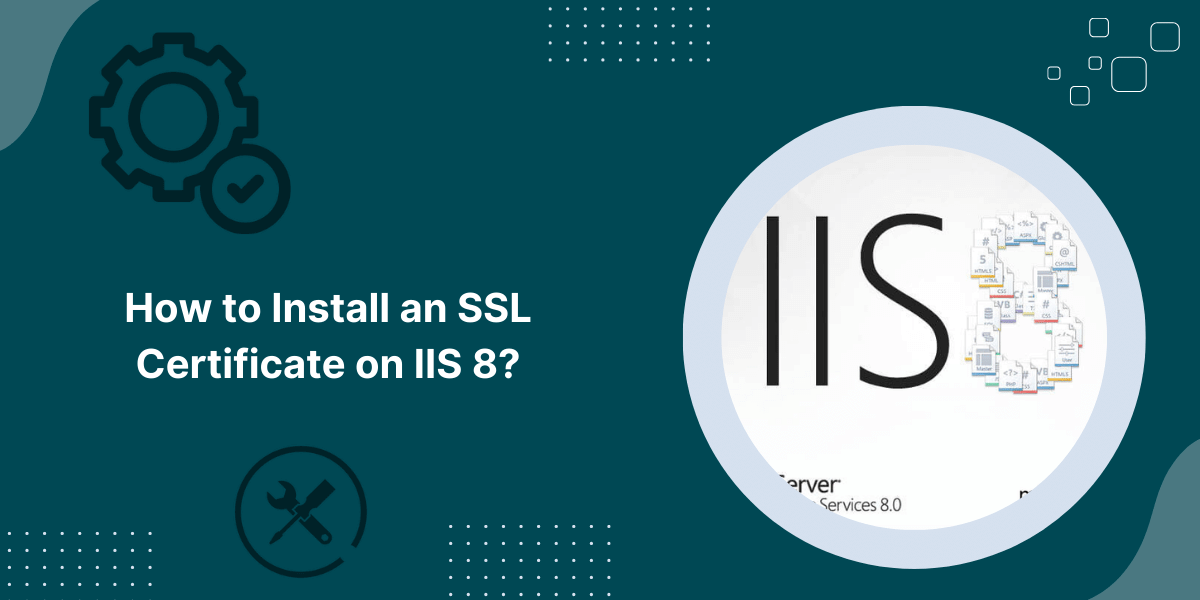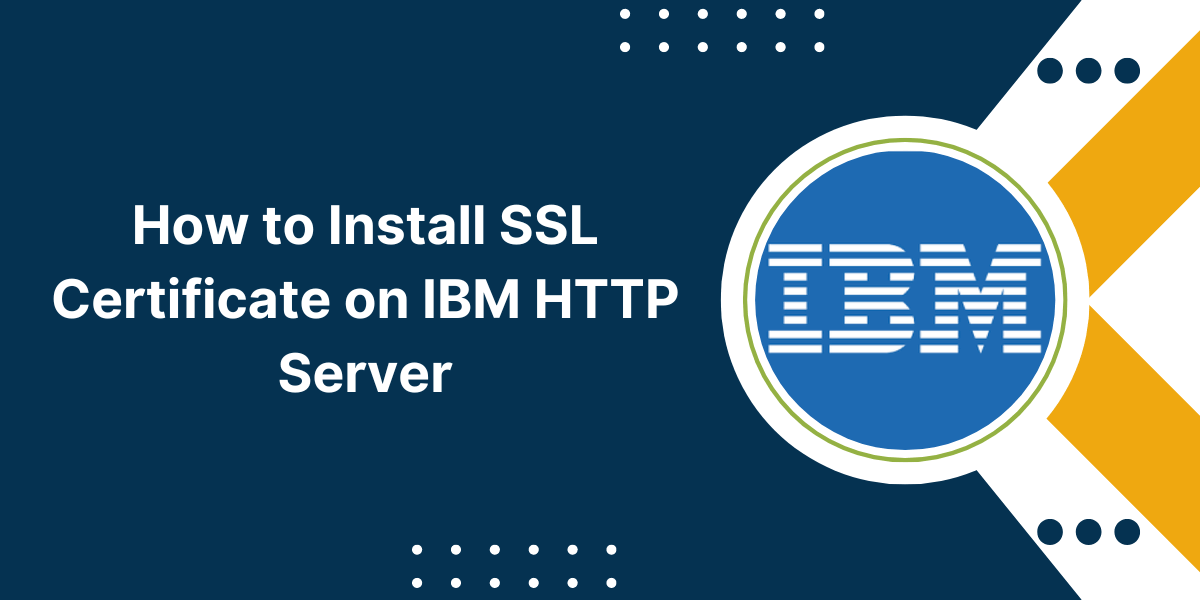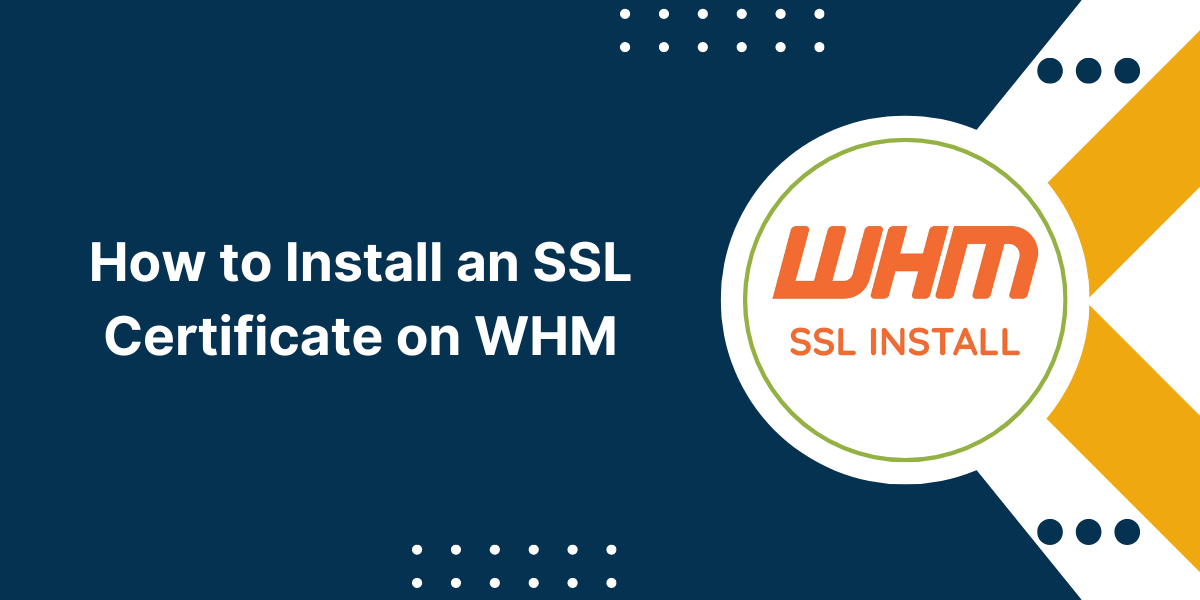Beginner’s Guide to Setup an SSL Certificate in Lighttpd Server
Setting up SSL certificates in Lighttpd allows you to enable HTTPS and add security to your web server. An SSL certificate encrypts the connection between a browser and your server, protecting sensitive information like passwords and credit card numbers.
With SSL enabled users will see the padlock icon and “https://” in their browser, signaling it’s safe to share private data. Search engines like Google also prioritize sites with HTTPS so that it can improve SEO.
There are a few steps involved in configuring SSL in Lighttpd, like obtaining an SSL certificate and adding some configuration directives. But it’s a straightforward process that’s worthwhile for securing your website.
Key Takeaways
- SSL encrypts connections between the server and browser for security.
- It allows enabling HTTPS and the padlock icon in the browser.
- SSL certificates must be obtained from a certificate authority.
- The certificate and key files need to be added to the Lighttpd configuration.
- Lighttpd’s mod_ssl module handles HTTPS requests.
- SSL improves SEO by making Google trust your site more.
- Configuration requires adding directives like ssl.engine, ssl.pemfile, etc.
- Lighttpd must be restarted for SSL changes to take effect.
- SSL setup can be tested using the “https://” version of your domain.
- There are free options like Let’s Encrypt for getting basic Domain Validated SSL certificates.
Prerequisites for Installing SSL Certificate on Lighttpd
Before starting the SSL installation process for Lighttpd, you’ll want to make sure you have the following ready:
- Access to your Lighttpd server and its configuration files
- An SSL certificate file from a certificate authority (CA)
- The private key file for your SSL certificate
- Root and intermediate certificate files from the CA (optional)
- Control of your domain’s DNS records
- Lighttpd compiled with OpenSSL and the mod_ssl module
How to Install the SSL Certificate on the Lighttpd Server
- Obtain an SSL Certificate
- Add Certificate and Key to Lighttpd
- Redirect HTTP to HTTPS (Optional)
Step 1 – Obtain an SSL Certificate
The first step is to acquire an SSL certificate for your domain from a trusted certificate authority (CA). This will allow browsers and users to trust your site.
Some options for certificate authorities include:
- Let’s Encrypt: Free basic domain-validated certificates
- Sectigo: Affordable standard certificates starting around $15/year
- Digicert: Enterprise-grade certificates used by large companies
- GoDaddy: Basic SSL certificates starting at $64.99/year
The CA will verify you own the domain and issue certificate files containing your site’s identity details. This usually includes:
- A certificate file (or signed certificate): ssl.crt
- A private key file: ssl.key
- A certificate authority bundle (optional): ssl_ca.crt
You’ll need to copy these files to your Lighttpd server to complete the installation.
Step 2: Add Certificate and Key to Lighttpd
Once you have your certificate files from the CA, they need to be added to Lighttpd’s configuration.
- Place the crt and key files somewhere secure on your server that Lighttpd can access, like /etc/lighttpd/ssl/
- Open the Lighttpd config file: lighttpd.conf
- Find the SSL/HTTPS section and uncomment the mod_ssl lines:
ssl.engine = "enable"
ssl.pemfile = "/etc/lighttpd/ssl/ssl.crt"
ssl.privkey = "/etc/lighttpd/ssl/ssl.key"
- Set the pemfile path to your certificate .crt file
- Set the privkey path to your private key .key file
This will load your SSL certificate and private key, allowing Lighttpd to use them when SSL is enabled.
Step 3: Redirect HTTP to HTTPS (Optional)
To force all requests over HTTPS for better security, you can add a redirect rule to the config file:
$SERVER["socket"] == ":80" {
$HTTP["host"] =~ "" {
url.redirect = ( "^/(.*)" => "https://%0/$1" )
}
}This will redirect any HTTP traffic on port 80 to use the HTTPS URL instead.
Alternatively, you can leave both HTTP and HTTPS enabled on different ports.
Step 4: Enable mod_ssl and Restart Lighttpd
To finish enabling HTTPS with the certificate, we need to activate mod_ssl and restart Lighttpd:
- Check that mod_ssl is included in the server modules:
server.modules = (
...
"mod_ssl",
...
)
- Restart the Lighttpd service:
$ sudo systemctl restart lighttpd
- Lighttpd will now initialize mod_ssl and load your certificate files on startup.
Step 5: Test the SSL Certificate
To confirm everything is working:
- Visit the https:// version of your domain in a web browser
- Check for the padlock icon and valid certificate
- Use a tool like SSL Checker Tool to verify certificate details
- Ensure HTTP requests are redirected to HTTPS (if enabled)
Troubleshooting Common SSL Issues
Here are some things to check if you run into problems getting SSL working:
- Verify certificate file paths are correct in Lighttpd config
- Check that certificate files have valid dates and are signed correctly
- Make sure mod_ssl is loaded, and Lighttpd restarted after changes
- Test with the https:// domain name, not just IP address
- Check Lighttpd error logs for ssl module errors
- Confirm firewall allows port 443 HTTPS traffic
- Use the ssl.cafiles directive for the bundle if needed for the CA chain
- Try a new browser session or restart the browser to clear the cache
Optimizing Lighttpd SSL Configuration
Once you have basic SSL functionality working, there are some additional configuration tweaks you can make:
- Redirect HTTP to HTTPS: Forcing redirect gets all traffic secured
- Enable HSTS: Tells browsers to use HTTPS by default
- Change cipher suites: Select secure ciphers depending on the paranoia level
- Set protocol versions: Disable old SSL/TLS versions for improved security
For example:
ssl.use-sslv2 = "disable"
ssl.use-sslv3 = "disable"
ssl.cipher-list = "ECDHE-ECDSA-AES256-GCM-SHA384:ECDHE-RSA-AES256-GCM-SHA384"
There are many options, so review the mod_ssl and OpenSSL documentation for all the possibilities.
Renewing Lighttpd SSL Certificates
SSL certificates eventually expire and need renewal to avoid errors:
asadmin stop-domain domain1
asadmin start-domain domain1
- Validity period: Typically 1-3 years, depending on certificate type
- Renewal process: Usually automated by the CA before expiry
- Renewal files: New crt/key files will be provided
- Update config: Swap the new certificate and restart Lighttpd
You can also switch certificate authorities if you need better validated or extended validation certificates. When ready, just install the new files.
Final Thoughts
Securing your Lighttpd web server with an SSL certificate is a crucial step to protect your website and its users. By following the steps outlined in this guide, you can easily obtain a trusted SSL certificate and configure your Lighttpd server to use it for HTTPS connections. This not only enhances the security and privacy of your website but also builds trust with your visitors and improves your search engine rankings.
Regular SSL certificate maintenance, such as renewing before expiration and updating configurations, is essential to ensure your website remains secure. With a properly installed SSL certificate, you can confidently operate your Lighttpd-powered website in a safe and reliable manner.
FAQs about Lighttpd SSL Certificates
What is an SSL certificate and why is it important for a Lighttpd server?
An SSL (Secure Sockets Layer) certificate is a digital certificate that authenticates the identity of a website and encrypts the data transmitted between the user’s browser and the server. It’s crucial for Lighttpd servers to have an SSL certificate to secure communications and build trust with website visitors.
How do I obtain an SSL certificate for my Lighttpd server?
You can obtain an SSL certificate from a trusted Certificate Authority (CA) like Let’s Encrypt, which offers free SSL/TLS certificates. Alternatively, you can generate a self-signed SSL certificate, though this is not recommended for production websites as it won’t be trusted by web browsers.
What are the steps to install an SSL certificate on a Lighttpd server?
The typical steps include generating a private key, creating a Certificate Signing Request (CSR), obtaining the SSL certificate from a CA, and then configuring Lighttpd to use the SSL certificate for HTTPS connections. The specific commands and configuration settings may vary depending on your Lighttpd server setup.
How do I configure Lighttpd to use the installed SSL certificate?
After obtaining the SSL certificate, you’ll need to update the Lighttpd configuration file to specify the location of the certificate and private key files. This typically involves adding directives like “ssl.engine”, “ssl.pemfile”, and “ssl.privkey” to the server configuration.
How do I test the SSL configuration on my Lighttpd server?
You can use online SSL/TLS testing tools like SSL Checker or the Google Chrome browser’s developer tools to verify that the SSL certificate is properly installed and configured on your Lighttpd server. These tools will check for any issues or vulnerabilities in the SSL implementation.
What are some common SSL-related issues I might encounter on a Lighttpd server?
Some common issues include certificate expiration, incorrect file permissions, missing intermediate certificates, and unsupported SSL/TLS protocols or ciphers. Regularly monitoring the SSL configuration and staying up-to-date with security best practices can help prevent and troubleshoot these issues.

Priya Mervana
 Verified Web Security Experts
Verified Web Security Experts
Priya Mervana is working at SSLInsights.com as a web security expert with over 10 years of experience writing about encryption, SSL certificates, and online privacy. She aims to make complex security topics easily understandable for everyday internet users.