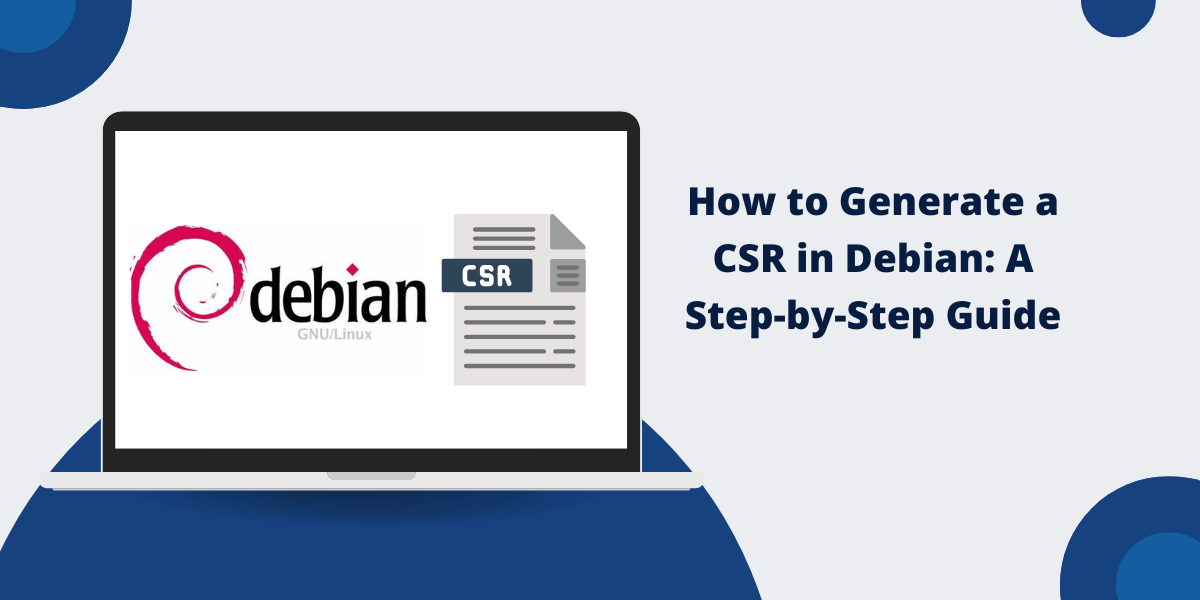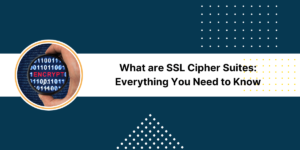A Step-by-Step Guide for Generating CSR in Debian
A Certificate Signing Request (CSR) is required when obtaining an SSL certificate for a web server or other service. The CSR contains information that identifies the server, such as the domain name, organization, city, and country. The Certificate Authority (CA) uses the CSR to create and sign the SSL certificate.
Generating a CSR in Debian is straightforward and requires only a few steps. This guide will walk through the process of creating a CSR using the openssl command on Debian.
Prerequisites Before Generation CSR in Debian
Before generating the CSR, you’ll need:
- The Debian operating system is installed and running on the server where the certificate will be installed. This guide uses Debian 10.
- Administrative access to the server.
- The domain name for which the certificate will be issued.
- Decide which encryption algorithm to use to generate the private key. This guide uses 2048-bit RSA.
4 Easy Steps to Generate CSR in Debian
- Create the Private Key
- Create the CSR
- Verify the CSR
- Generate a Self-Signed Certificate (Optional)
Step 1 – Create the Private Key
The CSR generation requires a private key. Use the openssl genrsa command to generate a 2048-bit RSA private key:
openssl genrsa -out private.key 2048
This creates a new file called private.key in the current directory containing the private key. Restrict permissions on this file by running the following:
chmod 400 private.key
Make sure to backup the private key and store it in a safe location. This key is required to install the signed certificate once it’s obtained from the CA.
Step 2 – Create the CSR
With the private key created, generate the CSR by running the openssl req command. You will be prompted to enter details about your server to embed in the CSR.
openssl req -new -key private.key -out csr.pem
Enter the requested information when prompted:
- Country Name: The two-letter ISO abbreviation for your country. For example, the US for the United States.
- State or Province: The entire state or province name.
- Locality Name: The city where your organization is located.
- Organization Name: The registered name of your company or organization.
- Organizational Unit: The division or department in your organization handling the certificate.
- Common Name: The fully qualified domain name for the server.
- Email Address: An email address used for contact.
- Challenge Password: An optional password used by CAs to confirm certificate ownership.
- Company Name: The name of your company or organization.
After entering the details, the CSR file (csr.pem) will be created in the current directory.
Step 3: Verify the CSR
Before submitting the CSR to a CA, verify that it contains the correct information by viewing the file contents:
openssl req -text -noout -in csr.pem
This will display all the details embedded in the CSR. Review the output and confirm all the details, like the domain name, company information, and public key, are correct.
The CSR is now ready to be sent to the Certificate Authority of your choice. They will use the CSR to create a signed SSL certificate for you to install on the server.
Step 4: Generate a Self-Signed Certificate (Optional)
As an alternative to obtaining a signed certificate from a CA, you can generate a self-signed certificate for testing purposes. This allows you to set up a preliminary HTTPS server that uses an untrusted certificate.
Generate a self-signed certificate based on the existing private key and CSR:
openssl x509 -req -days 365 -in csr.pem -signkey private.key -out selfsigned.crt
This creates a self-signed certificate called selfsigned.crt in the current directory, valid for 365 days.
You can now use this certificate to configure HTTPS on your Debian server. Since the certificate is self-signed rather than obtained from a trusted authority, users will see certificate warnings when accessing the server. However, it allows basic testing of HTTPS and gets a server up and running quickly.
Final Thoughts
Generating a CSR on Debian only takes a few easy steps using the openssl command line tool. Follow the steps to create the private key, generate the CSR with the server details, and verify the contents.
The resulting CSR file can then be submitted to a CA to obtain a trusted SSL certificate, or used to create a self-signed certificate for temporary testing. Installing the signed certificate will allow you to enable HTTPS on the Debian server for secure connections.
Frequently Asked Questions (FAQ) About Generating CSRs in Debian
Here are some common questions about creating certificate signing requests on Debian:
How do I create a basic CSR in Debian?
Open the terminal and run ‘openssl req -new -newkey rsa:2048 -nodes -keyout server.key -out server.csr’. Enter the required information when prompted. The command creates two files: server.key and server.csr.
What information do I need to prepare before generating a CSR?
You need your organization’s name, location details, common name (domain name), email address, and department name. Keep this information ready before starting the CSR generation process.
Where are CSR files stored by default in Debian?
CSR files are generated in your current working directory. You can find them in the directory where you ran the OpenSSL command. Use ‘ls’ to view the generated files.
How can I verify if my CSR is valid?
Use the command ‘openssl req -text -noout -verify -in server.csr’ to check the CSR content and validity. This command displays all CSR information and confirms if the signature is valid.
Can I use the same CSR for multiple domains?
Yes, create a CSR for multiple domains using Subject Alternative Names (SAN). Add the -config option with a custom OpenSSL configuration file listing all domains. The main domain goes in the Common Name field.
How do I protect my private key when generating a CSR?
Add a passphrase during CSR generation by removing the -nodes flag from the OpenSSL command. Store the key file in a secure directory with restricted permissions using ‘chmod 600 server.key’.

Priya Mervana
 Verified Web Security Experts
Verified Web Security Experts
Priya Mervana is working at SSLInsights.com as a web security expert with over 10 years of experience writing about encryption, SSL certificates, and online privacy. She aims to make complex security topics easily understandable for everyday internet users.