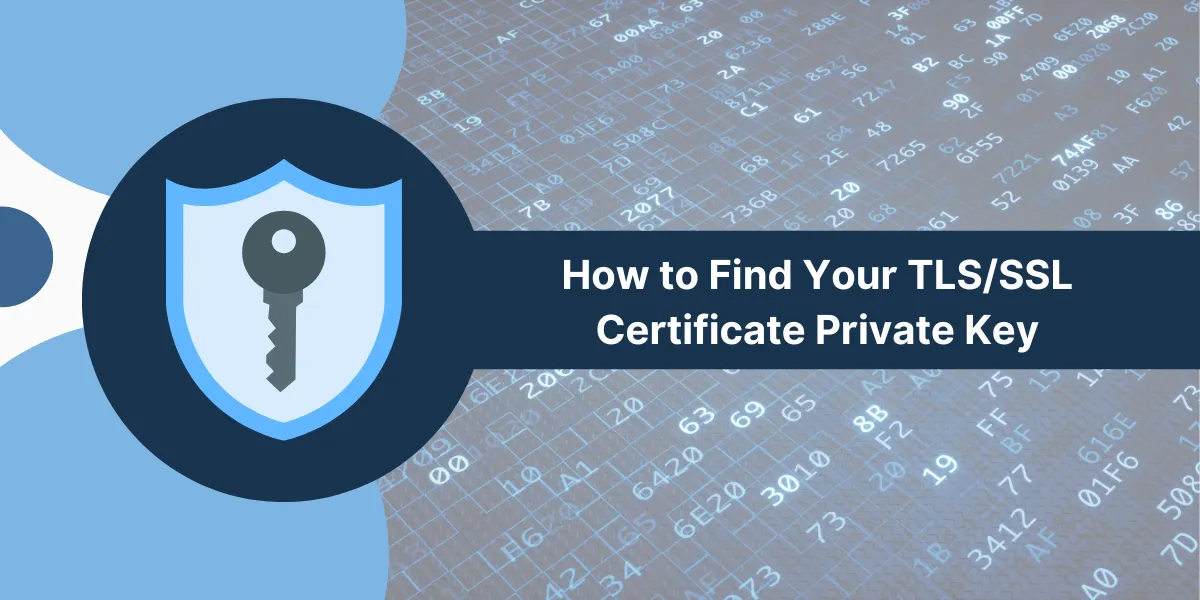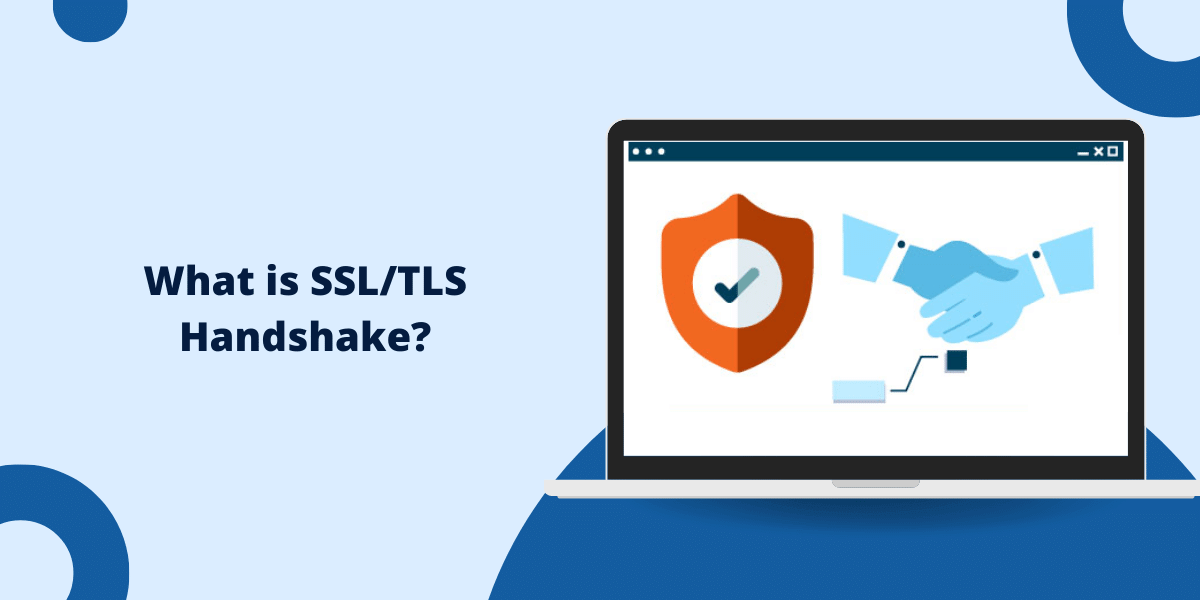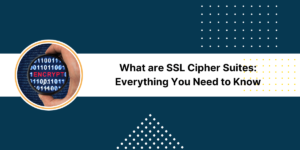A Step-by-Step Guide to Find the TLS/SSL Certificate Private Key
TLS and its earlier version SSL are encryption protocols that ensure communication, across a computer network by utilizing X509 certificates containing a key paired with a required private key, for operation.
When configuring TLS/SSL for a website or service you will require both the certificate file (containing the key ) and the private key file. If the private key is lost or inaccessible TLS/SSL connections won’t be successful.
This comprehensive guide will explain the various methods for locating a lost or forgotten private key for a TLS/SSL certificate on Windows, Linux, and Apache servers.
What is a Private Key for a TLS / SSL certificate?
An SSL/TLS certificate is made up of a key and a corresponding private key that work together mathematically to secure HTTPS connections by decrypting data encrypted with the public key.
Here are some important details about keys:
- The private key is generated during certificate creation and is unique.
- It must be kept secure and not shared publicly.
- If lost, communications cannot be decrypted without it.
- Different encryption algorithms (RSA, ECC, etc.) have different private key formats.
- The key can be stored in a file, hardware token, or certificate store.
- Key formats include PEM, PFX, PVK, and more.
Losing the private key means you can no longer establish private, encrypted channels. Once you can find or recover the associated private key, the TLS/SSL certificate becomes unusable.
When Would You Need to Find a Private Key?
There are a few scenarios that may require locating a private key:
- Renewing or replacing an SSL certificate: When renewing or replacing a certificate, you will need the existing private key to generate the CSR.
- Migrating certificates to a new server: Transferring certificates to new servers or load balancers requires having the private key to install the certificate properly.
- Lost or corrupted private key file: If the key file is deleted corrupt, or the password is lost, you will need to find a backup or alternative location for the key.
- Expired or compromised certificate: After replacing a compromised or expired certificate, you still need the old key to decrypt any data that was encrypted with the old public key.
- Audits and regulations: Some industry audits and regulations require demonstrating possession of the private key for TLS inspection and authentication.
- Troubleshooting connection issues: If you are troubleshooting SSL handshake failures or other connection issues, having access to the private key can help diagnose misconfigurations.
Finding the private key file quickly facilitates certificate renewals, migrations, disaster recovery, compliance, and troubleshooting. The next sections cover various methods of locating it.
Locating the Private Key File on Windows
Here are the steps to help find the private key file on Windows systems:
- Check the Certificate Store
- Search Known Storage Locations
- Check Any Backup Locations
- Review Server Software Key Settings
- Check Automation Tools or Scripts
- Contact the Certificate Issuer
Check the Certificate Store
- Open the Windows Certificate Manager (certmgr.msc).
- Expand the Personal Certificate Store for the user or computer account that created the certificate request.
- Locate the certificate and open it to view its details.
- On the Details tab, scroll down to find the Thumbprint, which identifies the certificate.
- Switch to the Private Key tab – if the key is available, it is stored here.
- You can export just the private key from this location, if needed.
Search Known Storage Locations
Private keys on Windows are often stored as .PFX or .PVK files. Some common places to check include:
- C:\ProgramData\OpenSSL\SSL (for OpenSSL generated keys)
- C:\Apache\conf (for keys used by Apache on Windows)
- C:\inetpub\wwwroot (IIS default web folders)
- C:\Users\Username\AppData\Local\Temp (may contain temporary or exported keys)
Use Windows search or PowerShell commands to find files with extensions like .pem, .key, .pfx, or the certificate thumbprint.
Check Any Backup Locations
Check backup directories or servers to see if a copy of the private key was saved:
- Backup folders are configured in the server software.
- Exported key files are archived in external drives or storage.
- Keys are stored on backup or DR servers.
Having an up-to-date backup means you can easily retrieve lost or damaged private keys.
Review Server Software Key Settings
For IIS, Apache, Nginx, and other server software, review the SSL certificate settings to determine if the key path or password may have been saved:
- In IIS Manager, locate the SSL bindings for the site and review the certificate path and password fields.
- Check the Apache httpd-ssl.conf file for SSLCertificateKeyFile entries.
- Inspect the ssl_certificate_key settings in Nginx server blocks.
This can provide clues on where the key file originally resided.
Check Automation Tools or Scripts
For certificates managed through automation tools like PowerShell, Ansible, or Terraform – check scripts and output logs to see if the private key location or password was recorded.
Contact the Certificate Issuer
As a last resort, contact the certificate issuer to see if they still have the private key archived. This is unique, however, as the private key is meant to be kept private by the owner.
Locating the Private Key on Linux/Unix
Here are some methods for finding private key files on Linux, Unix, BSD, and other UNIX-like systems:
- Look in Known Key Storage Directories
- Check OpenSSL Configuration
- Look Through Web Server Configs
- Review Automation Code or Scripts
- Check Backup/DR Locations
Look in Known Key Storage Directories
The openssl command line tool typically stores keys in /etc/ssl/private. Check there and /etc/ssl/certs for key files.
# Search these folders for private key file
sudo find /etc/ssl -name "*.key"
Other locations to check include:
- /opt/certs (third-party SSL tools store keys here)
- /usr/local/etc/apache24 (Apache config folder in FreeBSD)
- /var/db/certs (root certs in FreeBSD)
Use the find command to search for .key, .pem or .crt files in likely locations.
Check OpenSSL Configuration
The openssl.cnf file may specify the storage location for private keys generated using OpenSSL:
# View the OpenSSL config
cat /etc/ssl/openssl.cnf | grep -i dir
# Look for the [ CA_default ] section
dir = /etc/pki/CA
This shows keys being stored in /etc/pki/CA – adapt the path as needed.
Look Through Web Server Configs
For Nginx, check ssl_certificate_key directives in the site configs:
# Look for private key locations
grep -R "ssl_certificate_key" /etc/nginx/sites-enabled/
For Apache httpd, find SSLCertificateKeyFile entries:
# Search Apache config for private key file
grep -R "SSLCertificateKeyFile" /etc/httpd/conf.d/
This reveals where the server software expects to find the keys.
Review Automation Code or Scripts
Check any shell scripts, Ansible playbooks, CloudInit, or Terraform code used to automate certificate deployment. The private key path or password may be referenced.
Check Backup/DR Locations
Review backup directories and off-site disaster recovery locations in case the key was archived as part of a backup routine.
Having an offline backup of the private key is wise in case you need to restore it.
How to Find Private Keys for Apache TLS/SSL Certificates
Apache web server stores TLS certificates and keys in the SSLCertificateFile and SSLCertificateKeyFile directives in httpd-ssl.conf.
Here is how to find the private key when using Apache:
- Check httpd-ssl.conf
- Search Key Storage Folders
- Look for Exported Keys
- Review Key Generation Scripts
- Check Backup/DR Systems
Check httpd-ssl.conf
Look in /etc/httpd/conf.d/httpd-ssl.conf for the SSLCertificateKeyFile setting:
SSLCertificateKeyFile /etc/pki/tls/private/localhost.key
This specifies the private key file path used when enabling SSL for the site or virtual host.
Search Key Storage Folders
Common Apache private key folders include:
- /etc/pki/tls/private
- /etc/pki/tls/certs
- /etc/httpd/conf
- /etc/apache2/ssl
Use find to search for .key files:
find /etc/pki/tls -name "*.key"
Look for Exported Keys
Apache allows exporting keys and certs to a .pfx file. Check for any .pfx files in and around the Apache folder.
Review Key Generation Scripts
The private key is generated when first creating a CSR using the openssl tool. Check any saved shell scripts that perform this OpenSSL CSR generation step – they may reference the key location.
Check Backup/DR Systems
See if the private key was archived or replicated to backup servers or disaster recovery systems.
How to Find Nginx Private Keys for SSL Certificates
Here are some tips for finding private key files for SSL certificates when using the Nginx web server:
- Check Nginx Configuration Files
- Search Typical Nginx Key Directories
- Review the nginx -T Output
- Check opt/nginx if Installed from Packages
- Examine the Nginx Docker Container
- Inspect Automation Code or Scripts
Check Nginx Configuration Files
Look for ssl_certificate_key directives inside any server { } blocks:
server {
listen 443 ssl;
ssl_certificate_key /etc/ssl/private/nginx.key;
}This shows the private key file path configured for that TLS/SSL certificate.
Search Typical Nginx Key Directories
Nginx usually stores keys in:
- /etc/ssl/private
- /etc/nginx/certs
- /usr/local/nginx/conf
Use find to search:
sudo find /etc/ssl -name "*.key"
Review the nginx -T Output
The nginx -T command dumps all processed config values. Look for any ssl_certificate_key entries here.
Check opt/nginx if Installed from Packages
On systems like Ubuntu and Debian, where Nginx was installed from .deb packages, the default location is /opt/nginx/.
Examine the Nginx Docker Container
For Nginx running in Docker, exec into the container to search for key files:
docker exec -it nginx bash
find /etc/nginx
Inspect Automation Code or Scripts
Review any Terraform, Ansible, CloudInit, or shell scripts that deploy Nginx to see if the private key location is referenced.
Following these tips should help you track down the correct private key for your Nginx TLS/SSL certificates.
A Step-by-Step Guide to Recover Private Keys from Windows Certificate Backups
Windows Certificate Manager allows backing up certificates and private keys to .pfx or .p12 files. Here is how to restore the private key from these backup files:
- Copy the backup .pfx/.p12 file to the server.
- Run the certutil command to list contents:
certutil -dump backup.pfx
- The key should be listed along with certificates. Note the Issuer and Serial Number to identify the key.
- Export just the private key to a .pvk file:
certutil -exportpfx -privatekey backup.pfx extracted.pvk
- The extracted.pvk file now contains the password protected private key.
- You can delete the passwords with:
certutil -repairstore my extracted.pvk targetstore.pvk
- Move this targetstore.pvk to the expected key location for your server software.
How to Generate New Private Keys using OpenSSL Commands
If you have exhausted all options and need help finding the original private key, the only recourse is to generate a brand new private key.
Here is how to quickly generate a new private key:
OpenSSL
# Generate 2048 bit RSA private key openssl genrsa -out new.key 2048 # Generate ECC key openssl ecparam -genkey -name secp384r1 -out new.key
Windows OpenSSL
# Generate RSA key openssl genrsa -out new.key 2048 # ECC key openssl ecparam -genkey -name secp384r1 -out new.key
Final Thoughts
Locating the private key for your TLS/SSL certificate is a critical step in maintaining secure web communications. By following the steps outlined in this guide, you can efficiently retrieve the private key, whether it’s stored on your web server or in a certificate management platform.
Properly managing and safeguarding your private key is essential to preventing unauthorized access and ensuring the confidentiality of your encrypted data. With the right techniques, you can take control of your SSL/TLS security and keep your online presence secure.
Remember, the private key is the backbone of your SSL/TLS infrastructure – treat it with the utmost care.
Frequently Asked Questions
Here are some common questions about locating and managing TLS/SSL private keys:
Can I recover or reset a lost private key password?
No, private key passwords cannot realistically be recovered or reset without the original value. If the password is lost, you must generate a new private key. Always keep backups of all passwords.
My certificate was issued by an external CA – can I get the private key from them?
No, CAs keep only the public key and CSR. They do not retain copies of the certificate’s private keys, which remain with the subscriber.
Can I locate a private key if I only have the public key or certificate?
No, public certificates do not contain enough information to reconstruct the private key. You must find where the original private key file is stored.
If I lose the private key, do I have to re-issue all certificates?
Yes, losing a private key with no backup requires generating new key pairs and re-issuing all affected certificates. You cannot recreate private keys without the originals.
Can I tell if a found private key matches a certificate?
Yes, by generating the public key from the private key using openssl and matching it to the public key in the certificate. If they match, the private key is authentic.
What are the risks of exposed private keys?
Exposed private keys allow intercepting and decrypting confidential communications. They also enable eavesdropping, data theft, and compromise of the SSL/TLS channel. Therefore, private keys must always be closely guarded.

Priya Mervana
 Verified Web Security Experts
Verified Web Security Experts
Priya Mervana is working at SSLInsights.com as a web security expert with over 10 years of experience writing about encryption, SSL certificates, and online privacy. She aims to make complex security topics easily understandable for everyday internet users.