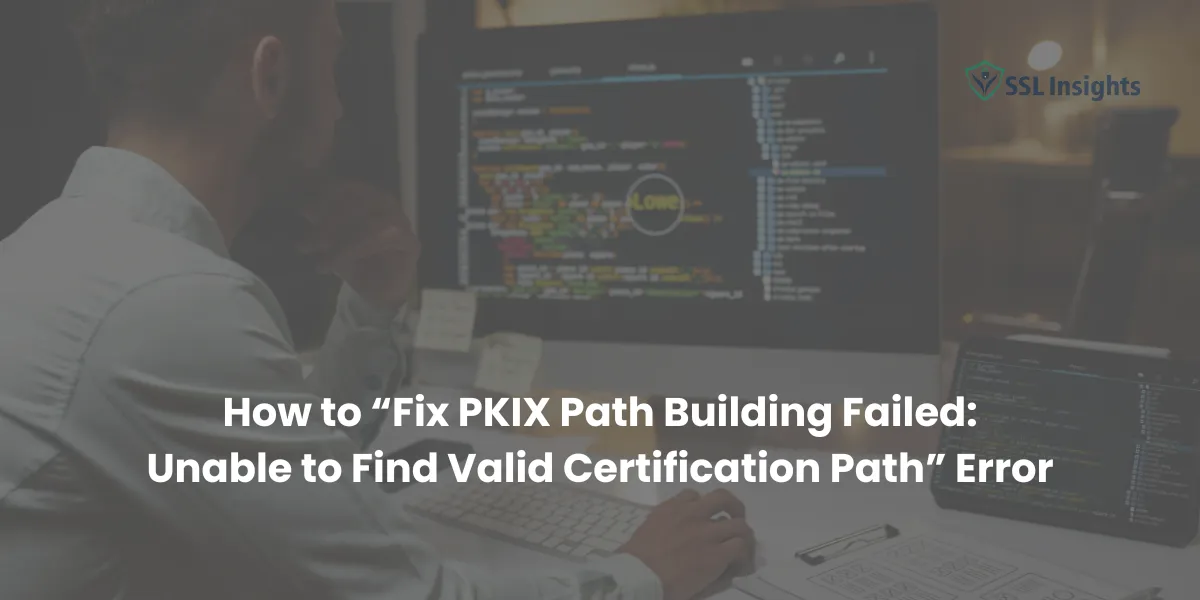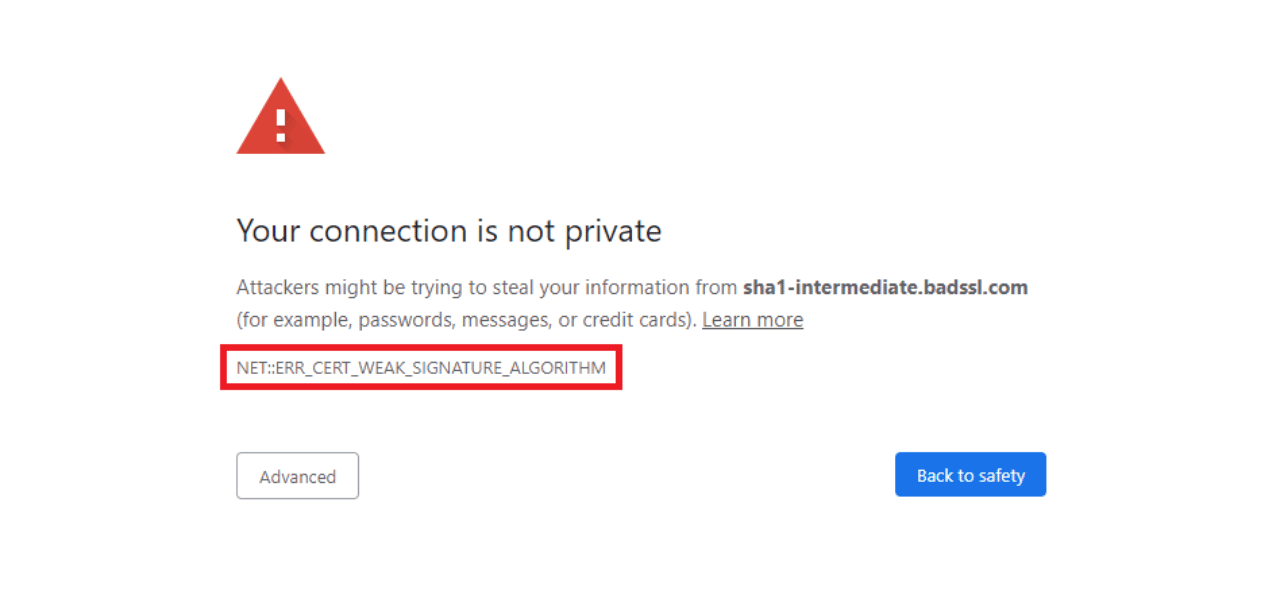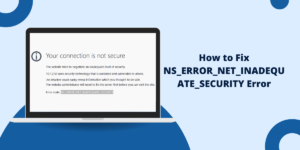You’re staring at a Java stack trace filled with certificate validation errors. Your application can’t connect to external APIs, and your deployment is blocked. Somewhere in that wall of red text, you spot it: “PKIX path building failed: unable to find valid certification path to requested target.”
This SSL certificate error isn’t just annoying – it’s a blocker. Without a trusted certificate path, your application can’t establish secure connections. That means no API calls, no third-party integrations, and no production deployments. The PKIX path building failed error happens when Java can’t verify an SSL certificate against its internal trust store, and it’s one of the most common SSL issues developers face in 2025 – especially in containerized environments.
Here’s the good news: this error has clear causes and proven fixes. Whether you’re running Java locally, in Docker containers, or across Kubernetes clusters, you can resolve this without disabling SSL validation (which is a security nightmare). Let’s break it down step by step.
What Causes the PKIX Path Building Failed Error?
The PKIX path building error occurs when Java can’t verify an SSL certificate chain because the certificate isn’t in the Java TrustStore (cacerts file). This happens with self-signed certificates, corporate proxy certificates, or certificates from non-standard Certificate Authorities.
According to Oracle’s Java Security documentation, Java validates certificates by checking each certificate in the chain against its TrustStore, which contains trusted root CA certificates from authorities like DigiCert, Let’s Encrypt, and GlobalSign. When any certificate in the chain is missing, the SSL handshake fails.
Common Scenarios That Trigger This Error
You’ll encounter this error most often in these situations:
- Self-signed certificates in development environments. Your local testing server uses a certificate you generated yourself, and Java rightfully doesn’t trust it yet.
- Corporate proxy certificates. Enterprise networks running tools like Zscaler or Palo Alto Networks intercept SSL traffic and re-sign it with internal certificates. Your local Java installation may trust these through corporate policy, but Docker containers built from public images don’t.
- Outdated base images in containers. According to Snyk’s 2024 State of Container Security report, 62% of container images contain known vulnerabilities due to outdated base layers. These images often ship with outdated cacerts files that don’t include newer CA certificates or have expired intermediate certificates.
- Microservices with internal CAs. Service meshes like Istio generate their own certificates for mTLS (mutual TLS) as documented in their security architecture. If your Java service doesn’t have the mesh’s CA certificate, connection attempts fail.
- Cloud provider managed certificates. AWS Certificate Manager (ACM) or Azure Key Vault certificates may not be in Java’s default TrustStore, especially for private APIs or internal service endpoints.
- Plain-English takeaway: If Java can’t find a certificate in its trust database, it refuses the connection – even if your browser loads the same URL without issues. Browsers maintain their own certificate stores that update automatically through operating system updates (per Mozilla’s root store program and Chromium’s certificate policy), while Java’s cacerts file only updates when you upgrade your JDK/JRE installation.
Prerequisites: What You’ll Need Before Fixing This
Before diving into solutions, gather these tools and permissions:
Required Command-Line Tools
- Keytool: Java’s certificate management utility documented in Oracle’s keytool reference. It’s bundled with every JDK installation. Find it at $JAVA_HOME/bin/keytool on Linux/Mac or %JAVA_HOME%\bin\keytool.exe on Windows.
- OpenSSL: For extracting certificates from remote servers. Most Linux distributions include it by default. On macOS, it’s pre-installed. Windows users can download it from the OpenSSL project.
- Curl or Wget: To test SSL connections after applying your fix.
Permission Requirements
Modifying the system-wide TrustStore (cacerts) requires administrator privileges. On Linux and macOS, that means using sudo. On Windows, run your terminal as Administrator.
If you don’t have admin access – common in locked-down corporate environments – you’ll use Method 2 (custom TrustStores) instead. This lets you create application-specific certificate stores without touching system files.
Method 1: Import Certificate into Java TrustStore (Production Solution)
To fix the PKIX path building error, import the SSL certificate into Java’s TrustStore using the keytool command: keytool -import -alias cert-name -file certificate.crt -keystore $JAVA_HOME/lib/security/cacerts. The default password is “changeit” according to Oracle’s keytool documentation – and yes, you should change it in production environments. Restart your application after importing.
This method permanently adds the problematic certificate to Java’s global TrustStore, solving the error for all Java applications on that system or container image. It’s the cleanest approach for production environments because it doesn’t require application code changes.
Step 1: Export the Target Certificate
First, you need the actual certificate file. You have two options:
From a web browser (easiest for beginners):
- Open the target URL in Chrome or Firefox
- Click the padlock icon in the address bar
- Navigate to “Connection is secure” → “Certificate is valid”
- Export the certificate in Base64-encoded X.509 format (.cer or .crt file)
Using openssl (better for automation):
openssl s_client -connect api.example.com:443 -showcerts < /dev/null 2>/dev/null | openssl x509 -outform PEM > server-cert.crt
This command connects to the server, retrieves the certificate chain, and saves the certificate to server-cert.crt. Replace api.example.com:443 with your actual hostname and port.
Step 2: Import the Certificate into Cacerts
Navigate to your Java installation’s security directory. On most systems, it’s at:
- Linux/Mac: $JAVA_HOME/lib/security/
- Windows: %JAVA_HOME%\lib\security\
Run this keytool command:
sudo keytool -import -alias my-server-cert -file server-cert.crt -keystore $JAVA_HOME/lib/security/cacerts -storepass changeit
3. AWS RDS Certificate Bundle
Download the region-specific certificate bundle from AWS:
curl -sL https://truststore.pki.rds.amazonaws.com/us-east-1/us-east-1-bundle.pem -o us-east-1-bundle.pem
- -alias my-server-cert gives your certificate a unique name (use something descriptive)
- -file server-cert.crt points to your exported certificate
- -keystore specifies the TrustStore location
- -storepass changeit is Java’s default TrustStore password
You’ll be prompted to trust this certificate. Type yes and press Enter.
Verify the import worked:
keytool -list -v -keystore $JAVA_HOME/lib/security/cacerts -storepass changeit | grep my-server-cert
Step 3: The JRE vs. JDK TrustStore Gotcha
Your system may have both JRE and JDK installed, each with separate cacerts files. Use which java to find which Java your application uses, then import the certificate to that specific TrustStore location to ensure the fix works.
This is a common pitfall that trips up many developers: if you import the certificate into your JDK’s TrustStore but your application runs on the JRE, it still fails. Check which Java your app actually uses:
java -version which java
If the path points to a JRE directory, import the certificate there too. Alternatively, set JAVA_HOME to your JDK and ensure applications use that installation.
Docker and Kubernetes Implementation
Certificates imported to a running container’s filesystem are ephemeral and lost when the container restarts. To persist certificates, add them during the Docker image build process or mount them from Kubernetes ConfigMaps.
In containerized environments, you can’t just import certificates at runtime – they disappear when the container restarts. Instead, bake certificates into your image.
Dockerfile example:
FROM eclipse-temurin:17-jre-alpine # Copy your certificate into the image COPY server-cert.crt /tmp/server-cert.crt # Import it during build RUN keytool -import -noprompt -trustcacerts \ -alias my-server-cert \ -file /tmp/server-cert.crt \ -keystore $JAVA_HOME/lib/security/cacerts \ -storepass changeit # Clean up RUN rm /tmp/server-cert.crt
For Kubernetes, use a ConfigMap to store certificates and mount them into pods, then run the keytool command in an init container. This keeps certificates separate from your application image. For automated certificate rotation, use cert-manager (a CNCF project) with Let’s Encrypt’s ACME protocol – it automatically renews certificates 30 days before expiry.
Plain-English takeaway: Importing certificates into cacerts is the gold-standard fix, but you must import to the correct Java installation and persist changes in containers by modifying your base image or using init containers.
Method 2: Custom TrustStore for Application-Level Control
Use a custom TrustStore instead of modifying system cacerts when you lack admin privileges, need different certificates per application, or follow zero-trust security principles. Create one with: keytool -import -file cert.crt -keystore myTrustStore.jks. Specify it via JVM argument: -Djavax.net.ssl.trustStore=myTrustStore.jks.
Creating a custom TrustStore gives you per-application certificate management without requiring admin access or modifying system files. This is ideal for multi-tenant applications or when deploying to environments where you can’t change the base Java installation.
When to Use Custom TrustStores
Choose this method if:
- You lack sudo/admin privileges
- Different applications need different certificates
- You’re following zero-trust principles with application-specific trust boundaries
- You want to avoid polluting the system TrustStore with development certificates
Creating Your Custom TrustStore
keytool -import -alias my-custom-cert -file server-cert.crt -keystore /path/to/myTrustStore.jks -storepass myPassword
This creates a new .jks (Java KeyStore) file. Now tell your Java application to use it instead of the default cacerts.
Via JVM arguments:
java -Djavax.net.ssl.trustStore=/path/to/myTrustStore.jks \
-Djavax.net.ssl.trustStorePassword=myPassword \
-jar myapp.jar
In Spring Boot (application.yml):
server: ssl: trust-store: classpath:myTrustStore.jks trust-store-password: myPassword trust-store-type: JKS
Place myTrustStore.jks in your src/main/resources directory, and Spring Boot handles the rest.
Plain-English takeaway: Custom TrustStores give you surgical control over certificate trust without system-wide changes, making them perfect for containerized microservices and shared hosting environments.
Quick Reference: Common Issues and Fixes
| Issue | Likely Cause | Fix |
| Error persists after importing cert | Wrong Java installation targeted | Use which java to find active Java; import to that cacerts |
| Works locally, fails in Docker | Base image has different/outdated cacerts | Add certificate to Dockerfile or use init container |
| “Permission denied” when running keytool | Insufficient privileges | Use sudo on Linux/Mac or run terminal as Administrator on Windows |
| Certificate shows in list but error continues | Application uses custom SSLContext | Check code for programmatic TrustStore overrides |
| Works in IDE, fails when deployed | IDE and deployment use different Java versions | Standardize Java versions or use custom TrustStore in resources |
Verification Checklist: Confirm Your Fix Worked
After applying your fix, run through this validation sequence:
- Test with openssl: openssl s_client -connect api.example.com:443 < /dev/null
Look for “Verify return code: 0 (ok)” in the output to confirm Java can now validate the certificate chain successfully. - Use SSLPoke utility: Download SSLPoke.class and run:
java SSLPoke api.example.com 443
A successful connection prints “Successfully connected.” - Check application logs: Enable SSL debugging with -Djavax.net.debug=ssl and review handshake logs for certificate validation success.
- Test in Docker: If you’re containerized, build a fresh image and test there – don’t assume host fixes transfer to containers.
Key Takeaways
The PKIX path building error is Java’s way of protecting you from untrusted connections – it’s a feature, not a bug. Fix it properly by importing certificates into the TrustStore rather than disabling validation.
For local development and traditional deployments, import certificates directly into cacerts using the keytool command. For containerized applications, bake certificates into your Docker images or inject them at runtime via init containers and ConfigMaps.
Custom TrustStores give you application-level control and work great in environments where you can’t modify system files. They’re also the right choice for microservices architectures where different services trust different certificate authorities.
Always verify your fix in the actual deployment environment – a solution that works locally may fail in Docker or Kubernetes if certificates aren’t properly propagated.
The difference between browsers and Java certificate management is fundamental: browsers update automatically through OS mechanisms, while Java requires manual intervention or automated tooling like cert-manager to keep certificates current.
Frequently Asked Questions
Why does this work in my browser but not in Java?
Browsers and Java maintain separate certificate trust stores. Browsers automatically receive certificate updates through operating system updates (per Mozilla’s root store program and Chromium’s certificate policy), while Java’s cacerts file only updates when you upgrade your JDK/JRE installation. Your browser may trust a CA that Java doesn’t recognize yet.
Can I fix this without restarting my application?
Not reliably. Java loads the TrustStore at JVM startup. While some frameworks support runtime TrustStore updates via custom SSLContext configuration, it’s application-specific and error-prone. The safe approach is to restart after modifying cacerts.
Is it safe to disable SSL validation during development?
No. Even in development, disabling SSL validation trains bad habits and creates security vulnerabilities if that code accidentally reaches production. Use self-signed certificates with proper TrustStore configuration instead – it’s only a few extra minutes of setup and keeps your local environment production-like.
How do I handle certificate expiry in production?
Implement certificate expiry monitoring using tools like Prometheus with the Blackbox Exporter or the cert-exporter for Kubernetes. Set alerts 30-60 days before expiration. For automated renewal, use cert-manager (a CNCF project) with Let’s Encrypt’s ACME protocol – it automatically renews certificates 30 days before expiry.

Priya Mervana
 Verified Web Security Experts
Verified Web Security Experts
Priya Mervana is working at SSLInsights.com as a web security expert with over 10 years of experience writing about encryption, SSL certificates, and online privacy. She aims to make complex security topics easily understandable for everyday internet users.