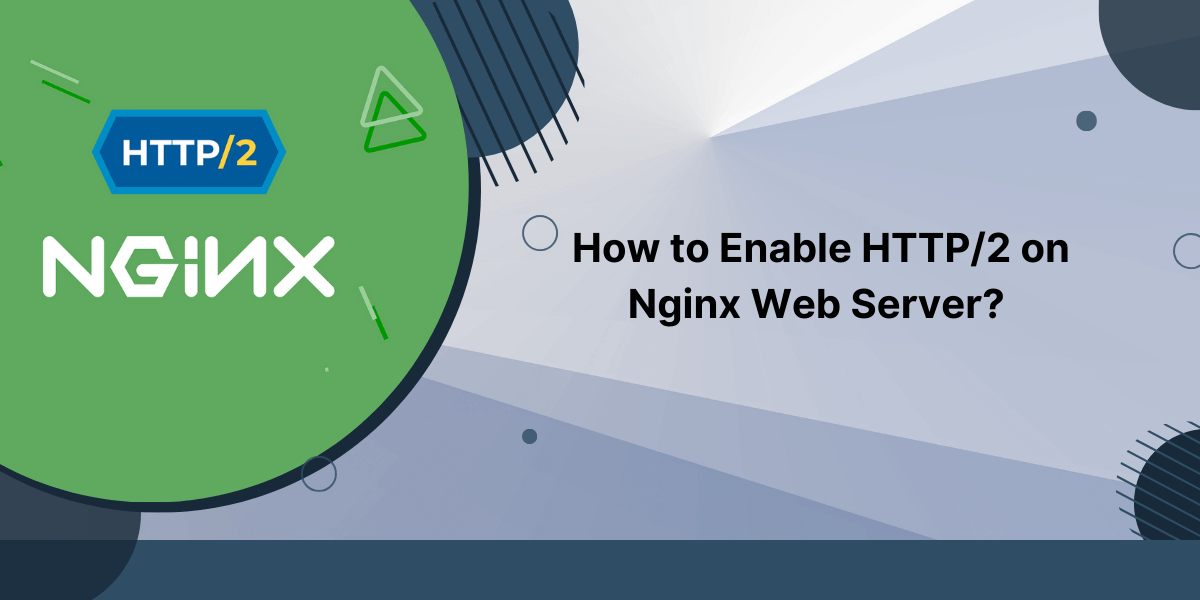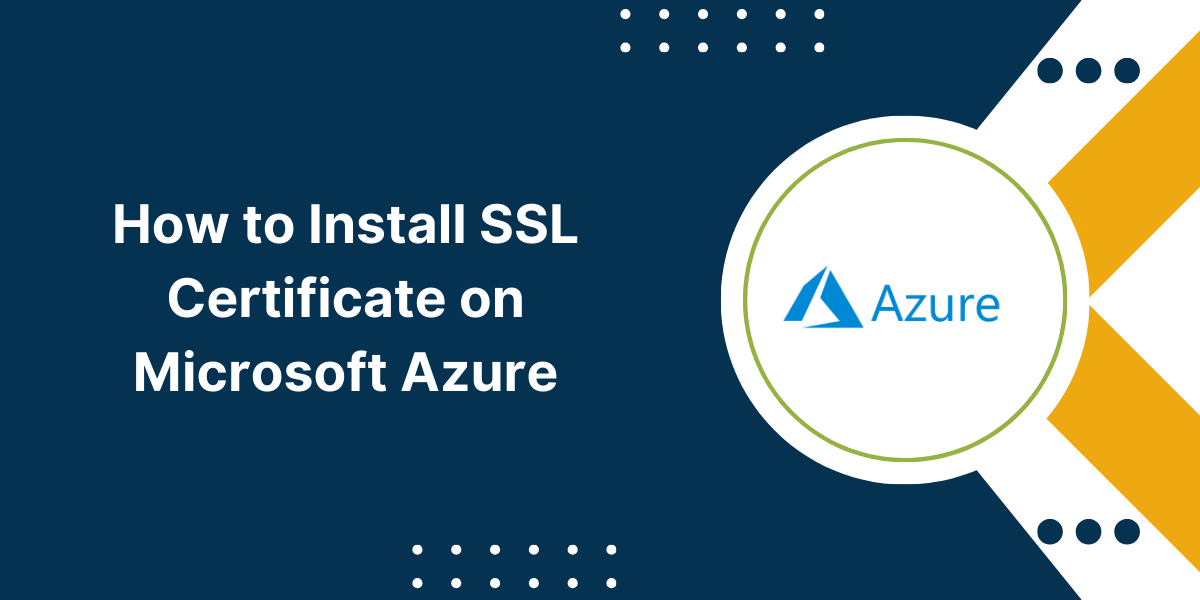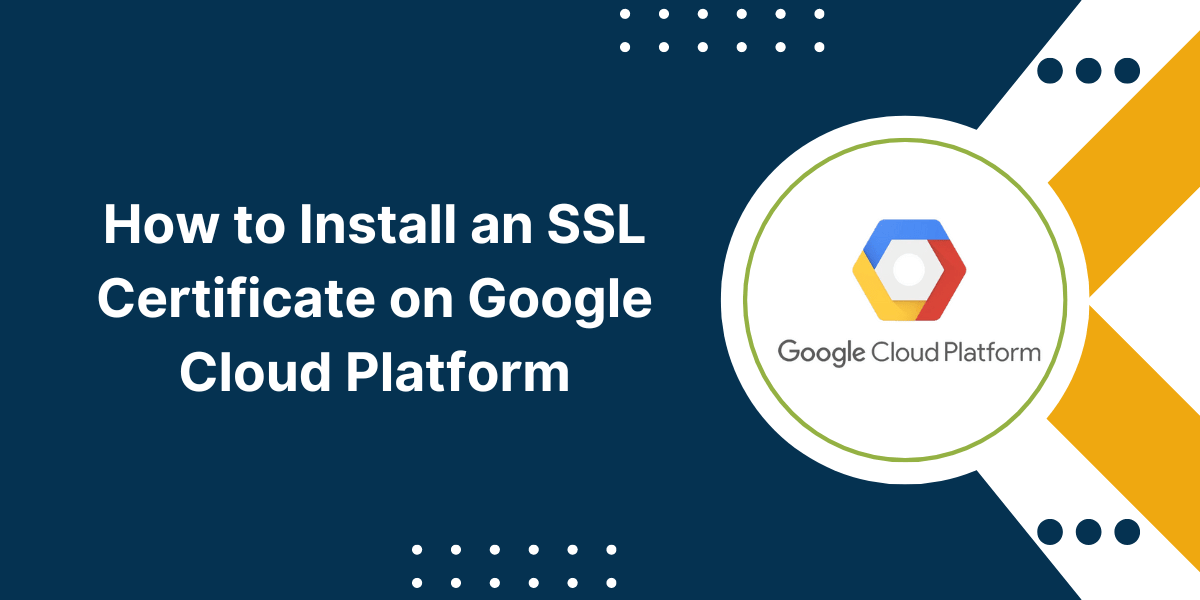Beginner’s Guide to Setup an SSL Certificate in Centos 7
Installing an SSL certificate on a CentOS 7 server allows you to enable HTTPS on your website and secure connections between your server and visitors. An SSL certificate activates the Tune Icon in the browser and assures your visitors that your site is safe.
This comprehensive guide will walk you through obtaining, installing, and configuring SSL certificates on CentOS 7 using the Certbot client. We’ll also cover testing the configuration and troubleshooting common issues.
Key Takeaways
- SSL certificates encrypt data and provide identity assurance for your website. They activate HTTPS and the padlock icon.
- The Certbot client automates obtaining and configuring free SSL certificates on CentOS 7 from Let’s Encrypt.
- Certbot modifies the Apache config to enable HTTPS and redirect HTTP traffic. Testing with SSL test tools verifies proper configuration.
- Troubleshooting steps like confirming firewall ports and domain validation help resolve potential installation problems.
- Renewing Certbot SSL certificates automatically every 60 days maintains an active certificate and security for your site.
Prerequisites for Using Certbot
Before installing your SSL certificate using Certbot, you’ll need to complete these prerequisites:
- A CentOS 7 server with a registered domain name resolving to the public IP address.
- Administrative access and the ‘root’ password for the CentOS system.
- A configured Apache web server with the required modules enabled.
- Open ports 80 and 443 in the server firewall if using an external firewall.
- Ability to alter Apache configuration files in /etc/httpd/conf.d/
Confirm these prerequisites are met before proceeding with obtaining your SSL certificate using the Certbot client on CentOS 7.
3 Easy Steps to Install SSL Certificate on Centos 7
- Install Certbot on CentOS 7
- Obtain an SSL Certificate
- Verify and Test SSL Certificate
Step 1 – Install Certbot on CentOS 7
The first step is to install the Certbot client, which automates fetching and configuring SSL certificates on your CentOS 7 server.
Here are the detailed steps:
- Connect to your CentOS 7 server via SSH as the root user.
- Import the EPEL repository, which contains the Certbot packages:
yum install epel-release
- Update the package list and install Certbot:
yum update
yum install certbot
- Certbot is now installed on your CentOS 7 server and ready for obtaining SSL certificates.
Step 2 – Obtain an SSL Certificate
With Certbot installed, we can now obtain an SSL certificate for your domain. Certbot will automatically configure HTTPS and enable redirecting HTTP to HTTPS.
Follow these steps to obtain an SSL certificate using certbot:
- Stop the Apache web server to avoid port conflicts:
systemctl stop httpd
- Run the certbot command, replacing example.com with your real domain:
sudo certbot certonly --standalone -d example.com
- You will be prompted to provide an email and agree to the Let’s Encrypt terms.
- Certbot will communicate with the Let’s Encrypt servers to obtain a signed SSL certificate for your domain.
- The certificate and keys will be saved in /etc/letsencrypt/live/ on your CentOS server.
- Restart Apache to complete the configuration process:
systemctl start httpd
Your SSL certificate is now issued and installed on your CentOS 7 server. Certbot automatically updates the Apache config enabling HTTPS and redirecting HTTP traffic.
Step 3 – Verify and Test SSL Certificate
Before trusting your website to the new SSL certificate, we should perform some validation tests to verify it is functioning properly.
Follow these steps to confirm your Certbot SSL certificate is properly installed:
- Navigate to https://example.com in your web browser (replace with your domain).
- Check that the browser shows Tune icon.
- Click the Tune Icon and validate your domain name shown in the certificate details.
- Test your site at the Qualys SSL Test to identify any potential configuration issues:
- Use the Free SSL Checker tool to verify browser compatibility:
- Confirm traffic is redirecting from HTTP by typed your http domain in the browser.
- Check Netcraft or other tools to show the correct SSL certificate for your domain.
Correcting any issues discovered before relying on your new certificate for security. Some additional tips are in the troubleshooting section below.
Configuring Auto-Renewal for Certbot
Let’s Encrypt SSL certificates have a 90-day lifetime intentionally to encourage more frequent rotations. The certbot client on CentOS 7 can automatically renew your certificates to maintain a valid certificate.
Here is how to configure auto-renewal:
- By default certbot will run checks twice per day and renew any expiring certificates.
- You can modify the renewal frequency by editing /etc/letsencrypt/renewal/example.com.conf and updating the renew_before_expiry parameter.
- Additional options like email notifications upon renewals can also be configured in this file.
- Renewals will be placed alongside the existing certificate and keys.
- No additional Apache config changes should be required after renewal.
- Consider adding a cron job that restarts Apache daily to load new certificates.
With auto-renewal configured, your CentOS 7 server will automatically maintain valid SSL certificates from Let’s Encrypt and secure HTTPS connections.
Troubleshooting Common SSL Certificate Issues
In some cases, the SSL certificate may not be configured properly, or testing shows problems with the configuration. Here are some common issues and fixes:
- Clear your browser cache if the website still shows HTTP after installing the cert.
- Check that port 80 and port 443 are open in the server firewall and external firewalls.
- Confirm the domain name resolves to the public IP address of your CentOS 7 server.
- Try the Certbot installation again from scratch if incorrect domains were specified.
- Adjust Apache VirtualHost directives if improper redirection is happening.
- Revalidate domain ownership if Let’s Encrypt cannot reach your server.
- Contact the hosting provider if proxy or CDN issues prevent communication.
- Seek assistance in Certbot user forums if installation problems persist.
Carefully work through validating domain resolution, port access, ownership validation, and server access until Certbot can properly obtain and install certificates on your CentOS 7 server.
How to Renew Expired Certbot Certificates
If your SSL certificate expires before renewing, visitors will receive warnings, and you’ll need to request a new certificate. Follow these steps:
- Delete your previous certificate files from /etc/letsencrypt/
- Run Certbot again following step 2 to fetch an updated certificate:
certbot certonly --standalone -d example.com
- Verify successful installation and redirect using the testing steps outlined above.
- Consider temporarily displaying maintenance mode if the outage will be prolonged.
Renew expired certificates promptly to minimize disruptions and maintain security for your website visitors.
How to Install an SSL Certificates from Other CAs
While the Certbot client provides automated access to free SSL certificates from Let’s Encrypt, you can also purchase certificates from trusted CAs and install them manually on CentOS 7.
Here is an overview of the process:
- Purchase your SSL certificate from a provider like Comodo, DigiCert, GlobalSign, etc.
- Choose domain validation only unless you require extended validation.
- Download a zip file with the certificate, private key, and potentially intermediary certificates.
- Copy the files to the /etc/pki/tls/certs and /etc/pki/tls/private directories on your CentOS server.
- Update your Apache config <VirtualHost> directives to point to the new certificate and key files.
- Restart Apache and test the configuration using the previously mentioned validation steps.
The process will vary slightly between different certificate authorities. Consult their documentation for details on installing their SSL certificates on an Apache server running CentOS 7.
Final Thoughts
Installing an SSL certificate enables HTTPS connections and provides vital protection and confidence for your website users. The Certbot client streamlines automatically configuring SSL certificates on CentOS 7 servers. Setup requires just a few commands to enable HTTPS security.
Be sure to validate proper functioning using online SSL test tools. Renew certificates regularly to maintain site security. With SSL installed, your website will have the padlock icon activated, URLs beginning in HTTPS, and end-to-end data encryption.
Frequently Asked Questions about Installing SSL on CentOS 7
Is it necessary to install SSL certificates on CentOS 7?
Yes, using HTTPS and SSL certificates is considered a mandatory security practice for all websites, including those running on CentOS 7 servers. Encryption protects user data and helps prevent cyberattacks.
What type of SSL certificate should I choose for CentOS?
For most use cases, a low-cost domain-validated SSL certificate is ideal for CentOS servers. Extended validation certificates provide more identity verification but cost significantly more.
How can I get a free SSL certificate for my CentOS server?
Tools like the Certbot client allow CentOS 7 servers to automatically install free SSL certificates from Let’s Encrypt. These certificates work with all browsers and renew automatically to maintain security.
How do I renew or replace an expired SSL certificate in CentOS?
The best method is using a tool like Certbot which will automatically renew your certificates before they expire. For manually installed certificates, you’ll need to purchase, download, and reinstall new certificate files.
What problems can prevent an SSL certificate from installing properly?
Common issues include domain name resolution problems, blocked ports, invalid domain ownership verification, and firewall or connectivity issues between the Certbot client and Let’s Encrypt certificate authority servers.

Priya Mervana
 Verified Web Security Experts
Verified Web Security Experts
Priya Mervana is working at SSLInsights.com as a web security expert with over 10 years of experience writing about encryption, SSL certificates, and online privacy. She aims to make complex security topics easily understandable for everyday internet users.