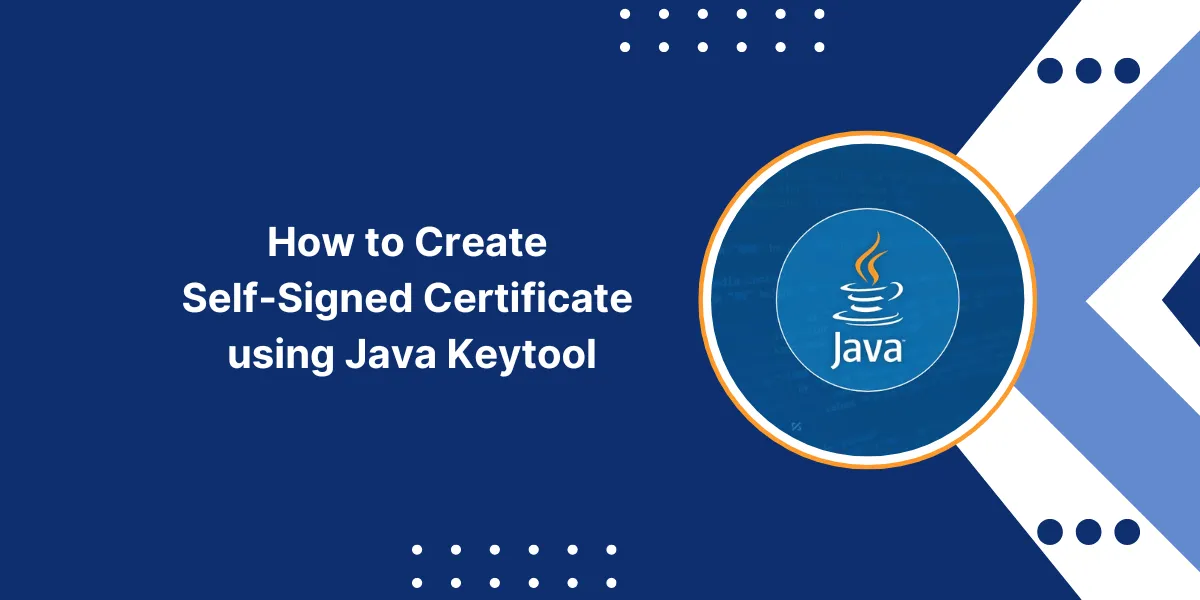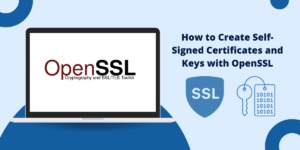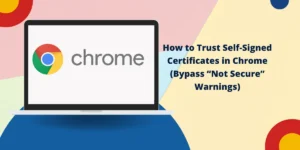Use Java Keytool Commands for Creating a Self-Signed Certificate
To create a self-signed certificate using the Java Keytool utility, it’s important to understand the basics of self-signed certificates. A self-signed certificate is a digital certificate that is signed by its creator rather than a trusted certificate authority (CA). Self-signed certificates can be useful for testing purposes or internal systems that don’t require global trust. However, most public-facing services need certificates signed by trusted CAs for full browser/client compatibility.
In this comprehensive guide, we will cover everything you need to know about how to create self-signed certificates using the Java Keytool utility. Keytool is included in the standard JDK (Java Development Kit), making it a convenient option for Java developers to generate keystores and certificates.
Key Takeaways
- Self-signed certificates are signed by their creator rather than a trusted CA. They can be useful for testing but have limited trust.
- The Java Keytool utility allows developers to generate keystores and self-signed certs easily.
- Keytool uses the X.509 standard for certificates. Self-signed certs contain the same info as CA-signed ones.
- Create a self-signed certificate by specifying the alias, keystore, validity period, domain name, etc.
- The certificate can be exported as a CRT file and imported into a Java keystore for apps to use.
- Manage certificates carefully! Expiration, revocation, and trust are important for security.
How Does the Java Keytool Utility Work?
The Java Keytool is a command-line utility that comes bundled with the Java Development Kit (JDK). It allows developers to manage cryptographic keys and certificates within a keystore.
A Keystore is a database file that can store private keys, public key certificates, and trusted certificates. Keytool’s default format is JKS (Java KeyStore). It utilizes asymmetric cryptography and the X.509 standard for public key infrastructure.
With Keytool, you can:
- Generate a new public or private key pair (create keystore if needed)
- Create certificate requests to send to a Certificate Authority.
- Import certificate responses from CAs to complete the certificate chain
- Create self-signed certificates for internal or test purposes.
- Export certificates or full keystores
- Manage keystore password protection and aliases.
When generating self-signed certificates, Keytool creates an X.509 certificate containing your specified information and signs it with the private key from the same key pair. This allows anyone to verify the certificate signature against the public key. However, with a trusted CA signature, the certificate identity will be manually approved outside of the certificate itself.
Keytool Concept
- Keystore: Database file holding keys and certificates. The default type is JKS.
- Private Key: The private or secret half of an asymmetric key pair used to encrypt/sign data.
- Public Key Certificate: Contains the public key and identity information conforming to X.509 standard.
- Signature Algorithm: Used to sign certificates, usually RSA or DSA.
- Alias: Friendly name mapped to a key/certificate entry in the keystore.
With this background on Keytool, let’s move on to the step-by-step process of generating a self-signed certificate.
5 Easy Steps to Create Self-Signed Certificate
Follow these steps to generate a self-signed certificate using the Java Keytool Keystore Commands:
- Check that Java is Installed
- Create a New Keystore
- Generate the Self-Signed Certificate
- Export the Certificate
- Import Certificate into Trust Store
Step 1: Check that Java is Installed
Keytool is bundled with Java, so the first step is to verify that a compatible version of Java is installed.
- On Windows, open Command Prompt and type java -version
- On Linux/macOS, open Terminal and type java -version
This will output the Java version if it is installed. Make sure the major version is 1.8 or higher (required for Keytool).
Step 2: Create a New Keystore
A keystore is required to hold the self-signed certificate. We need to create one if this is your first time using Keytool:
keytool -genkey -alias mydomain -keyalg RSA -keysize 2048 -keystore keystore.jks
- Replace mydomain with your desired alias name
- The keystore file is named keystore.jks here. You can change the name/location.
This will prompt you for passwords for the Keystore and private key, plus certificate info like your name and domain.
Step 3: Generate the Self-Signed Certificate
With a keystore created, we can now generate a self-signed certificate. The basic command is:
keytool -genkey -alias mydomain -keystore keystore.jks -storepass <password> -validity 360 -keyalg RSA -keysize 2048
- Replace mydomain with your desired alias
- Specify the newly created keystore file
- The -storepass option sets the keystore password
- -validity 360 sets the certificate to expire in 360 days
During the generation process, you will be prompted to enter certificate information, including domain name, company, locality, etc., which will be embedded in the certificate.
Step 4: Export the Certificate
After the generation is completed, we need to export the self-signed certificate. This allows it to be shared externally or imported into trust stores.
To export a certificate from a keystore in CRT format (usable by most apps):
keytool -exportcert -alias mydomain -keystore keystore.jks -file mydomain.crt
Now, you have a file called mydomain.crt containing the self-signed certificate.
Step 5: Import Certificate into Trust Store
The self-signed certificate needs to be imported into a trust store for use in a Java application.
First, we create a new trust store if needed:
keytool -importkeystore -srckeystore keystore.jks -destkeystore truststore.jks -deststoretype jks
Then import the certificate:
keytool -importcert -alias mydomain -file mydomain.crt -keystore truststore.jks
That covers the overall process of generating and using a self-signed certificate with Keytool! Next, we’ll cover some additional tips for managing self-signed certificates.
Tips for Managing Self-Signed Certificates
Here are some useful tips for working with self-signed certificates:
- Set a validity period: Make sure to set an appropriate validity period. Anything over 1 year requires careful consideration.
- Regenerate periodically: New certificates should be generated regularly before old ones expire.
- Revoke compromised certificates: Have a plan to revoke certificates if the private key is compromised.
- Export public certificate: Share the public certificate (.crt) file with users to import into trust stores. Don’t share private keys!
- Check trust settings. By default, Apps may not trust self-signed certificates. Check the documentation and adjust anchor certificates accordingly.
- Use unique domains: Choose certificate domains that are unique to your organization and avoid public domains.
- Consider internal PKI: For advanced internal use cases, a private CA and PKI can issue trusted certificates within your systems.
- Migrate to CA-signed: For public-facing services, migrate to CA-signed certificates for ubiquitous browser trust.
Final Thoughts
In summary, the Java Keytool provides a convenient way for developers to generate self-signed certificates when external trust is not required. While less secure than CA-signed certificates, self-signed certs enable quick testing and internal encryption. Follow best practices around validity periods, revocation, trust stores, and expiration dates to improve security. With Keytool’s flexibility, Java developers can easily enable HTTPS and SSL within their applications during development and for internal uses.
Frequently Asked Questions
What is the default keystore type used by Keytool?
Keytool’s default keystore type is JKS (Java KeyStore), which utilizes a proprietary format to store private keys and certificates.
Can I use Keytool to convert certificate formats?
Yes, Keytool provides options to import and export certificates in different SSL file extensions, such as PEM, DER, PFX, etc.
How do I configure trust for a self-signed root CA certificate?
Import the self-signed root CA certificate into the Java truststore. Alternatively, add it to the server trust store in Java EE containers like Tomcat.
Can I use OpenSSL instead of Keytool?
OpenSSL provides certificate generation capabilities similar to Keytool. However, Keytool is more convenient for Java-based projects.
Where is the Keytool utility located on my system?
Keytool is located in the bin directory of your Java JDK install. Be sure to add this folder to your system PATH.

Priya Mervana
 Verified Web Security Experts
Verified Web Security Experts
Priya Mervana is working at SSLInsights.com as a web security expert with over 10 years of experience writing about encryption, SSL certificates, and online privacy. She aims to make complex security topics easily understandable for everyday internet users.