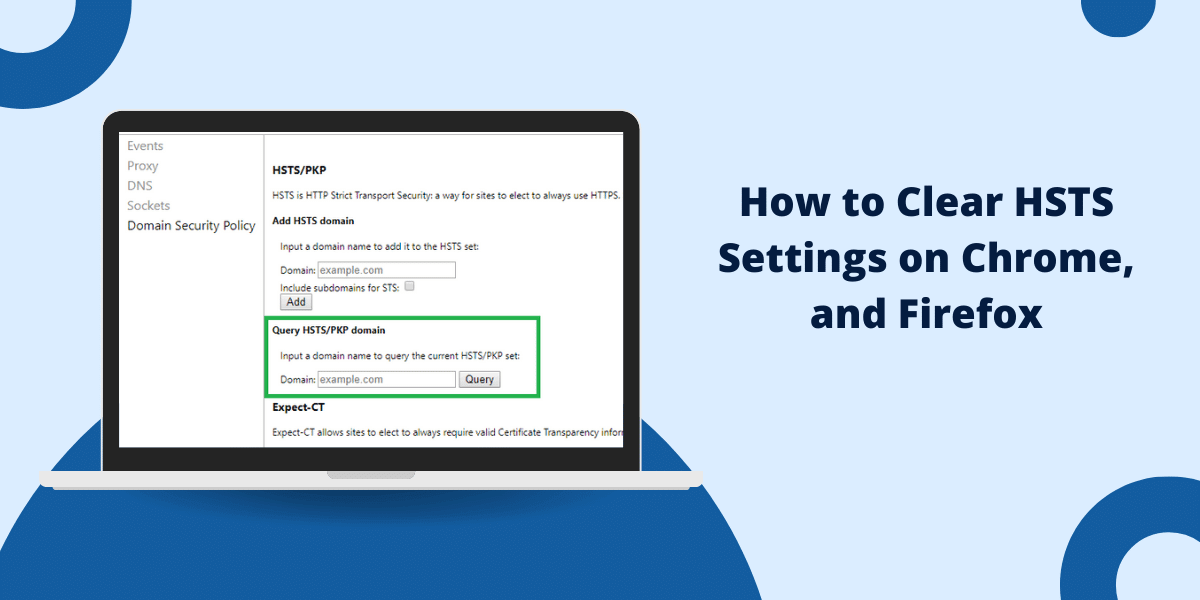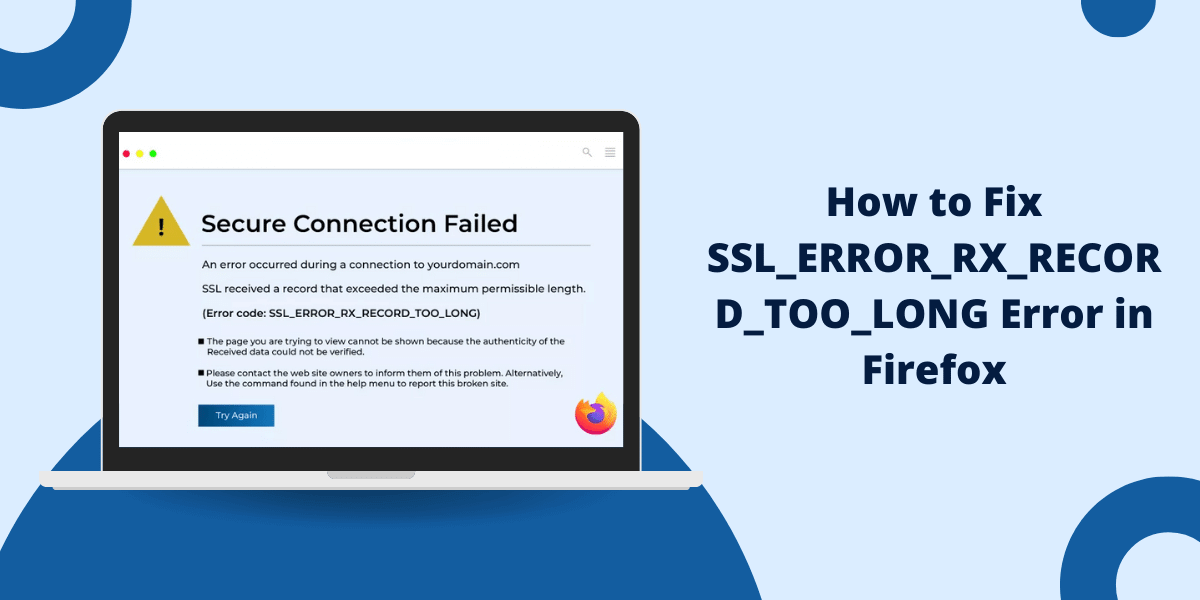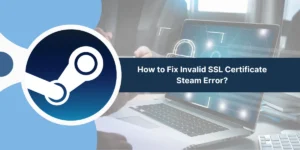What is ERR_SSL_KEY_USAGE_INCOMPATIBLE Error?
The ERR_SSL_KEY_USAGE_INCOMPATIBLE error occurs when a web browser cannot establish a secure SSL/TLS connection with a website due to incompatible SSL certificate key usage settings. This error appears in Chrome browsers when the SSL certificate on the web server has incorrect extensions or restrictions for its intended use.
Common causes include misconfigured SSL certificates, outdated browser settings, or server-side certificate issues. Users can fix this by clearing browser cache, updating Chrome, checking system date/time settings, or contacting the website administrator. Website owners should verify their SSL certificate configuration and ensure proper key usage parameters are set.
Why the ERR_SSL_KEY_USAGE_INCOMPATIBLE Error Appear?
There are a few common causes that can lead to the ERR_SSL_KEY_USAGE_INCOMPATIBLE error appearing in Chrome:
Expired or Invalid SSL Certificate
One of the most common triggers for this error is that the SSL certificate configured on the web server has either expired or become invalid.
SSL certificates have an expiration date set by the certificate authority. If the website owner does not renew the certificate in time, Chrome will no longer trust the connection and block access with this error.
The certificate may also have become invalid if it was revoked by the SSL issuer or replaced with a different, incompatible certificate. Again, this prevents Chrome from verifying the security of the connection.
Misconfigured SSL Certificate
Sometimes, the ERR_SSL_KEY_USAGE_INCOMPATIBLE error appears if the SSL certificate is not properly configured on the web server.
Certain key usage settings and extensions may be turned on or off, making the certificate incompatible with how Chrome expects it to be set up. This makes the connection need to be trusted.
For example, the certificate may need to have proper server authentication enabled or may need a SAN (Subject Alternative Name) extension, which Chrome requires.
Outdated OS or Browser
Issues on your computer could also lead to this error.
Suppose you are running an outdated operating system like Windows 7 or a very old version of the Chrome browser. In that case, it may not be compatible with the website’s SSL certificate and configuration.
Chrome requires the OS and browser to be up-to-date to be able to verify modern SSL certificate settings.
Malware or Misconfigurations
In some cases, malware, adware, or even antivirus or VPN software misconfigured on your computer could be interfering with Chrome’s ability to verify the SSL certificate properly.
Anything that tampers with or interferes with your computer’s network requests could potentially trigger the ERR_SSL_KEY_USAGE_INCOMPATIBLE error.
Website Redirects
If the website you are trying to access is redirecting or forwarding to another domain, this could also result in this SSL error.
For example, redirects from HTTP to HTTPS pages or between domains like example.com to www.example.com may confuse Chrome due to mismatching SSL certificates.
6 Methods to Fix ERR_SSL_KEY_USAGE_INCOMPATIBLE
If you encounter the ERR_SSL_KEY_USAGE_INCOMPATIBLE error, there are some troubleshooting steps you can take to try fixing the problem:
- Update Your Operating System and Browser
- Clear Browsing Data
- Try Using Another Browser
- Contact the Website Owner
- Proceed Unsafe (Not Recommended)
- Find an Alternative Site
Method 1: Update Your Operating System and Browser
As an outdated OS or browser could trigger this error, the first step is to make sure your software is up-to-date:
- Make sure you have installed the latest Windows updates. Windows Update can help automatically install available updates.
- If you are running an end-of-life OS like Windows 7, consider upgrading to Windows 10 or 11 to have the most recent security updates and browser compatibility.
- Make sure you are running the latest version of the Chrome browser. Go to Help > About Google Chrome to check your version and update if needed.
Updating this software will ensure maximum compatibility with site SSL certificates.
Method 2: Clear Browsing Data
Clearing your browsing data forces Chrome to start fresh, which can resolve SSL issues:
- Click the three vertical dots in the top right corner of Chrome.
- Select Settings.
- In the Privacy and Security section, click Clear browsing data.
- Check the boxes for “Cookies and other site data” and “Cached images and files.”
- Set the timeframe to “All time”.
- Click Clear data.
Once completed, restart Chrome and try loading the website again. Clearing the caches and cookies may allow proper verification of the SSL certificate.
Method 3: Try Using Another Browser
See if the issue only occurs in Chrome or also appears in other browsers like Firefox or Edge.
If the site works properly in another browser, an issue with Chrome’s specific SSL certificate handling is likely causing the problem. You can continue using the alternative until Chrome resolves it.
Method 4: Contact the Website Owner
If the issue appears to be caused by an expired, invalid, or misconfigured SSL certificate on the server side, you will need to contact the website owner to resolve it.
Most site owners want to know if visitors are getting SSL errors so they can fix the problem. Their IT team should investigate the root cause, and the SSL certificate should be properly updated or configured to work correctly with all major browsers.
Method 5: Proceed Unsafe (Not Recommended)
As a last resort, Chrome offers the risky option of bypassing the error message and proceeding to the site if needed.
However, this will turn off security and is not recommended if you are accessing any sensitive information!
To proceed unsafe:
- Click the “ADVANCED” link.
- Click “Proceed to example.com (unsafe).”
This will disable Chrome’s SSL certificate checks and allow connection to the site. Again, only do this if necessary and at your own risk.
Method 6: Find an Alternative Site
If the website continues to have SSL issues and proceeding unsafe is too risky, it may be best to find an alternative site to get the information or service you need.
In most industries, you can usually turn to competitor sites that have properly configured SSL certificates. Look for sites using “.gov” or “.edu” extensions when possible, as these tend to be more secure.
How Website Owners Can Fix ERR_SSL_KEY_USAGE_INCOMPATIBLE
If you are the owner of a website that visitors report getting the ERR_SSL_KEY_USAGE_INCOMPATIBLE error for, here are steps to properly configure your SSL certificate and fix the problem:
Renew or Reissue the SSL Certificate
As an expired or invalid certificate is the most common cause of this error, first try reissuing or renewing the SSL certificate.
- If your certificate has expired, immediately request a renewal from your SSL issuer to prevent visitors from getting errors.
- If your certificate became invalid for another reason, request a reissue of the certificate.
- Make sure to implement a process for monitoring certificate expiration dates and renewing them in a timely manner.
Double Check Certificate Configuration
Next, verify that your SSL certificate is properly configured on the web server with the correct key usages enabled:
- Log into your web server control panel and navigate to the SSL configuration.
- Check that “Server Authentication” is enabled for key usage/extended key usage in the certificate. This is required for browsers to trust the connection.
- The certificate should also have a SAN extension with all relevant domain names and subdomains listed.
- The domains should match what visitors are entering in the browser or redirects configured on the server side.
- Look for any other missing or incorrect configurations that could cause browser conflicts.
Install Certificate on All Relevant Servers/Domains
For sites that use multiple servers or domain names, make sure the SSL certificate is properly installed and configured on each server and domain:
- If you redirect from HTTP to HTTPS or between domains, ensure the certificate is valid for all destination domains visitors end up at.
- Load balancers and CDNs may require the certificate installed separately as well.
Mismatched certificates between domains are a common trigger for the error.
Test in Multiple Browsers
After making corrections, verify that the site works properly without errors in Chrome, Firefox, Edge, and any other major browsers you want to support.
Browsers handle SSL certificates slightly differently, so test each one. Look for any new errors and tweak configurations until they are resolved.
Seek Professional Assistance
Suppose you need help determining the cause of the SSL issue or properly configuring certificates. In that case, seek assistance from an IT security professional familiar with SSL, browsers, and web server config.
They can audit your current setup, identify any problems, and implement solutions to resolve ERR_SSL_KEY_USAGE_INCOMPATIBLE and other SSL-related errors permanently.
Final Thoughts
Dealing with ERR_SSL_KEY_USAGE_INCOMPATIBLE can be frustrating, but this error is usually fixable with a few troubleshooting steps on your end or configuration changes by the site owner.
Double-check that your OS and browser are up-to-date, clear browsing data, and contact the site owner if the issue persists. For site owners, properly installing, configuring, and renewing SSL certificates will prevent the problem from happening.
While waiting for the issue to be resolved, see if the site is accessible on other browsers and seek alternative sites as needed. With the right fixes in place, you’ll be securely accessing the site again in no time. Just only proceed safely past the error if necessary, as that turns off important security protections in your browser.
With the tips in this guide, you now know the common causes, quick fixes, and prevention methods for ERR_SSL_KEY_USAGE_INCOMPATIBLE. This knowledge will help you troubleshoot and resolve the error properly so you can get back to securely access the web content you need.
Frequently Asked Questions (FAQ) About ERR_SSL_KEY_USAGE_INCOMPATIBLE
Here are answers to some frequently asked questions about the ERR_SSL_KEY_USAGE_INCOMPATIBLE error:
Why does ERR_SSL_KEY_USAGE_INCOMPATIBLE happen?
This error occurs when the SSL certificate configuration on the web server does not match how Chrome expects the certificate to be set up. For security reasons, Chrome does not trust the connection.
Is it safe to proceed to a site with this error?
No, it is not safe to visit a site showing ERR_SSL_KEY_USAGE_INCOMPATIBLE. Ignoring the error by clicking “Proceed unsafe” turns off important security checks and could put your data at risk if the connection is not properly encrypted.
Can my antivirus software cause this error?
Yes, sometimes antivirus, VPN, or firewall software can interfere with Chrome’s SSL certificate validation, leading to this error appearing on safe sites. Try disabling your security software temporarily to see if it resolves the issue.
What’s the best way to tell a site owner about the ERR_SSL_KEY_USAGE_INCOMPATIBLE error?
The best way is to contact the website owner directly via email and let them know you received an SSL error when visiting their site. Provide the exact error message so they can investigate the issue and properly reconfigure their SSL certificate.
Why does the error happen on some browsers but not others?
Different browsers handle SSL certificates a bit differently. If a site works on Firefox but not Chrome, for example, it indicates the SSL certificate is configured in a way Chrome specifically does not support. The site owner will need to modify the certificate to work across all major browsers.
Can my OS be out of date to cause this error?
Yes, an outdated operating system can definitely trigger ERR_SSL_KEY_USAGE_INCOMPATIBLE if it is too old to be compatible with how modern SSL certificates are configured. Make sure your OS is completely up to date to rule this out.
Is there a way to prevent this error from happening?
As an end user, the best prevention is keeping your OS, browser, and security software up-to-date. As a site owner, properly configuring SSL certificates and renewing them before they expire will prevent the issue on the server side. Staying on top of SSL certificate management is key.

Priya Mervana
 Verified Web Security Experts
Verified Web Security Experts
Priya Mervana is working at SSLInsights.com as a web security expert with over 10 years of experience writing about encryption, SSL certificates, and online privacy. She aims to make complex security topics easily understandable for everyday internet users.