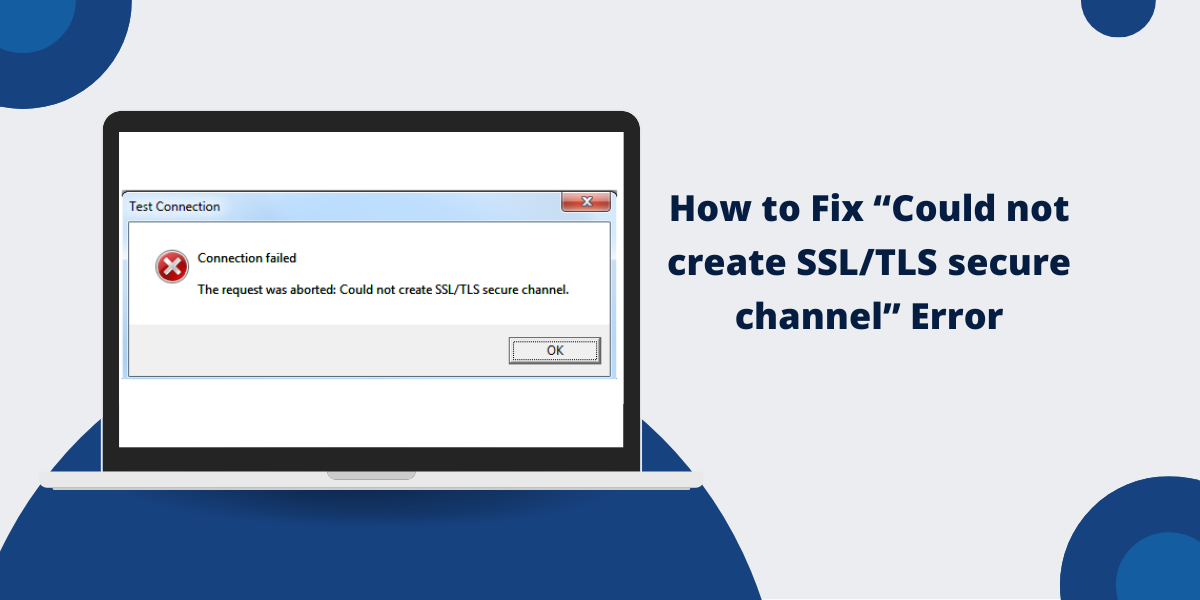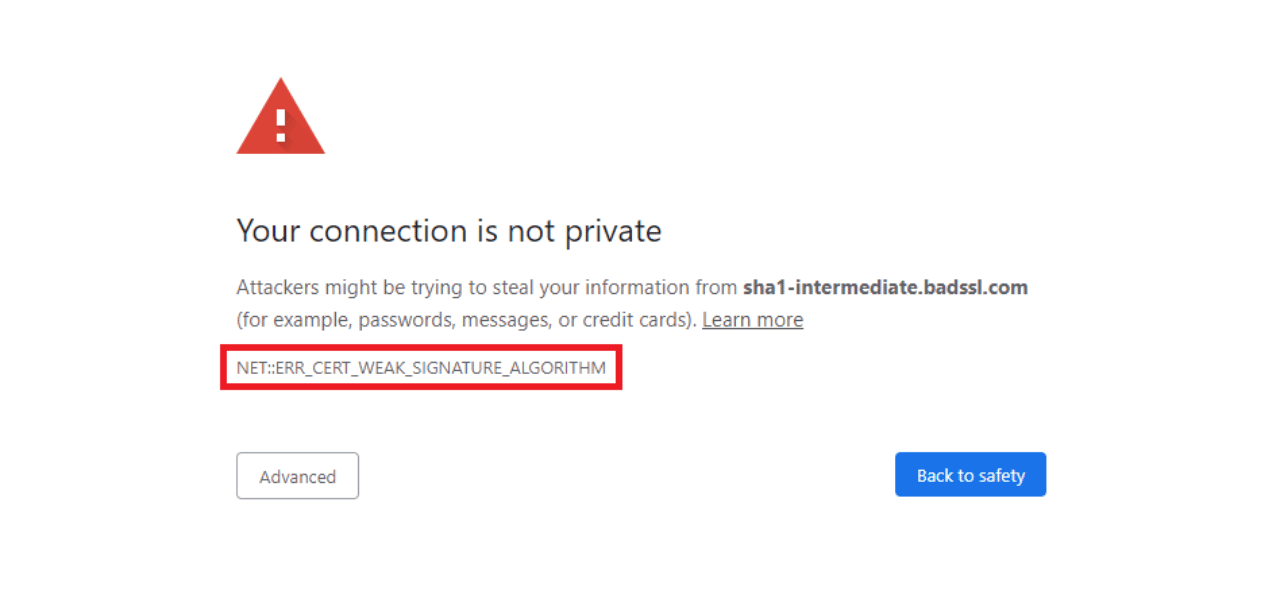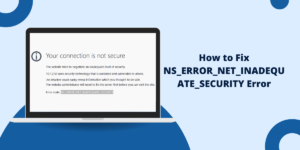The “Could not create SSL/TLS secure channel” error occurs when your application cannot establish a secure connection with a server. This common error happens due to outdated security protocols or incorrect TLS settings. To fix this error, update your application’s security protocols to TLS 1.2 or higher. Add this code before making the web request: ServicePointManager.SecurityProtocol = SecurityProtocolType.Tls12. You can also check if your certificates are valid and properly installed. For older applications, ensure .NET Framework is updated to version 4.5 or above. These steps will resolve the SSL/TLS secure channel error in most cases.
What Does “Could not create SSL/TLS secure channel Error” Mean?
The “Could not create SSL/TLS secure channel” error is a common networking issue that occurs when applications fail to establish a secure connection with a server. This error typically manifests during SSL/TLS handshake processes and can affect various applications, from web browsers to custom .NET applications.
Error Statistics and Impact
|
SSL/TLS Error Statistics |
2024 Data |
|
Applications affected annually |
23% of web apps |
|
Average resolution time |
15-45 minutes |
|
Most common cause |
Protocol mismatch (34%) |
|
Certificate-related issues |
28% of cases |
|
Firewall/proxy issues |
21% of cases |
|
Network configuration problems |
17% of cases |
|
Developer productivity impact |
2.3 hours per incident |
Why Does This Error Occur?
Modern web security relies on TLS (Transport Layer Security), the successor to SSL (Secure Sockets Layer). When a client (like a .NET app) tries to connect to a server, they must agree on a mutually supported TLS version. If the server enforces TLS 1.2 or higher but the client defaults to an older, insecure protocol (like SSL 3.0 or TLS 1.0), this error appears.
This guide provides comprehensive, step-by-step solutions to resolve this issue across different environments, including:
- .NET Framework (C#, VB.NET)
- .NET Core / .NET 5+
- PowerShell
- Windows Registry fixes
- Server-side troubleshooting
A Step-by-Step Guide & Solutions for “Could not create SSL/TLS secure channel” Error
- Enforce TLS 1.2 or TLS 1.3 in .NET Code
- Update Windows and .NET Framework
- Modify Windows Registry to Enable TLS 1.2
- Disable Antivirus/Firewall Temporarily
- Bypass Certificate Validation (For Testing Only)
- Enable Strong Cryptography in .NET
Fix 1: Enforce TLS 1.2 or TLS 1.3 in .NET Code
For .NET Framework (C#/VB.NET)
// Force TLS 1.2 (recommended minimum) System.Net.ServicePointManager.SecurityProtocol = SecurityProtocolType.Tls12; // For maximum compatibility, include TLS 1.3 (if available) System.Net.ServicePointManager.SecurityProtocol |= SecurityProtocolType.Tls13;
For .NET Core / .NET 5+
// In .NET Core, TLS 1.2 is usually default, but you can enforce it: System.Net.ServicePointManager.SecurityProtocol = System.Net.SecurityProtocolType.Tls12;
For PowerShell
[System.Net.ServicePointManager]::SecurityProtocol =
[System.Net.SecurityProtocolType]::Tls12 -bor
[System.Net.SecurityProtocolType]::Tls13
Fix 2: Update Windows and .NET Framework
1. Run Windows Update
- Ensure your OS has the latest security patches.
- Windows 7/Server 2008 R2 need KB3140245 for TLS 1.2 support.
2. Install the Latest .NET Framework
- .NET 4.8 is recommended for full TLS 1.2/1.3 support.
- Download from Microsoft’s .NET website.
Fix 3: Modify Windows Registry to Enable TLS 1.2
If your organization disables newer TLS versions via Group Policy, manually enable them:
- Open Registry Editor (regedit).
- Navigate to:
HKEY_LOCAL_MACHINE\SYSTEM\CurrentControlSet\Control\SecurityProviders\SCHANNEL\Protocols
- Create the following keys if they don’t exist:
TLS 1.2\Client TLS 1.2\Server
- Set Enabled= 1 and DisabledByDefault = 0 in both.
Fix 4: Disable Antivirus/Firewall Temporarily
Some security tools (like McAfee, Kaspersky, or Windows Defender) may interfere with SSL/TLS handshakes.
- Temporarily disable your antivirus/firewall and retest.
- If the error disappears, add an exception for your application.
Fix 5: Bypass Certificate Validation (For Testing Only)
If the issue is due to self-signed or untrusted certificates, you can bypass validation (but never use in production!):
In C#
ServicePointManager.ServerCertificateValidationCallback +=
(sender, cert, chain, errors) => true;
In PowerShell
[System.Net.ServicePointManager]::ServerCertificateValidationCallback = { $true }Fix 6: Enable Strong Cryptography in .NET
For legacy .NET apps, force strong encryption via registry:
- Open PowerShell as Admin and run:
Set-ItemProperty -Path 'HKLM:\SOFTWARE\Microsoft\.NETFramework\v4.0.30319' -Name 'SchUseStrongCrypto' -Value 1 -Type DWord
- For 32-bit apps on 64-bit systems, also set:
Set-ItemProperty -Path 'HKLM:\SOFTWARE\Wow6432Node\Microsoft\.NETFramework\v4.0.30319' -Name 'SchUseStrongCrypto' -Value 1 -Type DWord
Final Thoughts
The “Could not create SSL/TLS secure channel” error typically stems from outdated protocols, misconfigured systems, or certificate issues. By enforcing TLS 1.2+ in code, updating Windows/.NET, modifying registry settings, and verifying certificates, you can resolve this issue efficiently. Always prioritize security by disabling deprecated protocols (TLS 1.0/1.1) and testing changes in a staging environment first. If problems persist, use tools like Wireshark or Event Viewer for deeper diagnostics. Follow these best practices to ensure seamless, secure connections in your applications.
Frequently Asked Questions (FAQs)
What causes Could not create SSL/TLS secure channel error?
The SSL/TLS secure channel error occurs when a client cannot establish a secure connection with the server. The error appears due to outdated security protocols, expired SSL certificates, or incompatible TLS versions between client and server systems.
How do I enable TLS 1.2 to fix secure channel error?
To enable TLS 1.2, open Windows Registry Editor and navigate to HKEY_LOCAL_MACHINE\SYSTEM\CurrentControlSet\Control\SecurityProviders\SCHANNEL\Protocols. Create a new key named “TLS 1.2” and set its value to enable the protocol.
Can antivirus software cause SSL/TLS secure channel errors?
Yes, antivirus software can interfere with SSL/TLS connections. The antivirus program may block secure connections or intercept SSL traffic for scanning. Users should temporarily disable the antivirus to test if it causes the error.
How do I update security protocols in Windows to fix SSL errors?
Open Internet Explorer settings and go to Advanced tab. Check the boxes for “Use TLS 1.2” and “Use TLS 1.3”. Restart your computer to apply the changes. This enables modern security protocols for all Windows applications.
Does SSL/TLS secure channel error affect API connections?
Yes, API connections require valid SSL/TLS protocols to establish secure communications. Developers must ensure both client and server use compatible TLS versions and valid SSL certificates for successful API requests.
How to verify if SSL certificate is causing secure channel error?
Check the SSL certificate expiration date through browser security settings. Use online SSL checker tools to verify certificate validity. Update or reinstall the SSL certificate if it has expired or shows validation errors.

Priya Mervana
 Verified Web Security Experts
Verified Web Security Experts
Priya Mervana is working at SSLInsights.com as a web security expert with over 10 years of experience writing about encryption, SSL certificates, and online privacy. She aims to make complex security topics easily understandable for everyday internet users.