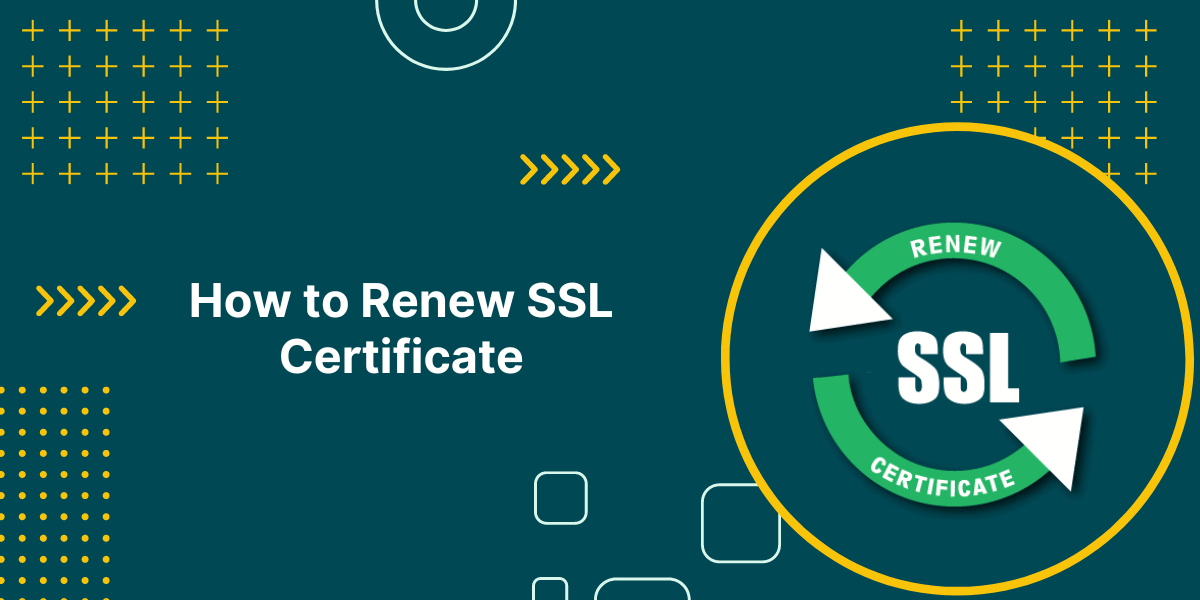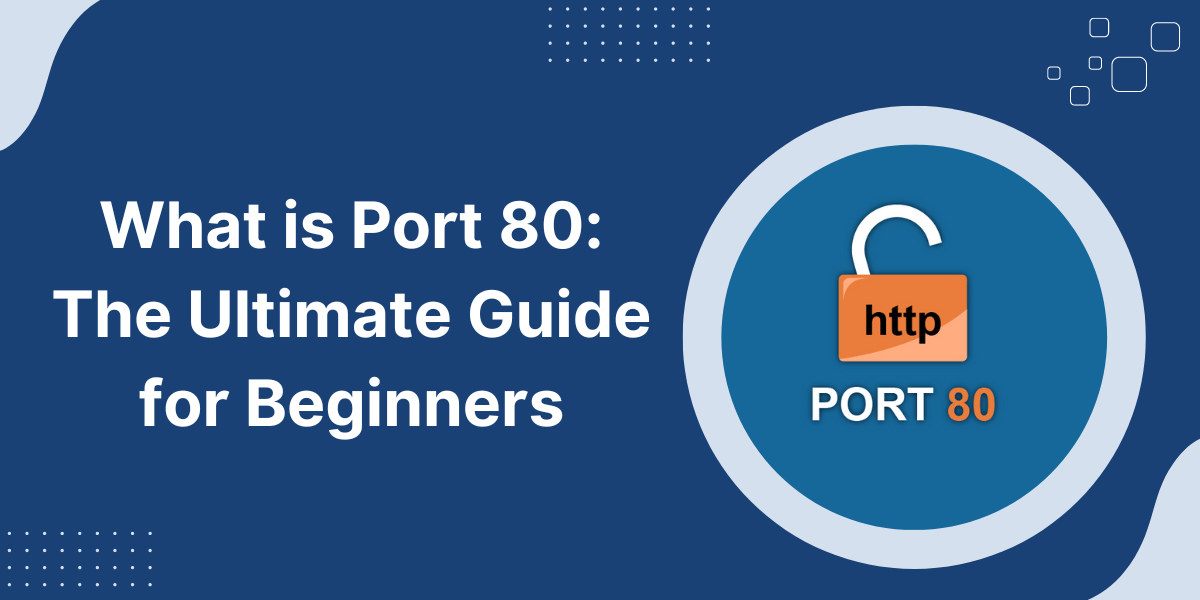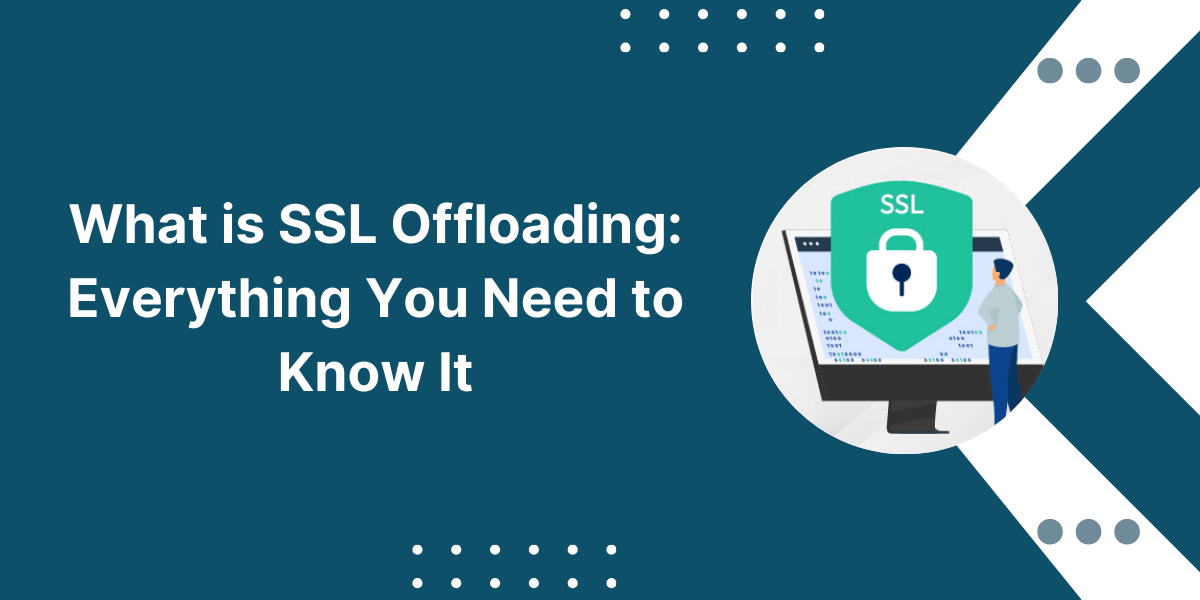What is SSL on iPhone?
SSL (Secure Sockets Layer) is an essential security protocol that encrypts and secures data sent between your iPhone and the websites you visit. When SSL is enabled, it helps protect your personal information, such as passwords, credit cards, emails, photos, and other sensitive data, from hackers, cybercriminals, and other third parties.
If you use your iPhone to shop online, do mobile banking, or transmit any private information, it’s important to understand how SSL works and how to ensure the websites you visit use a valid SSL certificate. Enabling SSL also encrypts your general browsing activity, providing more privacy from snoops on public WiFi networks.
Here’s what you need to know about SSL on your iPhone, how to tell if a site is secure, and steps to manually enable or disable SSL in Safari for more control over your browsing security.
Key Takeaways
- SSL (Secure Sockets Layer) is a security protocol that encrypts data sent between a web server and a device like an iPhone. It helps protect sensitive information like passwords and credit cards.
- iPhones have SSL enabled by default for secure websites like online banking and shopping. This is indicated by Tune icon.
- You can manually enable or disable SSL for websites in Safari settings. Disabling SSL makes your browsing less secure.
- SSL certificates verify a website’s identity and encrypt the data so hackers can’t read it. Trusted certificate authorities sign valid certificates.
- Expired, revoked, or invalid SSL certificates can indicate a security issue with a website. Don’t enter sensitive info on sites with certificate problems.
- Use a VPN on your iPhone for an extra layer of encryption and to hide your browsing activity from your network provider.
How iPhone SSL Works by Default
The good news is that you don’t have to do anything special to enable SSL on your iPhone. Apple devices automatically enable SSL for all HTTPS websites to provide secure connections.
Apple configures the Safari mobile browser with trusted root certificates from authorized certificate authorities (CAs). This lets Safari verify SSL certificates from secure websites.
When you visit a website that supports HTTPS encryption, your iPhone will automatically establish an encrypted SSL connection without any action needed on your part. You simply have to make sure the site has a valid SSL certificate.
Reputable sites like banks, email providers, and online shops will use HTTPS by default. Look for Tune icon to confirm.
Any website that transmits or collects private user data is required to use SSL to remain compliant with data protection laws like HIPAA and PCI DSS.
So when you use your iPhone to:
- Shop online and enter your credit card details
- Access your email or cloud storage
- Use banking or financial apps
- Submit health insurance information
- Manage IoT devices
You can rest assured your data is encrypted in transit by default SSL settings.
Some sites still use unencrypted HTTP connections, so avoid entering sensitive data on insecure sites lacking HTTPS.
How to Manually Enable or Disable SSL in Safari
While SSL is enabled automatically in the background, you can take further control by manually enabling or disabling SSL/HTTPS in Safari settings:
To Enable SSL:
- Open the Settings app, then tap Safari.
- Scroll down and tap on “HTTPS/SSL”.
- Switch on the “Use HTTPS” option.
This ensures Safari will always use a secure HTTPS connection on all websites if available. If the site doesn’t support HTTPS, you’ll get an error trying to access it.
To Disable SSL:
- Follow the same steps above.
- Switch off the “Use HTTPS” option.
Disabling SSL is not recommended, as it makes your iPhone browsing less secure. Your data can be intercepted more easily on unsafe sites. However, you may need to disable SSL to access sites blocked on HTTPS connections temporarily.
The Safari HTTPS/SSL settings give you more granular control over secure browsing. You can disable it for convenience and only enable it when necessary for privacy.
iPhone SSL Certificates Explained
SSL encryption relies on digital certificates to verify a website’s identity and create a secure connection.
SSL certificates are issued by trusted third-party Certificate Authorities (CAs) like DigiCert, Comodo, GoDaddy, and GlobalSign.
Here’s more detail on how SSL certificates work:
- Certificates contain the website’s public key used to encrypt data. The private key decrypts data.
- Your browser checks the certificate signature to confirm that it is valid and trusted, verifying the site’s identity.
- The certificate specifies the encryption algorithms to establish a shared secret for data encryption between your browser and the server.
- This creates a secure TLS/SSL channel for encrypting all communications.
- The certificate also contains details like the domain name, business identity, validity dates, and issuing CA.
There are different validation levels for certificates:
- Domain Validated (DV SSL): Checks control of the domain only, no business validation. Used for blogs and basic sites.
- Organization Validated (OV SSL): Verifies domain and legal business identity for ecommerce sites, etc. Displays organization info.
- Extended Validation (EV SSL): Highest level of vetting for banks and highly sensitive sites. Shows legal name in certificate details.
When entering any sensitive data, make sure the website has a valid OV or EV SSL certificate issued by a reputable CA. Avoid sites with expired, revoked, or domain-only certificates.
What to Do if You Get an SSL Certificate Error
Sometimes, you may encounter an error related to a website’s SSL certificate. Common problems include:
- Expired Certificate: The certificate has passed its validity date and is no longer trusted. The website needs to be renewed.
- Domain Mismatch: The certificate is for another domain and is not valid for the site you’re on. This indicates potential spoofing.
- Revoked Certificate: The CA revoked the certificate for a security issue, which could mean the private key was compromised.
- Untrusted Certificate: The certificate is signed by an authority that your browser or iPhone does not trust – usually a self-signed certificate.
- Insecure Connection: No SSL certificate detected on an HTTP website. No encryption was provided.
Using a VPN for Extra SSL Security
While SSL provides encryption between your iPhone and a website, the connection from your device to the internet service provider (ISP) is still unencrypted.
This allows your ISP to monitor your browsing activity and even intercept data before it’s encrypted if you’re on public WiFi.
A way to add an extra layer of security is to use a Virtual Private Network (VPN).
A VPN creates an encrypted tunnel between your device and the VPN server. All data is encrypted, and your browsing appears to originate from the VPN provider.
Benefits of using a VPN along with SSL on your iPhone:
- Encrypts your internet connection from your iPhone to the VPN server.
- Hides your IP address and browsing activity from your ISP or public WiFi owners.
- Allows access to geo-restricted content by changing your virtual location.
- It prevents your ISP from throttling or blocking certain sites.
- Public WiFi hotspots become much safer when browsing private info.
Some top-rated VPNs for iPhones include ExpressVPN, NordVPN, Surfshark, and Private Internet Access.
Look for VPNs with robust encryption, no activity logs, fast speeds, and easy-to-use apps. Some allow connecting multiple devices.
Be sure to select a reputable paid VPN for the best security and speeds. Check reviews to compare VPN providers.
Using both SSL and a VPN provides end-to-end encryption for maximum security and privacy.
Final Thoughts
SSL and HTTPS provide essential protection for web browsing security on iPhones. Encrypting internet connections keeps sensitive data like financial information and passwords safe from prying eyes.
While most major sites use SSL by default, it’s important to verify that the site has a valid certificate before transmitting private data. To further secure your connection, enable SSL in your Safari settings.
To keep your browsing activity private, it is highly recommended that you use a trusted VPN in addition to SSL when on public WiFi networks.
With SSL properly enabled on your iPhone, you can rest assured your personal and financial data is secure as you go about your daily mobile browsing.
Frequently Asked Questions About SSL on iPhone.
Here are answers to some commonly asked questions about how SSL works on the iPhone:
How do I know if a website has SSL on an iPhone?
As per Google’s recent changes, Tune icon will identify that the website is secured by an SSL Certificate.
Is my data secure when I shop or bank on my iPhone?
Yes, reputable sites use SSL by default to encrypt all sensitive data like financial info and passwords. Look for the Tune icon to confirm the connection is secure.
What should I do if I see an SSL certificate error?
Don’t enter any sensitive data. Certificate errors indicate a potential security issue. The website needs to fix the problem with its SSL certificate to be trusted.
Can I disable SSL on my iPhone?
You can disable HTTPS/SSL connections in the Safari settings. But this is not recommended as it makes your browsing less secure. Only do this temporarily to access a site that requires HTTP.
How can I hide my browsing activity from my ISP or public WiFi?
Use a VPN on your iPhone to encrypt your internet connection. A trusted VPN will prevent the internet provider from seeing your browsing activity. It also changes your IP address.
Is it safe to use public WiFi when banking on my iPhone?
Public WiFi alone isn’t safe for sensitive browsing. Always use a VPN along with SSL (HTTPS) when accessing private info like banking or email on public networks. The VPN will encrypt your connection.
Do I need antivirus software on my iPhone?
Antivirus isn’t common on iPhones due to iOS security issues. However, using an app can provide an extra layer of protection. Look for an antivirus designed specifically for iOS, such as Bitdefender Mobile Security.
What should I do if I lose my iPhone or it’s stolen?
Immediately change passwords for any sensitive accounts accessed on the device. Use Find My iPhone to remotely wipe your device, which will protect your personal data. Also, report the lost or stolen iPhone to your mobile carrier.

Priya Mervana
 Verified Web Security Experts
Verified Web Security Experts
Priya Mervana is working at SSLInsights.com as a web security expert with over 10 years of experience writing about encryption, SSL certificates, and online privacy. She aims to make complex security topics easily understandable for everyday internet users.