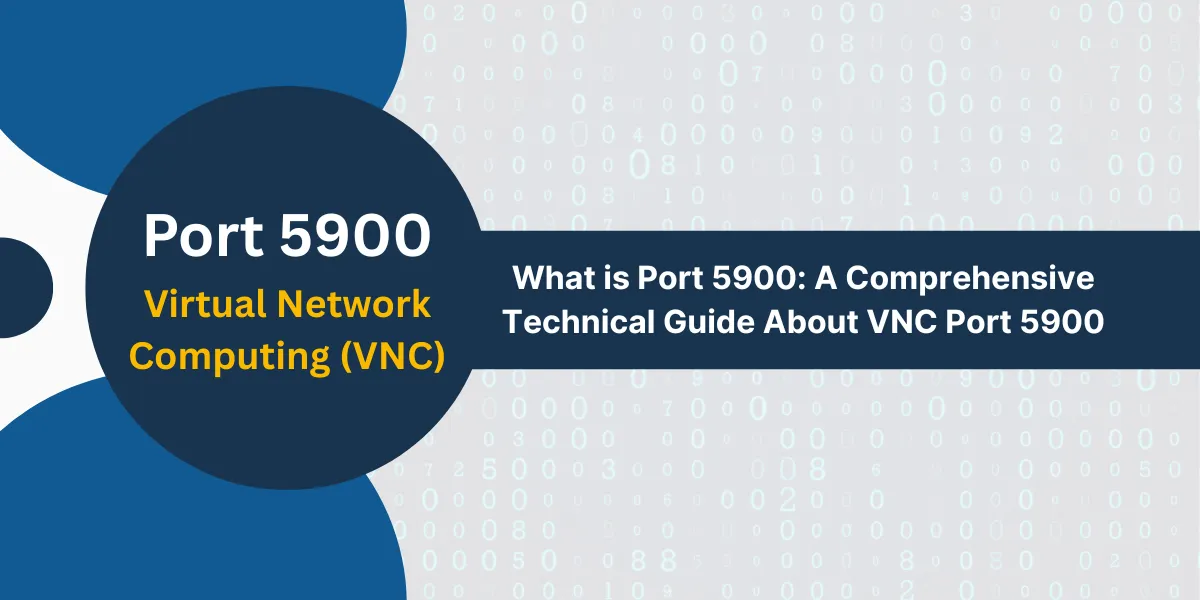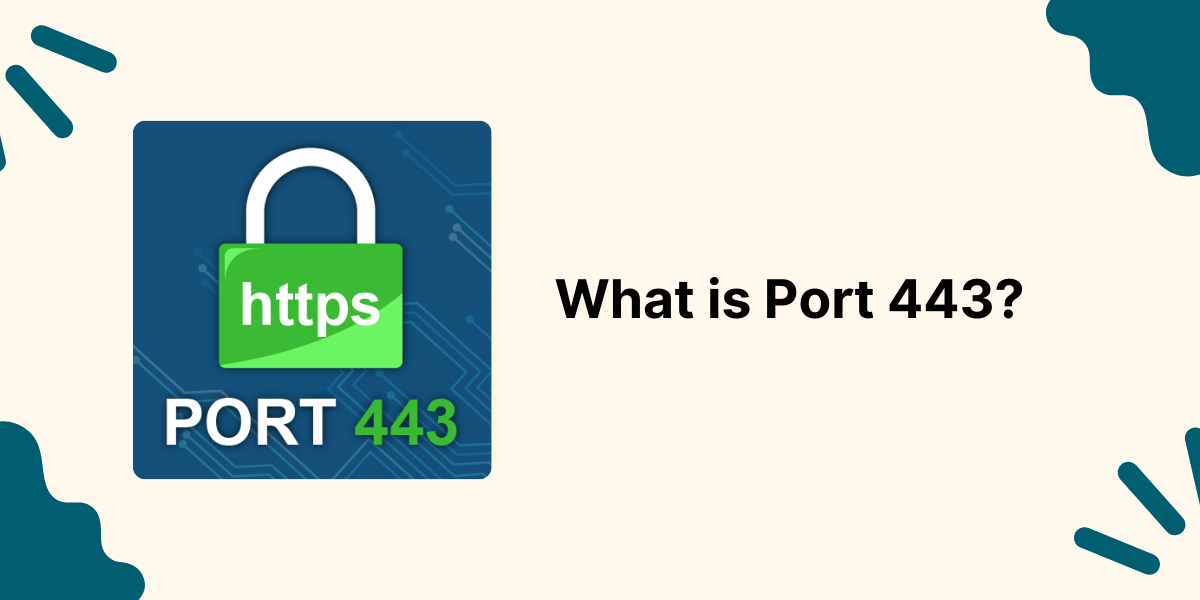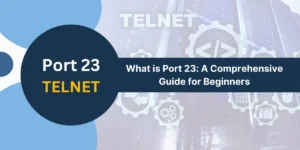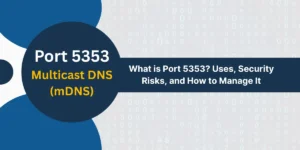Introduction to Network Ports and Port 5900
The communication endpoints in computer networking which enable different services and applications to exchange data are known as ports. Port 5900 stands out among the thousands of available ports because it plays a crucial role in remote desktop technologies. This comprehensive guide provides complete information about port 5900 including its main applications and security aspects as well as configuration procedures and troubleshooting methods.
Virtual Network Computing (VNC) depends on TCP port 5900 to create remote connections between computers. The understanding of port 5900 becomes vital for anyone who manages remote systems as an IT administrator or works with Raspberry Pi as a developer or conducts network vulnerability assessments as a security professional.
What is Port 5900?
Port 5900 is a registered Transmission Control Protocol (TCP) port assigned by the Internet Assigned Numbers Authority (IANA) for Virtual Network Computing (VNC) services. When a VNC server runs, it typically listens on port 5900 for incoming connections from VNC clients.
The port operates on the application layer of the OSI model, facilitating the Remote Framebuffer (RFB) protocol, which transmits screen images and input commands between connected devices. Unlike lower-numbered ports (such as port 80 for HTTP), port 5900 is considered a “high port,” meaning it’s less likely to be restricted by firewalls in default configurations.
What is Port 5900 Used For?
The 5900 port functions as a crucial element for networking operations and remote access systems.
Primary VNC Communication
- The majority of VNC implementations including TightVNC RealVNC and UltraVNC use port 5900 as their default port for remote desktop connections.
- The port number increases by one for each additional VNC display (e.g. Display :1 uses port 5901).
iDRAC Remote Console (Dell Servers)
- The virtual console feature of Dell’s Integrated Dell Remote Access Controller (iDRAC) operates on port 5900 to provide remote server management capabilities.
Raspberry Pi Remote Access
- Users of Raspberry Pi devices often set up VNC on port 5900 to enable remote control of their devices when physical monitors and keyboards are not available.
Cross-Platform Screen Sharing
- Any operating system can use VNC clients to control Windows Linux and macOS systems through port 5900 connections.
What Protocol or Feature Uses Incoming TCP Port 5900 for Communication?
The Remote Framebuffer (RFB) protocol is the standard protocol that operates over TCP port 5900 in VNC systems. RFB works by:
- Transmitting screen pixel data from the server to the client.
- Sending keyboard/mouse inputs from the client back to the server.
- Supporting various encoding methods to optimize performance over different network conditions.
VNC Port 5900: TCP or UDP?
The main VNC connection uses TCP port 5900 instead of UDP because:
- The reliable delivery of packets through TCP ensures that data arrives in sequence and missing packets get retransmitted.
- The connection-oriented nature of this protocol maintains a stable session throughout the remote session.
- The system automatically detects and corrects data corruption.
The need for accuracy in VNC operations makes TCP port 5900 the preferred choice over UDP even though modern protocols use UDP for speed through QUIC.
Security Risks: Is Port 5900 Secure?
Port 5900 Exploit Risks
The open accessibility of port 5900 creates the following security risks.
- Brute-force attacks: Hackers may attempt to guess weak VNC passwords.
- Man-in-the-middle attacks: Unencrypted VNC traffic can be intercepted.
- Unauthorized remote control: Compromised systems may be fully taken over.
Port 5900 Vulnerability Mitigation
To secure port 5900:
- Use SSH tunneling to encrypt VNC traffic.
- Implement firewall rules restricting access to trusted IPs.
- Enable VNC session encryption (if supported by your VNC software).
- Change the default port from 5900 to a less common number.
Troubleshooting Port 5900 Issues
1. VNC Server Not Listening on Port 5900
If your VNC service isn’t binding to port 5900, check:
- Firewall settings blocking the port.
- Another service already using port 5900 (check with netstat -tuln | grep 5900).
- VNC configuration files (ensure display=:0 corresponds to port 5900).
2. “Failed to Reserve Port 5900” Error
This means another application is already using port 5900. Solutions:
- Kill the conflicting process (sudo fuser -k 5900/tcp).
- Restart the VNC server (sudo systemctl restart vncserver).
3. “Cannot Listen to Port: 5900” in SSH Tunneling
If SSH reports this error:
- Verify port 5900 isn’t blocked (sudo ufw status).
- Check if SELinux is restricting the port (sudo setsebool -P ssh_port_forwarding on).
How to Open Port 5900 for VNC
On Linux/Ubuntu
1. Allow the port in UFW:
sudo ufw allow 5900/tcp
2. Configure VNC to use port 5900:
Edit ~/.vnc/config and add:
geometry=1920x1080 localhost=no
On Mac
- Go to System Preferences > Sharing > Screen Sharing.
- Enable Remote Management and ensure port 5900 is accessible.
On Router (Port Forwarding)
To allow external VNC access:
- Log in to your router admin panel.
- Navigate to Port Forwarding and add a rule:
- External Port: 5900
- Internal IP: [Your VNC server’s local IP]
- Protocol: TCP
Alternatives to Port 5900
Some VNC setups use:
- Port 5800 (for Java-based VNC clients via HTTP).
- Port 5901, 5902, etc. (for multiple VNC displays).
- SSH Port Forwarding (tunneling VNC through port 22 for security).
Final Thoughts
Port 5900 plays a critical role in VNC-based remote desktop access, enabling seamless control of computers across networks. However, its open exposure can pose significant security risks, including unauthorized access and brute-force attacks. To maximize safety while using port 5900, always enforce strong authentication, enable encryption (such as SSH tunneling), and restrict access via firewalls.
Regular monitoring and proper configuration ensure smooth remote operations without compromising security. Whether for IT administration, Raspberry Pi projects, or server management, understanding and securing port 5900 is essential for efficient and protected remote connectivity.
Frequently Asked Questions (FAQs) about Port 5900
What is VNC port 5900 used for?
Port 5900 enables Virtual Network Computing (VNC) connections for remote desktop access. VNC protocol uses this port as its default communication channel to transmit screen data and user inputs between computers. The server listens on port 5900 for incoming VNC client connections.
Is port 5900 safe to use?
Port 5900 requires security measures for safe operation. Users should implement VNC password protection, encryption, and firewalls to prevent unauthorized access. Direct internet exposure of port 5900 creates security risks and potential vulnerabilities.
How do I check if port 5900 is open?
Users can check port 5900 status using command-line tools like netstat or telnet. Network scanning tools can verify port accessibility. The command “netstat -an | grep 5900” shows active VNC connections on port 5900.
Can I change VNC from port 5900?
VNC servers allow port number configuration changes from 5900. System administrators can modify the default port in VNC server settings. Port changes require firewall rule updates and VNC client configuration adjustments.
Why is VNC not connecting on port 5900?
VNC connection failures occur from firewall blocks, incorrect port numbers, or server status issues. Network configuration problems or port conflicts prevent connections. VNC service status checks and firewall rule verification resolve common connection issues.
What are port 5900 alternatives for remote access?
Remote desktop alternatives include RDP (port 3389), SSH (port 22), and TeamViewer (port 5938). These protocols offer different security features and connection methods. Each alternative serves specific remote access needs.

Priya Mervana
 Verified Web Security Experts
Verified Web Security Experts
Priya Mervana is working at SSLInsights.com as a web security expert with over 10 years of experience writing about encryption, SSL certificates, and online privacy. She aims to make complex security topics easily understandable for everyday internet users.