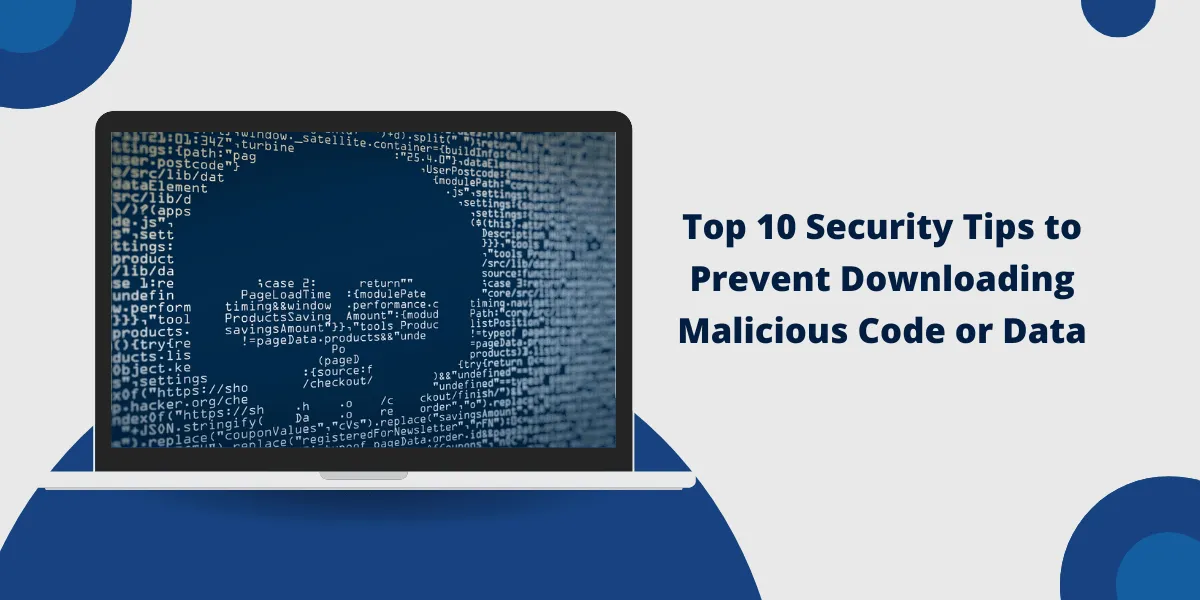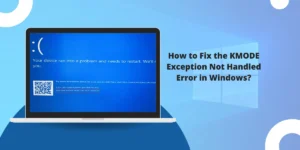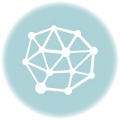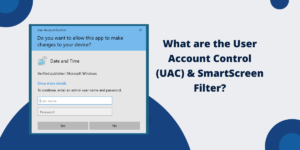How To Avoid Downloading Malicious Code or Data?
With the growth of the internet and technology, cyber threats have also increased exponentially. Malicious actors are constantly looking for ways to infect devices with malware or steal sensitive information through phishing attacks. To help address these threats, it’s important to be aware of security tips to prevent downloading malicious code. This includes being cautious when downloading unknown files or visiting suspicious websites, as these actions can unknowingly give hackers access to your system. Staying vigilant and implementing proactive security measures is crucial in the digital age to protect oneself from the growing number of cyber threats.
Implementing proper online security measures is crucial for protecting yourself from malicious downloads. Learning how to identify risks and exercise caution can help prevent your device from being compromised. This article provides a comprehensive guide on the top 10 tips to secure your device and data from malicious downloads.
Key Takeaways
- Malicious downloads through infected files or suspicious links are a major cybersecurity threat. Exercising caution with downloads can prevent device infections.
- Enabling antivirus software, firewalls, and auto-updates provides key protection against malware. Scan files before opening and avoid enabling macros.
- Carefully checking email attachments, pop-up windows, and links in messages prevents phishing attempts. Enable DMARC/SPF for email authentication.
- Only downloading apps from official stores reduces the risk of malware from third-party sources. Beware of fake apps mimicking legit ones.
- Using VPNs and avoiding public Wi-Fi limits exposure to hotspots compromised by hackers. Never access sensitive info on public networks.
- Regular data backups provide a lifeline if malware corrupts files. Backup critical data offline externally.
- Practicing safe browsing habits boosts security. Avoid illegal streaming or torrent sites prone to malware.
- Updating passwords routinely and enabling MFA prevents account compromises. Use a password manager compatible with Mac, Linux, Windows, and create unique passwords for accounts.
- Keeping software updated closes security loopholes. Enable auto updates and patches for programs and operating systems.
- Exercising caution with external devices prevents auto-run malware infections. Never open unverified USB drives or disks.
10 Best Ways You Can Protect Yourself from Downloading Malicious Code
- Install Robust Antivirus Software and Firewall
- Keep Software and Operating Systems Up to Date
- Exercise Caution with Email Attachments and Links
- Only Install Apps from Official Stores
- Use Caution with External Devices to Avoid Auto-Run Malware
- Avoid Public Wi-Fi and Use VPNs for Added Security
- Practice Safe Browsing Habits and Avoid Risky Sites
- Backup Your Data Regularly to Guard Against Ransomware
- Use Strong Passwords and Enable MFA for Accounts
- Keep Software on External Devices Updated
Install Robust Antivirus Software and Firewall
A good antivirus program is the first line of defense against malicious downloads. Antivirus software actively monitors systems for malware signatures and suspicious behaviors to catch threats. Enterprise-grade antivirus provides real-time protection against viruses, ransomware, spyware, botnets, and rootkits.
Perimeter firewalls add another layer of security by filtering access between internal and external connections. They block malicious traffic and prevent unauthorized access to networks and devices. Configure your firewall to restrict outbound connections to trusted sources only.
Enable auto-updates so your antivirus and firewall always have the most current security patches and malware definitions. Schedule regular scans to detect dormant infections before they can spread. Always quarantine or delete detected malware immediately.
Keep Software and Operating Systems Up to Date
Hackers often exploit vulnerabilities in outdated programs and operating systems to infect devices. When vendors become aware of flaws, they issue software updates and security patches to address them. However, many users need to pay more attention to critical updates.
Enable automatic updates for your operating system, browser, applications, plugins, and firmware. This ensures you have the latest security fixes as soon as they become available. Promptly install any pending updates on your system. If auto updates are disabled, routinely check for patches manually and install them.
For enterprise networks, use patch management tools that streamline and automate security updates across multiple endpoints. When systems no longer support updates, upgrade them or restrict access to prevent potential attacks.
Exercise Caution with Email Attachments and Links
Email remains one of the most common vectors for malware distribution and phishing attempts. Attackers can embed malicious files, scripts, or links in emails disguised as legitimate messages. Their goal is to trick users into enabling macros, entering credentials, or downloading infected attachments.
Carefully inspect email senders before opening messages. Be suspicious of unsolicited attachments, even if they appear to come from acquaintances. Hover over hyperlinks to preview destinations without clicking them. Enable SPF and DMARC authentication to minimize spoofing.
When available, submit attachments to your antivirus for scanning before opening them. Be wary of compressed files like .ZIP that could conceal malware. Never enable macros from unknown senders in Office documents. Consider blocking executable attachments like .EXE to limit infection risks.
Only Install Apps from Official Stores
Apps downloaded outside official app stores are much more likely to contain malware, spyware, or trojans. Stores like Google Play and Apple App Store vet submitted apps for malware and policy violations before approval. However, third-party stores and sites need to offer these security checks.
Download apps only from your platform’s official store to avoid shady apps containing backdoors or data-stealing malware. Be suspicious of app stores or pop-ups promoting paid apps for free from untrusted sources. It’s better to pay a small fee for apps than risk your data.
Even legitimate app stores have occasionally hosted malware-infected apps that slipped through review processes. Always check app ratings/reviews and developer profiles before installing, and monitor app permissions closely during setup.
Use Caution with External Devices to Avoid Auto-Run Malware
Removable media like USB drives and external hard disks can autorun malware the moment they are connected to your computer. Attackers exploit the autorun feature to launch malicious executables from infected devices.
Never insert unfamiliar USB drives or disks from unknown sources into your computer. They could be infected bait devices intentionally distributed to spread malware. Even devices from known senders could unlawfully contain malware.
To avoid malware running automatically from external devices, disable the autorun feature entirely for removable media. Antivirus software should also be used to scan external devices for infections before opening files. Encrypting external devices is another precaution that limits malware execution.
Avoid Public Wi-Fi and Use VPNs for Added Security
Public Wi-Fi networks in coffee shops, hotels, and airports are notoriously easy for cybercriminals to compromise. When connected, all your internet traffic is openly accessible, allowing snooping or man-in-the-middle attacks. Never access sensitive accounts like banking or email over public Wi-Fi.
Virtual Private Networks (VPNs) encrypt your web traffic and hide your IP address. To protect your privacy and security, enable a trusted VPN whenever connecting to public networks. VPNs also allow access to region-restricted content.
For added security, configure your operating system to ask before connecting to new networks. Disable Wi-Fi auto-connect and set your device to forget public networks after use. This prevents continuous connectivity and exposure.
Practice Safe Browsing Habits and Avoid Risky Sites
Some websites are notorious for drive-by malware downloads that silently infect visitors. Shady sites also prey on users with fake updates, extractors, and pirated software bundling malware. Once installed, the software can stealthily steal data, mine cryptocurrency, and establish backdoors.
Avoid legal grey-area sites offering illegal streaming, downloads, or torrents of copyrighted material. They often harbor malware in downloads to compromise your system. Stick to reputable sites and official sources for software, apps, and plugins.
Enable ad and script blockers to prevent malicious ads and code from loading. Be wary of pop-up warnings of infections or ads prompting software installs, which are usually fake system alerts. Use the site reputation lookup tool VirusTotal to scan unfamiliar sites before accessing them.
Backup Your Data Regularly to Guard Against Ransomware
One of the most crippling forms of malware is ransomware. It locks access to infected systems until a ransom is paid to decrypt files. Restoring from backups allows data to be recovered without paying ransoms.
Schedule regular backups of critical data on a separate device that is not constantly connected to your main system. Frequent offline backups ensure you have recent restore points available in case of ransomware attacks.
Store backups externally or in the cloud to prevent encryption of both originals and backups. Test restorations periodically to verify backup integrity. Keep multiple versions so corruption is replicated across only some copies.
Use Strong Passwords and Enable MFA for Accounts
Compromised credentials put online accounts at serious risk of takeover for financial fraud, identity theft, and sensitive data access. Weak passwords are easily guessed, while reused ones allow credential-stuffing attacks. Enabling MFA adds important additional login security.
Create strong, unique passwords for every account with at least 10-12 characters, including special symbols. Avoid obvious patterns and personal info. Use a trusted password manager to generate and store passwords securely.
Turn on multi-factor authentication (MFA), which adds a one-time code to your phone or token during login. MFA prevents account misuse even if credentials are compromised. Review connected devices and reset old sessions periodically.
Keep Software on External Devices Updated
External devices like printers, routers, modems, and Internet of Things (IoT) gadgets frequently use outdated firmware with holes. These provide backdoors for remote takeovers, data leaks, and malware spread.
Ensure you install the latest firmware and software updates for smart TVs, media players, IoT devices, and peripherals. Disable Universal Plug-and-Play (UPnP) and remote management if not needed. Replace factory default passwords with stronger credentials.
Isolate and sandbox smart devices on separate network segments to limit breach impacts. Monitor their traffic for signs of compromise. Replace aging hardware that is no longer patched. Ultimately, restrict external devices to essentials only.
How Code Signing Helps Protect Software Code
Code signing is a process that utilizes digital certificates to sign executables and scripts cryptographically. This allows users to verify the authenticity and integrity of software code before installing or running it.
Code signing provides several key protections against malicious downloads:
- Validates Source Authenticity: Code signatures verify that software is from a legitimate publisher and has not been tampered with. Altered or forged code will fail integrity checks.
- Enhances Trust: Reputable certificates from trusted CAs help establish trust in signed code, as developers stand behind it. Malware distributors can generally not obtain trusted certificates.
- Improves Detection: Antivirus and firewalls can recognize signed legitimate code and flag unsigned executables as higher risk. Extended Validation (EV) certificates provide even greater trust signalling.
- Provides Accountability: Certificates embed details about publishers giving attribution. If the developer’s keys are compromised, code signatures can be revoked to invalidate software.
- Enables Access Control: Signature validation allows for the granting of trustworthy code-elevated execution rights while restricting untrusted code. This mitigates malware impact.
Only installing properly signed software from reputable sources minimizes the odds of encountering malware. Code signing certification raises the bar for malicious actors to distribute untrusted code pretending to be legitimate programs.
Final Thoughts
Malicious downloads represent a persistent cyber threat, potentially jeopardizing data security and system integrity. However, following essential security best practices can significantly minimize risks from infected files, ransomware attacks, and device takeovers.
Staying vigilant is key to identifying risks before they turn into damaging breaches. Integrating these comprehensive security measures will significantly enhance your protection against malicious downloads, phishing scams, ransomware, and other cyber threats. Be proactive about your security to avoid making preventable mistakes that could lead to compromised systems, stolen data, or significant downtime and recovery costs.

Priya Mervana
 Verified Web Security Experts
Verified Web Security Experts
Priya Mervana is working at SSLInsights.com as a web security expert with over 10 years of experience writing about encryption, SSL certificates, and online privacy. She aims to make complex security topics easily understandable for everyday internet users.