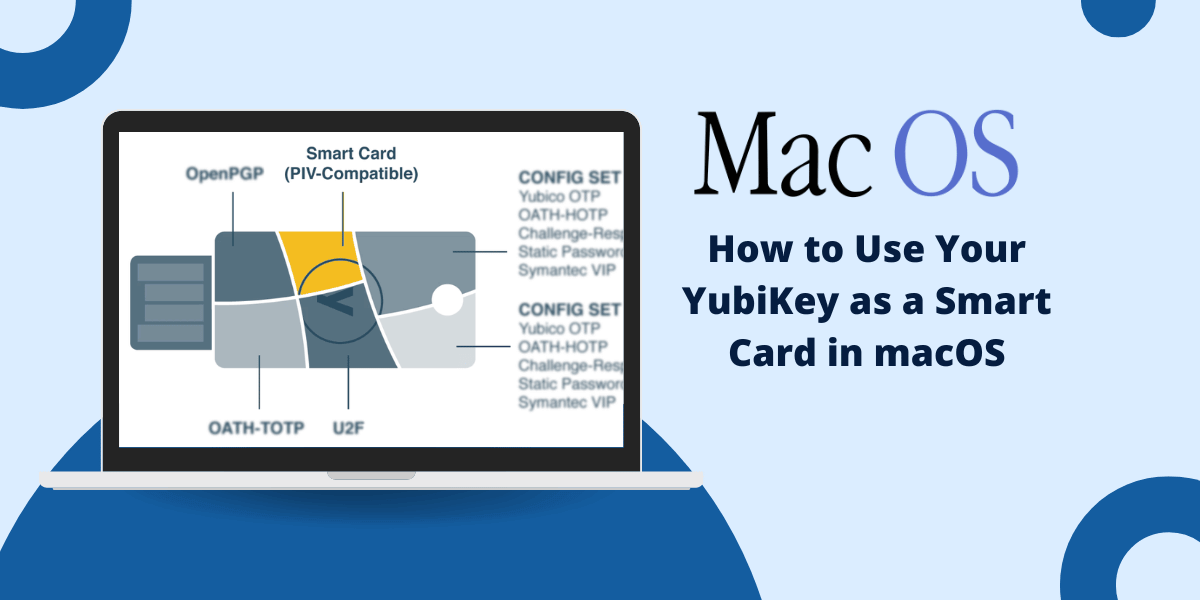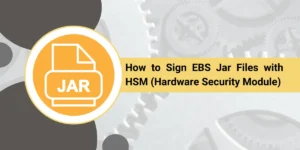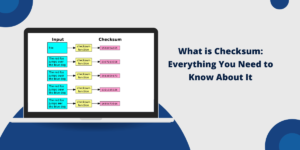Getting Started with the YubiKey on macOS
YubiKeys, made by Yubico, are small hardware security keys that provide robust authentication and encryption through a variety of standards and protocols. One powerful way YubiKeys can be used is as a smart card in MacOS.
Smart cards provide cryptographic capabilities for tasks like system login, encryption, and digital signatures. They offer security advantages over software-only solutions since the private keys and crypto operations are isolated in secure hardware with tamper protection.
By enabling the PIV (Personal Identity Verification) and Smart Card features on a YubiKey and configuring macOS to recognize it, you gain access to the YubiKey’s smart card functionality. This allows you to dramatically improve the security of your Mac by using the YubiKey for advanced authentication, encryption, and digital signing.
Key Takeaways
- YubiKeys can be used as hardware security keys that act as smart cards in macOS. This allows for advanced authentication and encryption.
- To set up a YubiKey as a smart card on macOS, you need to enable the PIV and Smart Card features in the YubiKey Manager app.
- Once enabled as a smart card, the YubiKey can be used for authentication, encryption, and digital signatures in macOS.
- Key applications that support YubiKey smart card functionality on macOS include password managers, email clients, VPNs, disk encryption, and code signing.
- Using a YubiKey as a smart card provides multi-factor solid authentication and helps secure access to sensitive accounts and data.
What are the Benefits of Using a YubiKey Smart Card
Here are some of the significant benefits of using a YubiKey as a smart card for cryptographic operations and authentication on your Mac:
- Multi-factor solid authentication: The YubiKey provides something you have (the physical key) in addition to something you know (like a password). This protects against password compromise or social engineering attacks.
- No typed passwords: Private keys stored on the YubiKey allow cryptographic operations and system login without the need to type complex passwords.
- Cryptographic operations are offloaded to secure hardware: Sensitive private keys are stored and used inside the tamper resistant YubiKey instead of the host computer.
- Portability: A YubiKey smart card works across different desktops and laptops, allowing you to move your credentials securely.
- Digital signatures: The private key on the YubiKey can be used to sign documents and emails to prove authenticity digitally.
- Email and disk encryption: Encryption keys can be stored on the YubiKey to encrypt email messages and complex drive contents.
- VPN authentication: VPN services like Cisco AnyConnect can authenticate using YubiKey smart card certificates.
- Password manager integration: Smart card authentication can be combined with password managers like 1Password for added security.
By using a YubiKey as a smart security and crypto device, you can significantly reduce the risk of account takeovers, phishing, and data theft when working on your Mac.
What are the Requirements for Using Smart Card Features
To use your YubiKey as a smart card on macOS, you’ll need:
- A YubiKey device that supports smart card functionality: Series 4, 5, or 5C YubiKeys will work. The YubiKey NFC, Security Key Series, and Blue do not support smart card features.
- macOS Mojave 10.14.4 or newer.
- The YubiKey Manager macOS application is installed, and an internet connection is needed for updates.
- A computer account on your Mac is associated with your person rather than a shared account.
- Administrator privileges to your Mac in order to enable smart card login.
- For specific features, a YubiKey is set up with PIV credentials using the YubiKey Manager.
That covers the basics you’ll need to use a YubiKey as a smart card on macOS. Once you meet those requirements, you can start enabling the smart card capabilities.
How to Enable PIV and Smart Card Capabilities
The first step is enabling the PIV (Personal Identity Verification) and Smart Card modes on your YubiKey. This unlocks the full cryptographic and smart card functions. Here’s how:
- Download and install the YubiKey Manager application for macOS from Yubico’s website. Launch the application once installed.
- Plug your YubiKey into a USB-A port on your Mac if it still needs to be inserted.
- Click on the Applications tab, then scroll down and click on the toggle next to Enable PIV. Click Save Changes to confirm.
- Next, scroll down further and click on the toggle next to Enable Smart Card. Click Save Changes to confirm.
- If prompted, provide your admin password so you can write the changes to the YubiKey configuration.
Once completed, your YubiKey will function as a PIV-compliant smart card. Next, we’ll set up macOS to use it for authentication, encryption, and digital signatures.
How to Configure Smart Card Authentication in macOS
With your YubiKey set up as a smart card, you can now configure macOS to use it for system login and user authentication:
- Open System Preferences and click Security & Privacy. Go to the General tab.
- Check the box next to Allow your account to log in with a smart card.
- To allow the Yubikey to unlock your Mac at startup, check the box next to Allow unlocking with a smart card.
- Plug your configured YubiKey into a USB-A port and click Register Card.
- Select the certificate you’d like to use from YubiKey: often the one that matches your username. Could you enter your account password to pair it?
Your YubiKey smart card is now set up for secure login and authentication in macOS!
To log in or authenticate using the YubiKey, insert your YubiKey and tap the gold disk design when prompted instead of typing your password. The private key on the YubiKey will automatically unlock access.
How to Use a YubiKey Smart Card for Encryption and Signing
With your YubiKey set up as a smart card in macOS, you also gain access to advanced encryption and digital signature capabilities. Here are some examples:
Email Encryption
Apps like Apple Mail and Microsoft Outlook for Mac support S/MIME email encryption using smart card certificates.
To send encrypted emails using your YubiKey’s PIV certificates:
- Click on Preferences or Settings in your email app and go to the S/MIME or encryption settings.
- Click to enable S/MIME encryption.
- Select the signing and encryption certificate from the YubiKey smart card you inserted.
You can now digitally sign and encrypt outbound emails using your YubiKey to secure communications.
Document Signing
Your YubiKey smart card can digitally “e-sign” PDF documents or application files, proving their authenticity.
To sign a document:
- Open the document and click the digital signature or certificate button.
- Select your signing certificate from the inserted YubiKey smart card.
- Save the file to embed the cryptographic signature.
Recipients can verify your digital YubiKey signature matches the original content.
Full Disk Encryption
Tools like BitLocker for macOS can encrypt entire hard drives and storage volumes using a smart card.
To set this up:
- Launch the disk encryption utility and select the disk to encrypt.
- Choose a smart card certificate for the encryption key.
- Select the certificate from the inserted YubiKey when prompted.
You can unlock encrypted volumes by inserting your YubiKey smart card without needing passwords or recovery keys.
Code Signing
Developers can sign software with a certificate from their YubiKey smart card for proven integrity:
- When compiling a program, choose the option to code sign the executable or package.
- Select the Code Signing certificate from the inserted YubiKey smart card when prompted.
- Build the software that will embed the cryptographic signature.
Once installed on user devices, the program can be validated against the YubiKey-signed certificate to verify the code wasn’t tampered with after signing.
VPN Authentication
VPN services like Cisco AnyConnect can be configured for certificate-based smart card authentication using your YubiKey:
- Import the client certificate from your YubiKey into AnyConnect.
- Enable smart card authentication in AnyConnect’s settings.
- Insert your YubiKey when connecting to the VPN and enter your PIN when prompted.
This allows VPN login using the YubiKey as a secondary factor without typing your password.
Password Manager Integration
For added security, you can require both a master password and YubiKey smart card authentication when accessing password manager vaults:
- Enable two-factor authentication in your password manager software.
- Register your YubiKey smart card certificate as the second-factor token.
- Insert your YubiKey and tap when prompted after typing your master password to unlock the vault.
Requiring both password and YubiKey prevents vault access if either factor is compromised.
That covers some of the major ways you can utilize your YubiKey’s smart card functionality for digital signatures, encryption, and authentication in macOS.
Key Applications and Integrations in macOS
Here are some of the most popular macOS applications and services that support integrating YubiKey smart card authentication:
- 1Password: Password manager that supports unlocking vaults with YubiKey smart cards.
- Bitwarden: Another password manager that can require YubiKeys for 2FA.
- Microsoft Outlook: This email app supports S/MIME encryption/signing via smart cards.
- Safari: Can use YubiKey PIV certificates for client certificate authentication to websites.
- Wi-FI Networks: YubiKeys can authenticate to EAP-TLS encrypted Wi-Fi networks.
- VPN Clients: Cisco AnyConnect, OpenVPN, and others work with YubiKeys as VPN smart cards.
- FileVault: macOS full disk encryption that secures keys on a YubiKey smart card.
- Docker: Can sign Docker images using YubiKey PIV certificates.
- Git: Code versioning that supports commit signing using YubiKeys.
- Xcode: Smart card certificates can sign and validate iOS/macOS apps built with Xcode.
Those are just a sample of the many integrations available once your YubiKey is set up as a smart security and authentication device in macOS.
Troubleshooting Tips
Here are some troubleshooting tips in case you run into issues using your YubiKey as a smart card on macOS:
- Make sure your YubiKey is a Series 4, 5, or 5C model. The NFC, Security Key, and blue editions don’t support smart card features.
- Double-check that the PIV and Smart Card applications are enabled in YubiKey Manager.
- Verify you are using a compatible macOS version: Mojave 10.14.4 or newer.
- Try removing and re-inserting the YubiKey to make sure it is read properly.
- Check that your user account on the Mac is set up as a regular account, not a shared or managed one.
- Ensure no other smart card readers or tokens are connected, which could cause conflicts.
- Restart your Mac after making major changes, like enabling smart card login.
- Reset the SMC and PRAM if smart card operations are failing.
- Contact Yubico support if you continue experiencing unresolved issues.
Following these tips should help get your YubiKey working smoothly as a smart card in macOS.
Conclusion
Using a YubiKey as a smart card in macOS unlocks powerful security capabilities thanks to the versatility of YubiKeys. With just a few configuration steps, you can enable strong multi-factor login, disk encryption, digital signatures, secure coding, and other cryptographic operations.
Given how widely supported smart card integrations are across Apple’s ecosystem, it’s a great way to lock down access and data protection on your Mac seriously. And by having the ultra-portable YubiKey function as your smart card, you can take the benefits with you across all your devices.
So, pick up a Series 4 or 5 YubiKey, enable the PIV and smart card apps, and start putting your YubiKey to work as a smart security and crypto device on your Mac. Just tap your YubiKey when prompted to authenticate, sign seamlessly, and encrypt rather than deal with cumbersome passwords and insecure software-only keys.
Frequently Asked Questions (FAQs)
What is a smart card?
A smart card is a physical credential that provides cryptographic services using embedded private keys and certificates. It allows authentication, encryption, and digital signatures without exposing private keys.
Can any YubiKey work as a smart card?
No, only the YubiKey Series 4, 5, and 5C support smart card capabilities. The NFC, Security Key, and Blue versions cannot be used as smart cards.
Do I need to buy a special smart card, YubiKey?
No, you can use a standard YubiKey Series 4 or 5. Just enable the PIV and Smart Card functions in YubiKey Manager.
What version of macOS do I need?
You need macOS Mojave 10.14.4 or newer to use a YubiKey as a smart card. Older OS versions need full support.
Can I use my YubiKey smart card on multiple computers?
Yes, one of the benefits of YubiKeys is that they can be easily used across different desktops, laptops, and operating systems.
Do I need to use a PIN with my YubiKey smart card?
For optimal security, you should set a PIN to require tapping the YubiKey before it allows cryptographic operations.
How do I reset my YubiKey if I forget the PIN?
You can reset the PIN using the Reset option in YubiKey Manager, but it will wipe all stored credentials.
Can I still use other YubiKey features if the smart card is enabled?
Yes, YubiKey’s OTP, FIDO U2F, and other capabilities will still work along with smart card functions.
Does using a YubiKey smart card require internet connectivity?
No, YubiKeys works completely offline once configured. No internet connection is needed for smart card use.

Priya Mervana
 Verified Web Security Experts
Verified Web Security Experts
Priya Mervana is working at SSLInsights.com as a web security expert with over 10 years of experience writing about encryption, SSL certificates, and online privacy. She aims to make complex security topics easily understandable for everyday internet users.