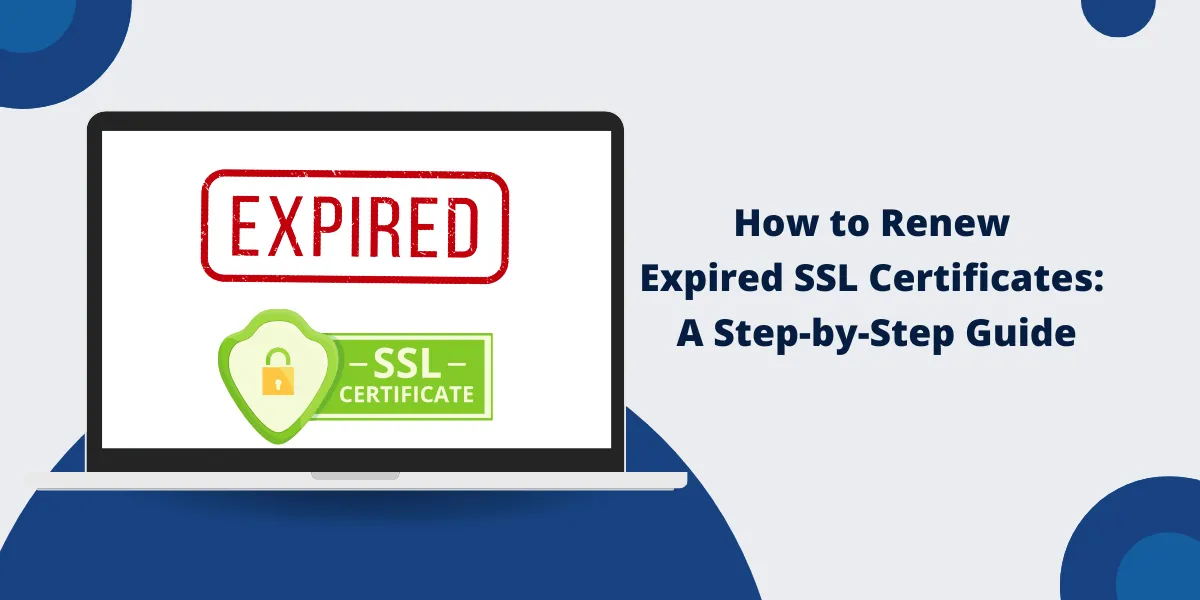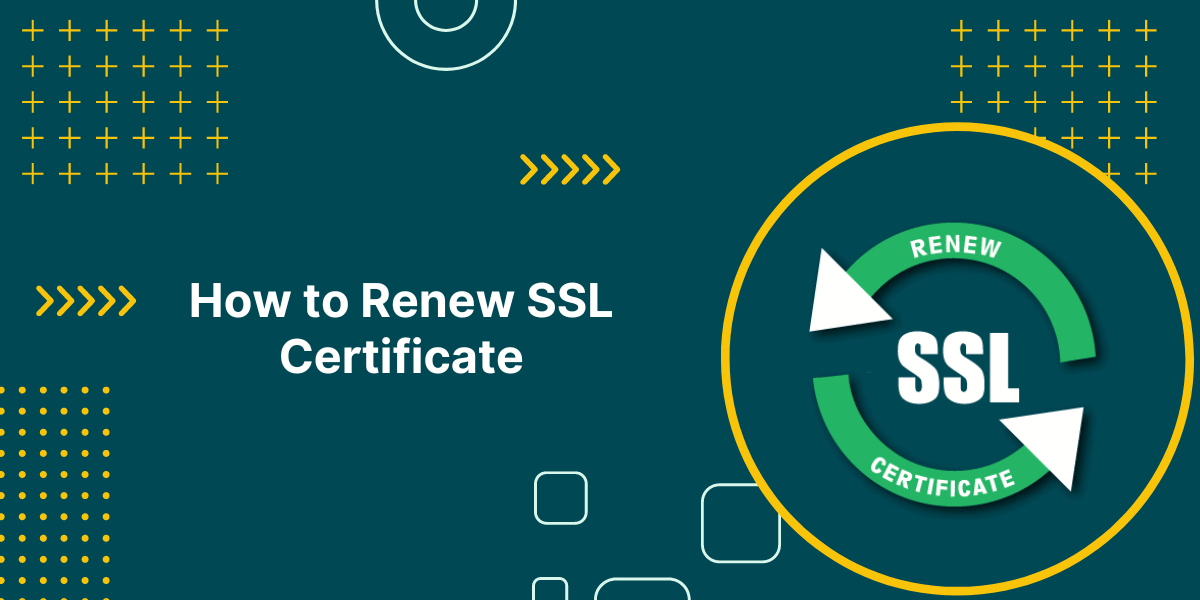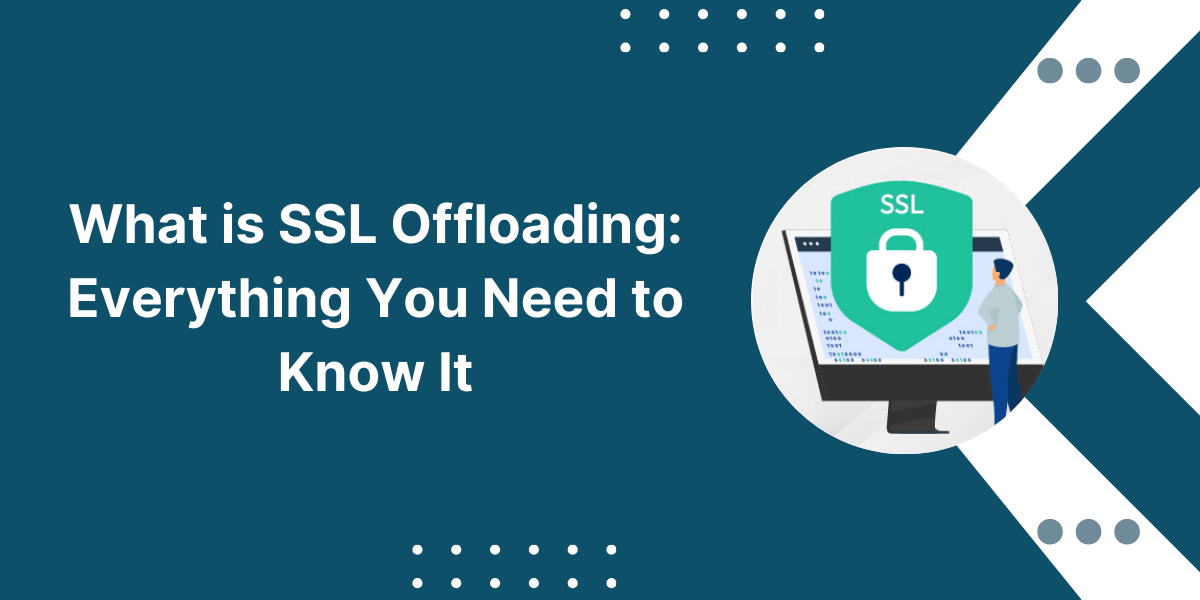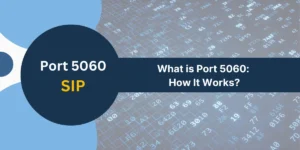Is Expired SSL Certificates Renewed?
SSL certificates are crucial for securing websites and applications. However, they do expire and need to be renewed periodically. Renewing an expired SSL certificate is easy if you understand the process and have the required information.
It’s essential to renew your SSL certificate before the expiration date. This comprehensive guide will walk you through all the steps for renewing expired SSL certificates.
Key Takeaways
- Check the expiry date of your SSL certificate and start the renewal process 1-2 months in advance.
- To renew the SSL certificate, you will need the domain name, private key file, CSR file, or details to generate a new CSR.
- Use the same certificate authority or choose a new one to purchase and issue the renewed Certificate.
- Install the new Certificate on your web server and update it for all applicable services and devices.
- Test that the renewed SSL certificate is valid and correctly configured after installation.
- Consider automating SSL renewals to avoid expirations and save time in the future.
Prerequisites for Renewing Expired SSL Certificates
Before starting the renewal process, ensure you have the following:
- The current SSL certificate: Locate the expired certificate file issued to your domain. This is required to match the new Certificate to the existing private key.
- Private key for the SSL certificate: The private key is usually generated when you first purchase the now-expired SSL certificate. It will be required to create the CSR.
- CSR file or details: The Certificate Signing Request contains your domain, organization details, etc. You can reuse your previous CSR or generate a new one.
- Domain ownership verification: You must prove ownership of the domain name for the SSL certificate through DNS or other methods.
- Administrator access: Renewing SSL certificates requires admin access to download and install the new Certificate.
- Certificate authority account: You will need an account with your previous or new CA to purchase and receive the renewed Certificate.
7 Easy Steps to Renew Expired SSL Certificates
- Check SSL Certificate Expiry
- Obtain Private Key and CSR
- Choose Certificate Authority
- Begin the Renewal Process
- Install Renewed Certificate
- Verify Renewed Certificate
- Automate Certificate Renewals
Step 1: Check SSL Certificate Expiry
Log in to your web server’s administration console. Navigate to the section related to SSL certificates and check the expiration date. You can also use online SSL checkers by entering your domain name.
Start the renewal when there are still 1-2 months of validity left. This provides a buffer in case there are any issues with renewal. Be sure to wait until the Certificate has already expired, as the process will be more complicated.
Step 2: Obtain Private Key and CSR
The private key file and the Certificate Signing Request (CSR) are the two main components of renewing SSL certificates.
1. Private Key
The private key is a unique cryptographic code associated with your specific SSL certificate. You should already have this from when the now-expired Certificate was first issued.
- Try to locate the .key file for the Certificate in your server file directories.
- If using a hosting provider, check your management console or ask them to provide the private key file.
- As a last resort, you can decrypt and extract the private key from the expired SSL certificate file (e.g., a .crt file).
2. Certificate Signing Request
The CSR contains information about your organization and domain name for the SSL certificate.
- If you have the original CSR file (e.g., domain.csr), you can reuse it to renew the Certificate.
- Alternatively, you can generate a new CSR:
- Use the private key file and a CSR generation tool to create a new CSR with updated details.
- When generating CSR, specify the same domain name(s) as on your current SSL certificate.
Step 3: Choose Certificate Authority
Once you have the private key and CSR, the next step is to choose a certificate authority (CA) to purchase and issue the renewed SSL certificate.
You have two options:
- Stick with your current CA: This is the simpler option, as they already have your certificate details. Just log in to your CA account and request a renewal.
- Use a new CA: You can switch CAs and purchase the renewed Certificate from a different provider. Just make sure to specify the existing domain and provide the CSR file to the new CA.
When choosing a CA, consider factors like cost, validation process, customer support availability, additional features, etc. Popular options include DigiCert, Sectigo, GoDaddy, and GlobalSign.
Step 4: Begin the Renewal Process
With the CA selected, you can now begin the actual SSL certificate renewal process:
1. Choose Renewal Option
Different certificate authorities provide various options for renewing expired certificates:
- Renewal: Keep the same Certificate with a renewed validity period. Fastest option with the least disruption.
- Reissuance: Issue a new certificate to replace the expired one. It may be needed if you switched CAs.
- Re-key: Generate a new private key and obtain a new certificate. Recommended for enhanced security periodically.
Choose the appropriate option based on your requirements, CA, and security policies.
2. Start Renewal Process
Log in to your CA account and navigate to the SSL renewal section.
Here, you will:
- Enter your domain name
- Upload or copy: paste the CSR
- Provide the expired Certificate and associated private key
- Select validity period (typically 1: 2 years)
- Agree to the certificate policies and subscriber agreement
3. Domain Validation
The CA will validate control over the domain name through methods like:
- Automatic DNS validation: The CA adds a temporary token record under your domain, which you must confirm and accept.
- Email validation: Approving validation email sent to registered domain contacts.
- HTTP validation: Adding CA confirmation files at the website root.
- Manual validation: Verifying domain ownership docs for high: assurance certificates.
Complete validation steps as guided by the CA portal or support. This ensures only the authorized domain owner can get the renewed SSL certificate.
Step 5: Install Renewed Certificate
Once the certificate authority has validated, issued, and provided the renewed SSL certificate, you need to install it correctly on the server.
1. Get New Certificate Files
Download the ZIP file from the CA portal containing the following:
- Issued Certificate: The renewed domain certificate file (e.g., domain.crt)
- Intermediate certificates: Certificate chain for the trusted root CA (e.g., intermediate.pem)
- Certificate bundle: Issued cert + intermediates in one .crt file
- Private key: Existing key file for this Certificate if generated by CA
Keep these files ready for the installation process.
2. Install Certificate
The exact installation steps vary based on your web server software and environment.
Here are the general guidelines:
- Log in to your web server admin console or shell access.
- Back up existing certificate files for disaster recovery.
- Replace the old certificate file with the new renewed .crt file in the designated folder.
- Add/update the intermediate certificate file if required by your server.
- Merge the certificate bundle file with a private key if needed.
- Restart applicable services like Apache or Nginx to activate the new Certificate.
- If using a reverse proxy, install renewals there as well.
- For hosting services, installation is handled automatically, but you may need to resubmit the new Certificate.
3. Install Certificate Elsewhere
Apart from the web server, remember to update the renewed Certificate in other places that require it:
- CDN: Purge cache and add Certificate to your content delivery network.
- Load balancers: Upload new Certificates to load balancers and reverse proxies.
- Apps and services: Update renewed Certificates in API servers, databases, payment systems, VPNs, etc.
- Clients: Push certificate renewals to desktops/mobiles connecting to your network resources.
Proper certificate installation is vital. A mismatched certificate with an old private key will lead to errors.
Step 6: Verify Renewed Certificate
Before relying on the renewed SSL certificate, perform a few checks to ensure everything is correct:
- Expiry date: Confirm certificate has the updated validity period and has not expired.
- Domain name: Ensure the Certificate is issued only to your intended domain(s).
- Trust chain: Test trusted root CA hierarchy using certificate chain diagnosis tools.
- HTTPS redirect: Check if traffic is redirected from HTTP to HTTPS without issues or warnings.
- Padlock symbol: Look for a padlock sign near the URL bar indicating a valid HTTPS connection.
Address any errors or warnings immediately. Once fully verified, you can safely use the renewed Certificate to maintain security.
Step 7: Automate Certificate Renewals
Manually renewing SSL certificates has two risks:
- Forgetting when the current Certificate expires
- Allowing certificates to lapse if the manual renewal process is missed or delayed
That’s why it’s highly recommended to automate SSL certificate renewals using these methods:
1. Set Auto: Renewal with CA
Many certificate authorities allow setting up auto: renewal:
- CA will automatically renew the SSL certificate before its expiry
- A New Certificate is seamlessly issued and installed
- The process may require periodic confirmation
- Reduces risk of downtime from expired certificates
Check with your CA: they may include auto: renewal in certain subscription plans.
2. Use Web Server Auto: Renewal Tools
The alternative is using auto: renewal tools designed for your web server software:
- cPanel: AutoSSL feature can detect expiring certificates and renew them.
- Plesk: Let you schedule certificate renewals through the GUI.
- Nginx: Nginx Plus or Nginx Controller allows automated certificate renewal.
- Apache: apache-ssl-renew automates the renewal process through ACME protocol.
- IIS: iis-renew-certificate powers auto: renewal for IIS certificates.
- Hosting panels: Many hosting panels include one: click SSL renewal features.
3. Script Certificate Renewal
For advanced cases, you can write custom scripts to handle the renewal process automatically:
- Script periodically checks certificate expiry dates
- Triggers the required steps like generating CSR, validating domain, downloading new Certificate, etc.
- Finally, install the renewed Certificate and reload the web server
- Additional monitoring can alert for renewal errors or failed jobs
Automation saves considerable time and prevents expired certificates and vulnerable servers.
Final Thoughts
Renewing expired SSL certificates is an important part of website maintenance. Allowing certificates to expire can lead to security vulnerabilities and loss of customer trust. The renewal process involves generating a new CSR, purchasing and installing the renewed certificate, and updating your server software.
With some advanced planning and by following the proper steps, website owners can ensure their SSL certificates stay up-to-date and avoid any disruptions to their site. Keeping certificates current is a best practice for maintaining a secure and trusted website.
FAQs about Renewing Expired SSL Certificates
What happens if I don’t renew my expired SSL certificate?
An expired SSL certificate will cause browser warnings about your site’s insecurity, which damages trust and could prevent customers from accessing your site.
How long before expiration should I renew my SSL certificate?
It’s recommended that you renew your SSL certificate at least one month before the expiration date to allow time for the renewal process.
Do I need to generate a new CSR when renewing an SSL certificate?
Yes, when renewing an expired certificate, you need to generate a new CSR with your private key. This links the new certificate to your domain.
Can I renew an SSL certificate after it has already expired?
Yes, you can renew an expired SSL certificate, but there may be a short gap after the new certificate is issued and installed, during which your site will show warnings.
Is the renewal process the same for a single domain and wildcard SSL certificates?
The process is the same – you generate a new CSR and purchase and install the renewal certificate. Only the number of domains covered differs.
What happens to my old SSL certificate after renewing?
The old expired certificate is replaced by the renewed one. You do not need to keep or do anything with the old expired certificate after renewing.

Priya Mervana
 Verified Web Security Experts
Verified Web Security Experts
Priya Mervana is working at SSLInsights.com as a web security expert with over 10 years of experience writing about encryption, SSL certificates, and online privacy. She aims to make complex security topics easily understandable for everyday internet users.