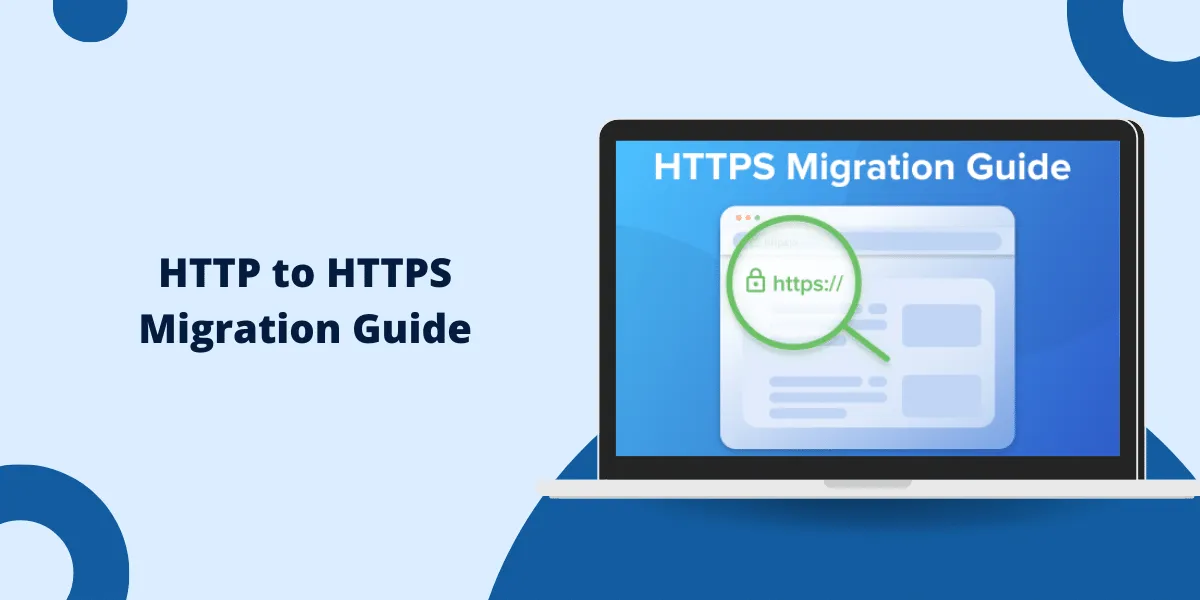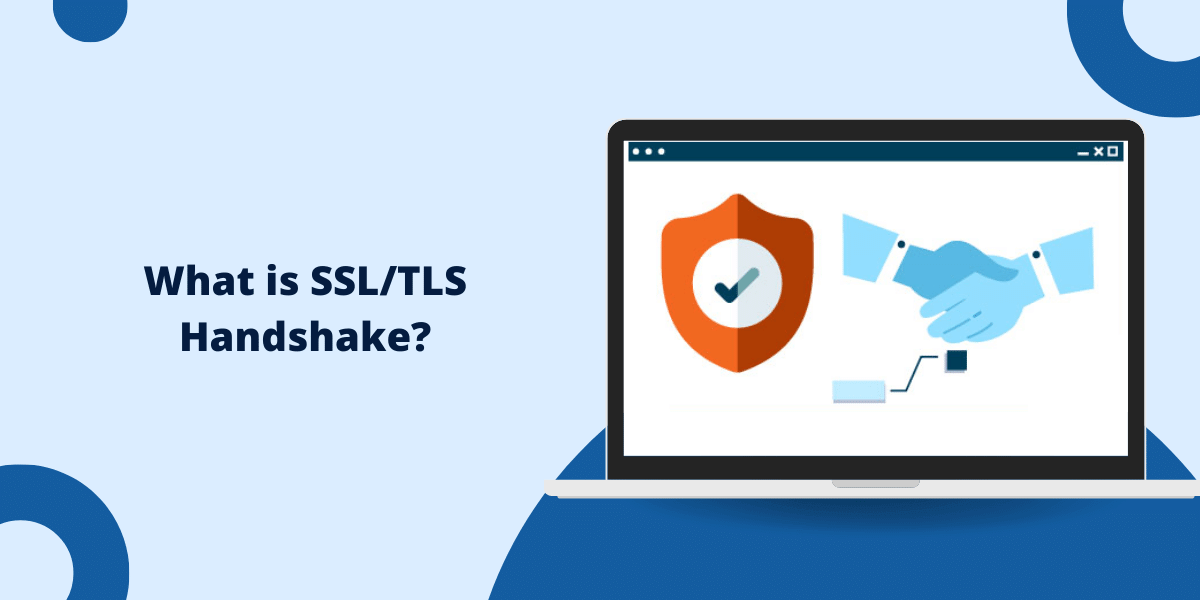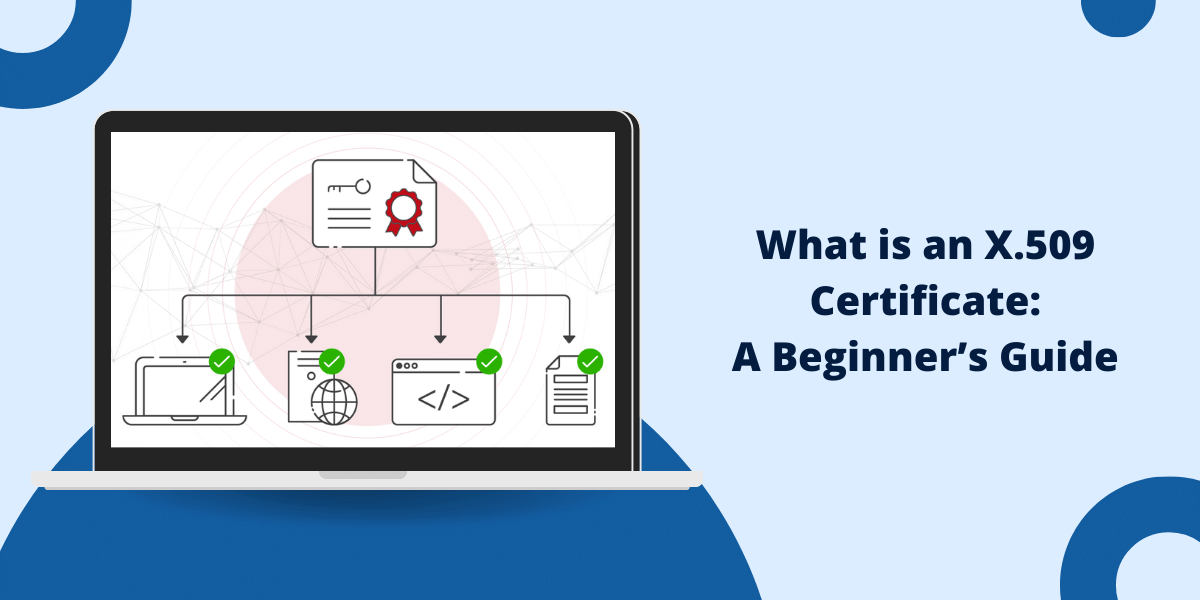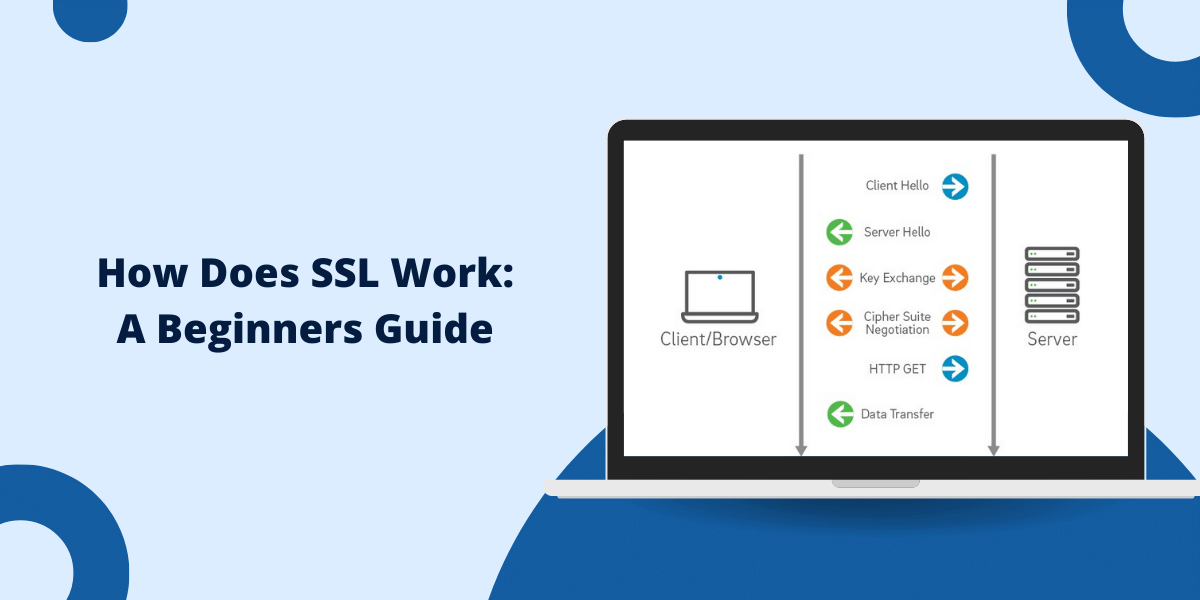Migrating your website from HTTP to HTTPS with this HTTP to HTTPS Migration Guide is an important step to improve security and trust with your users. HTTPS encrypts all data between the browser and your website, protecting against snooping and tampering. It also allows you to enable other security features like HSTS and get SEO and trust benefits in search engines like Google. Follow this HTTP to HTTPS Migration Guide to transition your site and take advantage of HTTPS security.
The Benefits of Migrating to HTTPS
Here are some of the main benefits you will get after migrating your site to HTTPS:
- Data Security: HTTPS encrypts all traffic between the browser and your server, preventing snooping of sensitive data like login credentials, personal info, or credit card details.
- Privacy: HTTPS prevents ISPs, Wi-Fi networks or other third-parties from spying on your browsing activity and data.
- Trust and Credibility: HTTPS shows visitors your site is secure and trustworthy. It gives confidence to share data.
- SEO Rankings: Google and other search engines give an SEO ranking boost to HTTPS sites over HTTP.
- Enable Other Features: HTTPS allows you to enable other security features like HTTP Strict Transport Security (HSTS), cookies over HTTPS and others.
- Compliance: Migrating to HTTPS ensures compliance with industry regulations like PCI DSS for ecommerce sites handling credit card data.
Clearly, migrating to HTTPS comes with many bonuses for the security and reputation of your website. The process is also easier than many owners expect.
Step-by-Step HTTP to HTTPS Migration
Follow these key steps to smoothly transition your site from HTTP to HTTPS:
1. Get an SSL Certificate
The first step is to purchase and install an SSL certificate on your web server. This allows the HTTPS protocol and encrypts traffic. You can get SSL certificates from these sources:
- Certificate Authority: Purchase a validated certificate from a trusted CA like DigiCert, Comodo, Globalsign, etc. Costs $5: $100/year typically.
- Free Cert: Get a free certificate from a CA like Let’s Encrypt. Limited validation but works for most sites.
- Shared Host: Many shared hosts include a free SSL cert with web hosting plans. Easy activation.
- Cloud Provider: Cloud platforms like AWS, Azure, Google Cloud include free certs with their load balancers.
Make sure to get a certificate that matches your domain name (example.com) rather than just the www subdomain.
2. Install the SSL Certificate
With your certificate purchased or obtained, the next step is installing it on your web server. The process varies by server type:
- Shared Hosting: Most shared hosts have an automated SSL installer in the control panel. Just validate domain ownership and click install.
- WordPress: Use a free plugin like Really Simple SSL to add the cert and configure HTTPS WordPress sites.
- Apache: Add certificate files to an ssl folder and edit the apache config file to enable the SSL module.
- Nginx: Update Nginx config file to point to the key and certificate files. Change listen directive to port 443.
- Cloud Hosting: AWS, Azure etc. have options to add certs to load balancers during setup. The process is automated.
If stuck, refer to your host’s docs for specifics on installing the certificate on your server.
3. Redirect HTTP to HTTPS
With SSL activated, all traffic to your site will now be over HTTPS by default if visitors enter https://example.com. However, traffic will still be unencrypted if they enter just example.com or over http.
To fix this, you need to set up a permanent 301 redirect from HTTP to HTTPS in your site configuration. This redirects all HTTP URLs to the HTTPS equivalent.
Here is how to add the redirect in different environments:
- Apache: Use the Redirect or RewriteEngine directive in .htaccess or httpd.conf file.
- Nginx: Add a rewrite rule in the Nginx config file to redirect HTTP to HTTPS traffic.
- WordPress: Install a plugin like Really Simple SSL or SSL Insecure Content Fixer.
- Shared Hosting: Many control panels have an option to set up an HTTP to HTTPS redirect.
- Cloud Hosting: HTTPS redirect can be configured directly on the load balancer in AWS, Azure, etc.
Testing in incognito mode ensures traffic only goes over HTTPS after adding the redirect.
4. Update Site Links
Now that you are redirecting all traffic to HTTPS, the next step is to update all links on your site to use HTTPS URLs instead of HTTP:
- Update hardcoded links in your content, templates, and theme files to use https://.
- Use relative links like /about instead of protocol-relative links like //example.com/about for new content.
- Check for mixed content errors and replace any HTTP resources like images or scripts with HTTPS versions.
- Update your sitemap, feeds, bookmarks, etc. to use the HTTPS versions of your pages.
- Search for HTTP references using tools like Screaming Frog and replace them with HTTPS.
Taking time to update links helps avoid issues and ensures proper redirects for visitors and crawlers.
5. Enforce HTTPS with HSTS
To further enhance security, the next recommended step is to implement HTTP Strict Transport Security (HSTS). HSTS forces browsers to use only HTTPS connections to your site for a set period of time.
Here is how to enable it:
- Apache: Use the Header directive to enable HSTS and set the max-age.
- Nginx: Add the add_header directive to enable HSTS in the config file.
- Cloud hosts: Most cloud providers like AWS have options to enable HSTS on their load balancers.
- .htaccess: You can add a HSTS header using .htaccess if allowed by your host.
HSTS ensures visitors only access your site over HTTPS, even if they type HTTP or click an old HTTP link.
6. Update Sitemaps
The final step is to update your XML sitemaps to use HTTPS URLs instead of HTTP. This helps search engines like Google quickly crawl and index your HTTPS site.
- Generate a new XML sitemap with https:// URLs and submit it in Google Search Console.
- Update sitemap references in your robots.txt file to point to the HTTPS sitemap.
- If using multiple sitemaps for sections of your site, regenerate all and replace HTTP with HTTPS references.
Submitting an updated HTTPS sitemap helps search engines recrawl your site over HTTPS and consolidates link equity.
HTTP to HTTPS Migration Issues: What to Watch For
After migrating your site to HTTPS, there are a few common issues to test for and fix if needed:
- Mixed Content: This happens when you have HTTP resources (images, CSS, JS, etc) on HTTPS pages. Check for mixed content warnings and replace HTTP references.
- Canonical Tags: If using canonical URL tags, update them to point to the HTTPS version of the URLs.
- HTTPS Traffic Drop: Use analytics to check if HTTPS traffic is significantly lower than before migrating. Might indicate issues with redirects or sitemaps.
- Duplicate Content: Check if search engines can still access the old HTTP pages and are indexing duplicate content. Use tools like Screaming Frog.
- Speed Issues: In some cases, SSL can increase page load times. Optimize images, enable caching, and check for performance bottlenecks.
- HTTPS Not Stripping: Some server configs will not strip https:// in redirects, leading to https://https:// URLs. Update your redirect rules.
- Canonical HTTPS: Test that https://example.com, https://www.example.com and https://example.com/index.html all redirect to one canonical HTTPS URL for best SEO.
Fixing these potential issues ensures everything transitions smoothly after migrating to HTTPS.
Conclusion on HTTP to HTTPS Migration Guide
Migrating to your website from HTTP to HTTPS provides major benefits in terms of security, privacy, trust, and SEO. By following the step-by-step guide outlined here, you can smoothly transition even large, complex sites over to HTTPS. Focus on obtaining an SSL certificate, installing it properly, redirecting HTTP to HTTPS traffic, updating all links, enabling HSTS, and submitting an HTTPS sitemap. Test thoroughly afterwards to catch any potential issues. While it takes some effort, moving to HTTPS is one of the most valuable investments you can make in your website. Implement SSL today to ensure your site is secure for both visitors and search engines.
FAQs about HTTP to HTTPS Migration Guide
How long does migrating to HTTPS take?
The technical steps to migrate a site to HTTPS only take a few hours typically. However, allow 1-2 weeks to fully transition to test for and fix any issues afterwards.
Do I need a different IP for HTTPS?
No, you do not need a dedicated IP address for HTTPS. The existing IP used for your HTTP site will work fine.
Is there any downtime when migrating to HTTPS?
If done properly, there should be minimal to no downtime when migrating from HTTP to HTTPS. You can use temporary redirects during the transition.
Will my site rank better after migrating to HTTPS?
HTTPS is a positive trust and ranking signal. However, migrating alone doesn’t guarantee you will rank higher. Focus on creating great content.
Can I move a WordPress site to HTTPS?
Yes, WordPress sites can be migrated to HTTPS. Install an SSL certificate, then use a plugin like Really Simple SSL to handle adding redirects and updating URLs.
What should I do if I get mixed content errors?
Mixed content errors happen when you have HTTP resources on HTTPS pages. You need to update CSS, JS, images, etc. to use HTTPS URLs instead of HTTP. Check that your CDN and third-party embeds use HTTPS.
How do I test that the migration is successful?
Use tools like testmysite.thinkwithgoogle.com to check HTTPS is properly enabled. Confirm traffic is redirected in analytics. Check for HTTPS URLs in Google Search Console and Screaming Frog crawl.
Can I force visitors to use HTTPS?
Yes, you can force HTTPS using HTTP Strict Transport Security (HSTS). This instructs browsers to only use HTTPS for your domain for a set time period.
Will my old HTTP links still work?
When you set up permanent 301 redirects from HTTP to HTTPS, your old HTTP links will still work and redirect visitors to the HTTPS pages. However, it’s best to update links.
Is migrating to HTTPS necessary if I don’t handle sensitive data?
It’s still recommended to migrate to HTTPS even if you don’t take payments or have sensitive data. HTTPS comes with security, SEO and credibility benefits for any website.
What are the risks if I don’t switch my site to HTTPS?
Staying on HTTP means your site traffic is unencrypted. This poses privacy risks to visitors and you could miss out on SEO benefits. Data could also potentially be modified without HTTPS.
That covers the key questions and answers around migrating from HTTP to HTTPS! Let me know if you need any part of the article clarified or expanded.