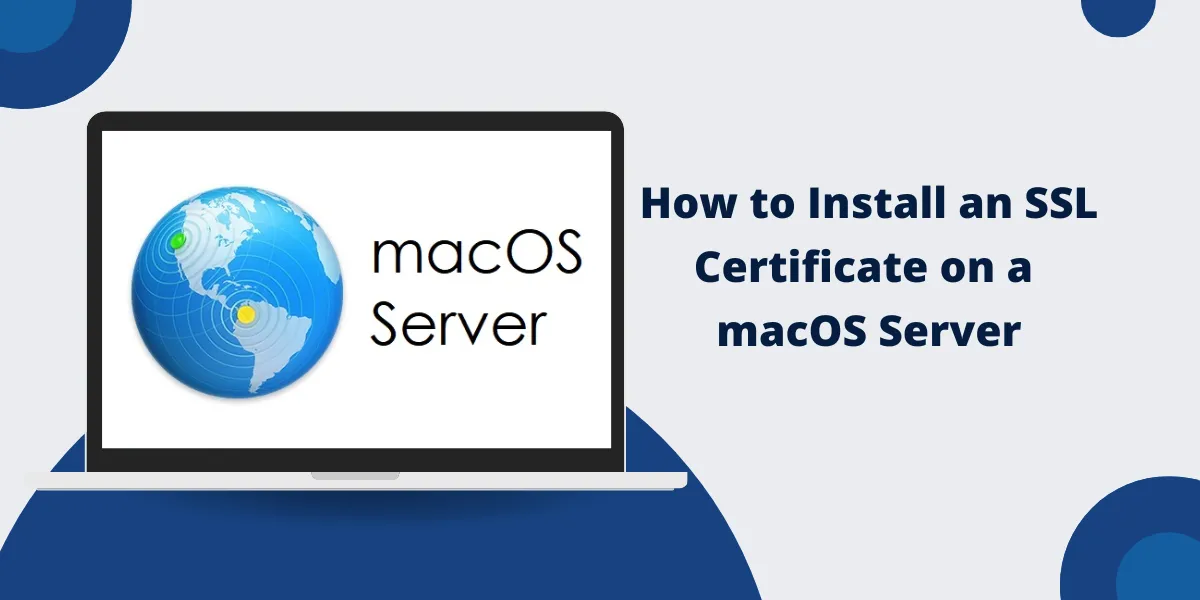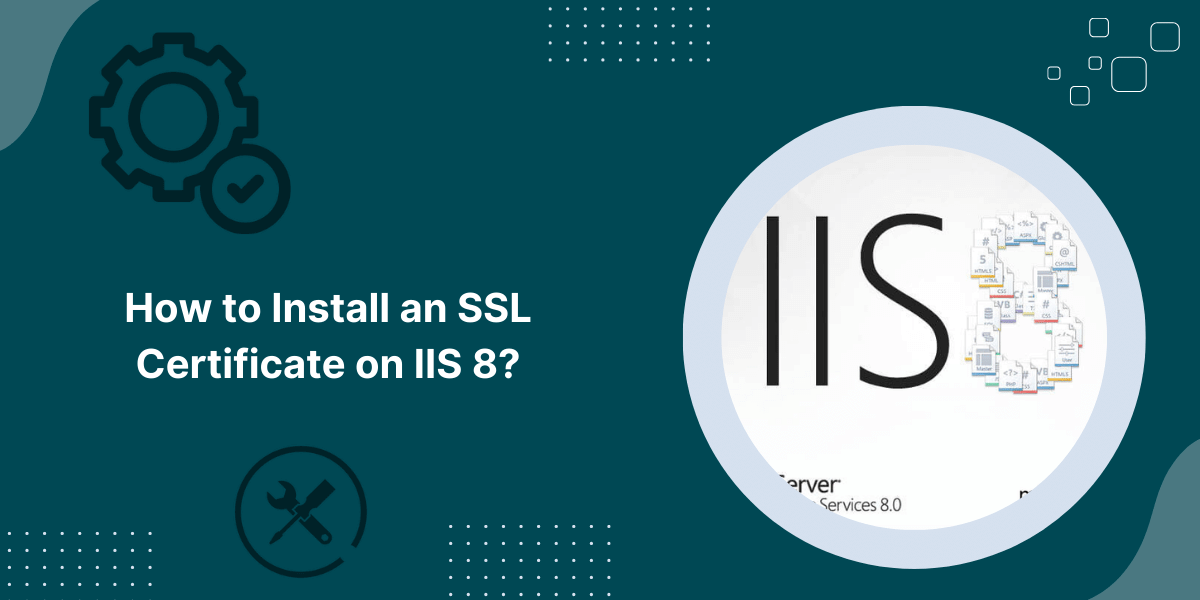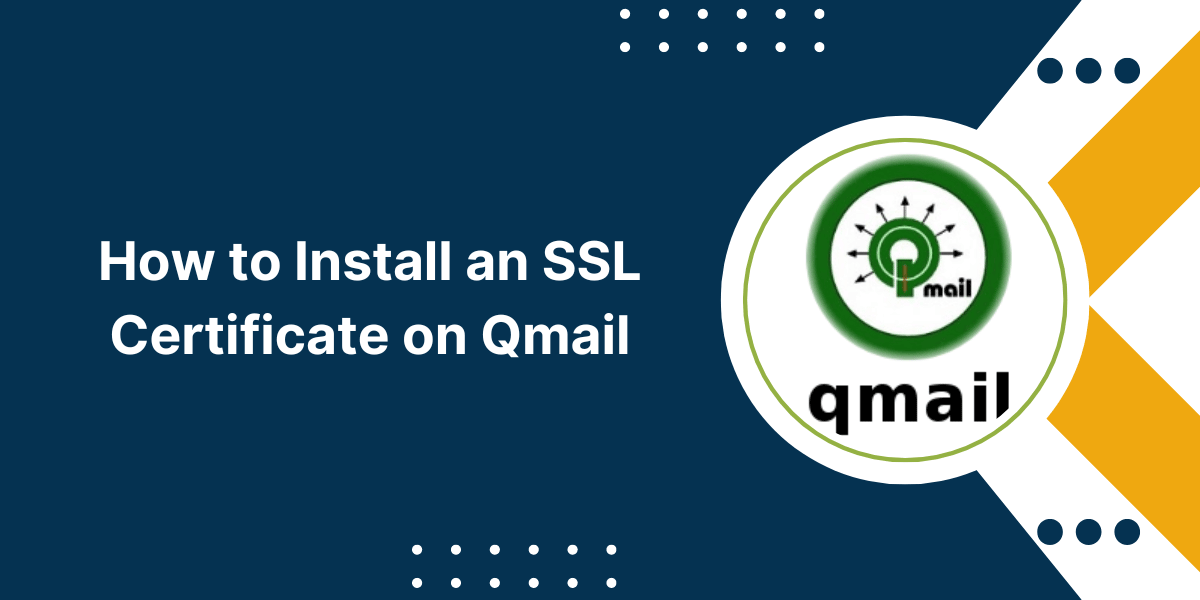Beginner’s Guide to Setup an SSL Certificate in macOS Server
Installing an SSL certificate on a macOS Server allows you to encrypt communication between your server and users, protecting sensitive information sent over the Internet.
An SSL certificate also allows users to verify they are connecting to your legitimate server rather than an impersonator. Browsers will display a padlock icon and your organization’s name to indicate the connection is secure.
This comprehensive guide will walk you through the entire process of installing an SSL certificate on a macOS Server. Follow the step-by-step instructions below to enhance security and build user trust.
Key Takeaways
- SSL certificates encrypt communication and verify your server’s identity. This prevents snooping and phishing.
- You need to generate a Certificate Signing Request (CSR) to obtain an SSL certificate for your server.
- Commercial SSL certificates must be purchased, while free options like Let’s Encrypt have some limitations.
- Once obtained, the SSL certificate is imported and configured in macOS Server’s settings.
- You must also bind the Certificate to websites and services to make them secure.
- Renewing a certificate before expiration maintains uninterrupted encryption and trust.
Prerequisites for Installing an SSL Certificate
Before installing an SSL certificate, your macOS Server should meet a few requirements:
- You must be running macOS Server 5.7.1 or later on your Mac. Older operating systems need more full support.
- Your server must use a permanent, public IP address. Private IPs or dynamic addresses don’t work.
- You need administrative access and the ability to modify DNS records for your domains.
- Decide if you want a paid SSL certificate from a commercial CA or a free Let’s Encrypt certificate.
- Check that the services you wish to secure are configured and functioning correctly on your server.
How to Obtain an SSL Certificate for a macOS Server
The first step is acquiring an SSL certificate file from a certificate authority (CA) to install on your macOS Server. You have two main options:
Purchasing a Certificate from a Commercial CA
Major certificate authorities like DigiCert, GlobalSign, and GoDaddy sell different types of vetted SSL certificates for servers. The validation process and cost vary based on the certificate type:
- Domain Validation (DV SSL) only verifies control of the domain name. This is the quickest and cheapest option, starting at around $10/year.
- Organization Validation (OV SSL) also validates your organization’s identity through business registration documents. Prices start around $30/year.
- Extended Validation (EV SSL) provides maximum vetting of an organization’s legal identity and physical location. EV certificates start around $80/year.
The benefit of commercial SSL certificates is the rigorous validation provides strong assurances to users about your server’s legitimacy. The drawback is the annual cost.
Follow these steps to purchase a commercial SSL certificate:
- Determine the validation level you need and the domains you want to secure.
- Choose a trusted CA and select the appropriate certificate product.
- Follow the CA’s purchase and verification process to confirm your identity.
- Once approved, you will receive an email with the signed SSL certificate file.
Using a Free Certificate from Let’s Encrypt
Let’s Encrypt provides free SSL certificates through an automated process designed to make encryption universally accessible.
The advantage of Let’s Encrypt is that it avoids the cost of commercial certificates. The downside is that certificates only get basic domain validation and expire after 90 days. Renewal is automated but not as seamless as that of commercial CAs.
Here is how to use Let’s Encrypt for a free SSL certificate:
- Make sure your server has a public IP address, and you control the domain DNS records.
- Install the Let’s Encrypt client software on your server if you still need to present.
- Run the client and accept the Let’s Encrypt subscriber agreement.
- Enter your domain name(s) and validate control through DNS or HTTP.
- The Let’s Encrypt process will automatically generate and install a 90-day certificate on your server.
- When the Certificate expires, the client will automatically renew it as long as your server can reach Let’s Encrypt. Be sure to maintain access.
Once you have obtained an SSL certificate file through either method, you’re ready to install and configure it on the macOS Server.
How to Install the SSL Certificate on the macOS Server
Follow these steps to install your SSL certificate file on the macOS Server:
- Open the Server app and go to the Certificates category in Settings.
- Click the plus button to import your new Certificate and key files obtained earlier.
- Enter a name for the Certificate and choose whether to let the macOS Server handle renewals.
- Click Import to install the Certificate into the macOS Server’s trust store.
- Expand the Certificate to verify all the domain names you want to secure are listed.
Your SSL certificate is now installed and trusted by your server. Next, you need to bind it to websites and services to activate encryption.
How to Bind SSL Certificates to Websites and Services
To make websites or services on your macOS Server use SSL encryption, you need to bind your installed Certificate to them in the Server app:
Websites
- Go to Websites in Server and select the site.
- Click Edit and go to the Security section.
- Under Certificate, choose your new SSL certificate from the drop-down.
- Check Require HTTPS and Disable HTTP if preferred.
- Save changes and restart the website.
Services
- Go to Services in Server like AFP or SMTP.
- Click Edit and go to Security.
- Under Certificate, select your new SSL certificate.
- Save changes and restart the service.
Your bound websites or services will now use your SSL certificate for encrypted HTTPS and other communications.
How to Renew an Expired SSL Certificate
SSL certificates eventually expire, at which point encrypted connections will fail.
- Commercial certificatesshould be renewed through your CA’s portal before expiration. They will validate and issue a new certificate file, which you should then re-import into the macOS Server.
- Let’s Encrypt certificatesexpire after 90 days but are automatically renewed by the client software as long as your server can reach the authority. Be sure to maintain this access.
Renewing SSL certificates before they expire maintains uninterrupted encryption and user trust in your server’s identity.
Troubleshooting Common SSL Certificate Issues
Here are solutions to some common issues when installing and using SSL certificates on macOS Server:
- Browser errors or warnings: This usually means the Certificate was not properly bound, is missing intermediate certificates, or has expired. Re-check bindings and certificate validity.
- App/service failures: If an app or service stops working with a new certificate, make sure it is properly bound and the service restarted.
- Certificate name mismatches: Always make sure the certificate domain matches what visitors enter in browsers. Mismatches will trigger errors.
- Let’s Encrypt renewal failures: Verify that the client can reach the outside Internet and check for errors. Troubleshoot or switch to a manual renewal process.
- You can’t remove old certificates: Before deleting a certificate, you may have to track down all the locations it is bound and unbound. Restart services afterward.
Properly installing and maintaining certificates takes some care. But the enhanced security and trust for your macOS Server make it worth the effort.
Final Thoughts
In conclusion, installing an SSL certificate on a macOS server is a crucial step to secure your website and protect sensitive user data. By following the detailed steps outlined above, you can successfully obtain a trusted SSL certificate and configure your server to use it. This process ensures that all communication between your server and clients is encrypted, preventing unauthorized access and maintaining the privacy and integrity of your website.
With a properly installed SSL certificate, you can enhance the trustworthiness of your online presence and provide a secure experience for your users. Remember to regularly renew the certificate to keep your server protected.
Frequently Asked Questions
How do I renew an SSL certificate in the macOS Server?
Commercial certificates can be renewed by re-importing a new file from your CA before expiration. Let’s Encrypt certificates renew automatically through the client software if server access is maintained.
Do visitors need any special software to access a site with SSL?
No, any standard web browser, such as Chrome, Firefox, IE, Safari, etc., will seamlessly access websites secured with SSL without any additional software required.
Is an EV certificate better than OV for a macOS Server?
Typically, not since visitors don’t directly interact with your macOS Server. EV certificates provide more vetting assurances for public-facing websites, but their higher cost usually isn’t justified for a backend server.
Can I use self-signed certificates instead?
You can, but self-signed certificates are not trusted by client devices by default. All visitors will see errors unless the self-signed cert is manually installed as trusted on each device.
Does the macOS Server support intermediate certificates?
Yes, certificate chains containing intermediates are fully supported. However, for some SSL certificates to function properly, you may need to append intermediates when importing them.
Can I bind multiple certificates to one website?
Yes, macOS Server supports binding multiple SSL certificates to the same website. This allows for supporting numerous domains and transitioning between new and old certificates during renewals.
How can I troubleshoot SSL certificate problems?
Check for errors in macOS Server logs, verify the Certificate was imported correctly, confirm all services restarted after binding, test renewal functions, and ensure the Certificate matches what visitors are entering in browsers.
What causes the “untrusted certificate” browser error?
When browsers show the server certificate is untrusted, it typically means you are using a self-signed certificate not issued by a known CA or you have not installed the intermediates to build the full chain to a root certificate.

Priya Mervana
 Verified Web Security Experts
Verified Web Security Experts
Priya Mervana is working at SSLInsights.com as a web security expert with over 10 years of experience writing about encryption, SSL certificates, and online privacy. She aims to make complex security topics easily understandable for everyday internet users.