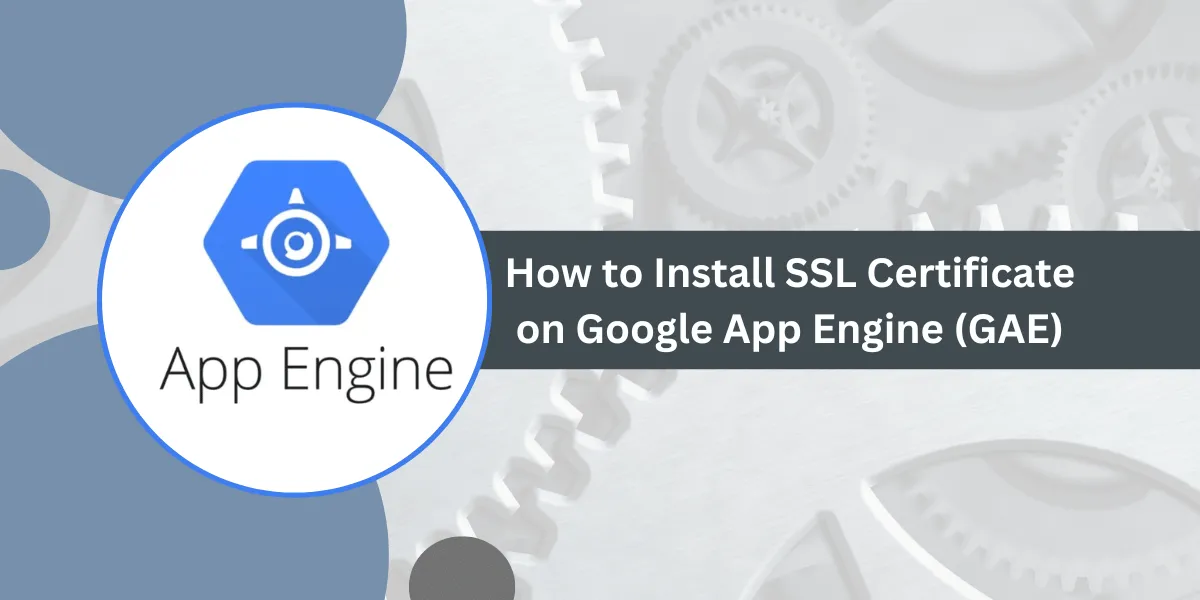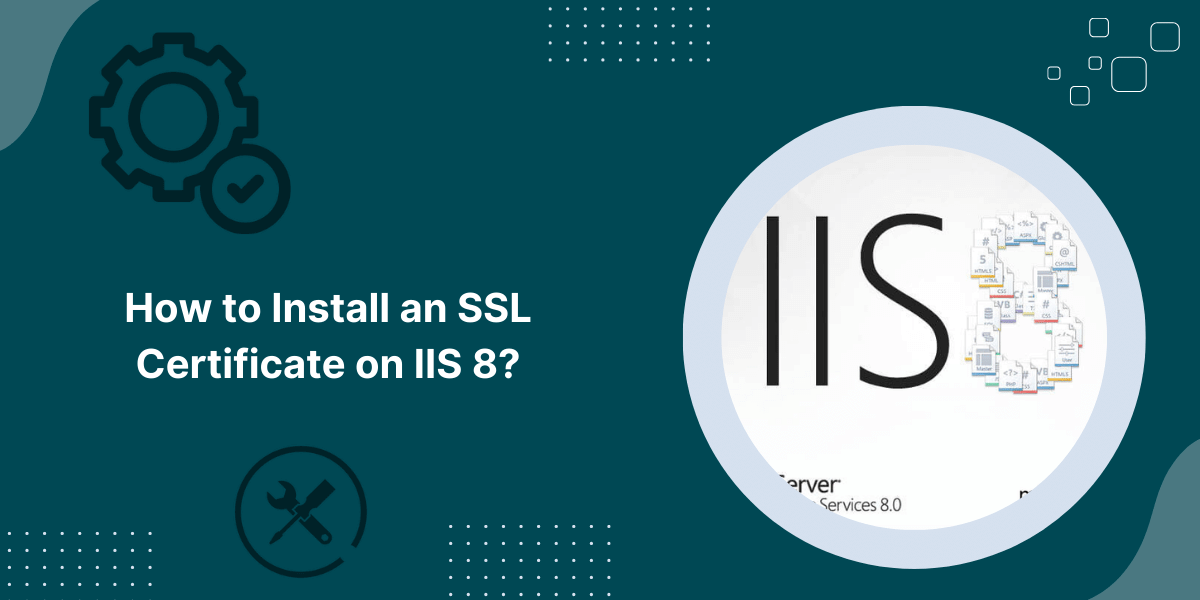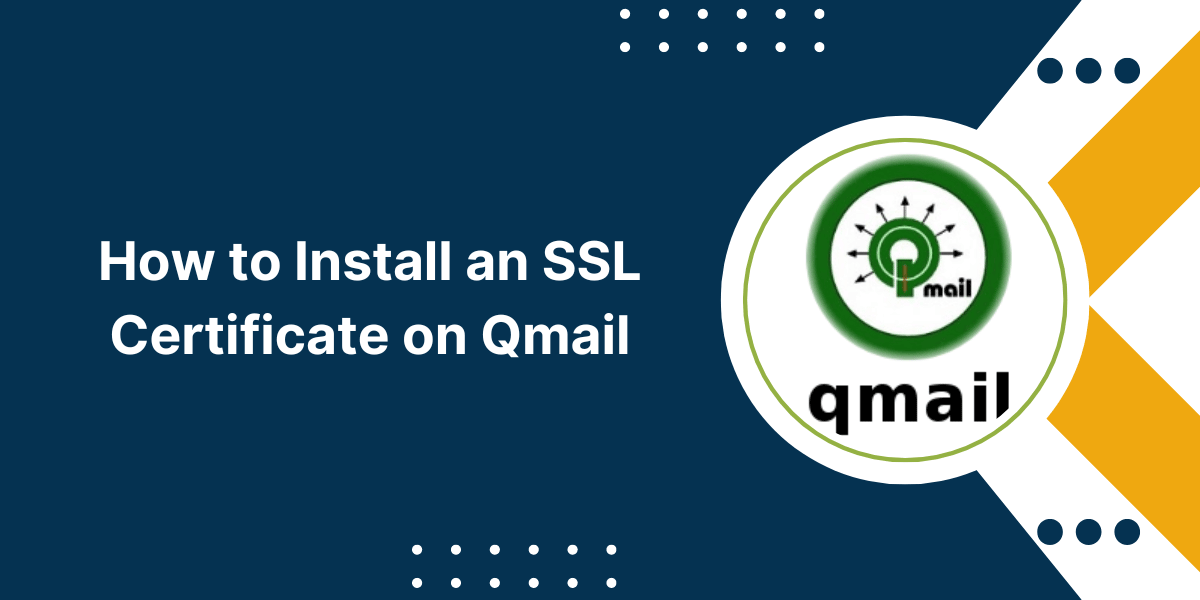Google App Engine (GAE) SSL Installation Guide with Easy Steps
Install an SSL certificate on Google App Engine (GAE) is an important step to secure your website or web application. SSL certificates encrypt the communication between your server and users, preventing sensitive information from being intercepted.
On GAE, you can install free automated SSL issued by Let’s Encrypt or upload your own custom SSL certificate purchased from a certificate authority. The process is relatively straightforward – you create a managed SSL certificate resource in GAE, add domains, and configure your app to use HTTPS.
With SSL enabled, users will see the Tune icon in the browser URL bar. Take the time to install an SSL certificate on GAE to protect your site and give users peace of mind that their data is secure.
Key Takeaways
- SSL certificates establish an encrypted link between a web server and a web browser. This protects sensitive data, such as login credentials, payment information, etc., from network snooping.
- Google App Engine is a PaaS (Platform-as-a-Service) that allows you to host web apps on Google’s infrastructure. It also supports automatic SSL provisioning.
- To enable SSL on GAE, you need to verify domain ownership and add it to the app. Google will automatically provision an SSL certificate.
- The SSL setup steps are straightforward – domain verification and adding a custom domain- and that’s it. Google handles the TLS/SSL encryption automatically.
- SSL on GAE provides HTTPS by default for all web traffic to the custom domain. This secures all pages and assets from snooping.
Prerequisites Before Installing an SSL Certificate on Google App Engine
Before you can install an SSL certificate on Google App Engine, you need:
- A Google Cloud Platform account. You can sign up for a free trial account if you don’t have one already.
- An existing App Engine application was created for your Google Cloud Platform project.
- Ownership of a domain name that you want to use with your App Engine app. It can be a domain purchased from any registrar.
- Access to modify DNS records for that domain if managed separately from where the domain was purchased. This is needed for domain verification.
3 Easy Steps to Install SSL Certificate in Google App Engine
- Verify Domain Ownership
- Add Custom Domain to App
- Update DNS Records
Step #1 Verify Domain Ownership
Google needs to verify that you own the domain you want to use with your App Engine application before issuing an SSL certificate for it. This prevents misuse of domains that you don’t own.
Follow these steps to verify domain ownership:
- In the Google Cloud Platform console, go to the App Engine section.
- Click on the app you want to map the custom domain to.
- Open the Settings page.
- Under the Custom Domains section, click Add Custom Domain.
- Enter your domain name, for example, www.yourdomain.com.
- Select the checkbox to Verify domain ownership.
- Click Add.
- It will show verification options using a DNS TXT record or an HTML file. Choose the preferred method.
- Follow the steps shown to create the TXT record or upload the HTML file to your domain.
- Click Verify once the verification steps are completed at your domain registrar or DNS hosting.
- Wait up to 24 hours for verification to complete. Google will validate the domain ownership.
Once Google verifies the domain ownership, you can proceed to map it to your application.
Step #2 Add Custom Domain to App
After your domain is verified, you need to add it to the App Engine app so that it gets mapped to the application.
Follow these steps:
- Go to App Engine settings and click Add Custom domain.
- Enter your root domain, for example, yourdomain.com.
- Leave the subpath field empty.
- Toggle Secure URL (HTTPS) to the “On” position.
- Click Add.
This will assign the custom domain to your App Engine app and enable HTTPS automatically.
Within a few minutes, your domain will start resolving to your application hosted on App Engine. By default, all traffic will be encrypted over SSL.
Step #3 Update DNS Records
For routing domain traffic to the App Engine app, you need to update the DNS records for your domain:
- Add an A record that points your naked domain, like yourdomain.com, to 216.239.32.21
- Add a CNAME record that points www.yourdomain.com to ghs.googlehosted.com
These DNS record updates can take up to 24 hours to propagate globally. Once the changes are live, all traffic to your domain will route to the App Engine application.
And that’s it! Once you map the domain to your app, Google will automatically provision the SSL certificate in the background.
How Google App Engine Handles SSL Certificates
App Engine manages the TLS encryption and SSL certificate provisioning automatically when you assign a custom domain with HTTPS enabled.
Here is an overview:
- When you add a custom domain and enable HTTPS, a managed SSL certificate is generated for that domain.
- The managed cert uses a Google-trusted CA (Certificate Authority) like DigiCert or Sectigo.
- Certificates auto-renew to avoid any expiry or invalid SSL issues.
- TLS settings use modern cipher suites and protocols (TLS 1.2+) for best security.
- HSTS (HTTP Strict Transport Security) is enabled to enforce HTTPS at the browser level.
- The SSL certificate shown to users will be issued for *.yourdomain.com , so it covers the root domain and www subdomain.
Google App Engine provides automatic HTTPS and SSL provisioning for custom domains. Thus, you don’t have to worry about purchasing, renewing, or installing SSL certificates manually.
Benefits of SSL on Google App Engine
There are many advantages of enabling HTTPS for your App Engine application:
- Data Security: SSL/TLS prevents man-in-the-middle attacks and eavesdropping on sensitive data exchanged between apps and users.
- Client Trust: The Tune icon inspire more user confidence and trust than HTTP.
- SEO Ranking: Google favors websites with HTTPS enabled by giving a slight ranking boost.
- Compliance: SSL helps meet regulatory compliance requirements for data protection in sectors like healthcare and banking.
- Future-Proofing: More browsers are gradually moving to HTTPS by default. SSL ensures your app won’t have issues.
- Easy Setup: App Engine automates domain validation, SSL provisioning, renewals, and more.
Final Thoughts
Installing an SSL certificate on Google App Engine is straightforward. Just verify your domain ownership and assign the domain to your app with HTTPS enabled. Google will automatically take care of SSL provisioning and renewals.
SSL adds a layer of encryption that secures sensitive user data exchanged with your App Engine application. It also provides other benefits, such as an SEO ranking boost, user trust, and regulatory compliance.
Given the auto-managed certificates and easy setup, there is no reason not to enable HTTPS for your custom domains on App Engine. It requires just a few simple steps to set up SSL and make your app more secure.
Frequently Asked Questions
How long does SSL setup on App Engine take?
It usually takes about 5-10 minutes to map a custom domain to an App Engine app and enable HTTPS. Google handles the domain verification and SSL certificate provisioning automatically in the background.
Does App Engine provide a Wildcard SSL certificate?
No, App Engine provides a managed certificate only for the given domain and subdomain. It doesn’t provide Wildcard SSL certificates at this time.
Can I use my own SSL certificate on App Engine?
No, you cannot install custom SSL certificates on App Engine currently. It only uses managed certificates provisioned by Google.
How much does SSL on an App Engine cost?
Enabling SSL is free on App Engine. You only pay for the associated App Engine resources and bandwidth used as normal.
How do you renew an SSL certificate on App Engine?
SSL certificates renew automatically around 30 days before expiry, so you don’t have to do anything. Google takes care of it behind the scenes.
Does App Engine SSL work with CDNs?
Yes, App Engine SSL works fine with CDNs like Cloud CDN, CloudFlare, etc. You need to configure them to pass the HTTPS traffic to your custom domain.
What cipher suites are supported on App Engine SSL?
App Engine SSL supports modern SSL cipher suites like AES-128, AES-256, ECDHE, etc. Legacy weak ciphers are turned off for improved security.

Priya Mervana
 Verified Web Security Experts
Verified Web Security Experts
Priya Mervana is working at SSLInsights.com as a web security expert with over 10 years of experience writing about encryption, SSL certificates, and online privacy. She aims to make complex security topics easily understandable for everyday internet users.