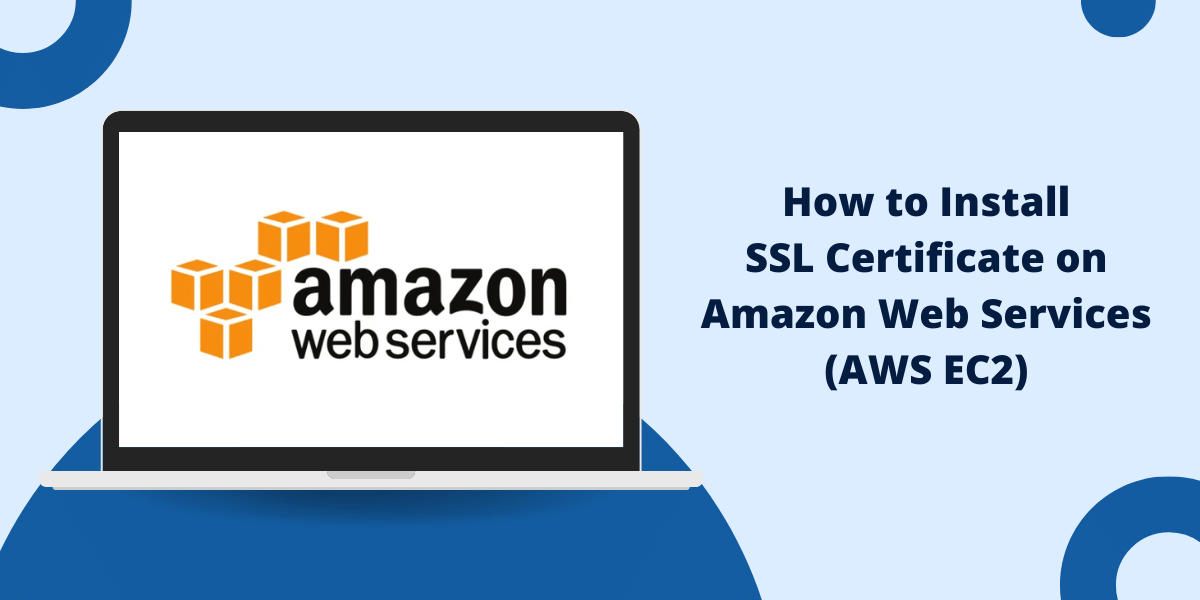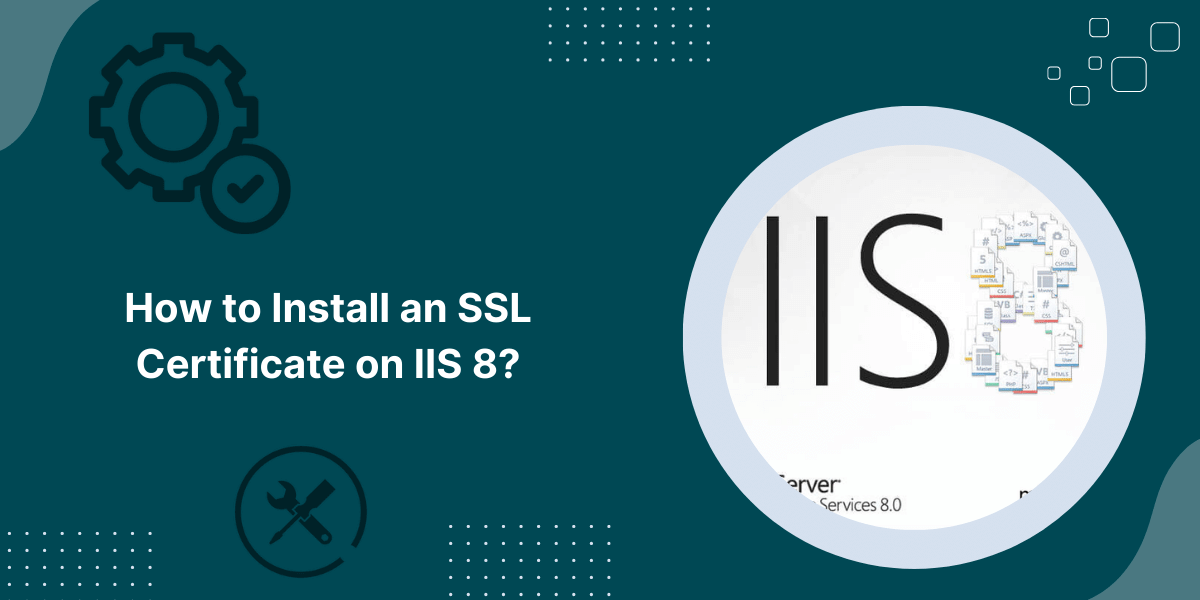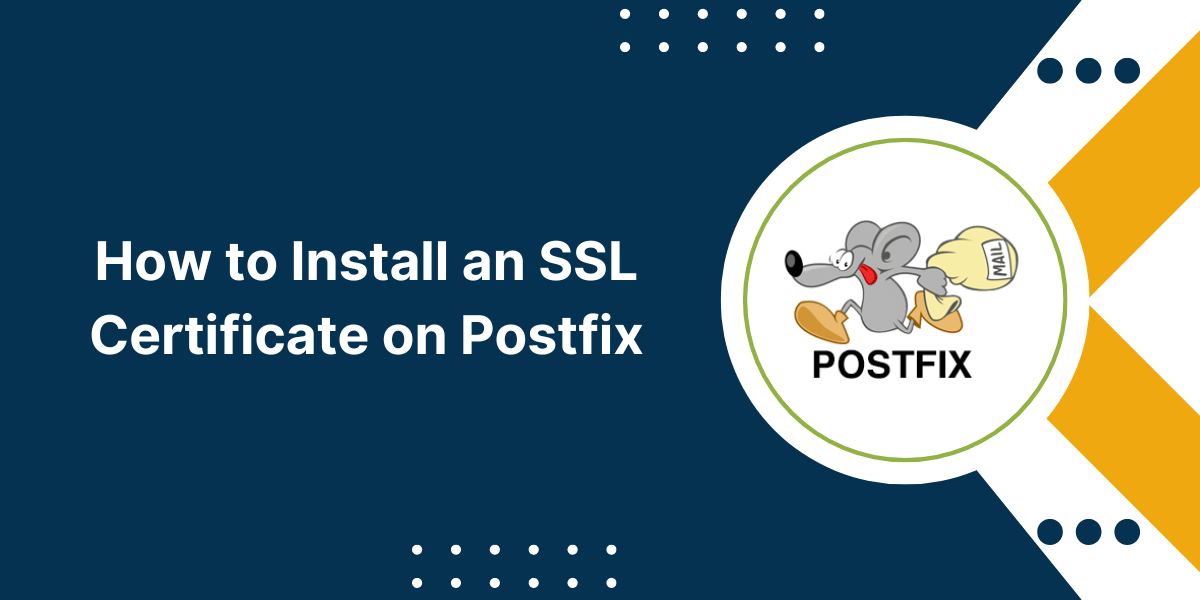A Quick Overview of SSL Installation Guide on BigCommerce
Installing an SSL/TLS certificate on BigCommerce requires specific steps to secure your online store. BigCommerce offers free AutoSSL certificates through their platform, activating all stores automatically.
Log in to your BigCommerce control panel for third-party SSL certificates, go to Store Settings, and select SSL Certificate. Upload your certificate files, including the certificate, private key, and intermediate certificates.
BigCommerce will verify and install the certificate. The process takes 15-30 minutes to complete. Your store will display a padlock icon in browsers, showing customers their data is secure during transactions.
Do You Need an SSL Certificate for BigCommerce?
Yes, you need an SSL certificate for your BigCommerce store. BigCommerce includes a free AutoSSL certificate with every store subscription. This certificate protects customer data, payment information, and login credentials.
SSL certificates create secure connections between your store and customers’ browsers. The good news is that BigCommerce handles the SSL setup automatically. Your store gets HTTPS protection from day one.
This security measure builds customer trust, improves search rankings, and meets payment compliance requirements. If you want a different SSL provider, BigCommerce allows third-party certificate installation while maintaining the same security benefits.
What Types of SSL Certificates Best Suites for BigCommerce
BigCommerce stores need specific SSL certificates to protect customer data.
The platform supports three main SSL types: Single-domain SSL certificates protect one domain, Multi-domain SSL certificates secure multiple domains, and Wildcard SSL certificates cover a main domain and subdomains.
The free AutoSSL certificate from BigCommerce provides standard domain validation. Extended Validation SSL certificates offer the highest security level for larger stores and display the company name in browsers.
Organization Validated SSL certificates work well for medium-sized stores, showing business verification. Each certificate type matches different store security needs.
Top SSL Certificate Providers for BigCommerce
Leading SSL certificate providers offer reliable security solutions for BigCommerce stores.
Here are some of the top options to consider for your BigCommerce store:
- DigiCert provides high-trust certificates with quick validation. Comodo SSL delivers affordable options with strong encryption.
- Comodo is a well-known security brand offering competitively priced SSL certifications – a solid product with good validation processes.
- Digicert owns RapidSSL; RapidSSL is an affordable option for domain-validated certificates to activate SSL.
- Sectigo provides cost-effective SSL packages with multiple validation levels.
- GlobalSign specializes in enterprise-level security with worldwide recognition.
These providers integrate smoothly with BigCommerce’s platform. Each provider includes 256-bit encryption, warranty protection, and site seals. BigCommerce users can choose these providers based on their budget, validation needs, and security requirements.
How to Install SSL Certificate on BigCommerce
Once you’ve purchased your SSL certificate from a provider, it’s time to install it on your BigCommerce store.
Here is an overview of the technical process:
- Get Certificate Files
- Upload Certificate Files
- Install Certificate
- Enable HTTPS
Step 1: Get Certificate Files
After issuance, you’ll receive certificate files from the CA – usually in the ZIP folder.
This includes:
- Your certificate (domain_name.crt)
- Intermediate certificates (intermediate.crt)
- Root certificate (root.crt)
- Private key (private.key)
Keep these files on your computer for the installation.
Step 2: Upload Certificate Files
In your BigCommerce admin, go to Storefront > Secure > SSL Certificate. Select the option to upload certificate files. Upload your certificate ZIP folder contents:
- Certificate (domain_name.crt)
- Intermediate bundle (intermediate.crt)
- Private key (private.key)
The root certificate is not needed. Check for any error messages and confirm the files were successfully uploaded.
Step 3: Install Certificate
Still in the SSL Certificate section, select Install uploaded certificate. This will install your SSL certificate onto the BigCommerce servers.
It may take 15-30 minutes to fully propagate through their systems before going active across your site. Be patient!
Step 4: Enable HTTPS
Finally, go to Storefront > Secure > TLS/SSL and enable the option for a Secure (HTTPS) site. Toggle to allow HTTPS forced as well.
This will redirect all traffic from HTTP to HTTPS and complete the SSL certificate installation on your BigCommerce store!
How to Maintain Your BigCommerce SSL Certificate
Once installed, there are a few maintenance items to keep your BigCommerce SSL certificate running smoothly:
- Renew on time: Most SSL certificates expire within 1-2 years. Set calendar reminders to renew your certificate several weeks before expiration to avoid disruption.
- Monitor expiration: Log into your SSL provider account occasionally to check the expiration status. Some CAs also email renewal notices.
- Change if compromised: If your private key is ever compromised, you must immediately request a new certificate to maintain security.
- Update records: Adjust any subdomains or DNS records if you add or remove domain names from your BigCommerce account.
- Shift IP addresses: IP changes can break an installed SSL certificate. Edit your A records if needed to keep pointing at the new IP address.
Final Thoughts
In summary, installing an SSL/TLS certificate on BigCommerce is a straightforward process that significantly enhances your store’s security and customer trust.
Whether you opt for the platform’s free AutoSSL feature or choose to install a custom certificate, ensuring proper HTTPS implementation is crucial for modern e-commerce. Regular monitoring and timely renewal of your certificates will help maintain continuous protection.
With BigCommerce’s user-friendly interface and robust security features, store owners can easily keep a secure shopping environment that meets current web security standards and builds customer confidence.
Frequently Asked Questions About Installing SSL on BigCommerce
Still, have some questions about installing and managing SSL certificates on your BigCommerce store? Here are answers to some frequently asked questions:
Does BigCommerce include a free SSL certificate?
No, BigCommerce does not provide free SSL certificates. You must purchase your SSL certificate from a trusted certificate authority or SSL providers. The cost is usually $20-$99 annually for domain-validated (DV) certificates.
How long does SSL certificate installation take in BigCommerce?
Uploading SSL files to BigCommerce usually takes 5-10 minutes. Propagation across their systems can take up to 72 hours before the new certificate is live.
Do I need a dedicated IP address for SSL on BigCommerce?
No, you can install SSL certificates on a shared IP with BigCommerce: you do not need to purchase a dedicated IP address solely for SSL usage.
Does my site need to switch from HTTP to HTTPS?
For complete security, it is highly recommended that you switch your site from HTTP to HTTPS using the redirect settings in BigCommerce after installing your SSL certificate.
How do I renew an expired certificate on BigCommerce?
When it expires, log into your SSL provider account to renew and re-download the renewed certificate files. Then, re-upload to BigCommerce via the same SSL installation process.

Priya Mervana
 Verified Web Security Experts
Verified Web Security Experts
Priya Mervana is working at SSLInsights.com as a web security expert with over 10 years of experience writing about encryption, SSL certificates, and online privacy. She aims to make complex security topics easily understandable for everyday internet users.