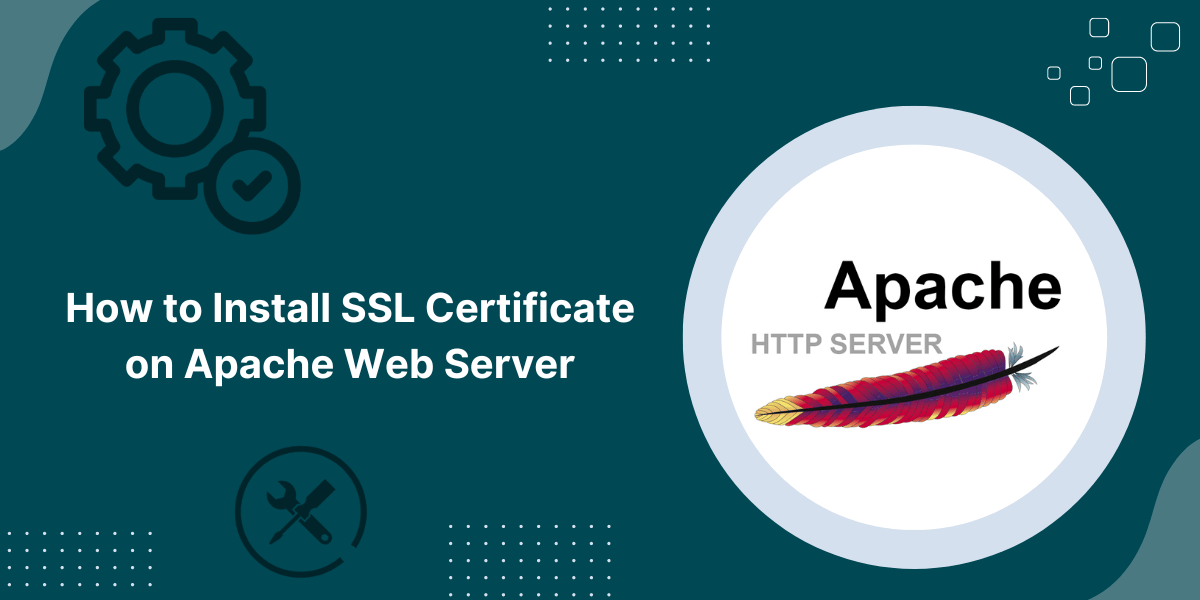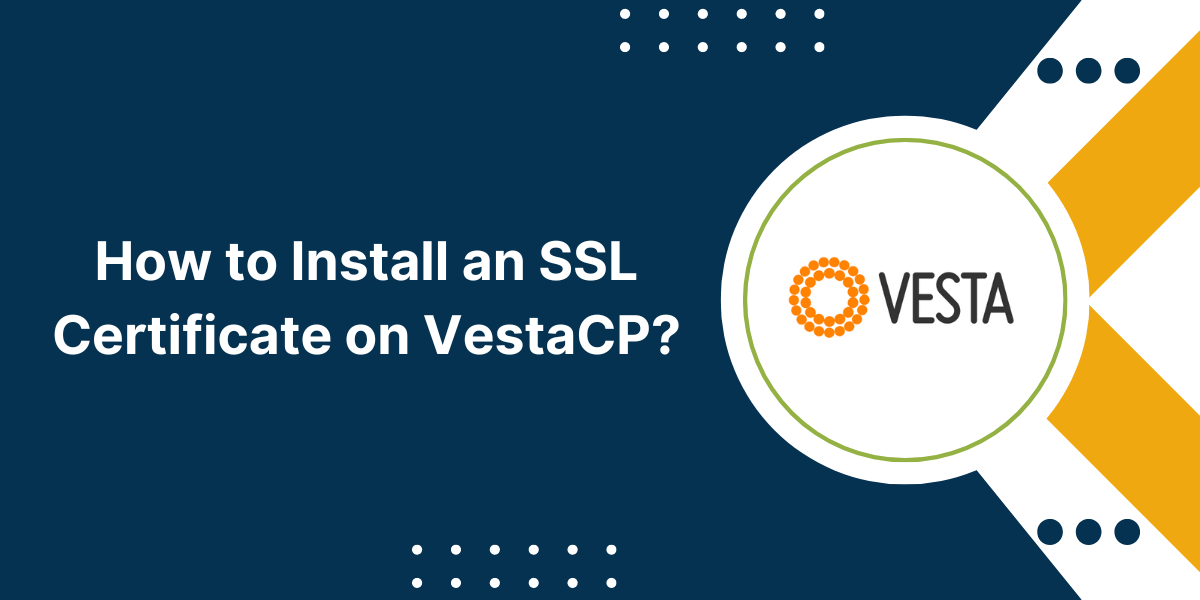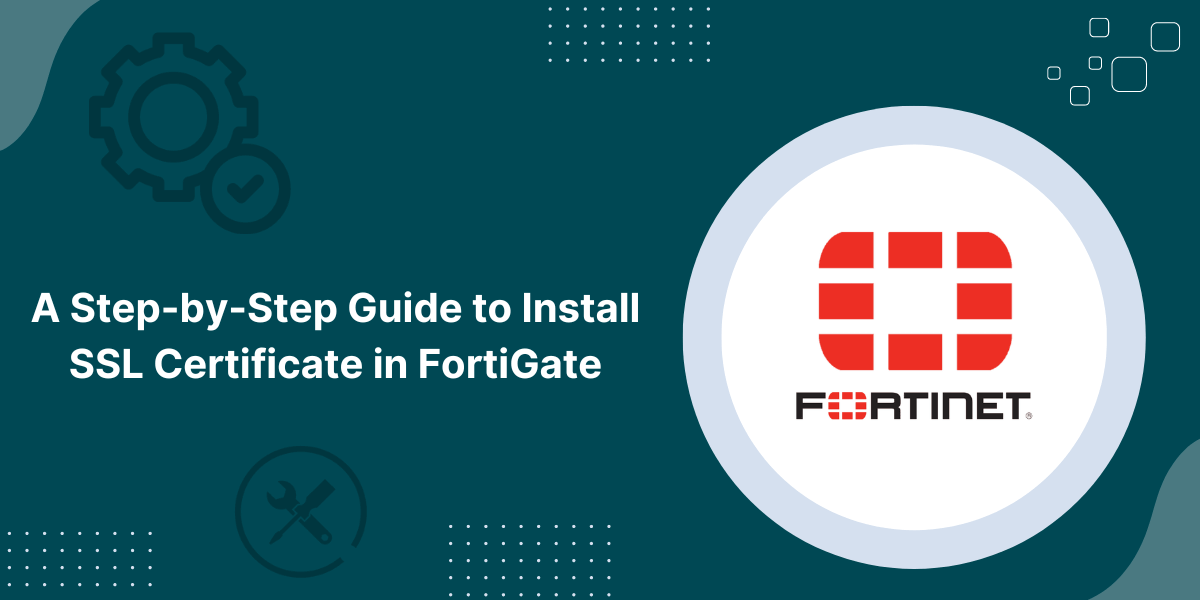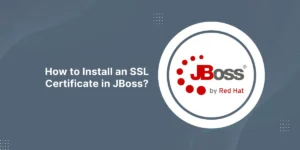Create CSR & Install SSL Certificate on Apache OpenSSL
Securing your Apache web server with an SSL certificate is one of the best ways to protect your site and your users. An SSL certificate enables the encrypted HTTPS protocol, which prevents cybercriminals from accessing sensitive information transmitted between your site and visitors. Installing an SSL certificate on Apache may sound intimidating, but our comprehensive guide simplifies the process into easy-to-follow steps. Whether you are a beginner looking to enhance security or a professional administering multiple servers, this article has got you covered on how to install an SSL certificate on Apache.
Follow along as we take you through generating the Certificate Signing Request (CSR), acquiring the signed certificate from a Certificate Authority (CA), modifying Apache configuration files, and finally installing the SSL certificate for rock-solid security on your Apache server. By properly installing an SSL certificate on Apache you can activate HTTPS and encrypt all connections for maximum security.
Generating a CSR for your Apache Server
The Certificate Signing Request (CSR) contains information about your server and company. It is submitted to the CA for signing the SSL certificate. You can use an online CSR generator or manually create a CSR.
Here are step-by-step instructions to manually generate a CSR on Apache:
1. Access your Apache Environment
Log in to your Apache server using SSH or direct console access. Locate the folder where your SSL certificate and key will be stored.
In most cases, this is the /etc/ssl directory, but you may choose another location if required. This folder should have limited permissions for security.
2. Generate an RSA Private Key
The CSR requires a private key, which is created through the openssl command:
openssl genrsa -out exampledomain.key 2048
This will create a 2,048-bit private RSA key for your domain (exampledomain.key). You can use a stronger 4,096 bit key for added security.
3. Create the CSR
Next, generate the CSR using the private key:
openssl req -new -key exampledomain.key -out exampledomain.csr
You will be prompted to enter details like company name, location, server name, email etc. Provide accurate information since it will be verified by the CA.
The CSR file (exampledomain.csr) is now ready to be submitted to the CA for signing your certificate.
Acquiring your SSL Certificate
Follow these steps once you have generated and submitted the CSR to the Certificate Authority:
- The CA will verify the details in the CSR and your ownership of the domain. This may require responding to an email or making DNS changes to confirm control.
- If validated successfully, the CA will sign your certificate. For Extended Validation certificates, more thorough company vetting is done.
- Finally, you will receive the signed SSL certificate via email. This will consist of the certificate file (with .crt extension), bundled CA certificates, and any other intermediary certificates.
- Save and unzip these certificate files to access them for installation. If the root and intermediate certificates are separate, combine them into a single .ca-bundle file for easier deployment.
Now that you have obtained the necessary certificates from the CA, you are ready to install them on the Apache server.
Modifying Apache Configuration for SSL
The first step is to locate your Apache configuration file. The name and location depends on the Apache version and OS.
Common filenames are httpd.conf, apache2.conf, or ssl.conf inside directories like /etc/httpd/, /etc/apache2/ or /etc/httpd/conf.d/.
Once you locate the correct file, open it in edit mode using sudo privileges.
To avoid errors, it is best to first back up the original configuration:
cp httpd.conf httpd.conf.backup
Now make the following changes to your configuration file:
1. Set up the Virtual Host
The VirtualHost directive specifies the details of your domain and enables SSL encryption.
<VirtualHost *:443>
ServerName www.exampledomain.com
DocumentRoot "/var/www/html"
SSLEngine on
</VirtualHost>
This enables SSL on port 443 for your domain name. Change the ServerName and DocumentRoot as per your setup.
2. Specify Certificate File Paths
Add the file paths for the key, main certificate, and CA bundle that you obtained from the CA:
SSLCertificateFile /etc/ssl/certs/exampledomain.crt
SSLCertificateKeyFile /etc/ssl/private/exampledomain.key
SSLCertificateChainFile /etc/ssl/certs/exampledomain.ca-bundle
Use the actual locations where you saved the certificate files. This links the installed certificate to the configured Virtual Host.
3. Add TLS Protocol and Ciphers
It is recommended to only enable modern cipher suites and TLS protocols for improved security:
SSLProtocol TLSv1.2 TLSv1.3
SSLCipherSuite EECDH+AESGCM:EDH+AESGCM:AES256+EECDH:AES256+EDH
This enables TLS 1.2 & 1.3 while disabling insecure SSL protocols. The cipher suites are restricted to strong encryption algorithms for secrecy.
That completes the major configuration steps. Save your changes and restart Apache to load the new settings.
A Step-by-Step Guide to Install an SSL Certificate on Apache
With configuration changes made, it’s time to finally install the SSL certificate for Apache. Follow these simple steps:
1. Restart Apache
Reload the web server to activate your new configuration with SSL enabled:
systemctl restart apache2
For other variants like httpd, use:
apachectl restart
This will load the SSL certificate files and added settings.
2. Test the SSL Certificate
Verify that the certificate is active and properly installed.
Connect to your website through HTTPS and look for indicators like the padlock icon and green bar. Modern browsers also prominently display the company name from the SSL certificate.
You can further examine the certificate details by clicking the padlock icon. Also try using online SSL test tools to confirm the certificate chain is valid and there are no errors.
That’s all there is to it! Your Apache web server is now fully secured with the installed SSL certificate. Just a few simple steps can significantly enhance privacy and security for both your website infrastructure and visitors.
Installing SSL Certificates on Apache Using Automation Tools
Manually modifying Apache configuration files to install SSL certificates can be complex with the risk of errors. For easier deployment, automation tools from Certified Authorities are available.
For example, several CAs like Comodo CA provide auto-installers that automatically configure Apache with the issued SSL certificate.
Here is how the typical installation process works when using CA provided tools:
- First download and run the provided installer script i.e. modssl. This will launch the installation wizard.
- The installation wizard will get started and prompt you to input details like the domain name, root directory path etc.
- You will need to point to the location of the signed SSL certificate file and key when prompted.
- The tool handles all the background work of editing Apache config files, enabling SSL, and installing certs in the correct format.
- Once complete, Apache will have SSL support already pre-configured. You just have to restart the server to activate it.
Using these automated installers greatly simplifies the SSL deployment process on Apache servers. Even those without much technical expertise can easily install certificates within minutes through guided steps rather than manual configurations.
Some key benefits of using CA provided installation wizards include:
- Requires only basic inputs like domain, directory path, and cert location. The tool handles all SSL settings automatically in the background.
- Reduced risk of errors that can occur with manual configurations. The installers are rigorously tested.
- Support for quick and easy installation across multiple Apache servers through a centralized interface.
- Additional security hardening like enabling modern TLS versions, disabling weak ciphers etc. are automatically incorporated.
- Tools can also check for renewals and assist in updating existing certificates on Apache.
- Installation guides and support resources are bundled to troubleshoot any potential issues.
Consider using these handy tools offered by leading CAs like Comodo for streamlined SSL certificate deployment on your Apache infrastructure.
Renewing Expired SSL Certificates on Apache
SSL certificates are valid only for a fixed period, typically 1-3 years. Once expired, visitors will face security warnings leading to loss of trust. Renewing your certificates ensures optimal uptime and security is maintained.
Follow these quick steps to renew expired certificates on Apache:
- Access the server and backup the current SSL certificate files.
- Generate a fresh CSR using the existing private key. Submit this to the CA.
- Download and install the renewed certificate files when received from the CA.
- Restart Apache to load the new certificate. The renewal is now complete.
- Update any references to the old certificate in configuration files or scripts.
- Consider enabling auto-renewal options offered by your CA to automatically deploy renewed certificates.
Proactively monitoring certificate expiries and renewing them on time prevents disruptions and maintains complete visitor confidence in your website security.
Final Tips for Optimizing SSL Security on Apache
Beyond just installing an SSL certificate, make sure to follow these additional Apache best practices:
- Use the strongest encryption and key length possible based on your target users and compliance needs.
- Only enable modern TLS protocols like TLS 1.2/1.3 and disable old versions like TLS 1.0/1.1 which have vulnerabilities.
- Limit cipher suites to ones using Forward Secrecy and strong encryption like AES-256, ECDHE etc.
- Use independent certificates for each domain instead of shared certificates to limit the impact of compromises.
- Separate certificates may be used for sub-domains with more sensitive Besucher data.
- Restrict access to certificate keys and prevent unauthorized modifications to their permissions.
- Automate security updates, server patching, log reviews and monitoring to detect threats proactively.
Following these simple measures in addition to installing SSL certificates helps provide robust 360-degree security on your Apache servers.
Conclusion on Install SSL Certificate on Apache
Installing and managing SSL certificates enables Apache websites to provide secure and private Besucher experiences. Though the process can seem complicated, it becomes very straightforward by following our detailed guide.
We simplify the key steps from CSR generation, to configure Apache settings, install certs, and finally testing the implementation. Additionally, we explore certificate types, automation tools, renewals, and other best practices to further enhance security.
FAQs
How do I create a CSR for Apache?
To create a Certificate Signing Request (CSR) for Apache, use the OpenSSL command to generate a private key, then use that key to create the CSR with details like domain name, company etc. This CSR is submitted to the CA for signing the certificate.
Where is the Apache configuration file located?
The Apache configuration file is usually located in directories like /etc/httpd/conf, /etc/apache2/ or /etc/httpd/conf.d/. The name can be httpd.conf, apache2.conf or ssl.conf depending on the version.
How do I renew expired SSL certificates on Apache?
To renew expired Apache SSL certificates, generate a fresh CSR using the existing private key, obtain the renewed certificate from the CA, install it, and restart Apache to load the new certificate. Also update old certificate references.
How can I troubleshoot common Apache SSL problems?
Some common troubleshooting tips are checking HTTPS is enabled, CA bundle file path, virtual host configuration, domain name matching certificate, unsupported protocols/ciphers enabled, and certificate file permissions.

Priya Mervana
 Verified Web Security Experts
Verified Web Security Experts
Priya Mervana is working at SSLInsights.com as a web security expert with over 10 years of experience writing about encryption, SSL certificates, and online privacy. She aims to make complex security topics easily understandable for everyday internet users.