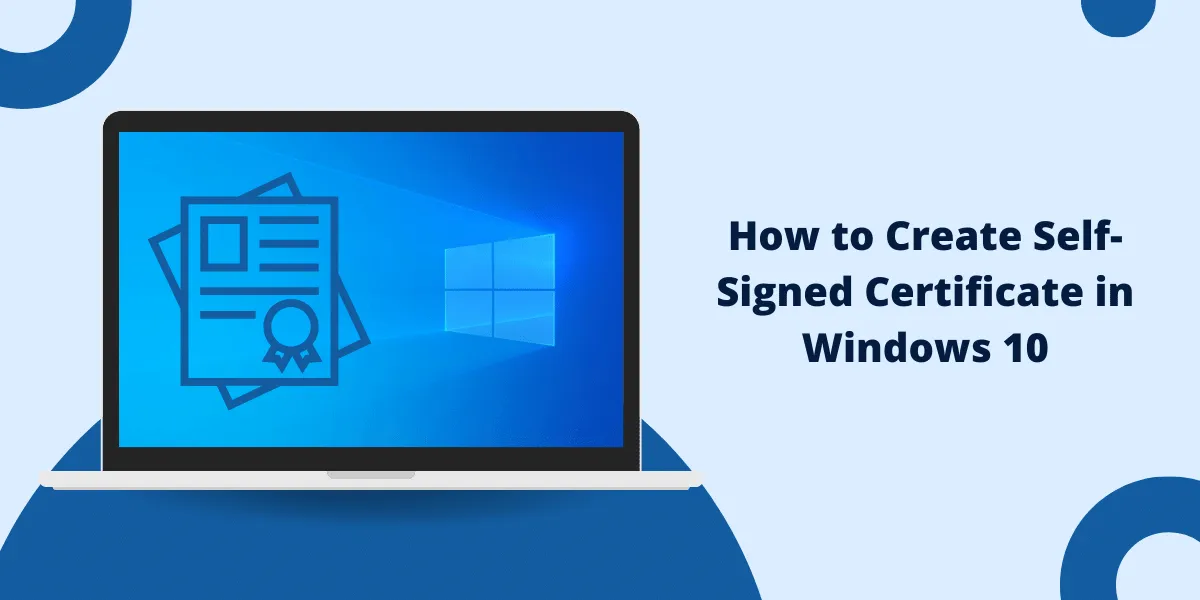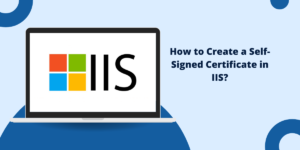Basic Overview of Self-Signed Code Signing Certificate
A Self-Signed Code Signing certificate allows developers to digitally sign executables, scripts, installers, and other files to confirm their authenticity and integrity. Unlike public certificates issued by certificate authorities, self-signed certificates are generated locally by the developer for their use.
Code signing certificates are a vital component of secure software distribution and deployment. They allow creators to cryptographically sign executables, scripts, packages, and more, enabling users to verify that code is genuine and hasn’t been tampered with since signing.
The CA vets the software publisher’s identity and binds its public key to the executable code. Users can check the validity of the certificate against the CA’s records.
However, for small projects or internal software development, paying for an official code signing certificate may not make financial sense. This is where self-signed certificates come in handy.
A self-signed certificate is one where the publisher generates their own public/private key pair and signs their code without involving a CA. This allows them to take advantage of cryptographic verification without the cost of a commercial certificate. Of course, this also means users have to decide whether or not to trust the identity bound to the keys.
Key Takeaways
- Self-signed certificates bind an identity to code through public key cryptography, allowing users to verify the source.
- They can be generated for free using tools like OpenSSL on Windows, Linux, and Mac.
- The private key file must be kept secure to prevent identity spoofing. The public certificate is bundled with code installers.
- Self-signed certificates don’t provide the same assurances as publicly trusted CA certificates but are useful for internal or early development purposes.
- They can help users feel more secure about running code from an unfamiliar source when used responsibly.
- Browsers and operating systems may still warn users before running executables signed with self-signed certificates.
How Do Self-Signed Code Signing Certificates Work?
Code signing certificates use public key cryptography to bind an executable file to a software publisher’s identity. This allows users to verify that:
- The file originated from the expected source
- It has not been tampered with or corrupted since signing
With a normal code signing certificate, a trusted certificate authority does the binding. They vet the identity of the software publisher, then issue a certificate containing the following:
- Public key: This is bound to the publisher’s identity and used to verify their signature.
- Digital signature: The CA signs the certificate with their private key to protect integrity.
- Validity period: Certificates are valid for a set timeframe, typically 1-3 years.
The publisher signs their code by calculating a hash of the executable file and then encrypting the hash with their private key. The signed executable contains this digital signature along with the CA-issued code signing certificate.
When a user runs the executable, the operating system uses the public key in the certificate to decrypt the hash and verify that it matches the actual file. This proves that the executable came from the certified developer and hasn’t been altered. The CA’s root certificates are built into OS and browser trust stores.
Self-signed certificates work similarly, except there is no CA involvement. The developer creates their own public/private key pair, binds their public key to a subject name of their choice, and then uses the private key to sign executables.
Without a CA verifying identity, users have to make their own trust decisions when running self-signed code. The operating system cannot automatically confirm the certificate authenticity. However, as long as the private key is securely managed, the cryptographic assurances still hold.
What are the Benefits of Using Self-Signed Code Signing Certificates
Self-signed certificates provide many of the same integrity protections as CA-issued certificates without the cost, making them suitable for:
- Personal & hobbyist development: Signing executables for your use or to distribute to a small user base.
- Private organizations: Ensuring internally developed software hasn’t been tampered with when distributing on your network.
- Prototyping & testing: Trying out code signing before investing in an official certificate.
- Added assurance: Giving early-stage users more confidence in your unknown brand vs fully unsigned code.
Specific benefits include:
- Verification: Users can still cryptographically verify executables haven’t been altered.
- Accountability: Your identity is permanently bound to the software for accountability.
- Ethical commitments: You can embed signing policies about privacy, security, updates, etc, into the certificate.
- Local trust: Central CAs are avoided. Users can make context-based trust decisions.
- Development flexibility: Signing doesn’t rely on a purchased certificate valid for a set duration.
code-signing benefits without the hassle or cost of business-level certificates.
What are the Risks & Limitations of Self-Signed Certificates
However, there are still some downsides and risks to consider:
- Unknown identity: Users can’t automatically verify who you are or that your identity is legitimate.
- Manual trust: Each user has to make an individual decision whether to trust the self-signed certificate.
- User education: You’ll need to educate users on checking your binding commitments to make informed trust decisions.
- Security skill: A CA does not escrow private keys, so you must competently manage and secure them yourself.
- No revocation services: You can’t revoke a compromised self-signed certificate through a CA-provided infrastructure.
- Browser warnings: Users will see warnings when running digitally signed self-signed code in a browser.
- Limited portability: The certificate is not automatically trusted outside of the environments you explicitly install it in.
Self-signed certificates work well for personal projects or private use cases. But for wider software distribution, public trust provided by a certificate authority is preferred.
Step 1: Generate a Private Key and Self-Signed Certificate
The first step in generating a self-signed code signing certificate is to create your public/private key pair. This can be done using the open-source OpenSSL toolkit.
On Windows:
- Download the latest OpenSSL Windows binary from https://slproweb.com/products/Win32OpenSSL.html
- Install to C:\OpenSSL-Win64 or your preferred location. Make a note of the path.
- Open the command prompt and navigate to the OpenSSL bin directory:
cd C:\OpenSSL-Win64\bin
- Generate a 3072-bit RSA private key using the genrsa command:
openssl genrsa -out mycert.key 3072
This will create the private key file mycert.key in the current directory. Keep this file private and secure: it is the basis for your identity.
- Generate your self-signed certificate based on the private key:
openssl req -new -x509 -key mycert.key -out mycert.crt -days 3650
When prompted, fill out the certificate details. The important part is the common name (CN), which identifies you as the publisher.
This will generate a public certificate file mycert.crt bound to your private key.
Your self-signed code signing certificate is now ready to use!
On Linux & macOS:
OpenSSL comes pre-installed on most Linux and macOS systems.
- Open the command line terminal.
- Generate a 3072-bit private key:
openssl genrsa -out mycert.key 3072
- Self-sign the certificate:
openssl req -new -x509 -key mycert.key -out mycert.crt -days 3650
Follow the prompts to fill in your certificate details and identity.
You now have mycert.key containing the private key and mycert.crt with the public certificate.
Step 2: Sign Executable Files
Now that you have a self-signed code signing certificate, you can use it to sign executables and scripts to confirm they came from you and have not been tampered with.
On Windows, you can use SignTool.exe, which comes with the Windows SDK:
- Locate SignTool.exe, usually under C:\Program Files (x86)\Windows Kits\10\bin\<version>\x64
- Sign an executable using your private key and certificate:
SignTool sign /fd sha256 /f mycert.crt /p mycert.key /tr http://timestamp.digicert.com /td sha256 myapp.exe
This will create a signed executable, myapp.exe
On Linux and macOS, you can use the OpenSSL toolkit to sign:
openssl dgst -sha256 -sign mycert.key -out signature.sha256 myapp
This will generate a signature file signature.sha256 that can be distributed with your executable myapp.
Users can then verify the signature matches using:
openssl dgst -sha256 -verify mycert.crt -signature signature.sha256 myapp
And get confirmation that the app has not been tampered with since signing.
Step 3: Securely Manage Private Keys
The security of your self-signed certificates critically depends on keeping your private key secret and safe from compromise or loss. If your private key is stolen, attackers can spoof your identity.
Some best practices for managing private key security include:
- Store the private key encrypted on disk with a strong passphrase using a secure symmetric encryption algorithm like AES-256.
- Keep a backup of the private key on an offline storage device to prevent file corruption or loss. The backup should also be strongly encrypted.
- Only unlock the private key in memory when actively signing the code, then immediately erase it. Never leave it unencrypted on disk when not in use.
- If distributing widely, use a hardware security module (HSM) like a smart card or USB key. The private key can be stored there instead of on disk.
- If your private key is ever stolen, you should revoke compromised keys, destroy the signing equipment used, and generate new keys.
- Use a separate signing machine isolated from your development environment to reduce the attack surface.
Take private key security seriously: your entire reputation and users’ security is on the line.
Step 4: Distribute Public Certificate to Users
Unlike CA certificates, operating systems and browsers won’t automatically trust your self-signed certificate. Users have to make an explicit decision to trust your identity and run your signed code.
To help them make informed decisions, you’ll need to proactively distribute your public certificate so they can verify you kept your commitments and that the executable integrity checks out.
Some options include:
- Bundling the public cert in your program’s installer for automatic verification.
- Hosting the certificate on your website and linking to it from download pages.
- Including the cert in software documentation/readme files.
- Sending to users via email or internal IT channels.
- For browsers, manually installing the certificate in trust stores as a root authority.
Make the public certificate readily accessible alongside your software so users can avoid bypassing verification. Also, educate them on the purpose of your code signing and how to perform checks.
Over time, as users gain more experience with your legitimately signed software, they are likely to find your self-signed certificate increasingly trustworthy.
User Trust Decisions for Self-Signed Code
When a user goes to run an executable or script signed with a self-signed certificate, how should they evaluate whether to trust it?
The overall decision depends on context, risk tolerance, and the assurances provided by the certificate.
Some of the key factors to consider are:
- Reputation: Is the publisher/brand known to the user as trustworthy? What can they find about the developer’s reputation independently?
- Verification: Does running the signature check with the public certificate prove the executable’s integrity? This at least shows that it wasn’t tampered with.
- Visibility: Is the source code public or otherwise inspectable for security and quality assurance? Open-source code enables community trust building.
- Policies: What binding commitments has the developer made in the certificate regarding security, privacy, maintenance, etc.? Do these match the user’s needs?
- Alternatives: Is there an alternative from a more reputable source? In some cases, self-signed software may be the only or best option.
- Consequences: What is the damage if the software turns out to be malicious? The higher risk may warrant more caution.
- Usage: Is it for personal home use or a business environment? Enterprise policies likely require more stringent vetting.
Of course, if there are any other red flags about the download source, distribution method, software behavior, etc., it may be safest to avoid running the self-signed executable altogether. But in many cases, the user can make an informed risk-based decision, knowing the trade-offs.
Operating System & Browser Handling of Self-Signed Code
When a user executes a program or script signed with a self-signed certificate on their system, how do operating systems and browsers respond?
In general, the software will display warnings that indicate the signature cannot be automatically verified against a trusted root certificate authority. But there will still be options provided to run the code.
For example, on Windows 10:
- Windows SmartScreen will flag the app as unrecognized and unsigned.
- Clicking “Run Anyway” will allow proceeding past the warning.
- Alternatively, the publisher’s certificate can be manually installed into the Trusted Root store to acknowledge the self-signed identity.
On macOS:
- The gatekeeper will provide a warning that the app is from an unidentified developer.
- The user can right-click and select Open to bypass the warning.
- The certificate can also be added to Keychain Access as a trusted root to fully verify signatures.
Chrome and Firefox web browsers will also flag self-signed code downloaded for execution as untrusted and require explicit user action to proceed.
So even though automatic verification fails, all major OSs provide reasonably clear options for the user to make their own trust decision and elect to proceed with running self-signed code if they desire.
What are the Limitations of Self-Signed Certificates
While great for personal use or internal corporate applications, self-signed certificates do have limitations when it comes to distributing code publicly to a wide audience who may still need to trust your identity.
Some of the main constraints are:
- Manual verification: End users have to voluntarily check and trust the certificate, which could easily be bypassed or ignored.
- Narrow trust: The certificate is generally only trusted on devices where a user has intentionally installed it, not globally like a CA.
- Admin access needed: Installing self-signed certificates may require administrator privileges on each device.
- Browser constraints: Major web browsers will not execute JavaScript, plugins, or extensions signed with self-signed certificates.
- Reduced portability: Signed files lose integrity guarantees when copied to devices lacking the trusted certificate.
- There is no revocation infrastructure. You can’t revoke a compromised cert through an external CA system. You need to clean up manually.
- Social proof: Visitors may only trust software with the social proof & reputation of a CA-issued certificate.
For these reasons, commercial CA-issued code signing certificates are still preferred for developing professional software and services intended for broad public usage.
What are the Alternatives to Self-Signed Certificates
If your needs grow beyond what self-signed certificates can handle, there are some alternative options to consider:
- CA-issued code signing certificates: Buy a code signing certificate from a trusted authority like DigiCert, Symantec, or GoDaddy. This is more costly but enables automated trust.
- Build a web of trust: Have known trusted entities countersign your self-signed certificate to transfer reputation.
- Ad-hoc signing: Have clients or servers sign executables on-demand to provide trust between limited parties.
- Self-hosted CA: Run your internal certificate authority if distributing solely within a private company or organization.
- Blockchain identities: Experimental approaches like Blockstack allow the creation of blockchain-based identities and signing keys.
Evaluate your specific situation to determine if investing in more robust signing mechanisms is worthwhile. Self-signed certificates may be all you need for now.
Final Thoughts
Self-signed code signing certificates allow developers to gain many benefits of cryptographically signing their software for integrity while avoiding the cost and hassle of commercial certificates.
While self-signed certificates require users to make individual trust decisions and don’t provide the full assurances of CA-issued ones, they can still prove incredibly useful.
Self-signing provides affordable code security by generating a signing key locally, responsibly managing your private key, distributing your public certificate, and educating users.
Now, you have an in-depth understanding of how self-signed code signing works, its realistic use cases, the limitations to be aware of, and how to generate and utilize self-signed certificates on Windows, macOS, and Linux.
You can leverage this knowledge to securely sign executables, scripts, app installers, and more: giving users confidence in running your software while protecting its integrity.
Frequently Asked Questions
What are the main differences between self-signed vs CA-issued code signing certificates?
The main differences are:
- Identity assurance: CAs validate identity while self-signed has an unknown identity.
- Automated trust: OS and browsers automatically trust CA certificates, while self-signed requires manual approval.
- Revocation services: CAs can revoke stolen certificates but self-signed has no external revocation infrastructure.
- Cost: CA certificates have an annual fee, while self-signed certificates are free.
- Portability: CA certificates enable trust anywhere, while self-signed certificates only work where explicitly installed.
Can I use a self-signed certificate to sign device drivers?
Most operating systems will not load drivers signed with self-signed certificates by default. Linux is an exception, which allows loading unsigned or self-signed modules in permissive mode. A CA-issued certificate is recommended for drivers both for assurance and portability.
What certificate store do I install a self-signed certificate into on Windows?
On Windows, a self-signed certificate can be installed into the Trusted Root Certification Authorities store. This will cause Windows to trust your identity for verifying code. Another option is the Intermediate Certification Authorities store.
How can I mitigate risks when using self-signed certificates?
Some ways to reduce the risks of self-signed certificates include:
- Securely store private keys encrypted when not actively signing.
- Distribute public keys and educate users on checking signatures.
- Make commitments to security practices public in the certificate.
- Use certificates alongside other trust signals: don’t rely solely on self-signing.
- For high-risk software, combine self-signing with additional verification methods.
Can I sign shell scripts with a self-signed certificate?
Yes, you can cryptographically sign shell scripts (.sh files) intended for Linux or macOS with a private key and self-signed certificate. Users can then validate script integrity before execution. Just be sure to make the public certificate available for verification.
Is it safe to run software signed with a self-signed certificate?
It depends on the context. If the publisher is known and trustworthy, the certificate validates correctly, and you inspect the software behavior, it can be reasonably safe in many cases. But there are no absolute guarantees of safety like with a CA certificate. Users should exercise caution when running self-signed executables, especially from unfamiliar sources.
Do the major web browsers support self-signed code signing certificates?
No, mainstream web browsers like Chrome, Firefox, and Edge do not execute or install extensions signed solely with self-signed certificates. They require publicly trusted root authority. However, self-signed code can often still be run in desktop application contexts.

Priya Mervana
 Verified Web Security Experts
Verified Web Security Experts
Priya Mervana is working at SSLInsights.com as a web security expert with over 10 years of experience writing about encryption, SSL certificates, and online privacy. She aims to make complex security topics easily understandable for everyday internet users.