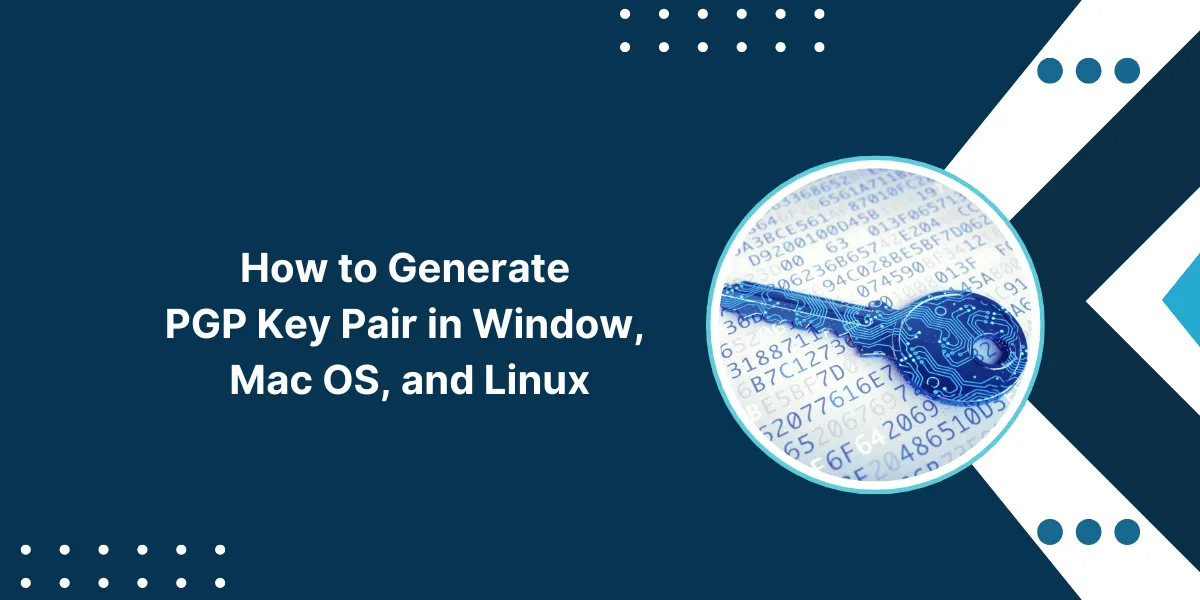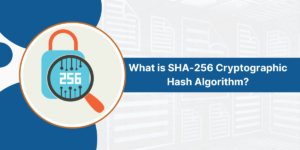The Best Way to Generate PGP Key Pair
Pretty Good Privacy (PGP) is an encryption program that provides cryptographic privacy and authentication for data communication. To utilize PGP, users can generate PGP key pair, which is essential for signing, encrypting, and decrypting texts, emails, files, directories, and whole disk partitions to increase the security of email communications.
PGP uses a system of public-key cryptography, where each user has a public key and a private key. The public key encrypts messages that can only be decrypted with the private key. The private key also digitally signs messages to prove the sender created them.
To use PGP, each user must first generate their own public/private key pair. This article provides a step-by-step guide on how to generate a PGP key pair on Windows, Mac, and Linux operating systems.
Key Takeaways
- PGP uses public-key cryptography with a public key to encrypt messages and a private key to decrypt them.
- Each PGP user must generate their own unique public/private key pair.
- PGP key pairs can be generated on Windows, Mac, and Linux using GPG command line tools.
- Key pairs should use RSA encryption with a 4096-bit key size for strong security.
- The key should be protected with a strong passphrase to prevent unauthorized access.
- Public keys can be shared to allow other users to encrypt messages to you.
- Private keys must be kept secret and secured to maintain message confidentiality.
Step-by-Step Guide for Generating a PGP Key Pair on Windows
Here are step-by-step instructions for generating a PGP key pair on a Windows operating system:
Install Gpg4win
Gpg4win is a Windows implementation of GnuPG, the open-source PGP encryption tool. Download and install the Gpg4win software package from https://www.gpg4win.org/. During the installation process, make sure to install the command-line tools.
Open a Command Prompt
Go to the Start menu and type “cmd” to open a command prompt window. This is where you will enter the GPG commands.
Initialize GPG
At the command prompt, type:
gpg --full-generate-key
This will start the GPG key generation process.
Select RSA and 4096-bit Key Size.
When prompted to select which kind of key you want, choose option 1 for an RSA key. Then, select option 4 to use a 4096-bit key size. The larger the key size, the more secure the encryption.
Set Key Expiration
Choose whether you want the key to expire at a certain time. Press enter to accept the default of a non-expiring key.
Verify Info
Verify that the information is correct, including the Real Name, Email, and Comment. This identifies the key owner.
Enter Passphrase
Choose a very strong passphrase to protect your private key. Make sure it is long, complex, and hard to guess. You will need this passphrase to use your private key.
Generate Entropy
Follow the instructions to move your mouse around to generate entropy, which creates random data to ensure key randomness.
Save Public Key
Once the key finishes generating, type:
gpg --armor --export YOUR_EMAIL
Replace YOUR_EMAIL with the email used for the key. This exports your public key into an ASCII text file. You can copy this to share your public key with others.
Backup Private Key
gpg -o private.key --export-secret-keys YOUR_EMAIL
To export the private key into a file called private.key. Keep this file safe and secure. Anyone who accesses it can impersonate you and decrypt your messages.
Congratulations! You have now generated a PGP public/private key pair on Windows.
How to Generate a PGP Key on Mac OS
Here is how to generate a PGP key pair on Mac operating systems:
Install GPG Suite
Download and install GPG Suite, which includes GPG command line tools for Mac. Get it from https://gpgtools.org/
Open Terminal
Go to Finder > Applications > Utilities and double-click on Terminal to open a command prompt window.
Initialize GPG
gpg --full-generate-key
This launches the interactive key generation process.
Select Key Type
Choose option 1 for an RSA key when prompted.
Choose Key Size
Select option 4 for a 4096-bit key size for strong encryption.
Set Expiration
Press enter to create a key that does not expire.
Enter User ID
Type your real name, email address, and optional comment to identify the key.
Create Passphrase
Choose a very strong passphrase to protect your private key.
Generate Entropy
Follow the prompts to move your cursor around to generate entropy.
Export Public Key
gpg --armor --export your.email@address.com
Replace with your email to export the public key into a text file.
Export Private Key
gpg -o private.key --export-secret-keys your.email@address.com
Save private key to private.key file and keep it safe.
You now have a PGP public or private key pair generated on your Mac!
Steps to Generate a PGP Key in Linux
For Linux distributions, you can generate a PGP key pair from the command line using these steps:
Install GPG
On Debian/Ubuntu:
sudo apt install gnupg
On RedHat/CentOS:
sudo yum install gnupg2
Initialize Key Generation
gpg --full-generate-key
Launch the interactive key generation process.
Select RSA and 4096-bit Key
1
4096
Choose these options when prompted.
Enter User ID
Type your real name, email address, and optional comment.
Create Passphrase
Enter a secure passphrase to protect your private key.
Generate Entropy
Follow the instructions to move your mouse around to generate entropy.
Export Public Key
gpg --armor --export your.email@address.com > public.key
Save the public key to the public.key file.
Export Private Key
gpg -o private.key --export-secret-keys your.email@address.com
Save private key to private.key file and secure it.
And that’s it! You’ve generated a PGP public/private key pair on Linux.
Importing and Sharing Public Keys
Once you have generated a PGP key pair, you can import other users’ public keys to encrypt messages to them.
Here’s how:
Get Their Public Key
Have them export their ASCII-armored public key and send it to you, or find it on a public keyserver.
Import the Key
gpg --import their_public_key.txt
This adds their public key to your keyring.
Encrypt Messages
gpg –encrypt –recipient their.email@address.com
You can now encrypt messages using their public key.
Share Your Public Key
Export your public key and send it to other users to allow them to send encrypted messages to you.
Key Management Best Practices
Here are some best practices for managing PGP keys:
- Generate keys on a secure, offline computer.
- Use a strong passphrase and change it periodically.
- Back up your private key and store it somewhere safe, like an encrypted USB.
- Share your public key, but keep your private key secret.
- Export your public key and submit it to keyservers.
- Periodically generate new keys and revoke old keys.
- Use subkeys to increase key security.
Final Words
Encrypting data and communications is critical to protect privacy in the digital age. Pretty Good Privacy provides a proven and effective public-key cryptography system that allows users to exchange information securely.
By generating a unique PGP key pair, you gain the ability to digitally sign, encrypt, and decrypt texts, emails, files, and more. Following best practices for creating keys and managing passphrases enables robust encryption.
Sharing public keys while keeping private keys safe is the foundation of the PGP web of trust. With some basic steps, anyone can create PGP keys to encrypt their digital data and communications. Used properly, PGP allows ordinary people to achieve an extraordinary level of privacy.
PGP Key Pair Frequently Asked Questions
Here are some commonly asked questions about generating and using PGP key pairs:
What is a passphrase, and why is it important?
The passphrase is a password that protects your private PGP key. It ensures that no one else can use your key without knowing the passphrase. A strong passphrase is very important to keep your encrypted data secure.
How large should my PGP keys be?
The minimum recommended key size is 2048 bits, but a 4096-bit key is better for stronger security. The larger the key size, the harder it is for attackers to crack the encryption.
Can I use the same PGP key pair everywhere?
You can use the same key pair across different devices and operating systems, but it’s best practice to generate a unique key for each email address.
What happens if I lose my private PGP key?
If the private key is lost, you will no longer be able to decrypt data encrypted with the associated public key. This is why it’s critical to have backups of your private key stored securely.
Should I use symmetric or asymmetric encryption?
PGP keys use asymmetric encryption, which is more secure. The public key encrypts data, and the private key decrypts it. Symmetric encryption uses a shared secret key, which must be exchanged securely.
How often should I rotate my PGP keys?
It’s best practice to generate new PGP key pairs every 1-2 years and revoke the old ones. This minimizes the chance of keys being compromised over time. You can also rotate keys if you suspect a breach.
Can I decrypt PGP messages without the private key?
No, PGP encryption is designed so that messages can only be decrypted by someone holding the matching private key. There is no way to decrypt PGP without accessing the private key.
Are there vulnerabilities in PGP encryption?
Like all encryption, PGP is subject to new advances in cryptography and quantum computing that can eventually weaken keys. Proper key management and rotation help minimize potential vulnerabilities.
What characters can I use for my passphrase?
You can use letters, numbers, spaces, and punctuation symbols. The best passphrases are longer than 20 characters, randomized, and not made up of common words or phrases.
What is perfect forward secrecy?
PGP keys can be generated with an expiration time to limit their use to encrypt data. This provides perfect forward secrecy by ensuring that old, encrypted data cannot be decrypted if a key is later compromised.
Can I use PGP keys for authentication and digital signatures?
Yes, your private key can digitally sign messages to prove you sent them. Your public key can verify signatures were created with the matching private key.

Priya Mervana
 Verified Web Security Experts
Verified Web Security Experts
Priya Mervana is working at SSLInsights.com as a web security expert with over 10 years of experience writing about encryption, SSL certificates, and online privacy. She aims to make complex security topics easily understandable for everyday internet users.