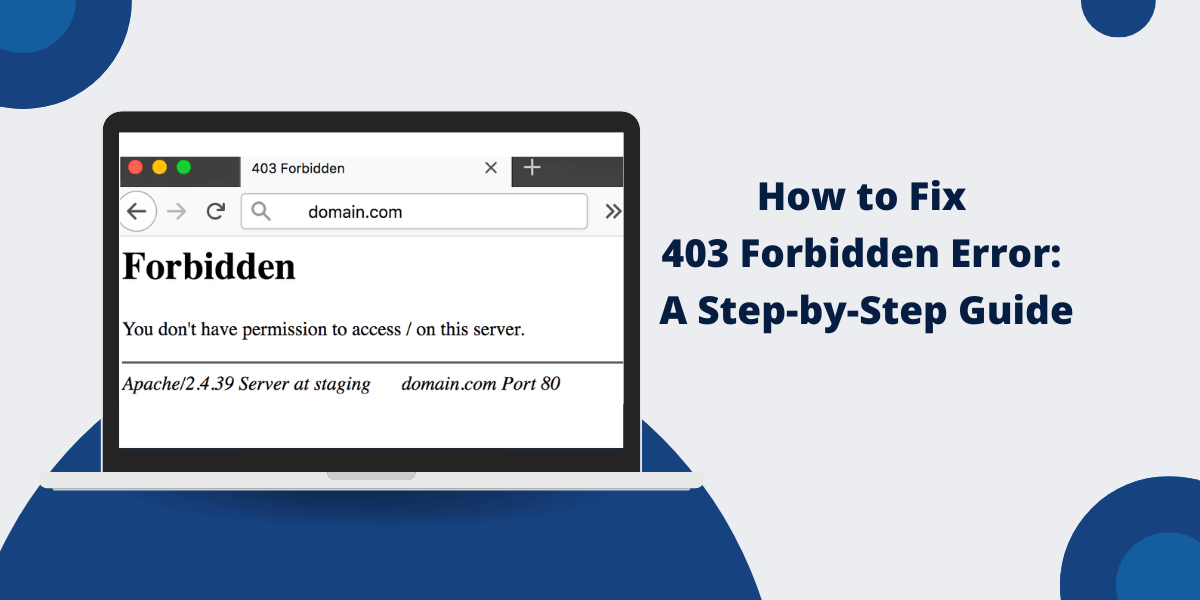What Is a 403 Forbidden Error
A 403 Forbidden Error shows when a web server blocks access to a requested webpage or resource. The 403 Forbidden Error appears when users try to access content they don’t have permission to view. This error differs from other HTTP status codes because it means the server understands the request but refuses to fulfill it. Users see this message when they lack proper authentication, have incorrect file permissions, or face IP-based restrictions. Website administrators set these restrictions to protect sensitive content from unauthorized access. The server actively denies these requests to maintain security protocols. Understanding this error helps users and administrators identify access control issues and implement correct solutions.
What Causes a 403 Forbidden Error?
- Attempting to Access Restricted Content
- Blocked by Web Application Firewall (WAF)
- Outdated Caching Rules
- Incorrect File/Folder Permissions
- Using an Automated Tool or Script
- Attempting to Use an Expired/Invalid Session
- Malfunctioning Server Application
Attempting to Access Restricted Content
The most common reason for a 403 error is that the user is trying to access a page or file that they are not authorized to access.
This could include:
- Private pages or sections of a website that require login credentials
- Directories that are restricted and not publicly accessible (like wp-admin)
- Pages or files that have been intentionally blocked for certain IP addresses or regions
Websites use access control methods like password protection, IP restrictions, and file permissions to restrict access to sensitive content. A 403 error occurs when a user tries to bypass these restrictions.
Blocked by Web Application Firewall (WAF)
Websites use a WAF for added security and to prevent attacks like SQL injection, cross-site scripting, etc. It can also block requests that appear to be malicious.
If the WAF has flagged your activity as suspicious for some reason, it may block access and return a 403 error.
This could happen due to:
- Too many requests from your IP address in a short period
- Suspected SQL injection or cross-site scripting attempts
- Your requests do not meet the website’s access policies
Outdated Caching Rules
Website caches store pages and assets to optimize performance. If the caching rules are outdated, the cache may serve a 403 error instead of the updated page. This is common after changing the .htaccess file or access permissions.
Incorrect File/Folder Permissions
Linux-based servers use CHMOD permissions to control access. If permissions on a file or folder are configured incorrectly, the server will block access with a 403 status.
Using an Automated Tool or Script
Websites analyze request patterns to prevent automated scraping and attacks. If your browsing activity or requests appear bot-like, the server may suspect an attack and block access.
Attempting to Use an Expired/Invalid Session
If your login session has ended or the session ID/token has expired, the server will block access to authorized pages. This is common in authenticated web applications.
Malfunctioning Server Application
In rare cases, an issue with the website code or application logic may inadvertently block access to valid pages. Developer errors could also accidentally restrict page access.
How to Fix a 403 Forbidden Error
Here are some troubleshooting tips to help resolve a 403 forbidden error:
- Check for Typos in the URL
- Clear Your Browser Cache
- Use a Different Browser or Device
- Use a Different Internet Connection
- Check if the Page is Restricted
- Disable Browser Extensions/Plugins
- Clear/Reset Website Cookies
- Check Server Status Pages
- Contact Your Administrator
- Look for Security Updates
- Review Recent Configuration Changes
- Check for Correct File Permissions
- Flush Permalinks in WordPress
- Re-authenticate Your Session
- Contact Your Web Host
- Wait it Out
Check for Typos in the URL
A simple typo when entering a URL can lead to a 403 error when trying to access an invalid page. Double-check the URL you are using and confirm there are no typos or mistakes.
Clear Your Browser Cache
An outdated browser cache can sometimes serve stale 403 errors. Clear your browser cache and cookies to load fresh content from the website.
Use a Different Browser or Device
Try accessing the same URL using an alternate web browser or device. If the 403 error persists, it likely indicates a website issue. If the page loads normally, it may be a browser-specific restriction.
Use a Different Internet Connection
Switching to another network, cellular data, or using a VPN/proxy can help determine if a 403 error is due to an IP restriction on your existing connection.
Check if the Page is Restricted
Review the website and confirm whether the page you are accessing should indeed be publicly visible. Some sections, such as user profiles and admin areas, are restricted.
Disable Browser Extensions/Plugins
Some browser addons that block ads or trackers can inadvertently trigger a 403 error. Try disabling plugins one by one to identify any conflicts.
Clear/Reset Website Cookies
Deleting cookies from the website forces your browser to reconnect fresh. If invalid cookies are cached, it can cause a 403 forbidden error.
Check Server Status Pages
Websites usually have server status or outage pages to report any known issues. This can confirm if others are also getting 403 errors.
Contact Your Administrator
For access issues on private corporate or school networks, check with your admin about any restrictions enforced via firewall policies or network blocks.
Look for Security Updates
Installing the latest security patches and CMS updates can resolve any vulnerability that may be exploited to cause 403 errors.
Review Recent Configuration Changes
Check for any major edits made to .htaccess files, Nginx configs, or access rules within the last few days that could block valid users.
Check for Correct File Permissions
On Linux servers, use ‘ls—l’ to view the permissions of affected files/folders. If permissions are changed incorrectly, ERR_FORBIDDEN can occur.
Flush Permalinks in WordPress
In WordPress, go to Settings > Permalinks and click Save to flush rewrite rules. This fixes invalid URLs, leading to 403 errors.
Re-authenticate Your Session
For web apps, log out and log back in to request a fresh session ID/token and re-authenticate your access to private pages.
Contact Your Web Host
For hosted sites, contact your web host’s support for help troubleshooting server-level blocks or application errors that cause a 403 forbidden status.
Wait it Out
In some cases, a 403 error is temporary due to a website issue, traffic spike, or configuration change. The error may resolve itself after some time.
What are Some Common 403 Error Messages
403 Forbidden
A generic 403 error without any further details. It indicates access to the page or resource is forbidden. This is the most common 403 error message.
403 Access Forbidden
This error is similar to the above generic error but states specifically that “access is forbidden” to the page you are trying to load.
403 Forbidden: You don’t have permission to access / on this server.
This 403 error indicates that you are trying to access a directory or page within the website for which you do not have access rights from that server.
403 error: The request could not be satisfied.
This is usually seen on Cloudflare when it blocks access to a page for suspected malicious activity or security threats to the website.
403 Access Denied. You don’t have permission to access the “page” on this server.
This 403 error suggests a page-specific access issue rather than a website-wide block. The message calls out the specific page or asset being blocked.
403 Forbidden. This IP address has been blocked due to unauthorized or malicious activity.
A 403 error with this message indicates that your current IP address has been blocked from accessing the website.
403 Forbidden. Your IP has been rate-limited or blocked. Retry after 10 minutes.
Similar to the above, this 403 indicates that your IP is temporarily blocked due to excessively rapid automated requests, which are common during a brute-force attack.
403 Forbidden: Request IP address has been rate limited for security
Another security-related 403 error was caused by the website blocking an IP for suspected malicious activity, such as web scraping, excessive spam comments, etc.
403 Forbidden: Access is denied.
A succinct 403 error states that access to the website or page is denied without any additional details or context.
How to Prevent 403 Errors
Here are some tips to avoid getting 403 errors in the future when accessing websites:
- Only forcefully try to access restricted pages if you have valid credentials.
- Avoid tools and scripts that send excessive automated requests, which could be flagged as bot traffic.
- Use site search instead of guessing or brute forcing URLs to find pages.
- Add exceptions in security plugins and firewalls for trusted websites to prevent blocks.
- Check for outdated links pointing to invalid or blocked pages and update them.
- Clear cookies/cache after website changes to avoid stale 403 errors.
- Don’t use banned extensions or plugins that may trigger blocks.
- Ensure valid permissions on any custom files or folders you create on the server.
- Fix any broken links or URL errors that inadvertently point to forbidden pages.
- If the rate is limited, slow down requests and retry after some time.
- Work with your host to allow your public IP address if blocked.
- Enable error logging on the server to troubleshoot access denials more easily.
Final Thoughts
In summary, a 403 forbidden error indicates that access to a web page or resource has been blocked by the server. Some common fixes include clearing your cache, trying alternate browsers or devices, checking for typos, and confirming whether the page is intentionally restricted.
For persistent 403 errors, you may need to investigate issues like incorrect file permissions, IP blocks, firewall policies, or application errors with the help of your hosting provider or IT team. While frustrating, a 403 status is generally the website’s way of protecting private content and preventing attacks. With some targeted troubleshooting, these access denied errors can typically be resolved.
Frequently Asked Questions (FAQs) About 403 Errors
What is a 403 error?
The 403 Forbidden error is an HTTP status code that indicates access to a web page, or resource has been forbidden or blocked by the server. It usually occurs when a user tries to access a restricted page for which they don’t have valid credentials.
Why am I getting a 403 error?
Common reasons include trying to access a private page or section that requires login, your IP being blocked by the server, outdated caching rules serving stale 403 errors, being blocked by a Web Application Firewall (WAF), incorrect file permissions, using an automated tool that’s flagged as a bot, an expired login session, or a server misconfiguration.
Is a 403 error a browser issue?
Not usually. A 403 error is a server-side issue, not a browser-side one. Trying the same URL in different browsers will usually return the same error. However, sometimes browser caches or add-ons may trigger a 403, so trying alternate browsers is still useful for troubleshooting.
Is a 403 error permanent?
It depends. 403 errors due to an IP block, expired session, or server issue are usually temporary. However, a 403 error due to incorrect file permissions or access rules will persist until those configurations are fixed. The best way is to identify and resolve the root cause of the 403 status.
What’s the difference between 403 and 401 errors?
A 401 Unauthorized error indicates that proper authentication is required to access the page. A 403 Forbidden error means authentication won’t help, as the server has blocked access to the page regardless of user credentials.
Can a 403 error be a security risk?
Not directly, but it can sometimes indicate an attempt to bypass security measures, such as forcing access to admin sections, hidden directories, etc. A sudden flurry of 403 errors could also point to someone trying to scan and probe the website for vulnerabilities.
What are some common 403 error messages?
Common examples include “403 Forbidden”, “403 Access Forbidden”, “403 Forbidden: You don’t have permission to access / on this server”, “403 ERROR The request could not be satisfied”, “403 Access Denied. You don’t have permission to access [page] on this server”, and “403 Forbidden. Your IP address has been blocked due to unauthorized or malicious activity”.

Priya Mervana
 Verified Web Security Experts
Verified Web Security Experts
Priya Mervana is working at SSLInsights.com as a web security expert with over 10 years of experience writing about encryption, SSL certificates, and online privacy. She aims to make complex security topics easily understandable for everyday internet users.