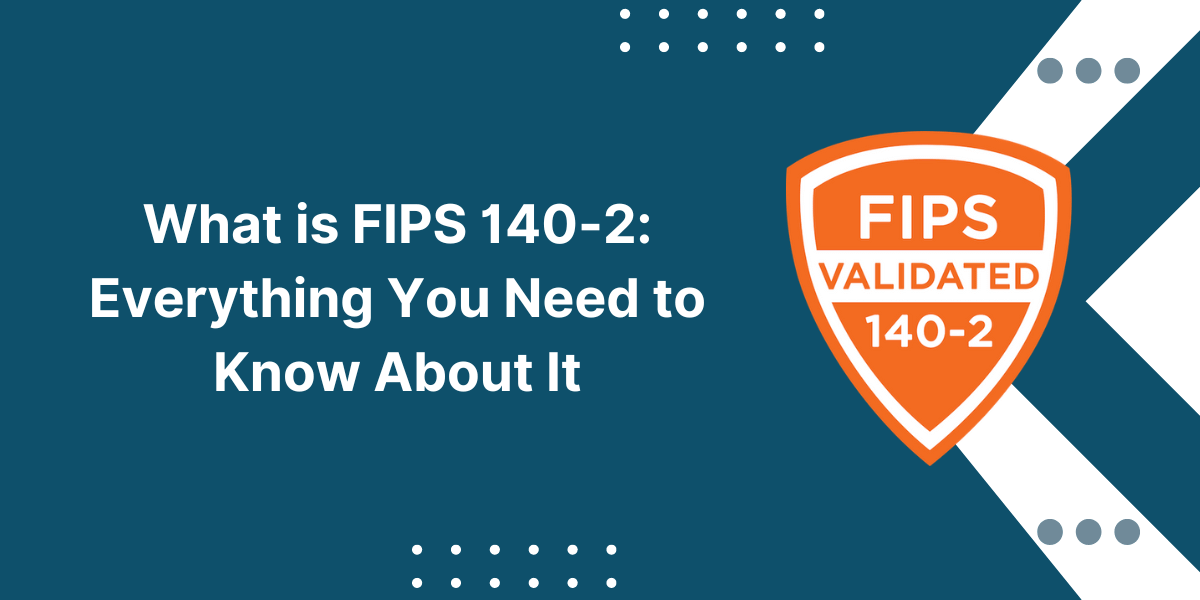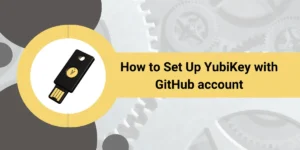A Guide to Export Your Code Signing Certificate from Firefox
Exporting your code signing certificate from Firefox allows you to back up or transfer the certificate for use in other applications. A code signing certificate is used to digitally sign software, device drivers, or scripts to verify the author and ensure the code has not been tampered with.
Key Takeaways
- Code signing certificates digitally sign software to verify the author and code integrity.
- Exporting certificates from Firefox backs them up and allows using them in other applications.
- Use the Firefox certificate manager to view installed certificates.
- Code signing certificates can be exported as DER or PEM encoded files.
- Save the exported certificate and private key to transfer to another application.
Step-by-Step Guide to Export Code Signing Certificate from Firefox
- Accessing the Firefox Certificate Manager
- Identifying the Code Signing Certificate
- Exporting the Code Signing Certificate
- Importing the Certificate in Other Applications
- Renewing an Expired Certificate
Accessing the Firefox Certificate Manager
The first step is to access the certificate manager in Firefox to view your installed certificates.
Here’s how:
- Open Firefox and click the “Open menu” button in the top right (three horizontal lines).
- Select “Preferences” from the menu.
- In the preferences tab, scroll down and click “View Certificates” under the “Privacy & Security” section.
- This will open the Firefox certificate manager, where you can view and manage all your certificates.
The certificate manager lists any certificates installed in Firefox under the tabs for Your Certificates, Servers, and Authorities. Code signing certificates, along with client authentication and website certificates, are listed under Your Certificates.
Identifying the Code Signing Certificate
To export the correct code signing certificate, you need to identify it in the certificate manager:
- Under the Your Certificates tab, look for certificates with a Code Signing purpose listed.
- Click the arrow next to a code signing certificate to expand and view details.
- Verify this is the correct certificate by checking the serial number, validity dates, or certificate subject details.
- Note the nickname for the certificate to select when exporting.
If you have multiple code signing certificates installed, examine each one to determine the specific certificate you want to export based on the details. The certificate subject name usually indicates what software or organization the certificate is for.
Exporting the Code Signing Certificate
Once you’ve identified the correct code signing certificate to export, follow these steps:
- Ensure the certificate you want to export is selected by the manager.
- Click the “Backup” button to begin the export process.
- In the backup dialog box, choose a location to save the exported certificate.
- For the backup file type, select the X.509 Certificate (PEM) or X.509 Certificate (DER) format. PEM includes Base64-encoded headers, while DER is just raw data.
- Check the box for “Include keys” to export the private key associated with the certificate. This is required for a full backup and usage elsewhere.
- Click “OK” to export the certificate and private key to the selected location.
The certificate and key are now exported to a file that can be backed up or transferred for use in other applications. Be sure to keep the private key file secure.
Importing the Certificate in Other Applications
With the code signing certificate exported from Firefox, it can be imported into other applications that support code signing like:
- Microsoft Visual Studio: Import the certificate in the Signing tab of a project’s Properties.
- Apple Xcode: Add the certificate to your keychain, then select it for Code Signing.
- Java: Import the certificate in keytool to sign JAR files.
- Adobe AIR: Select the certificate when code signing your AIR packages.
- Android Studio: Import the keystore containing the certificate.
- Windows Driver Signing: Install the certificate to sign drivers during the building.
Refer to each application’s documentation for specific instructions on importing PEM or DER formatted code signing certificates from other sources. In most cases, the private key is required for a successful import.
Renewing an Expired Certificate
If your code signing certificate has expired, it must be renewed to continue signing software. Exporting an expired certificate from Firefox can provide a backup of the original, but a renewed certificate must still be obtained from the issuer.
Here’s the overall process:
- Export the expired certificate from Firefox before it gets deleted.
- Request a renewed certificate from the original issuer, like DigiCert, Sectigo, etc.
- Install the new code signing certificate obtained into Firefox.
- Export the renewed certificate to replace expired ones in other applications.
- Update all software builds and installations with the new certificate.
Be sure to check the validity period of your code signing certificates and renew them before they expire. This will minimize disruption to your software signing processes.
Troubleshooting Common Export Issues
Exporting Firefox certificates sometimes goes smoothly. Here are some common issues and fixes:
- Need help finding the code signing certificate? Check the certificate purpose field, issuer, and subject details carefully to locate it. Code signing certificates have a specific purpose noted.
- Missing private key for export: The private key associated with the certificate is required for a full export you can import elsewhere. If it’s missing, you may need to request a new code signing certificate.
- Unable to select a backup format: Upgrade your Firefox version. PEM and DER export options were added in newer versions.
- Certificate fails to import: Double-check that you have the private key file and that the export is in the correct format expected by the application. DER format usually works best.
- Code signature fails: After importing to a new application, test sign something to verify that the certificate works properly before wider use.
How to Revoke Compromised Certificates
If your code signing certificate becomes compromised or the private key is leaked, it must be revoked immediately to prevent misuse. Here are the steps:
- Export the certificate from Firefox before revocation.
- Contact the issuing certificate authority to request revocation.
- Request a new code signing certificate to replace the revoked one.
- Import the new certificate into Firefox and other applications.
- Use the new certificate to re-sign any software or drivers.
- Distribute the new certificate to users to replace the revoked certificate.
Certain applications, like Windows and MacOS, embed revocation markers when checking signatures. This will invalidate any code signed by the compromised certificate. Getting a replacement certificate out quickly is crucial to avoid disruption.
Best Practices When Exporting Certificates
Follow these best practices when exporting code signing certificates from Firefox:
- Carefully confirm you are exporting the correct certificate before backup.
- Use a strong password if encrypting the exported file.
- Store exported certificates and keys securely, such as encrypted offline.
- Have a documented process for renewing certificates prior to expiration.
- Only import code signing certificates into trusted applications.
- Check application logs for any errors related to importing certificates.
- Consider using certificate access management smart cards for high-risk applications.
- Monitor for notifications of revoked certificates from certificate authorities.
Final Thoughts
Knowing how to export a code signing certificate from Firefox properly provides flexibility to use your certificates across different signing platforms. Carefully check certificate details before export and take steps to manage private keys securely. Renew certificates well in advance of expiration dates to avoid disruptions to your software release processes.
Frequently Asked Questions
Why do I need to export my code signing certificate from Firefox?
Exporting allows you to backup or transfer your certificate for use in other applications beyond the browser. This provides more flexibility to sign software and drivers using the same trusted certificate.
What is the difference between PEM and DER certificate formats?
PEM (Privacy Enhanced Mail) encodes the certificate data using Base64 and includes header/footer lines. DER (Distinguished Encoding Rules) is used to encode the certificate without any extra text, just raw data in binary format.
Do I need to export the private key with the certificate?
Yes, the private key is required to properly import the certificate into other applications and use it for code or driver signing. The key is uniquely paired to the public certificate.
How do I renew an expired certificate I exported from Firefox?
You’ll need to request a renewed certificate from the issuer, install it in Firefox, and re-export it to replace the expired certificate in other applications. The original expired export can provide a backup.
When would I need to revoke a code signing certificate?
Revocation is required if the private key is lost, stolen, or compromised. It invalidates the certificate to prevent malicious use. You’ll need to issue a new certificate and re-sign the software with it.
Can I export a code signing certificate from other browsers like Chrome?
Yes, other major browsers, like Chrome, have certificate manager options that allow exporting certificates and keys, including code-signing certificates. The steps are similar.
What happens if I forget the password for an encrypted certificate file?
Without the original password, you may not be able to recover access to a password-protected exported certificate and key. Losing the password corrupts the backup.
Is there a time limit on how long a code signing certificate is valid?
Yes, certificates include validated “from” and “to” dates and are usually valid for 1-3 years. You cannot sign a new code past the expiration date, and renewal requires reissuing the certificate.
Can I back up code signing certificates to an online storage service?
It’s not recommended due to private key security concerns. Offline encrypted backups or hardware security modules provide better protection of sensitive certificate keys.
If my certificate expires, will the code signed with it stop working?
No, software signed prior to expiration will still work. However, once renewed, the certificate can only sign a new code past expiration. It’s best to renew certificates proactively before they expire.

Priya Mervana
 Verified Web Security Experts
Verified Web Security Experts
Priya Mervana is working at SSLInsights.com as a web security expert with over 10 years of experience writing about encryption, SSL certificates, and online privacy. She aims to make complex security topics easily understandable for everyday internet users.