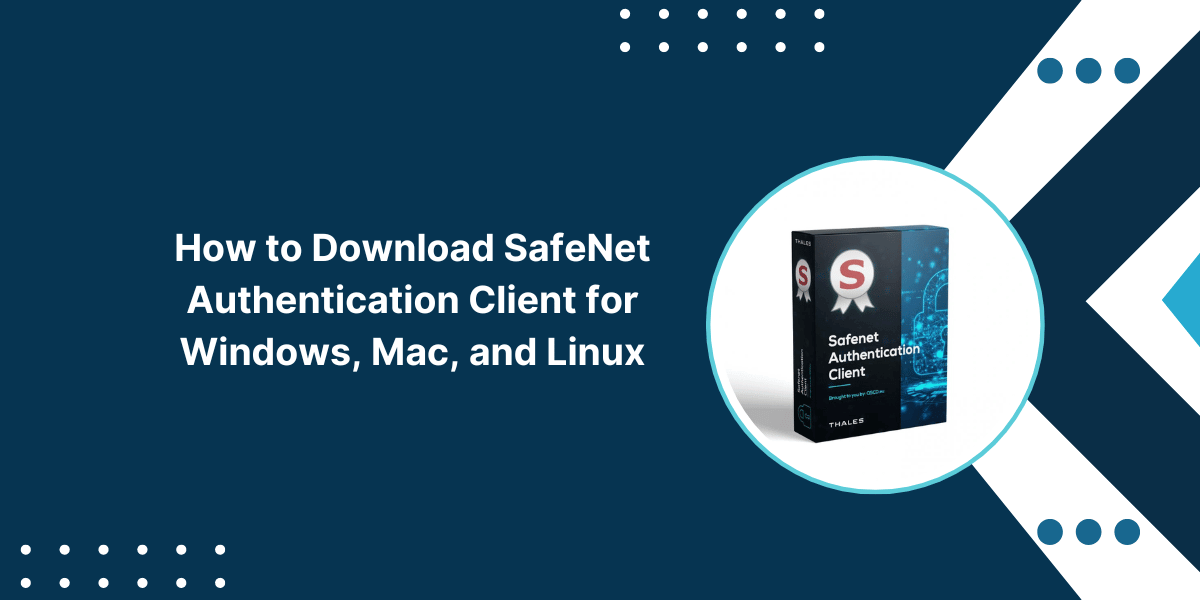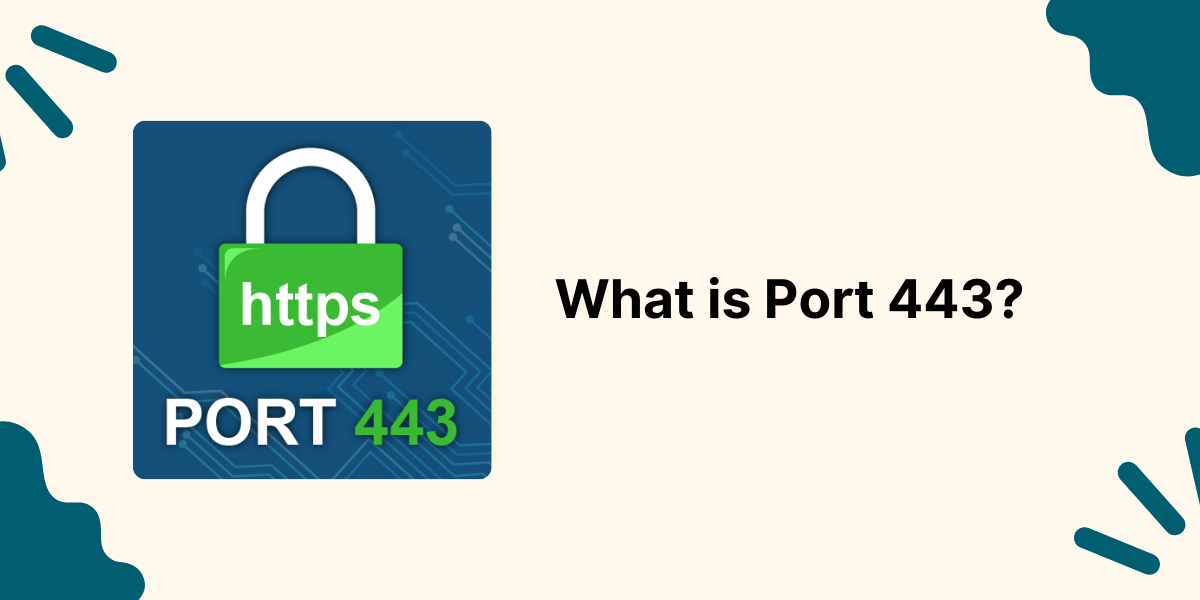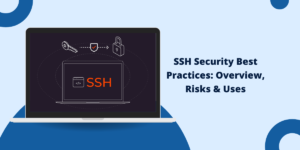What is SafeNet Authentication Client?
SafeNet Authentication Client, developed by Thales, is a robust solution that enables two-factor authentication and secure access management across an organization’s network and services. To download SafeNet Authentication Client, users can visit the official Thales website. Once installed, it provides an extra layer of protection beyond just a username and password by requiring users to authenticate via additional methods like OTP tokens, smart cards, biometrics, and more. This comprehensive tool enhances security for businesses of all sizes.
The client is widely used by enterprises globally to secure access to VPNs, cloud applications, workstations, networks, and more. It integrates with various authentication backends like RADIUS and can work with different authentication devices and credentials types. The client is available across platforms like Windows, macOS, Linux, iOS, Android, and more, allowing easy deployment across an organization.
In this detailed guide, we will walk through the process of downloading and installing the SafeNet Authentication Client on the three most popular platforms: Windows, Mac, and Linux.
Key Takeaways
- SafeNet Authentication Client allows secure two-factor authentication for logging into networks and services.
- The client is available for Windows, Mac, Linux, iOS, Android, and more.
- On Windows and Mac, download the installer from the SafeNet website and follow the setup wizard.
- On Linux, add the SafeNet repository and install the client package through the command line.
- On mobile devices, download the SafeNet AuthClient app from the respective app store.
- The client integrates with various authentication methods like smart cards, tokens, biometrics, etc.
- Users can self-enroll new devices without helpdesk assistance using QR code scanning.
- The client regularly checks for updates and fixes security vulnerabilities automatically.
Prerequisites for Installing SafeNet Authentication Client
Before you start installing the SafeNet Client, ensure that you have the following:
- Administrator access on the computer to install the software.
- The latest operating system version installed is (Windows 7 and above, macOS 10.12 Sierra and above, Red Hat Enterprise Linux 6 and above).
- Your organization’s SafeNet Authentication Manager has already created an account. This is needed to activate and register the client.
- Valid credentials mapped to your account, like OTP token, smart card, biometrics, etc., to enable two-factor authentication.
- Internet connectivity to download installation files and complete the registration process.
- For Linux, have root or sudo access to install packages and dependencies.
How to Download and Install SafeNet Authentication Client for Windows
Download Latest SafeNet Authentication Client for Windows
Install SafeNet Authentication Client on Windows
Follow these simple steps to get SafeNet Authentication Client on your Windows desktop or laptop:
- Open the installer .exe file and click Yes on the User Account Control prompt.
- On the setup wizard, accept the End User License Agreement and click ‘Next.’
- On the next screen, select the installation location and click ‘Next‘ again.
- On the Ready to Install screen, click ‘Install‘ to begin the installation process.
- After the installation is finished, check ‘Launch SafeNet Authentication Client‘ and click ‘Finish‘ to start the client.
- The registration wizard will open automatically. When prompted, enter your SafeNet user credentials and authentication details to activate the client.
How to Download and Install SafeNet Authentication Client for Mac
Download Latest SafeNet Authentication Client for Mac
Install SafeNet Authentication Client on Mac
Here are the steps to install SafeNet Authentication Client on Mac:
- Once you’ve downloaded file, double-click on the .dmg file to mount it.
- In the mounted volume, open the ‘SafeNet Authentication Client.pkg‘ package to start the installer.
- Click ‘Continue‘ and accept the license agreement on the next screen. Select the install destination and click ‘Install‘ to begin the installation.
- When prompted, enter your admin password to provide the required permissions. Once the installation is finished, click Close.
- Open your Applications folder and launch the SafeNet Authentication Client app.
- Enter your SafeNet credentials when prompted to complete the registration process.
How to Download and Install SafeNet Authentication Client for Linux
Download Latest SafeNet Authentication Client for Linux
Install SafeNet Authentication Client on Linux
For Linux distributions like Red Hat Enterprise Linux, CentOS, Debian, etc., follow these steps:
Add the SafeNet repository to your system’s package manager:
- For RHEL/CentOS systems:
sudo rpm --import http://repository.safenet-inc.com/releases/SafenetRelease.key
sudo curl -o /etc/yum.repos.d/Safenet.repo http://repository.safenet-inc.com/releases/Safenet.repo
- For Debian/Ubuntu systems:
sudo curl -o /etc/apt/trusted.gpg.d/safenet.asc http://repository.safenet-inc.com/debian/SafenetRelease.key
echo "deb http://repository.safenet-inc.com/debian stable non-free" | sudo tee /etc/apt/sources.list.d/safenet-authentication-client.list
Update your package manager and install the safenet-authentication-client package:
- RHEL/CentOS:
sudo yum update
sudo yum install safenet-authentication-client
- Debian/Ubuntu:
sudo apt update
sudo apt install safenet-authentication-client
Start the client by running safenet-auth-client and activate it using your SafeNet credentials.
The client will now be installed and ready for two-factor authentication on your Linux system. Make sure to update it regularly using your distro’s package manager.
How to Download Downloading SafeNet Authentication Client for Mobile Devices
SafeNet Authentication Client is also available as a mobile app for Android and iOS platforms.
On Android:
- Open the Google Play Store on your Android device.
- Search for “SafeNet Authenticator.” This is the official app.
- Tap on the SafeNet Authenticator app and click Install.
- Once installed, open the app and enter your SafeNet details to activate the mobile token.
On iOS:
- Open the App Store on your iPhone or iPad.
- Search for “SafeNet Authenticator.” This is the official iOS app.
- Tap on the SafeNet Authenticator app and click Get.
- After installing, open the app and enter your SafeNet credentials to activate the mobile token.
You can now use the SafeNet mobile apps to generate OTP codes and securely authenticate without needing a separate hardware token.
Self-Enrolling New Devices
SafeNet Authentication Client allows easy self-enrollment of additional devices without needing to contact the helpdesk every time. This helps employees onboard new devices quickly with minimal admin effort.
Follow these steps to self-enroll:
- Install SafeNet Client on the new device you want to enroll.
- Launch the client and select the self-enrollment option when prompted.
- On your enrolled device, open the SafeNet Client and go to the application settings.
- Enable the ‘Show QR code’ option to display your unique QR code.
- On the new device, scan this QR code using the client to link the two devices.
- After scanning, enter your SafeNet passcode on the new device to complete enrollment.
The new device will now be activated and registered to use your existing SafeNet credentials. This quick self-service method saves admins a lot of time and effort.
Main Features and Usage of SafeNet Authentication Client
Some of the main features and usage scenarios of SafeNet Authentication Client are:
- Secure VPN Access: Generate OTP codes to authenticate and securely connect to your corporate VPN.
- Cloud Application Login: Add protected SaaS apps like Office 365 to SafeNet Client for two-factor login.
- Windows Logon: Enforce 2FA at Windows logon to enhance sign-in security.
- Web Authentication: Integrates with web apps and portals that support OTP authentication.
- Desktop/SSH Login: Use 2FA credentials when logging into desktops, servers, SSH, etc.
- High Availability: Maintains availability by using cached credential metadata if the server is unreachable.
- Customizable Tokens: Ability to print or email one-time emergency passwords.
- Device Migration: Securely migrates credentials to new devices activated with the same account.
- Automated Updates: Auto-updates in the background to maintain the latest security patches.
Troubleshooting Common Issues
Here are some tips to troubleshoot common problems faced with SafeNet Authentication Client:
Client won’t activate during installation
- Ensure you have valid SafeNet credentials mapped to your account, such as a token or smart card. The client cannot activate without valid credentials.
- Check your internet connection. Activation requires connectivity to authenticate with the SafeNet servers.
- Try clearing the cache and rerunning the registration process.
OTP codes not working
- Ensure time is synced correctly on your computer. OTP codes are time-sensitive.
- Check if the token requires resyncing to align with the server. Resync using the client.
- If the issue persists, contact the admin to check if the backend token is mapped properly.
Unable to log into the VPN
- Confirm that the SafeNet client is running and activated. VPN integration won’t work if the client is offline.
- Try generating a new OTP code and entering it. The previous code may have expired.
- Contact the VPN admin to verify that the RADIUS authentication setup is correct.
Error about an invalid certificate
- Check if the OS has the latest root certificates installed or if any are blocked. The client requires trusted certificates.
- Try clearing caches and removing old licenses/certificates from the client’s data folder.
- For persistent issues, the admin may need to re-enroll credentials using updated certificates.
How to Uninstalling the SafeNet Client on Windows, Mac, and Linux
If you need to uninstall the SafeNet Authentication Client, follow these instructions:
Uninstall On Windows
- Go to Add/Remove Programs in Windows Settings.
- Select ‘SafeNet Authentication Client’ and click Uninstall.
- Follow the prompts to confirm and complete the uninstallation.
Uninstall On Mac
- Go to Applications in Finder and drag the SafeNet Client app to Trash.
- Open Terminal and run: sudo /Library/Gemalto/Gemalto Safenet Authentication Client/unifimuninst.sh
- Type your admin password when prompted to uninstall fully.
Uninstall On Linux
- Open Terminal and run the command:
For Debian/Ubuntu:
sudo apt remove safenet-authentication-client
For RHEL/CentOS:
sudo yum remove safenet-authentication-client
- Optional: Remove client data directories:
sudo rm -rf /var/Cache/safenet
sudo rm -rf /var/Gemalto
This will completely remove the client and all its components from your system.
Final Thoughts
SafeNet Authentication Client provides robust two-factor authentication that enhances security while supporting convenient methods like mobile tokens and biometrics. It offers comprehensive protection for desktops, VPNs, cloud apps, and more across platforms like Windows, Mac, Linux, iOS, and Android.
With capabilities like quick device self-enrollment and automated background updates, it is simple to deploy for end-users and admins. For any issues, you can troubleshoot using the tips provided or contact your helpdesk.
Overall, the SafeNet Client delivers a feature-rich 2FA solution that secures access and prevents account takeovers even if passwords get compromised. With more organizations adopting two-factor authentication, learning how to download, install, and manage this client can help you protect critical systems in your workplace or home setup.
Frequently Asked Questions
Is SafeNet client free or paid?
SafeNet Authentication Client itself is free to download and use. However, it requires a backend SafeNet Authentication Manager and valid credentials like tokens or smart cards, which are paid products provided by the organization.
What types of two-factor credentials work with SafeNet?
The client supports a wide range of options, such as hardware OTP tokens, smart cards, software tokens on mobile apps, biometrics like fingerprint scanning, FIDO security keys, and more.
Can SafeNet clients be used for remote access?
Yes, the client allows users to securely authenticate and access corporate networks and resources remotely through VPN using 2FA credentials.
Does SafeNet work on virtual desktops?
Absolutely, SafeNet Authentication Client can be installed and used on virtual desktops and remote sessions like VDI and Citrix.
Can you use SafeNet for Windows Hello login?
Yes, Windows Hello biometric authentication can be integrated with the SafeNet client to provide multi-factor authentication at Windows login.
Is SafeNet compatible with RADIUS?
SafeNet client works seamlessly with the RADIUS protocol to authenticate with remote servers, such as VPN gateways and network devices.
Can Macs and Linux use Windows Hello with SafeNet?
No, Windows Hello is specific to the Windows platform. On Mac and Linux, other biometrics like fingerprint scanners can be used.

Priya Mervana
 Verified Web Security Experts
Verified Web Security Experts
Priya Mervana is working at SSLInsights.com as a web security expert with over 10 years of experience writing about encryption, SSL certificates, and online privacy. She aims to make complex security topics easily understandable for everyday internet users.