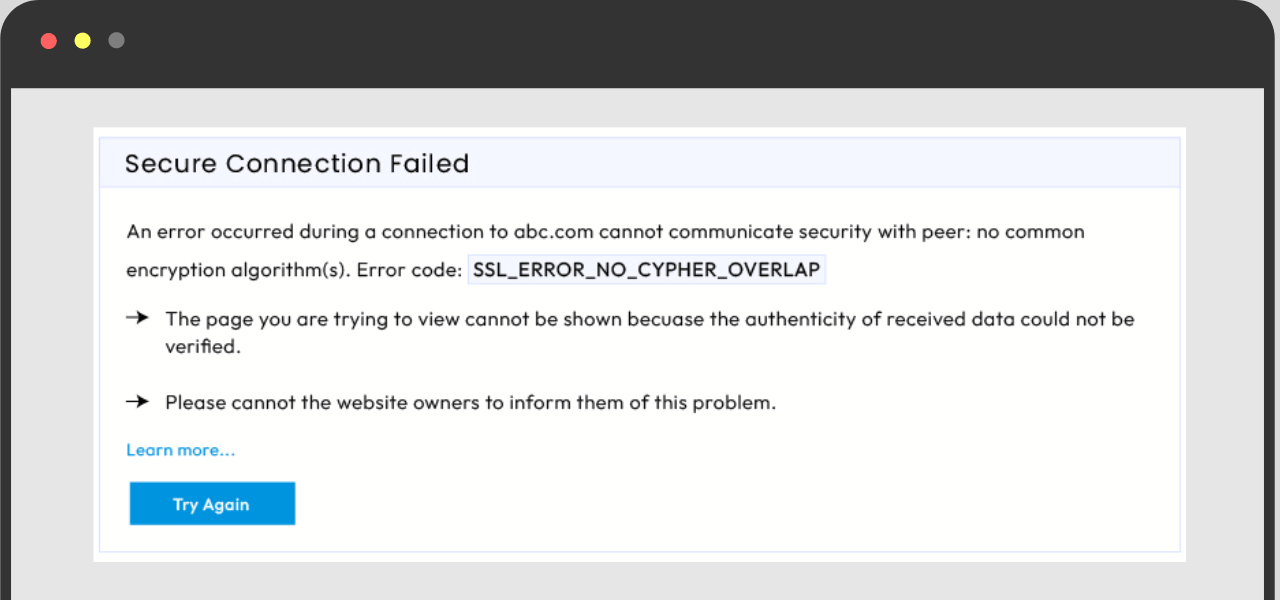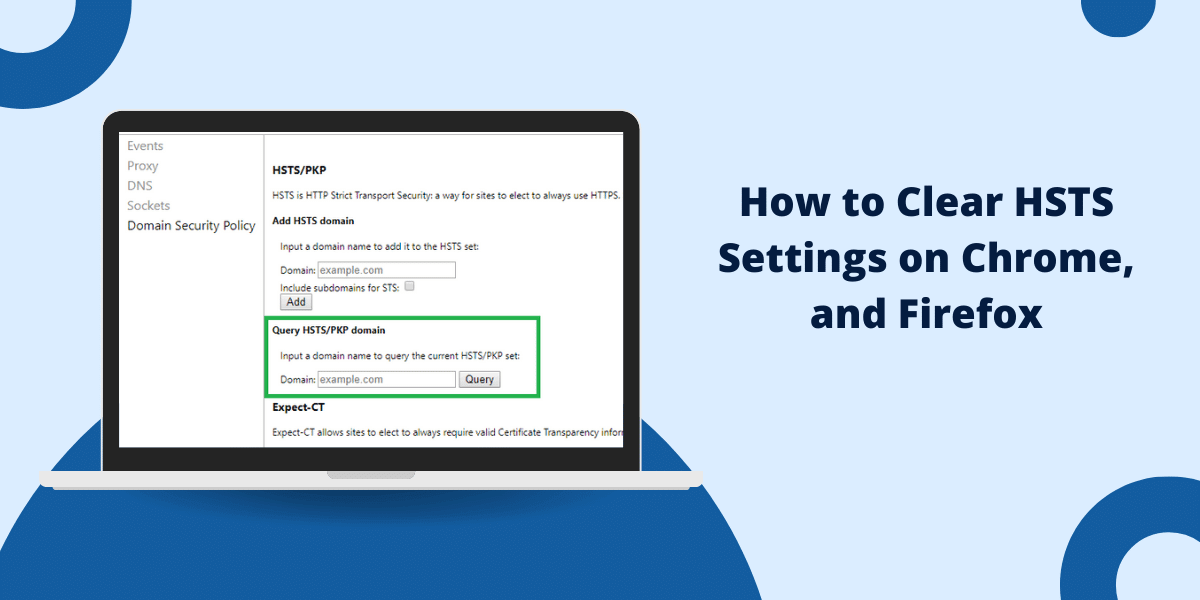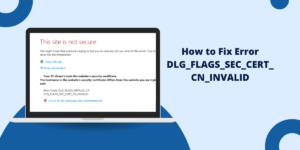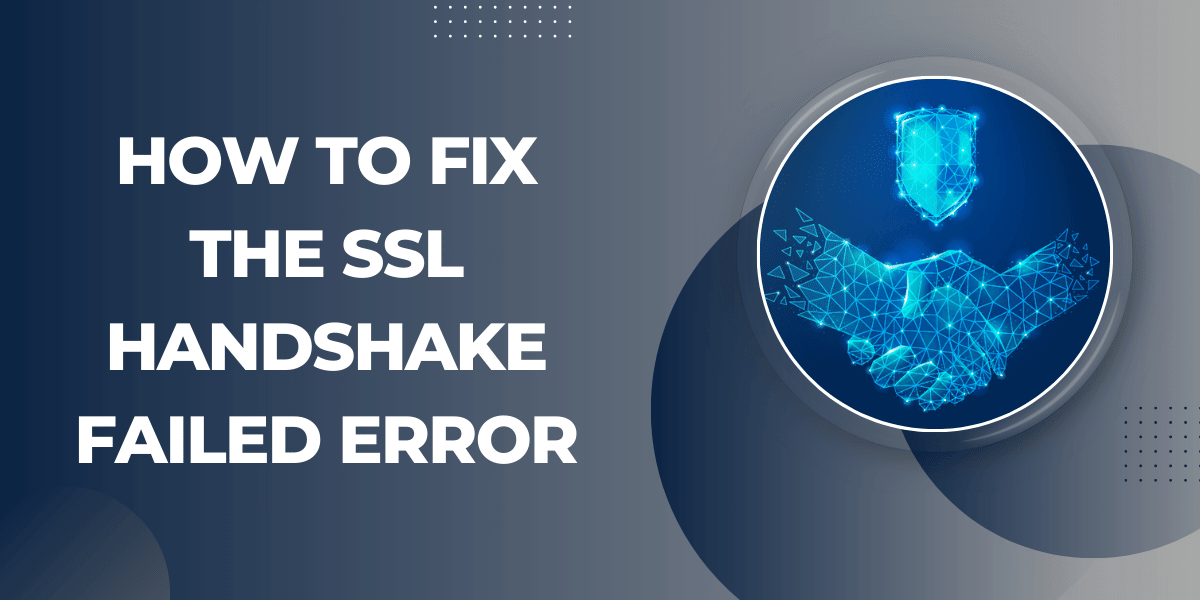What Does SSL_Error_No_Cypher_Overlap Error Mean?
The SSL_Error_No_Cypher_Overlap error in Firefox indicates that the browser was unable to establish an HTTPS (Secure HTTP) connection with the website due to incompatible encryption settings. This means Firefox and the website support different encryption protocols and cannot agree on a common one to use for secure communication.
This error most commonly occurs when trying to access websites with older servers or applications that only support older SSL/TLS versions like SSLv3 or TLS 1.0. Meanwhile, modern browsers like Firefox have deprecated support for those versions due to security vulnerabilities.
Also Read: How to Fix PR_END_OF_FILE_ERROR in Firefox?
Step-by-Step Guide to Fix the SSL_Error_No_Cypher_Overlap Error in Firefox
1. Clear Firefox Cache and Cookies
The first step is to clear the Firefox cache and cookies which may contain outdated SSL session data causing conflicts:
- Open Firefox browser.
- Click the menu button (three horizontal lines) at the top right.
- Select ‘History’ and then ‘Clear Recent History’.
- From the time range drop down, select ‘Everything’ to clear all history.
- Check the boxes for ‘Cookies and Active Logins’ and ‘Cache’.
- Click ‘Clear Now’.
- Restart the Firefox browser.
This will wipe any existing SSL session data in Firefox and force it to re-establish fresh secure connections.
2. Check Website SSL Configuration
After clearing the Firefox cache, try accessing the website again. If the error still occurs, the next step is to check the website’s SSL configuration:
- Use an SSL server test tool like the one on Qualys SSL Labs to analyze the website’s SSL settings.
- Check the SSL/TLS protocol versions supported by the server. If it only shows SSLv3 or TLS 1.0, that will trigger the error in Firefox.
- Contact the website owner/admin and suggest they upgrade the server’s SSL configuration to support modern TLS 1.2 or 1.3.
Many websites today deliberately disable old SSL versions due to security weaknesses. So upgrading the server side settings is important.
3. Disable ‘Use SSL 3.0’ in Firefox Advanced Settings
If the website supports modern TLS but the error still occurs, you can try disabling SSL 3.0 support in Firefox advanced settings:
- In the Firefox address bar type about:config and hit Enter.
- Accept the warning message to continue.
- In the search bar, type security.tls.version.min and hit Enter.
- This will highlight the security.tls.version.min preference.
- Double click on it and set the value to 1 to disable SSL 3.0 support.
Now Firefox will not try to use the insecure SSL 3.0 protocol for HTTPS connections.
4. Enable Only Modern SSL Protocols
For more control, you can configure Firefox to only allow modern TLS protocols like 1.2 and 1.3:
- Go to about:config in Firefox.
- Search for security.tls.version.enable and double click it.
- Enter a value of 3 which will enable only TLS 1.2 and 1.3.
Alternatively, you can install an extension like Cipher Suite Selector which provides GUI options to disable old ciphers and enable only secure ones.
5. Reset Firefox SSL Settings
If the above steps don’t resolve the issue, try resetting all Firefox SSL and TLS settings to default:
- Go to about:config in Firefox.
- Search for security.tls and security.ssl.
- For each preference, right-click on it and select ‘Reset’ to change the value to default.
This will undo any custom changes made to Firefox SSL settings and use the default secure configurations.
6. Try Disabling IPv6
In some cases, disabling IPv6 connections in Firefox has resolved this error for some users:
- Go to about:config in Firefox.
- Search for network.dns.disableIPv6 and double click it to switch the value to true.
This will make Firefox only use IPv4 for connections. Some users have reported the SSL error went away after disabling IPv6.
7. Use Firefox Extended Support Release (ESR)
As a last resort, you can try installing the Extended Support Release (ESR) version of Firefox.
Firefox ESR is intended for organizations and retains compatibility with some older configurations:
- Download the Firefox ESR version from Mozilla.org.
- Install Firefox ESR on your system. It can be used side-by-side with regular Firefox.
- Try accessing the website in Firefox ESR to see if the SSL error is resolved.
If this fixes the issue, it indicates your organization may need to use ESR for broader compatibility.
Conclusion
The SSL_Error_No_Cypher_Overlap in Firefox can occur due to multiple reasons like outdated server configurations or Firefox settings. Following the troubleshooting steps above should help resolve this error in most cases by updating configurations on both server and client side to use only modern and secure SSL protocols.
If the problem persists even after trying all solutions, you may need to use an alternate browser like Firefox ESR version. For website admins, it is recommended to upgrade servers to support modern TLS protocols for broader compatibility.
Frequently Asked Questions
What causes the SSL_Error_No_Cypher_Overlap error in Firefox?
This error is caused by a mismatch between the SSL/TLS protocols supported by the website’s server and the Firefox browser, preventing them from negotiating a common encryption method to establish secure connection.
Does this error mean the website’s security is compromised?
No, this does not mean the website security is compromised. It only indicates incompatible SSL protocol configurations between the server and browser. Updating the configurations will fix it.
What are the risks of enabling old SSL protocols like SSLv3 or TLS 1.0?
Old SSL versions like SSLv3 and TLS 1.0 are known to have security vulnerabilities and weaknesses. Enabling them exposes the browsing session to greater risk of man-in-the-middle attacks. Hence they should be avoided.
Is Firefox ESR more compatible with old SSL implementations?
Yes, Firefox ESR provides extended support for some older cipher suites and protocols. It can be used by organizations requiring such backward compatibility.
How can website admins fix this error?
Website admins need to upgrade their server software and SSL configuration to support modern TLS 1.2 and above while disabling old SSLv3/TLS 1.0. This will provide maximum browser compatibility.