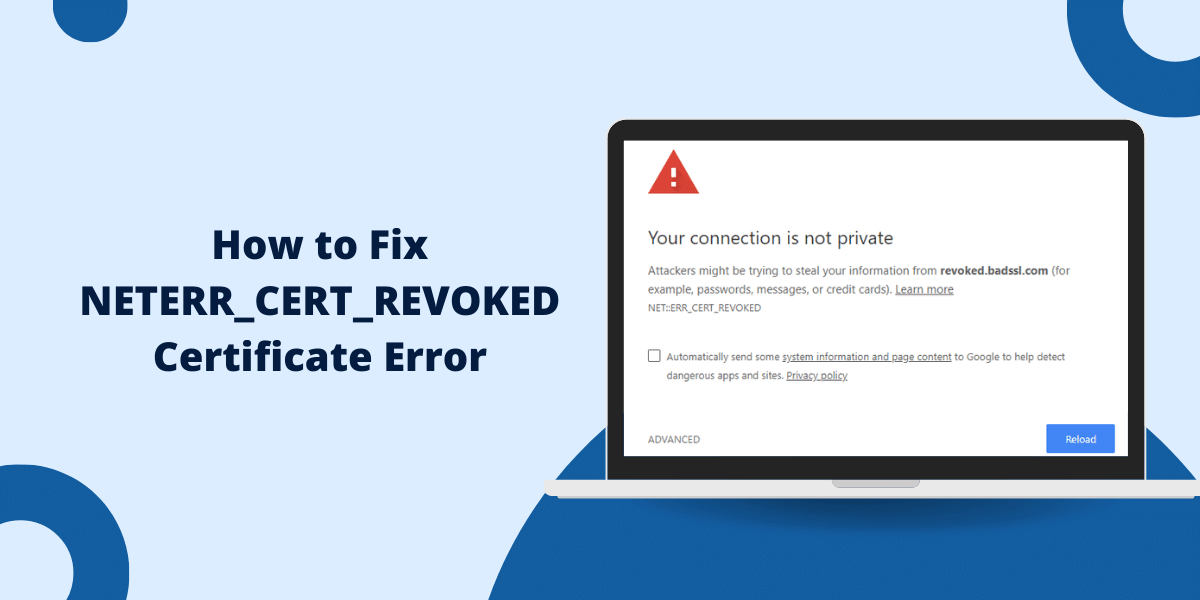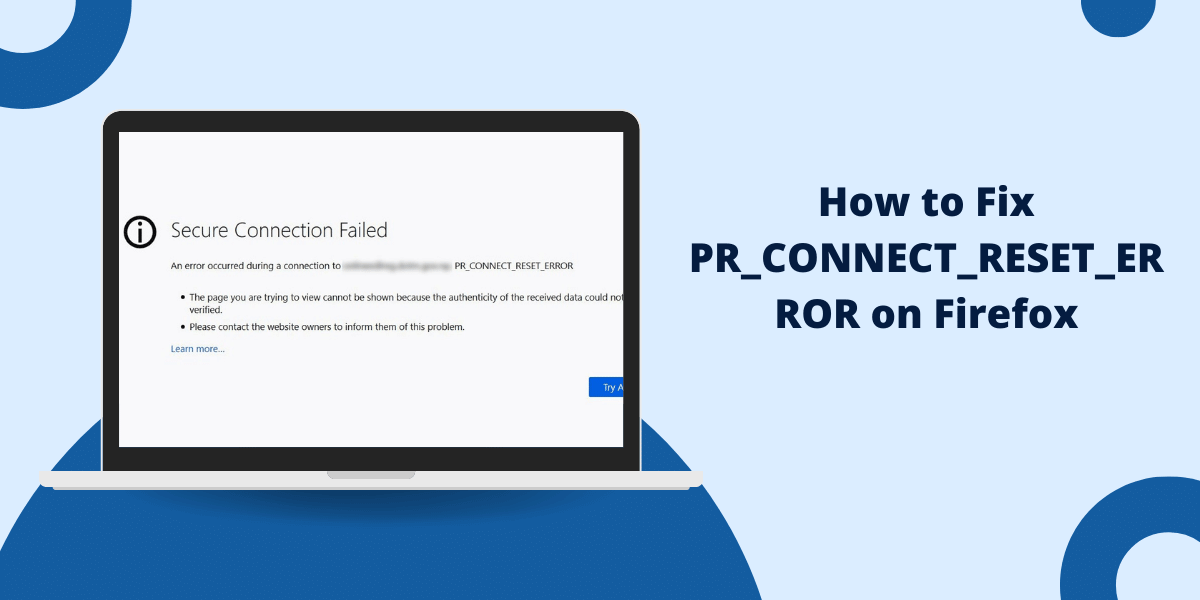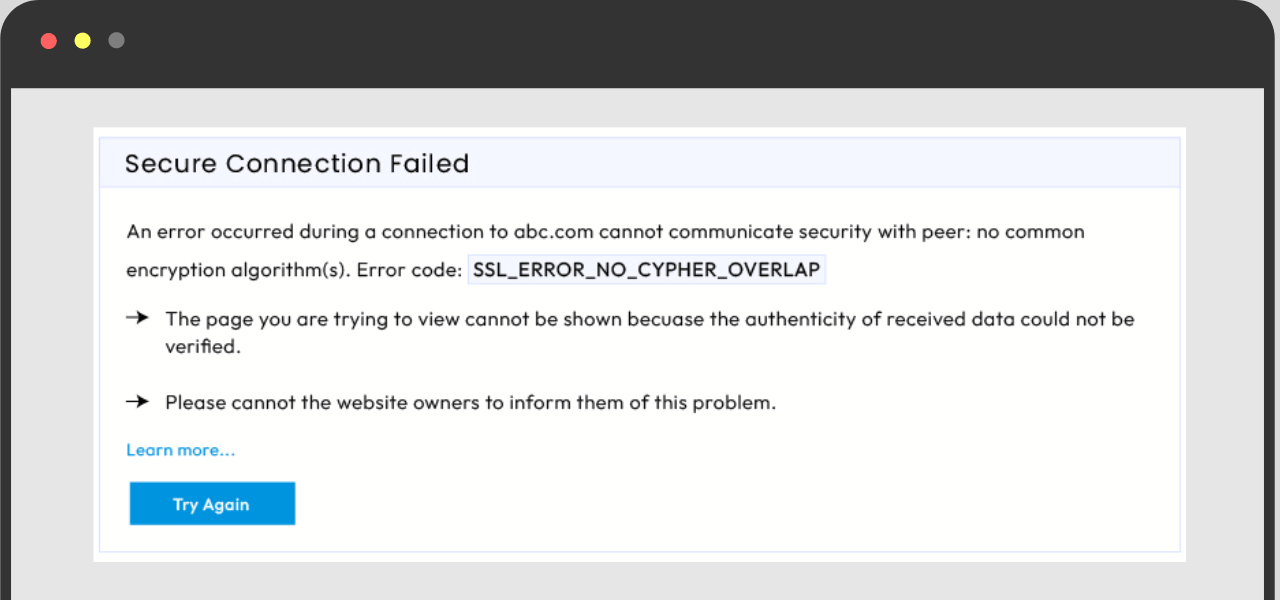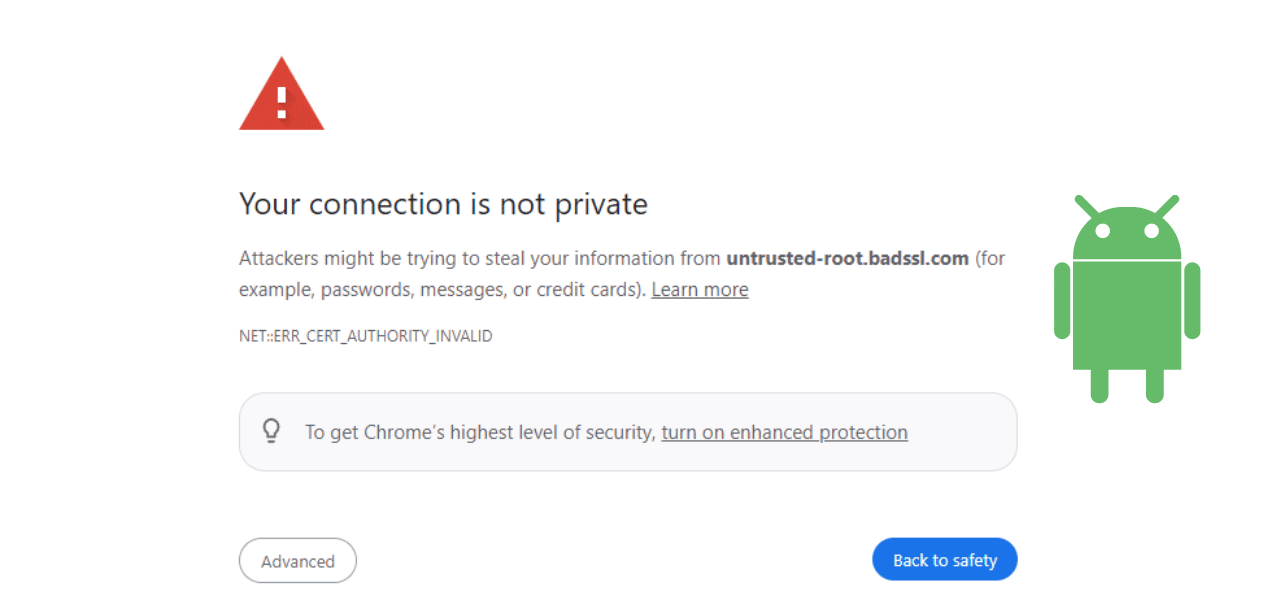Step-by-Step Guide to Fixing NETERR_CERT_REVOKED Certificate Error in Chrome and Firefox
The NETERR_CERT_REVOKED error is a common certificate error that users may encounter in Chrome or Firefox browsers. This error indicates that the certificate being used on a website has been revoked by the certificate authority and is no longer trusted. While not inherently dangerous, this error prevents users from securely accessing the website. The good news is that this error can often be easily fixed by the user. This guide will walk through the step-by-step process to troubleshoot and resolve the NETERR_CERT_REVOKED error in both Chrome and Firefox browsers.
Understanding the NETERR_CERT_REVOKED Error
When you visit a website that uses HTTPS encryption, the website will provide your browser with a digital certificate to prove its authenticity. This certificate is issued and digitally signed by a trusted certificate authority (CA).
However, certificates sometimes get revoked by the issuing CA if the private key is compromised or for other security reasons. Revocation tells browsers that the certificate can no longer be trusted to verify the website’s identity.
If your browser receives a revoked certificate from a website, it will display the NETERR_CERT_REVOKED error to prevent you from sending any sensitive information to that site.
Let’s go through the troubleshooting steps to fix this error in Chrome and Firefox.
Also Read: How to Fix ERR_SSL_WEAK_EPHEMERAL_DH_KEY
How to Fix NETERR_CERT_REVOKED Error in Chrome
Here are the troubleshooting steps to resolve the NETERR_CERT_REVOKED error in Chrome:
Step 1: Clear Browsing Data
The first step is to clear your Chrome browsing data and force a refresh of the certificate revocation lists:
- Click the 3 vertical dots in the top right corner to open Chrome’s menu.
- Select Settings > Privacy and security > Clear browsing data.
- Choose a time range from the top menu, select only “Cached images and files” and click Clear data.
This clears cached certificate data and forces Chrome to freshly check the revocation status next time you connect.
Step 2: Check If Issue Resolves After Clearing Browsing Data
Attempt to access the website that was showing the error again in the same Chrome browser. Many times, the NETERR_CERT_REVOKED error will resolve on its own after a quick refresh.
If the error still persists, move on to the next steps.
Step 3: Make Sure Your System Clock is Set Correctly
An incorrect system clock can sometimes cause this error. Double check that your operating system’s date and time settings are configured properly for your current time zone.
If not, update the settings to sync your clock. Then restart the Chrome browser and test the site again.
Step 4: Remove Any Proxy Settings or VPNs
Proxy connections and VPNs can generate this error in some cases. Temporarily disable any proxy settings in Chrome’s network settings. Also exit out of any VPN software.
Then relaunch Chrome again to check if the certificate issue is resolved. Re-enable the proxy or VPN afterwards if needed.
Step 5: Completely Uninstall and Reinstall Chrome
If the error still won’t go away, the next step is to completely uninstall and reinstall Chrome on your device. This will reset all certificate caches and settings in the browser:
- Uninstall Chrome from your system.
- Restart your device.
- Reinstall the latest version of Chrome browser.
- Once installed, open Chrome and try accessing the website again.
The NETERR_CERT_REVOKED error should now be resolved in nearly all cases. Re-enable any extensions or log back into Chrome after reinstalling.
This completes the troubleshooting steps for Chrome. The error requires a more complex fix in Firefox browsers.
How to Fix NETERR_CERT_REVOKED Error in Firefox
Firefox requires accessing advanced certificate settings to troubleshoot the revoked certificate error:
Step 1: Clear Browsing Data
Similar to Chrome, the first step is to clear your Firefox browsing data to refresh the certificate caches:
- Click the 3 horizontal lines button in the top right.
- Go to Options > Privacy & Security.
- In the Cookies and Site Data section, click Clear Data.
- Select the cached Web Content data and click Clear.
This will purge any saved certificate data in Firefox.
Step 2: Check Firefox Certificate Settings
If the error continues, you’ll need to access Firefox’s advanced certificate settings:
- Type about:config into the address bar and press Enter.
- Agree to the risk warning if it appears.
- In the search bar, type security.cert_pinning.enforcement_level.
Double click the preference and set the value to 1 to disable strict pinning.
Step 3: Refresh Certificate Revocation Lists
Next, you need to refresh Firefox’s CRLSet. This is the list of website certificates that have been revoked:
- Click the Library button > History > Clear Recent History.
- Select the last 4 weeks and make sure only “Site Preferences” is checked.
- Click Clear Now.
This purge expired CRL entries and fetches an updated list.
Step 4: Force Firefox to Re-verify the Certificate
Finally, you can force Firefox to re-check and update the certificate from the problematic site:
- Click the lock icon left of the URL and select More Information.
- Click View Certificate.
- Select the Miscellaneous tab.
- Click Re-verify Certificate.
This will connect to the certificate authority and get an updated revocation status for the website’s certificate.
Step 5: Reinstall Firefox (If needed)
If the revocation error still persists, use Firefox’s Refresh option to reset all settings and reinstall the browser:
- Click the 3 horizontal lines button > Help > Troubleshooting Information.
- Click Refresh Firefox.
- Click Refresh Firefox in the confirmation dialog.
This will reinstall Firefox with factory default settings and clear any problematic caches related to the certificate error.
After following these troubleshooting steps, the NETERR_CERT_REVOKED error should be resolved in Firefox.
How to Avoid Preventing the NETERR_CERT_REVOKED Error
Here are some tips to avoid the NETERR_CERT_REVOKED error going forward in Chrome and Firefox:
- Keep your browser and operating system updated at all times. Updates often include fixes for certificate issues.
- Don’t ignore any certificate warnings from your browser. If you see signs of a problematic certificate, the issue will likely get worse over time if not addressed.
- Use antivirus software and a firewall to prevent malware that can modify browser certificate settings.
- Avoid using proxy servers or VPNs that may intercept secure connections and generate certificate errors.
- If the issue keeps happening on one site, contact that website’s administrator to notify them of the revoked certificate. The site owner will need to install an updated, valid certificate.
Conclusion
Revoked website certificates can cause frustrating NETERR_CERT_REVOKED errors, but they can usually be easily fixed with some simple browser troubleshooting steps. Clearing browsing data, updating certificates, and resetting browser settings will resolve most instances of this problem in both Chrome and Firefox. Pay attention to any certificate warnings and keep your browsers updated to avoid dealing with this error continually.
Frequently Asked Questions
What causes the NETERR_CERT_REVOKED error?
This error is caused by a revoked SSL certificate that is no longer trusted by your browser due to security reasons determined by the Certificate Authority. It could be compromised encryption keys or other issues with that site’s certificate.
Is the NETERR_CERT_REVOKED error dangerous?
It does not necessarily mean a site is malicious if you see this error. But revoked certificates cannot provide secure HTTPS protection, so you should not enter any sensitive data on sites showing this warning until the certificate is fixed.
How can I tell if a website certificate has been revoked?
The NETERR_CERT_REVOKED browser error message is the main indicator a certificate has been revoked. You may also see certificate warnings on the page. Check the certificate status with your browser or on the Certificate Authority website.
Does this error mean my browser or computer is compromised?
Not necessarily. The NETERR_CERT_REVOKED error mainly indicates an issue with the individual website’s certificate, not your system. Clearing your browsing data and resetting browser settings should resolve it without any need to wipe your computer.
What precautions can I take to avoid certificate errors in the future?
Keep your browser updated with the latest security patches. Don’t ignore certificate warnings or errors. Use antivirus and firewall protection. Avoid using proxy servers or unfamiliar VPN services. And contact sites directly if you continually see certificate issues with them.