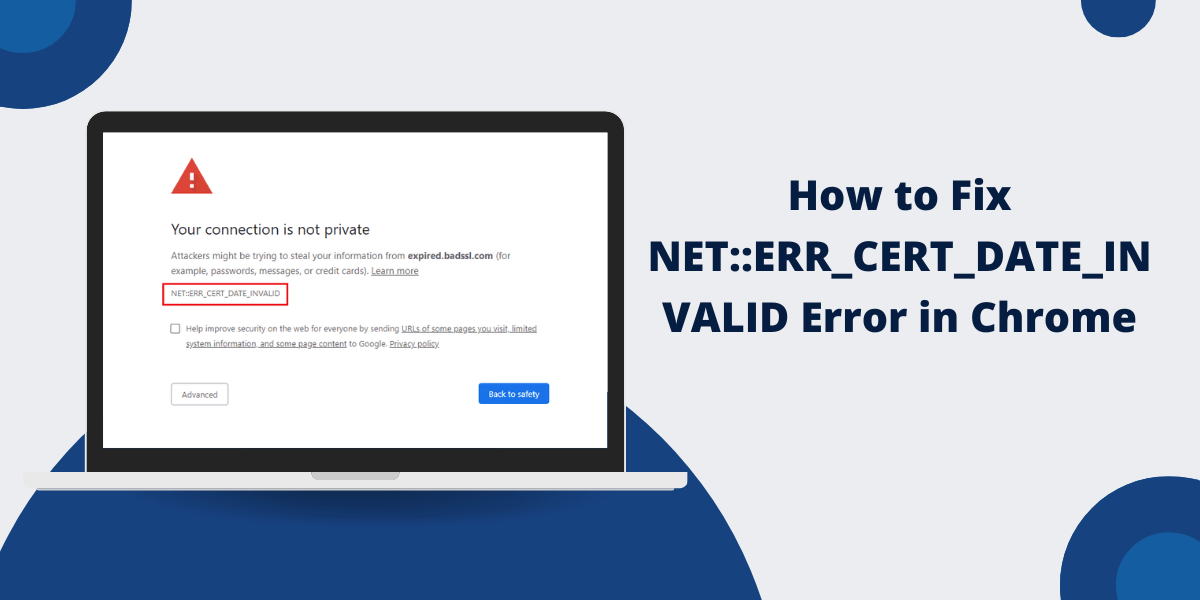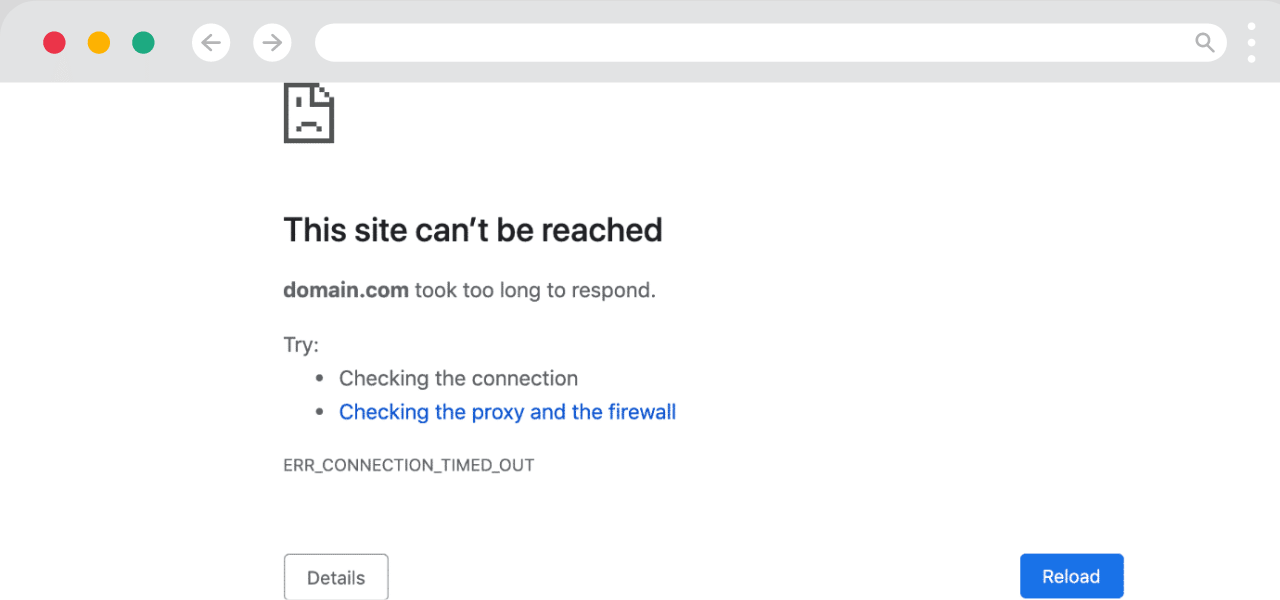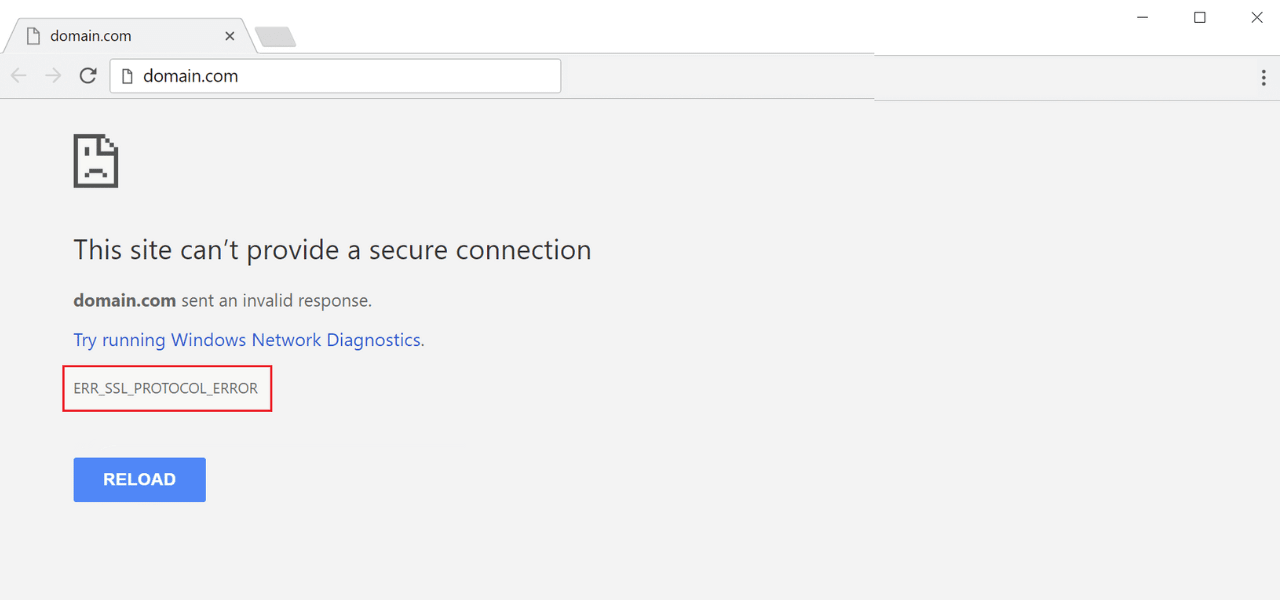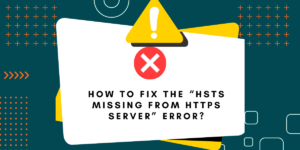What Does the NET::ERR_CERT_DATE_INVALID Error Mean?
When you attempt to access a website in Chrome and are greeted with the “NET::ERR_CERT_DATE_INVALID” error message, it means the site’s SSL certificate is in error.
SSL (Secure Sockets Layer) certificates help encrypt data between your browser and the website server to keep information secure. They also validate that you are actually connected to the real website and not a fake or phishing site.
The “NET::ERR_CERT_DATE_INVALID” error specifically indicates that the certificate is either not yet valid because it is dated in the future or has expired because the date is in the past. This prevents Chrome from verifying the website’s identity.
Common Reasons Why a Website’s SSL Certificate May be Invalid
- The certificate has expired and needs to be renewed by the website owner. Certificates are only valid for a certain timeframe.
- The certificate issue date is set in the future instead of the current date. This would make the certificate not yet valid.
- The system clock on your computer needs to be more accurate and display the correct date/time.
- There are problems with the certificate authority or configuration, causing issuance problems.
- The website owner is using a self-signed certificate that is not trusted by your browser.
Key Takeaways
- The NET::ERR_CERT_DATE_INVALID error occurs when the SSL certificate for a website has expired or is not yet valid.
- The error can often be fixed by clearing your browser data and cache.
- Checking your system clock and making sure the date/time is accurate can also resolve the issue.
- For persistent errors, you may need to contact the website owner and notify them of the expired/invalid SSL certificate.
Step-by-Step Guide to Fix NET::ERR_CERT_DATE_INVALID Error in Chrome?
1. Clear Your Browser Cache and Data
The first step is to clear your browser data and cache entirely. This will erase any saved SSL certificates and force Chrome to freshly recheck them:
- Open Chrome and click the 3 vertical dots in the top right corner to open the menu.
- Select “Settings” from the menu.
- In the left sidebar, click “Privacy and security.”
- Under “Clear browsing data,” click “Clear data.”
- Select the time range “All time.”
- Check the boxes for “Browsing history,” “Cookies and other site data,” and “Cached images and files.”
- Click the “Clear data” button at the bottom.
Once completed, close Chrome entirely and restart it. Then, try loading the website again. This often fixes the invalid certificate error by removing corrupted certificates and forcing a fresh check.
2. Check Your Date and Time Settings
If clearing the browser data does not work, the next step is to check your computer’s date and time. An incorrect system date can cause SSL certificates to appear invalid:
On Windows:
- Click the time displayed in the bottom right corner of the taskbar.
- Click “Adjust date/time.”
- Make sure the date and time are correct on both the Date and Time tabs.
- Check if “Set time automatically” is enabled. If not, enabling it will allow your device to sync with internet servers.
- Click “Sync now” to immediately update the time.
On Mac:
- Click the Apple menu and select “System Preferences.”
- Go to “Date & Time.”
- Check if “Set date and time automatically” is enabled under Date & Time. If not, enable it.
- If needed, click “Sync Now” to sync the date and time with Internet time servers.
Once your system date and time are confirmed accurate, restart Chrome and try the website again.
3. Contact the Website Owner
If adjusting your system date/time and clearing browser data does not resolve the error, the issue is likely caused by an expired or invalid SSL certificate on the website’s end.
You can typically confirm this by checking if the error occurs across all browsers, devices, and networks. When a certificate reaches its expiration date or is misconfigured, it affects all visitors attempting to access that site.
In this case, you will need to contact the website owner or administrator directly and notify them that the invalid SSL certificate is causing browser errors. Unfortunately, you cannot correct the certificate yourself—that must be done by the website operator.
Look for a “Contact Us” page on the website to contact the relevant team or person. Let them know the specific error you are receiving, and they should be able to renew/update their SSL certificate and resolve the issue.
How to Bypass the NET::ERR_CERT_DATE_INVALID Warning
While contacting the website owner is the recommended fix, you may need access to the site immediately before they can renew the SSL certificate.
In this situation, you can temporarily bypass the invalid certificate error at your discretion. Just be aware this introduces some security risks:
Bypass in Chrome
- Type chrome://flags into the address bar.
- Find the setting labeled “Allow invalid certificates for resources loaded from localhost.”
- Click the drop-down box and change the value to “Enabled.”
- Restart Chrome.
Bypass in Firefox
- Go to about:config in the address bar.
- Search for “Preferences” and double-click security.certificates.check_revocation to set the value to false.
- Restart Firefox and access the website again.
Disabling certificate revocation checking allows sites with expired certificates to go through. You may see insecure connection warnings.
Use these bypass methods at your own risk and only when necessary, as they disable important certificate checks.
Revert the browser changes once the website owner has resolved the issue and renewed the SSL certificate.
How to Prevent NET::ERR_CERT_DATE_INVALID Errors
As an end user, there is, unfortunately, little you can do to prevent expired or invalid SSL certificates on websites. However, here are a few tips:
- When accessing financial, government, healthcare, or other highly sensitive sites, always verify the SSL certificate is valid by clicking the padlock icon before entering any info.
- Use a web browser like Chrome or Firefox that closely monitors certificate stores and authorities for any issues.
- Keep your browser up-to-date so that any changes to root certificates or authorities are applied promptly.
- Avoid using sites with self-signed certificates when possible, as these are more prone to configuration issues.
- If you keep encountering expired SSL certificate errors, contact the site frequently, as this may indicate a problem with their certificate renewal process.
The best solution is for website owners to implement robust SSL certificate management processes that renew certificates prior to expiration. Unfortunately, users have limited ability to influence this beyond reporting errors.
Final Words
The NET::ERR_CERT_DATE_INVALID error in Chrome indicates an expired or invalid SSL certificate that cannot be verified. You can often resolve it by clearing your browser data/cache and double checking system date and time settings. For persistent issues, the website owner will need to renew their SSL certificate. Advanced users can also temporarily bypass the warnings if absolutely required while the underlying problem is addressed.
FAQs About NET::ERR_CERT_DATE_INVALID:
What are the most common causes of the NET::ERR_CERT_DATE_INVALID error?
The most common causes are an expired SSL certificate that needs renewal by the website owner, an inaccurate system date/time on the user’s computer, and incorrect certificate issues or validity dates set by the website owner.
Can I fix the error myself without contacting the website owner?
You can resolve it by clearing your browser data and cache or correcting your system date and time. If those do not work, the website owner will need to renew or reconfigure the SSL certificate itself.
Is it safe to bypass the NET::ERR_CERT_DATE_INVALID warning?
It is not recommended, as bypassing certificate errors disable important browser security checks. Only do so temporarily, if necessary, until the site owner can renew their SSL certificate.
Why do some websites keep showing NET::ERR_CERT_DATE_INVALID errors intermittently?
If a site has frequent or recurring certificate problems it usually indicates an issue with their certificate renewal process. Contacting the owner to report these persistent errors can help identify and resolve the problem.
How can I check a site’s SSL certificate validity period?
You can click the padlock icon in the address bar of most browsers and view the certificate details, including the valid “From” and “To” dates. This information can also be considered in the site’s security certificate itself.
What sites commonly have expired certificate issues I should watch out for?
Some HTTPS websites with forums, blogs, or infrequently updated content often have expired certificates. Government, bank, or healthcare sites typically stay up-to-date but should be double-checked.