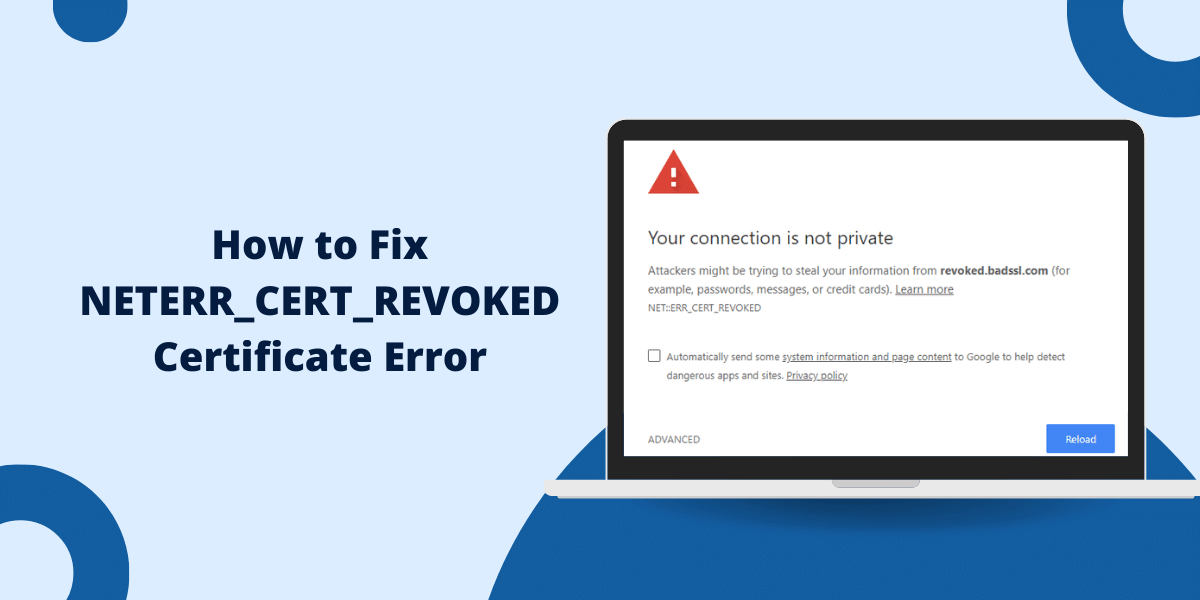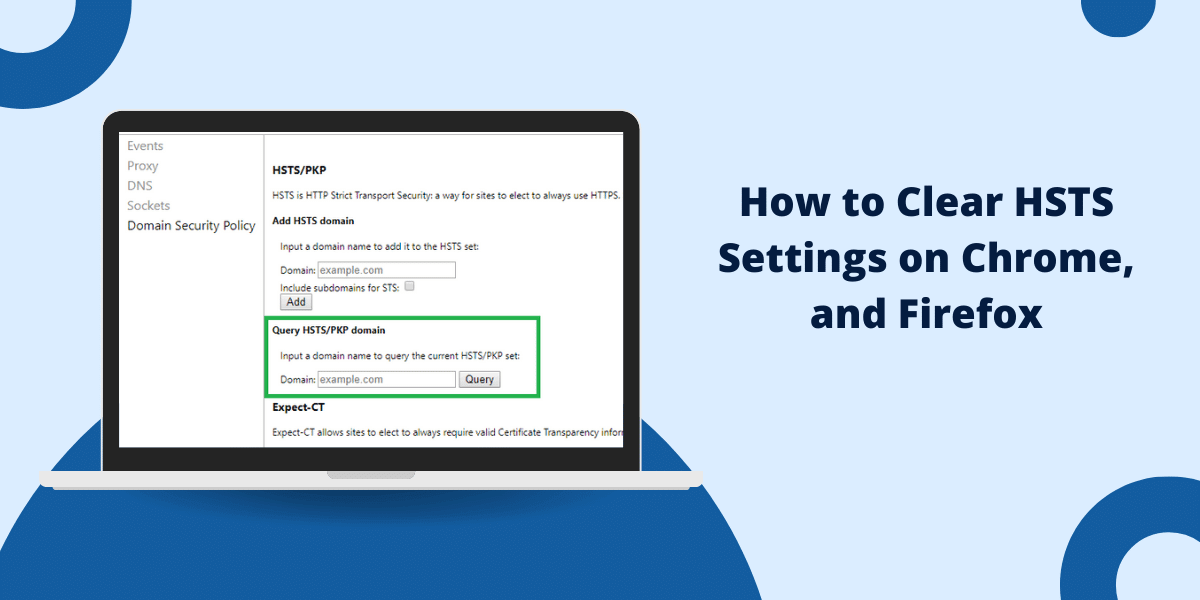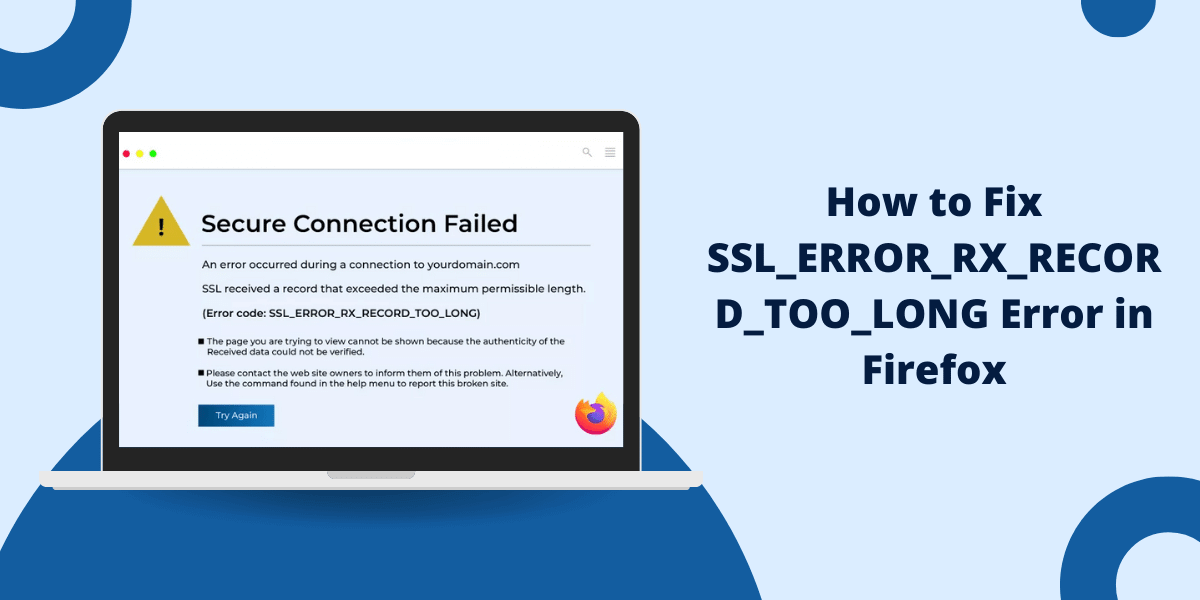The KMODE_EXCEPTION_NOT_HANDLED error is a common Blue Screen of Death (BSOD) issue in Windows 11. It often occurs due to driver conflicts, corrupted system files, or hardware problems. If you’re facing this error, don’t worry—this guide will walk you through the causes and step-by-step solutions to fix it.
What is KMODE_EXCEPTION_NOT_HANDLED in Windows 11?
The KMODE_EXCEPTION_NOT_HANDLED error is a stop code that appears when Windows encounters a critical system error. It usually indicates a problem with a driver or hardware component. This error can prevent your system from booting properly, making it essential to resolve it quickly.
What are the Common Causes of KMODE_EXCEPTION_NOT_HANDLED Error
Understanding the root cause of the error is the first step toward fixing it. Here are the most common causes:
- Outdated or Incompatible Drivers: Drivers that are not updated or incompatible with Windows 11 can trigger this error.
- Corrupted System Files: Missing or damaged system files can lead to system crashes.
- Faulty Hardware: Issues with RAM, hard drives, or other hardware components can cause this error.
- Software Conflicts: Third-party software or drivers can conflict with system processes.
How to Fix KMODE_EXCEPTION_NOT_HANDLED in Windows 11
Follow these step-by-step solutions to resolve the error:
1. Update Drivers
Outdated or incompatible drivers are a common cause of this error. Here’s how to update them:
- Press Windows + X and select Device Manager.
- Expand the sections and look for devices with a yellow exclamation mark.
- Right-click the device and select Update driver.
- Choose Search automatically for drivers and follow the on-screen instructions.
2. Run System File Checker (SFC)
Corrupted system files can cause the KMODE_EXCEPTION_NOT_HANDLED error. Use the System File Checker tool to repair them:
- Open Command Prompt as an administrator.
- Type the command sfc /scannow and press Enter.
- Wait for the process to complete and restart your computer.
3. Check for Windows Updates
Microsoft regularly releases updates to fix bugs and improve system stability. To check for updates:
- Go to Settings > Windows Update.
- Click Check for updates and install any available updates.
- Restart your computer after the updates are installed.
How to Resolve KMODE_EXCEPTION_NOT_HANDLED During Windows 11 Installation
If you encounter this error during Windows 11 installation, try these solutions:
- Use a Different USB or Installation Media: Corrupted installation media can cause this error. Create a new bootable USB drive using the Media Creation Tool.
- Check Hardware Compatibility: Ensure your hardware meets the minimum requirements for Windows 11.
Advanced Troubleshooting for KMODE_EXCEPTION_NOT_HANDLED
If the basic fixes don’t work, try these advanced solutions:
1. Run Windows Memory Diagnostic
Faulty RAM can cause this error. Use the Windows Memory Diagnostic tool to check for issues:
- Press Windows + R, type mdsched.exe, and press Enter.
- Select Restart now and check for problems.
- Wait for the tool to complete the scan and check the results.
2. Perform a Clean Boot
A clean boot helps identify software conflicts:
- Press Windows + R, type msconfig, and press Enter.
- Go to the Services tab, check Hide all Microsoft services, and click Disable all.
- Go to the Startup tab and click Open Task Manager. Disable all startup items.
- Restart your computer and check if the error persists.
Jak Naprawić KMODE_EXCEPTION_NOT_HANDLED w Windows 11? (Polish)
Jeśli napotykasz błąd KMODE_EXCEPTION_NOT_HANDLED w Windows 11, wykonaj następujące kroki:
- Zaktualizuj sterowniki: Użyj Menedżera urządzeń, aby zaktualizować sterowniki.
- Uruchom narzędzie SFC: Otwórz Command Prompt jako administrator i wpisz sfc /scannow.
- Sprawdź sprzęt: Użyj narzędzia Windows Memory Diagnostic, aby sprawdzić pamięć RAM.
Final Thoughts
In summary, solving the KMODE_EXCEPTION_NOT_HANDLED error in Windows 11 is a matter of systematic troubleshooting – updating drivers, checking hardware, and running system diagnostics. The steps outlined in this guide should help users resolve the issue and move on with a stable and efficient computing experience. Stay proactive with regular system maintenance to avoid future errors.
FAQs About KMODE_EXCEPTION_NOT_HANDLED in Windows 11
What causes KMODE_EXCEPTION_NOT_HANDLED in Windows 11?
This error is typically caused by outdated drivers, corrupted system files, or faulty hardware like RAM or hard drives.
How do I fix KMODE_EXCEPTION_NOT_HANDLED without reinstalling Windows 11?
You can fix this error by updating drivers, running the System File Checker (SFC), or performing a clean boot to identify software conflicts.
Can faulty RAM cause KMODE_EXCEPTION_NOT_HANDLED?
Yes, faulty RAM is a common cause of this error. Use the Windows Memory Diagnostic tool to check for RAM issues.
Why does KMODE_EXCEPTION_NOT_HANDLED occur during Windows 11 installation?
This error during installation is often due to incompatible hardware or corrupted installation media. Try using a different USB or checking hardware compatibility.
Is KMODE_EXCEPTION_NOT_HANDLED a serious error?
Yes, it’s a critical error that can prevent your system from booting. However, it can usually be resolved by updating drivers or repairing system files.
How do I update drivers to fix KMODE_EXCEPTION_NOT_HANDLED?
Open Device Manager, locate the problematic driver, right-click it, and select Update driver. Alternatively, download the latest drivers from the manufacturer’s website.

Priya Mervana
 Verified Web Security Experts
Verified Web Security Experts
Priya Mervana is working at SSLInsights.com as a web security expert with over 10 years of experience writing about encryption, SSL certificates, and online privacy. She aims to make complex security topics easily understandable for everyday internet users.