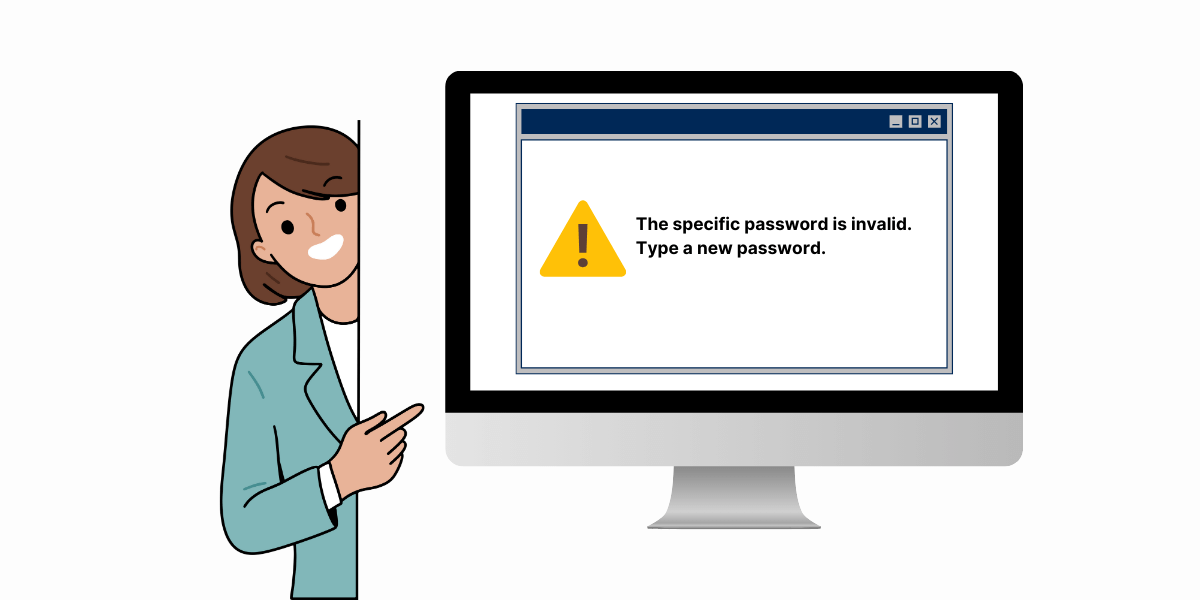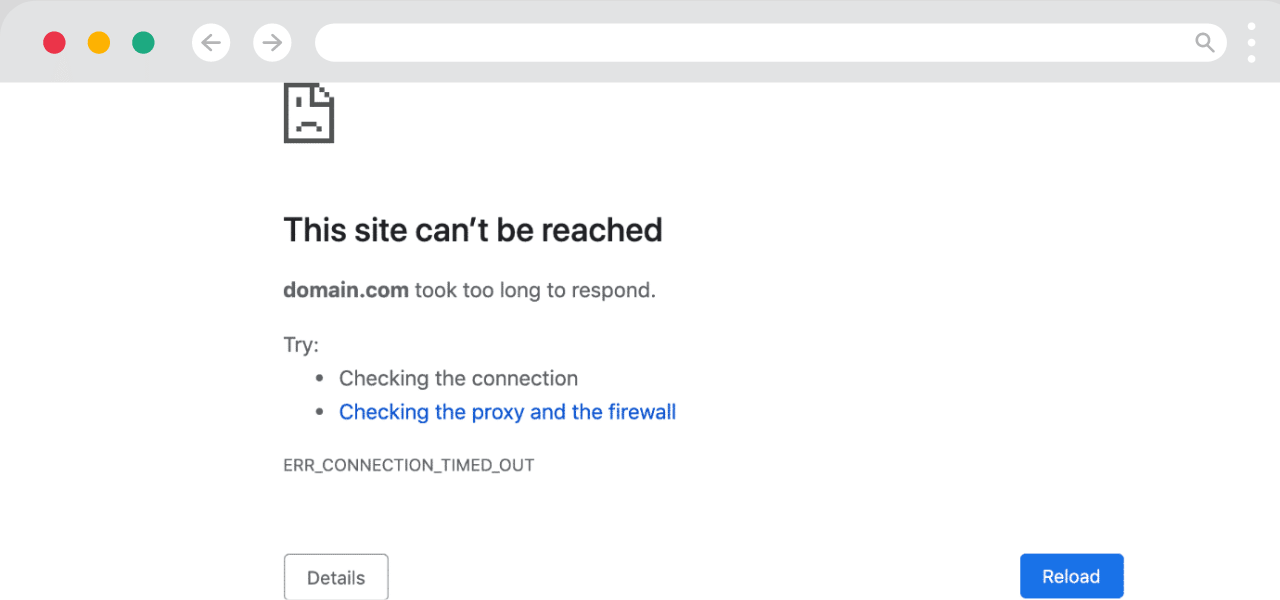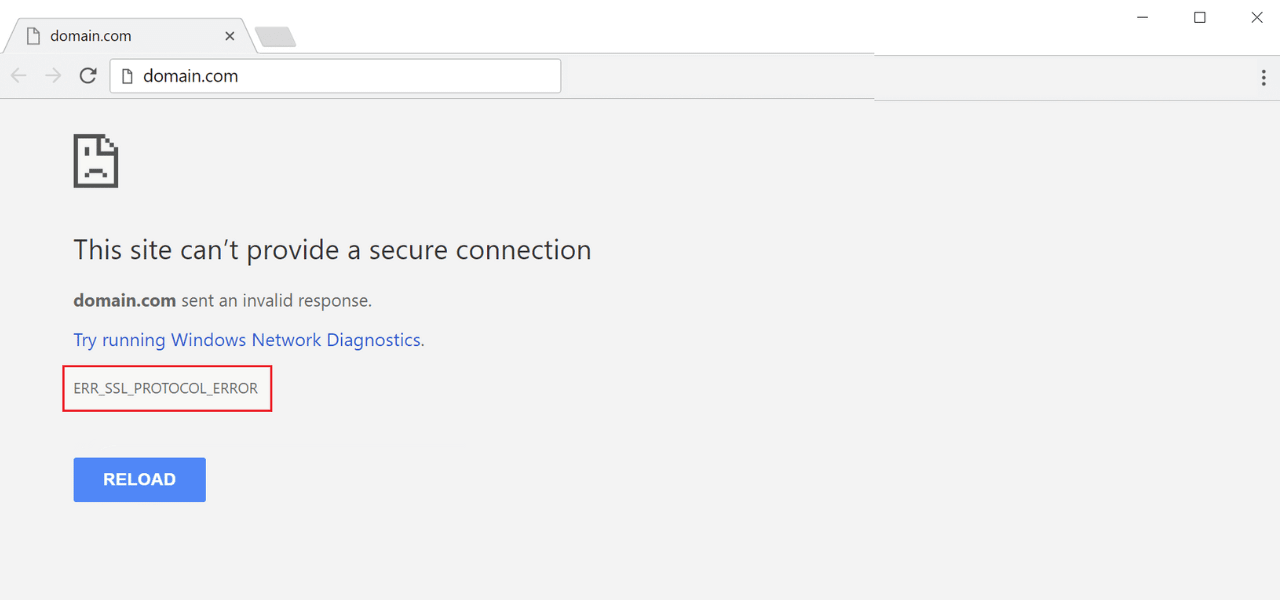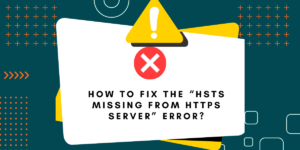What Does Error 000004c0: The Format of the Specified Password is Invalid Error Mean?
“Error 000004c0: The format of the specified password is invalid” is a common error that users may encounter when trying to sign into Windows or access certain programs and files. This error indicates an issue with the format or characters used in the password that is making it invalid.
Fortunately, there are several troubleshooting steps you can take to resolve this password error and gain access to your account or programs again. In this guide, I will outline the main causes of the 000004c0 error code and walk through solutions to fix it on Windows 10, 8, and 7.
Key Takeaways
- The 000004c0 error occurs when the format or characters in your password do not meet Windows’ password requirements.
- Potential solutions include resetting your password, enabling/disabling password filters, creating a new user profile, and using recovery options.
- You may need to reset your password in Safe Mode if you cannot sign in normally.
- For local accounts, resetting the password through the command prompt often resolves the issue.
- With Microsoft accounts, you may need to use your online account to reset the password.
- In some cases, creating a new user profile or reinstalling Windows may be necessary to fix the invalid password error.
What Causes the 000004c0 Password Error?
There are a few common culprits that can trigger the 000004c0 error when you attempt to sign in or access a program or file:
- Password does not meet complexity requirements: By default, Windows requires passwords to be a minimum of 8 characters and contain letters, numbers, and symbols. If your password does not meet these standards, you’ll get the 000004c0 error.
- Invalid characters in password: Certain characters, like forward slash (/), cannot be used in a Windows password. If your password contains invalid characters, it will be rejected.
- Password is too long: Windows passwords can be a maximum of 127 characters. Anything beyond this can result in an invalid password error.
- Keyboard layout mismatch: If your account password was created using a different keyboard layout than your current one, it may input the wrong characters, resulting in an invalid password format.
- Corruption in the Security Accounts Manager (SAM): The SAM database, which stores password hashes, may have become corrupted, leading to 000004c0 errors.
- Weak encryption used for password storage: Older versions of Windows sometimes store passwords with weaker encryption, making them vulnerable to format errors.
- Buggy Windows update or driver: In rare cases, a damaged Windows system file after an update or bad driver may cause invalid password errors.
Step-by-Step Guide for Fixing Error 000004c0: The Specified Password is Invalid
Here are the step-by-step guides to resolve the 000004c0 invalid password error on Windows 10, Windows 8/8.1, and Windows 7:
- Reset Password in Windows 10
- Reset Password in Safe Mode (Windows 10, 8, 7)
- Use Command Prompt to Reset Local Password
- Enable/Disable Password Complexity Filters
- Create a New User Profile in Windows
- Repair or Clean Install Windows
- Microsoft Account Password Resets
Reset Password in Windows 10
- On the Windows sign-in screen, click the Reset Password link below the password field.
- Choose between resetting your Microsoft account password or your local account password.
- For a Microsoft account, you’ll be redirected to account.microsoft.com to reset the password online.
- For a local account, you can reset the password directly on your device by answering security questions or getting a recovery code.
- Enter and confirm your new password, ensuring it meets Windows’ complexity requirements.
- Sign in with the newly reset password. This should resolve the 000004c0 error.
Reset Password in Safe Mode (Windows 10, 8, 7)
If you cannot sign in to access the reset password options, boot into Safe Mode to reset it:
- Restart your computer and press F8 before the Windows logo appears.
- Select Safe Mode from the Advanced Boot Options menu.
- Log in with the username, leave the password field blank, and hit Enter.
- Click OK on the error message for an invalid password. This will take you to your user account settings.
- Select Reset Password and set a new password that meets complexity requirements.
- Restart back into normal Windows mode and sign in with your new password.
Use Command Prompt to Reset Local Password
For local accounts, you can reset the password from the Command Prompt:
- Boot into Safe Mode with Command Prompt from Advanced Startup Options.
- Type net user <username> <new password> to change the password, replacing <username> with your account name.
- Restart and log in with the new password.
This will reset the password directly in the SAM database to resolve invalid password errors.
Enable/Disable Password Complexity Filters
You may be getting the 000004c0 error if your password does not meet the default complexity filters in Windows:
- Go to Control Panel > User Accounts > User Accounts.
- Click Manage Password Complexity Filters.
- Try temporarily disabling the enforced password filters here.
- Reset your password again without needing to meet complexity rules.
Re-enable filters after sign-in if you wish to restore password complexity requirements.
Create a New User Profile in Windows
Creating a new user profile generates a fresh Windows profile and registry, which can fix password issues:
- Boot into Safe Mode by restarting your PC and pressing F8.
- Open Command Prompt and run net user <username> /add to add a new admin account.
- Restart into normal Windows and sign in with the new account you created.
- Backup your files and data from the old profile folder (e.g., Users<Old Username>).
- Delete the old profile folder.
- Set your password again on the new profile.
This essentially migrates your data to a new Windows profile to resolve any corrupt registry issues causing the 000004c0 error.
Repair or Clean Install Windows
If none of the above solutions fix the invalid password error, you may need to do a Windows repair or clean install:
- Boot from the Windows installer media in Safe Mode.
- Choose the Repair option to run Startup Repair, System File Checker, and other recovery tools to fix system file corruption.
- If repairing does not work, do a clean reinstall of Windows to fully reset all system files, registry issues, and password settings.
While more time-consuming, this is the definitive fix for persistent 000004c0 errors that prevent you from signing in.
Microsoft Account Password Resets
The above solutions focus mainly on resetting local account passwords stored on your device. If you are using a Microsoft account, here are tips for resetting your password online:
- On the Windows login screen, click Reset Password and choose your Microsoft account.
- You will be redirected to the Microsoft account password reset page.
- Follow the steps to verify your identity and reset your Microsoft password.
- You can also go directly to account.microsoft.com and use Forgotten Password to reset it.
- You can change your Microsoft account password in your profile settings on another device, which will sync across devices.
- You can also use your Microsoft account email address to initiate a password reset.
So, for Microsoft accounts, if you are locked out with 000004c0 locally, utilize your online account options to change your password.
Final Thoughts
In summary, the 000004c0 invalid password error occurs when your Windows password does not meet expected formatting, complexity, or character requirements. Solutions like resetting your password, creating new user profiles, enabling/disabling filters, or reinstalling Windows can help resolve this issue and regain access to your system.
Check that any new passwords follow Windows guidelines and include a mix of letters, numbers, and special characters. For Microsoft accounts, use online options to reset your password from another device or browser. With the right troubleshooting steps, you should be able to fix the 000004c0 error and log in successfully again.
Frequently Asked Questions (FAQs)
What is error code 000004c0?
The 000004c0 error occurs when the entered password does not match the expected format stored in Windows, resulting in an “invalid password” error.
Why am I getting error 000004c0 Windows 10?
Common causes of error 000004c0 on Windows 10 include an expired password, a password that does not meet complexity rules, invalid characters, a keyboard layout mismatch, or corruption from a faulty update.
How do I bypass error 000004c0?
To bypass the 000004c0 error, you can reset your password in Safe Mode, use the command prompt to reset the password, create a new user profile, or reinstall Windows completely.
How do I change my password if I forget it is Windows 10?
If you forgot your Windows 10 password, click the ‘Reset password’ link on the sign-in screen, answer security questions to prove your identity, and create a new password.
Can someone hack your computer with error code 000004c0?
No, the 000004c0 invalid password error does not necessarily mean someone hacked your computer. It most often occurs from an incorrect or improperly formatted password.
How do I troubleshoot the Windows 10 login password not working?
To troubleshoot a Windows 10 password that is not working, try resetting the password in Safe Mode, using a command prompt to reset it, creating a new user profile, running System File Checker, or doing a Windows 10 repair install/reset if needed.

Priya Mervana
 Verified Web Security Experts
Verified Web Security Experts
Priya Mervana is working at SSLInsights.com as a web security expert with over 10 years of experience writing about encryption, SSL certificates, and online privacy. She aims to make complex security topics easily understandable for everyday internet users.