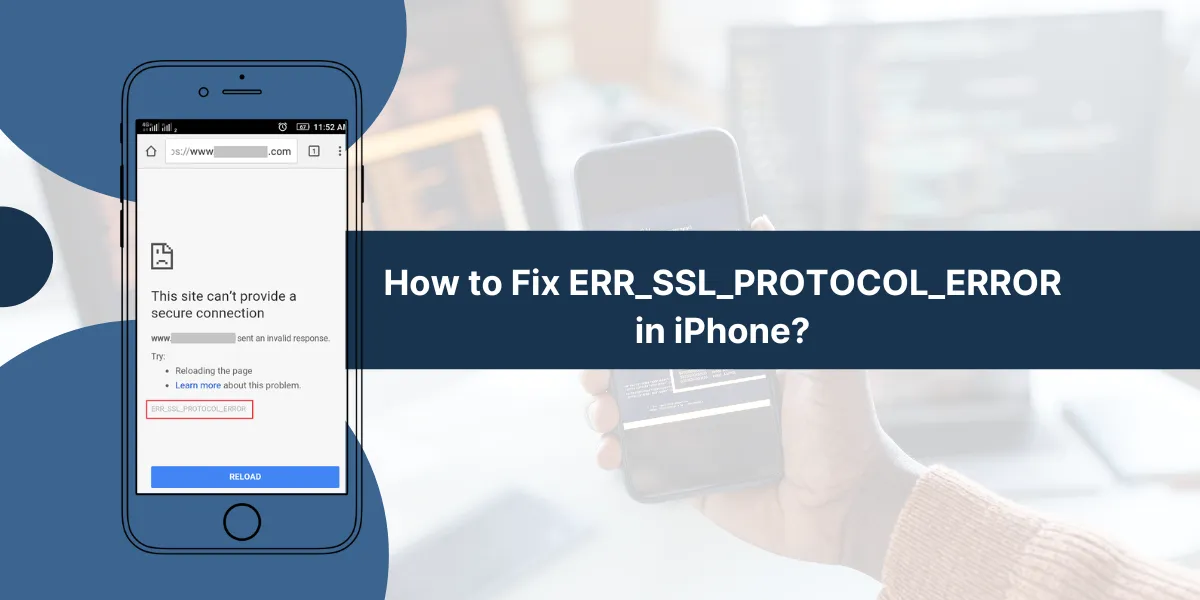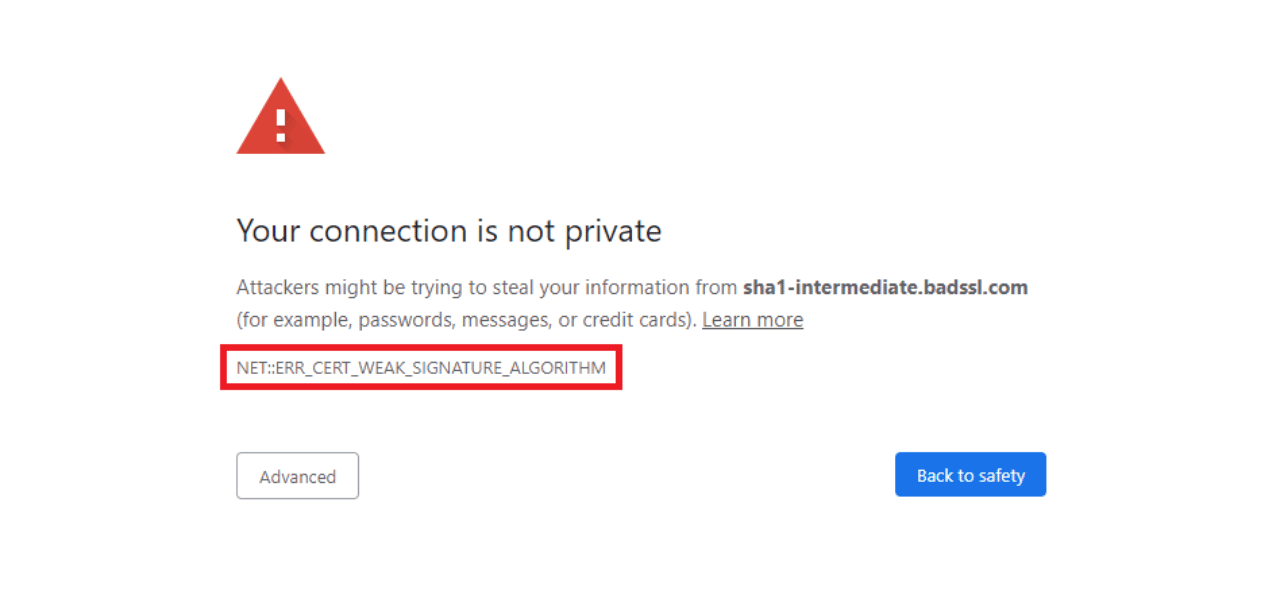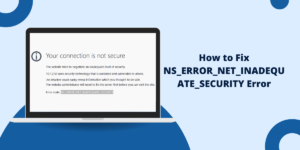ERR_SSL_PROTOCOL_ERROR occurs when your iPhone cannot establish a secure SSL connection with a website. This error typically results from outdated iOS versions, incorrect date/time settings, network configuration issues, or Safari cache problems. The solution involves clearing Safari data, updating iOS, resetting network settings, or adjusting security configurations.
What Is ERR_SSL_PROTOCOL_ERROR and Why Does It Occur on iPhone?
The ERR_SSL_PROTOCOL_ERROR is a security-related connection error that prevents your iPhone from accessing HTTPS websites. This error occurs when there’s a mismatch between your device’s SSL protocol version and the website’s requirements.
Common Causes:
- Outdated iOS version with older SSL protocols
- Incorrect device date and time settings
- Corrupted Safari cache and cookies
- Network connectivity issues
- VPN or proxy interference
- Firewall restrictions
- Certificate validation problems
8 Proven Methods to Fix ERR_SSL_PROTOCOL_ERROR on Your iPhone
- Clear Safari Cache and Website Data
- Check and Correct Date & Time Settings
- Update iOS to Latest Version
- Reset Network Settings
- Disable VPN and Proxy Settings
- Try Different Network Connection
- Restart iPhone and Router
- Reset All Settings (Last Resort)
Method 1: Clear Safari Cache and Website Data
Safari’s accumulated cache can cause SSL conflicts with secure websites.
Steps to Clear Safari Data:
- Open Settings → Safari
- Scroll down to “Clear History and Website Data“
- Tap “Clear History and Data“
- Confirm by tapping “Clear“
- Restart Safari and retry accessing the website
Method 2: Check and Correct Date & Time Settings
Incorrect system time causes SSL certificate validation failures.
Fix Date/Time Issues:
- Go to Settings → General → Date & Time
- Enable “Set Automatically“
- If already enabled, disable and re-enable it
- Manually verify the correct time zone
- Restart your iPhone
Method 3: Update iOS to Latest Version
Outdated iOS versions lack current SSL security protocols and patches.
Update Process:
- Navigate to Settings → General → Software Update
- Download and install available updates
- Ensure stable Wi-Fi connection during update
- Restart device after installation completes
Method 4: Reset Network Settings
Network configuration corruption can interfere with SSL connections.
Reset Network Configuration:
- Go to Settings → General → Transfer or Reset iPhone
- Select “Reset” → “Reset Network Settings“
- Enter your passcode when prompted
- Confirm the reset action
- Reconnect to Wi-Fi networks
Warning: This removes all saved Wi-Fi passwords and VPN configurations.
Method 5: Disable VPN and Proxy Settings
VPNs and proxies can disrupt SSL handshakes and cause protocol errors.
Disable VPN:
- Settings → VPN & Device Management
- Turn off active VPN connections
- Test website access without VPN
Check Proxy Settings:
- Settings → Wi-Fi → Tap your network
- Scroll to “HTTP Proxy” section
- Ensure it’s set to “Off“
Method 6: Try Different Network Connection
Network-specific restrictions or configurations may block SSL connections.
Network Troubleshooting:
- Switch from Wi-Fi to cellular data
- Try connecting to different Wi-Fi network
- Use mobile hotspot from another device
- Contact network administrator if using enterprise Wi-Fi
Method 7: Restart iPhone and Router
Simple restart resolves temporary network conflicts and connection issues.
Restart Sequence:
- Force restart iPhone (varies by model)
- Unplug router for 30 seconds
- Plug router back in and wait for full startup
- Reconnect iPhone to network
- Test website access
Method 8: Reset All Settings (Last Resort)
Complete settings reset resolves persistent configuration conflicts.
Reset All Settings:
- Settings → General → Transfer or Reset iPhone
- Choose “Reset” → “Reset All Settings“
- Enter passcode and confirm
- Reconfigure all personal settings
- Test SSL connections
When Should You Contact Apple Support for SSL Protocol Errors?
Contact Apple Support or your network provider if:
- Error persists after trying all methods
- Multiple devices experience same issue
- Error occurs only on specific websites
- Enterprise or workplace networks involved
- Recent iOS update triggered the problem
How to Prevent ERR_SSL_PROTOCOL_ERROR From Happening Again?
Maintain Your iPhone:
- Keep iOS updated to latest version
- Regularly clear Safari cache (weekly)
- Monitor date/time accuracy
- Avoid untrusted Wi-Fi networks
- Use reputable VPN services only
Network Best Practices:
- Use secure, updated routers
- Maintain stable internet connection
- Avoid public Wi-Fi for sensitive browsing
- Configure proper DNS settings
What Do Statistics Reveal About iPhone SSL Protocol Errors?
- 23% of iPhone users encounter SSL errors monthly
- 78% of SSL protocol errors resolve with iOS updates
- Network-related issues cause 42% of SSL connection failures
- Safari cache problems account for 31% of SSL errors
Final Thoughts
ERR_SSL_PROTOCOL_ERROR on iPhone typically resolves through systematic troubleshooting. Start with simple solutions like clearing Safari cache and checking date/time settings before attempting more complex fixes like network resets. Most users resolve the issue within the first three methods, making this a manageable problem for iPhone users.
Frequently Asked Questions (FAQs)
Why does my iPhone show ERR_SSL_PROTOCOL_ERROR?
Your iPhone shows this error when SSL security certificates are invalid or expired. Network settings conflicts or outdated iOS versions can also trigger this error. The error prevents secure connections between your device and websites.
How do I clear SSL state on iPhone?
Users can clear SSL state by going to Settings > General > Reset > Reset Network Settings. This process removes all saved WiFi passwords and network preferences. The phone will restart automatically after the reset.
Can outdated iOS cause SSL errors?
Old iOS versions can cause SSL protocol errors on iPhones. Users should update their iOS through Settings > General > Software Update. Regular iOS updates contain security patches that fix SSL issues.
Does VPN cause SSL errors on iPhone?
VPN services can conflict with SSL certificates and cause protocol errors. Users should disconnect VPN connections and clear browser cache. This solution often resolves SSL-related connection problems.
How do I fix certificate errors on Safari iPhone?
Users can fix certificate errors by checking the correct date and time settings. They should clear Safari browser cache and cookies. These steps restore proper SSL certificate validation.
Will resetting iPhone fix SSL errors?
A complete iPhone reset can fix persistent SSL errors. Users should backup their data first. The reset removes corrupted settings that cause SSL protocol conflicts.

Priya Mervana
 Verified Web Security Experts
Verified Web Security Experts
Priya Mervana is working at SSLInsights.com as a web security expert with over 10 years of experience writing about encryption, SSL certificates, and online privacy. She aims to make complex security topics easily understandable for everyday internet users.