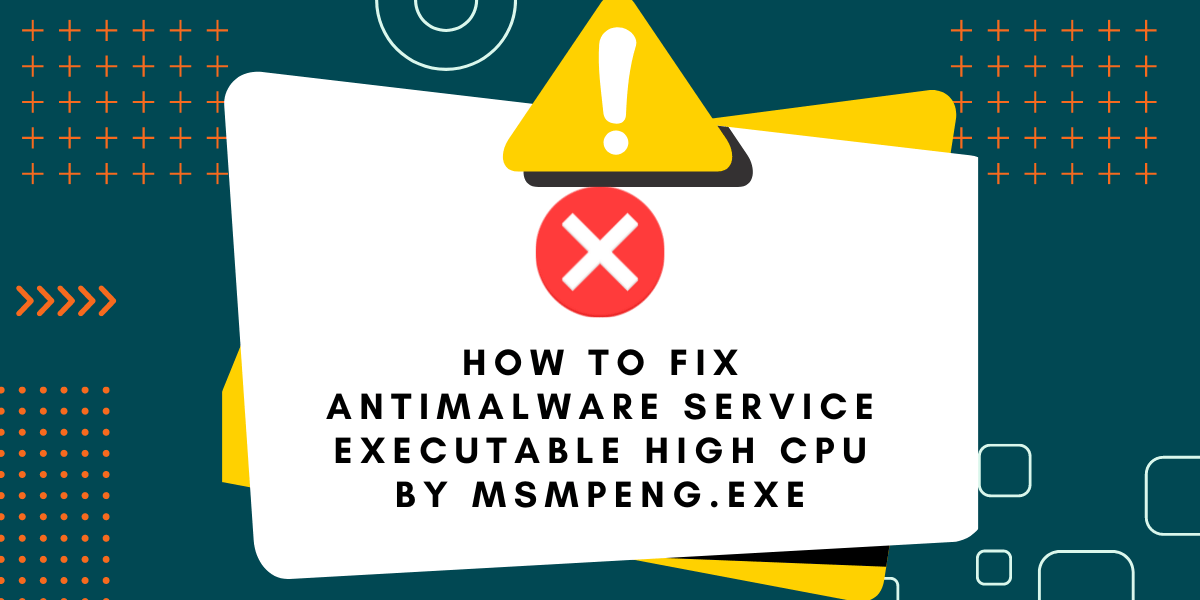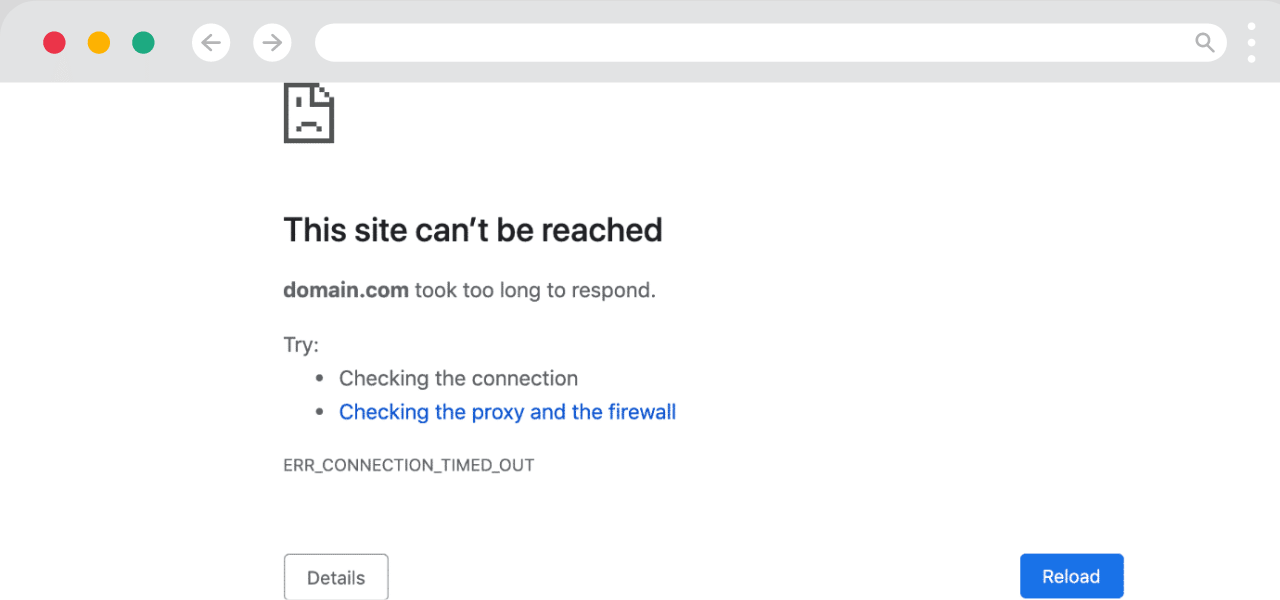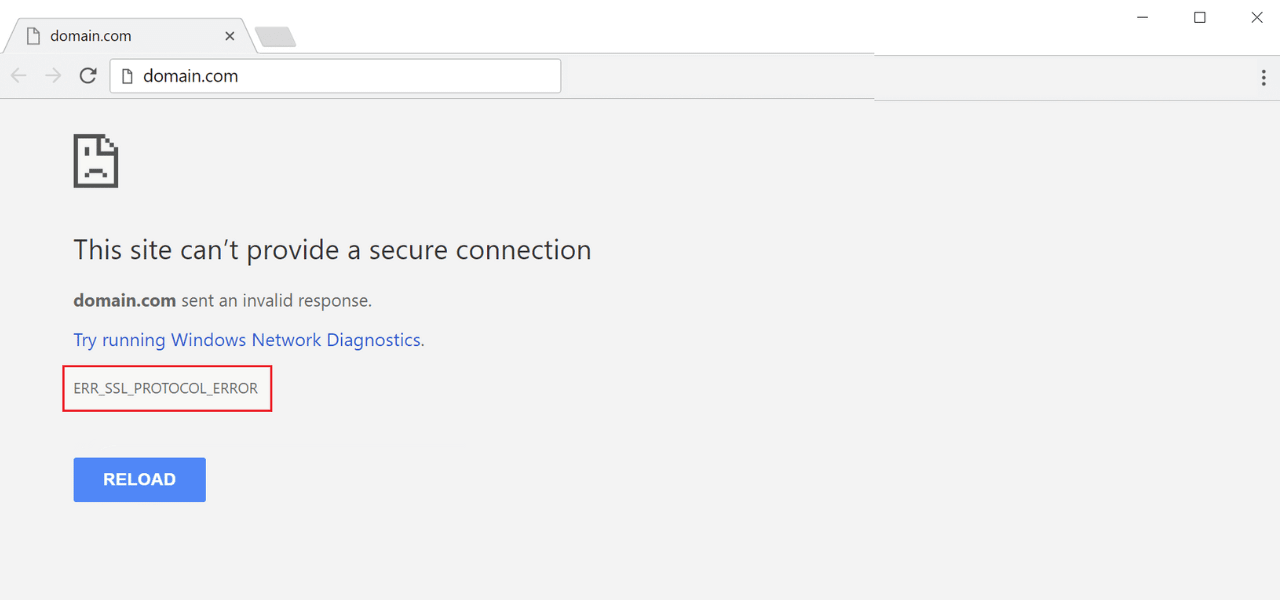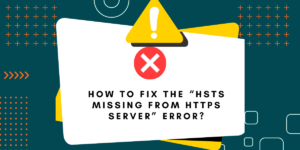Antimalware Service Executable High CPU Fixing Guide
The Antimalware Service Executable, also known as msmpeng.exe, is a critical Windows process that runs the Microsoft Malware Protection service. This process is responsible for providing core security functionality for Windows Defender Antivirus on Windows 10 and Windows 11. If you notice that the “fix antimalware service executable high CPU by msmpeng.exe” is spiking your CPU usage, don’t panic. This process is supposed to turn on your CPU fan occasionally. However, high CPU utilization by msmpeng.exe can also indicate a problem that needs to be addressed.
Excessive CPU usage usually points to an active malware scan. But in some cases, msmpeng.exe may be stuck in a loop, infected with malware, or not functioning properly.
In this guide, we’ll cover what msmpeng.exe does, what high CPU usage from this process really means, and, most importantly, how to properly fix msmpeng.exe CPU problems and stop them from overworking your PC.
Key Takeaways
- Msmpeng.exe is the Antimalware Service Executable for Windows Defender on Windows 10 and 11. It provides real-time protection against malware.
- High CPU usage by msmpeng.exe can indicate an active malware scan or other Defender activity. It may also point to a malware infection.
- To fix high CPU usage, first, run a full system scan to remove any malware. Adjusting Defender settings, like disabling real-time scanning, can also help.
- If msmpeng.exe CPU usage remains high with no obvious cause, utilize Task Manager to isolate the process and troubleshoot the root issue.
- As a last resort, you can disable or uninstall Windows Defender, but this will leave your system vulnerable to malware attacks. Proper configuration is preferable over fully disabling security.
What is Msmpeng.exe?
Msmpeng.exe is the main executable file for the Microsoft Malware Protection service. It runs the core Windows Defender Antivirus processes to protect your system in real-time from malware and virus attacks.
Some key roles of msmpeng.exe include:
- Managing Windows Defender system scans threat scans, and scheduled scans to proactively detect malware.
- Loading and unloading Defender scan engines used to identify viruses and threats
- Monitoring system activity and files in real-time to detect malware behavior
- Processing threat alerts and taking actions to remove or quarantine detected malware
- Integrating with Windows Update to install updated Defender malware definitions
What Causes High CPU Usage in Msmpeng.exe?
There are a few common culprits that can lead to msmpeng.exe grinding your CPU usage up to 30%, 50%, 70%, or even 100%:
- Active Malware Scan
- Real-time Protection Background Scans
- Indexing New Files
- Updating Malware Definitions
- Addressing Malware Infections
- Stuck in Loop
- Malware Infection
- Configuration Problems
- Other System Problems
Active Malware Scan
The most common and harmless reason msmpeng.exe will spike its CPU usage is that Windows Defender is running an active antivirus system scan.
Full scans analyze every single file, program, and system area on your PC to check for viruses, malware, corrupted files, and other problems. This is very input/output (I/O) intensive work that will make msmpeng.exe work overtime.
System scans typically last under an hour before CPU usage winds back down. After the scan finishes, just let it run its course, and CPU usage should return to normal levels under 5%.
Real-time Protection Background Scans
Another normal cause of temporary high CPU from msmpeng.exe is real-time protection background scans.
Windows Defender’s real-time protection constantly monitors system activity and files for malware behavior. It will also regularly perform quick background scans of low-priority areas, such as unused files and folders, to stay on guard for new threats.
You may see short 5-10 minute bursts of intensive CPU usage from msmpeng.exe as it conducts these background scans before settling back down. Once again, this is normal, expected behavior.
Indexing New Files
When you download new files or make significant changes to your system, Windows Defender kicks off msmpeng.exe to index and analyze the latest files and add them to the malware definitions list.
This indexing of new content can result in a short time of heightened CPU load under msmpeng.exe.
Updating Malware Definitions
Msmpeng.exe will leverage extra CPU power when downloading and integrating new malware definition updates from Windows Update.
These regular definition updates allow Defender to stay up-to-date on identifying the latest virus and malware threats. The installation and integration of definition updates require msmpeng.exe to access additional system resources temporarily.
Addressing Malware Infections
If your system has become infected with a virus or malware threat, msmpeng.exe will kick into high gear to stop the attack and remedy it.
You’ll see very high CPU usage as it works swiftly to quarantine threats, remove infected files, run rootkit scans, roll back system changes made by the malware, and complete other remediation efforts.
This is when that CPU fan will really start blasting at maximum speed! But it means msmpeng.exe is doing its job and actively eliminating malware from your system.
So, in all the above situations, heavy CPU usage by msmpeng.exe is normal and even desirable behavior, indicating Windows Defender is actively scanning and protecting your system.
However, there are also some times when high CPU usage by msmpeng.exe may indicate a problem:
Stuck in Loop
In rare cases, a glitch may cause msmpeng.exe to get caught in an infinite loop, firing off endlessly without finishing its task. This runaway process can dramatically reduce CPU performance.
Malware Infection
Some advanced malware is designed specifically to target and exploit antivirus services like Windows Defender. In these cases, a virus may be able to infect and hijack msmpeng.exe itself. This can then lead to constantly high CPU usage.
Configuration Problems
Incorrectly configured Windows Defender settings, damaged system files, or corrupted malware definition lists could also potentially cause msmpeng.exe to misbehave and overuse CPU resources.
Other System Problems
Unrelated system configuration issues, faulty hardware, driver conflicts, and other issues could generate indirect problems that ultimately overload and slow down msmpeng.exe performance.
So, while most causes of msmpeng.exe high CPU usage are normal, sometimes it can point to an underlying issue that needs to be addressed.
13 Easy Steps to Fix Antimalware Service Executable High CPU Usage by Msmpeng.exe
If you notice msmpeng.exe regularly using 25% or more of your CPU cycles consistently, take steps to diagnose and remedy the root cause:
- Run a Full Antivirus Scan
- Adjust Windows Defender Settings
- Change Antimalware Service Startup Type
- Boot into Safe Mode
- Remove Threats from the Task Manager
- Disable or Uninstall Windows Defender
- Check for Malware and Virus Infections
- Update Windows and Drivers
- Adjust Power Settings
- Monitor with the Task Manager
- Clean Up Hard Disk
- Check Event Viewer
- Repair System File Errors
#1 Run a Full Antivirus Scan
Go into Windows Security and start a full system scan using Windows Defender Antivirus. This will detect and remove any malware or viruses that could be plaguing your system.
It may take an hour or more to complete the scan as msmpeng.exe combs through every file and component. CPU usage will run high during the scan but should improve afterward, provided no threats are found.
#2 Adjust Windows Defender Settings
Access the Windows Defender Security Center app > Virus & threat protection settings:
- Pause or disable Real-time protection – This will lighten the background scanning workload.
- Turn off Automatic sample submission – Stops CPU-intensive sample analysis tasks.
- Disable Cloud-delivered protection – Lightens the CPU impact from cloud queries.
- Skip Potentially unwanted app blocking – Stops intensive scans for PUA’s.
Adjust which types of files, locations, and activity Defender scans for threats. Limiting scans can improve performance.
#3 Change Antimalware Service Startup Type
Open Services > Right-click on Windows Defender Antivirus Service > Go to Properties > Change the Startup type to Manual. This prevents msmpeng.exe from starting up with Windows, which may help if it is getting stuck in a loop at launch.
#4 Boot into Safe Mode
Restart your PC and enter Safe Mode with Networking. Check if msmpeng.exe still shows high utilization in Safe Mode. If CPU usage is normal here, it indicates an app or startup program is likely causing the issue in regular mode.
#5 Remove Threats from the Task Manager
Launch Task Manager, Click the Details tab, Right-click on msmpeng.exe, and Choose End task. This will force the shutdown of the hung msmpeng process.
Windows will automatically restart msmpeng.exe a few moments later to keep Windows Defender running.
If CPU usage remains high after restarting, it indicates an issue with msmpeng.exe itself rather than a particular frozen instance.
You can also end other processes from Task Manager that are showing high CPU usage to see if it alleviates the problem at all.
For example, end tasks for third-party antimalware programs, web browsers, software apps running background processes, etc.
Monitor CPU usage levels after forcing key tasks to end. If ending a specific process brings the CPU usage down, that process was likely contributing to the high utilization problem.
Make sure only to remove processes you recognize and can confirm are safe to end. Ending critical Windows processes could cause system instability or crashes.
#6 Disable or Uninstall Windows Defender
If no other troubleshooting steps have worked, you can try disabling the Windows Defender service entirely:
- Open Services > Right-click Windows Defender Antivirus Service > Stop the service.
This will halt Defender’s real-time protection and all background scanning. You can also fully uninstall Windows Defender via Control Panel > Programs > Uninstall a program.
However, this leaves your system vulnerable to malware attacks. You’ll need to install and properly configure a replacement antivirus program immediately.
Disabling or removing Windows Defender should only be a last resort. Maintaining Defender protection optimized for performance is ideal.
#7 Check for Malware and Virus Infections
Run a scan with an alternate antivirus program, such as Malwarebytes, to check for malware infections that Windows Defender may be missing.
Infected files, rootkits, or corrupted system components can cause msmpeng.exe issues. Removing infections may fix the problem.
#8 Update Windows and Drivers
Install the latest Windows updates and update GPU, motherboard, and other hardware drivers. Current updates and drivers can resolve compatibility bugs causing high CPU usage in msmpeng.exe.
#9 Adjust Power Settings
Make sure your Windows power plan is set to Balance or High-Performance mode, not Power Saver. Change the processor minimum and maximum state utilization to 100% for both battery and plugged-in.
#10 Monitor with the Task Manager
Open Task Manager and monitor the CPU usage graph as you reproduce the problem. Check which specific processes correlate to the spikes in utilization. This can help narrow down the culprit.
#11 Clean Up Hard Disk
Use the Disk Cleanup utility to delete temporary files and other unneeded data from the hard disk. An overloaded disk can drag down msmpeng.exe scanning performance. Removing clutter helps.
#12 Check Event Viewer
Search Event Viewer under the Windows Logs section for recent error messages related to msmpeng.exe, Windows Defender, or other system events that indicate possible causes of high CPU usage.
#13 Repair System File Errors
Use System File Checker to scan Windows system files and replace any corrupted files:
Open Command Prompt as admin > type “sfc /scannow” > hit Enter
This can fix system file errors that contribute to high CPU usage in msmpeng.exe.
Final Thoughts
To wrap up, msmpeng.exe is the background Windows process that runs Windows Defender Antivirus protection on Windows 10 and 11 PCs.
Seeing high CPU usage from msmpeng.exe is mostly normal and indicates Defender is actively scanning your system. But in some cases, it could point to an underlying problem that needs troubleshooting.
Work through virus scans, Windows Defender settings adjustments, system maintenance, and monitoring CPU usage spikes to resolve high utilization issues from msmpeng.exe. With the proper configuration, this vital process can keep your system secure without hogging resources.
Frequently Asked Questions
Here are some common questions related to high CPU usage in the msmpeng.exe Windows process:
Why is msmpeng.exe using so much CPU?
Msmpeng.exe’s high CPU usage is often caused by an active Windows Defender antivirus scan running on your system. It may also be related to malware infections, real-time protection background scans, file indexing, definition updates, or configuration issues.
Is msmpeng.exe safe?
Yes, msmpeng.exe is a legitimate and important Windows process. It runs the Windows Defender Antivirus service to protect your system from malware and viruses. High CPU usage does not necessarily mean there is a problem.
Should I end the msmpeng.exe process?
You should not manually end the msmpeng.exe process, as this will disable Windows Defender’s real-time protection. The only time you may need to end the process is if it becomes unresponsive or stuck in a loop, but this is rare.
What is using all my CPU? How can I tell?
Open Task Manager > Click CPU to sort processes by CPU usage. This will show you which process or app is using the most CPU power. Msmpeng.exe will typically be at the top during an active scan.
Is 100% CPU usage for msmpeng normal?
Msmpeng.exe can use 100% CPU during intensive scans. However, if it is constantly at 100%, this likely indicates a problem that needs troubleshooting.
Should I disable Windows Defender Antivirus?
Disabling Defender is not recommended, as it will leave your PC vulnerable to malware. Before disabling it, try configuring Defender properly and troubleshooting high CPU usage. Only use disabling as a temporary last resort.
How do I fix the msmpeng high CPU permanently?
Run full scans, update Windows and drivers, tweak Defender settings, clean up hard disk clutter, repair system files, and troubleshoot system conflicts. This will help optimize msmpeng.exe CPU usage in the long term. Proper configuration and maintenance are key.

Priya Mervana
 Verified Web Security Experts
Verified Web Security Experts
Priya Mervana is working at SSLInsights.com as a web security expert with over 10 years of experience writing about encryption, SSL certificates, and online privacy. She aims to make complex security topics easily understandable for everyday internet users.