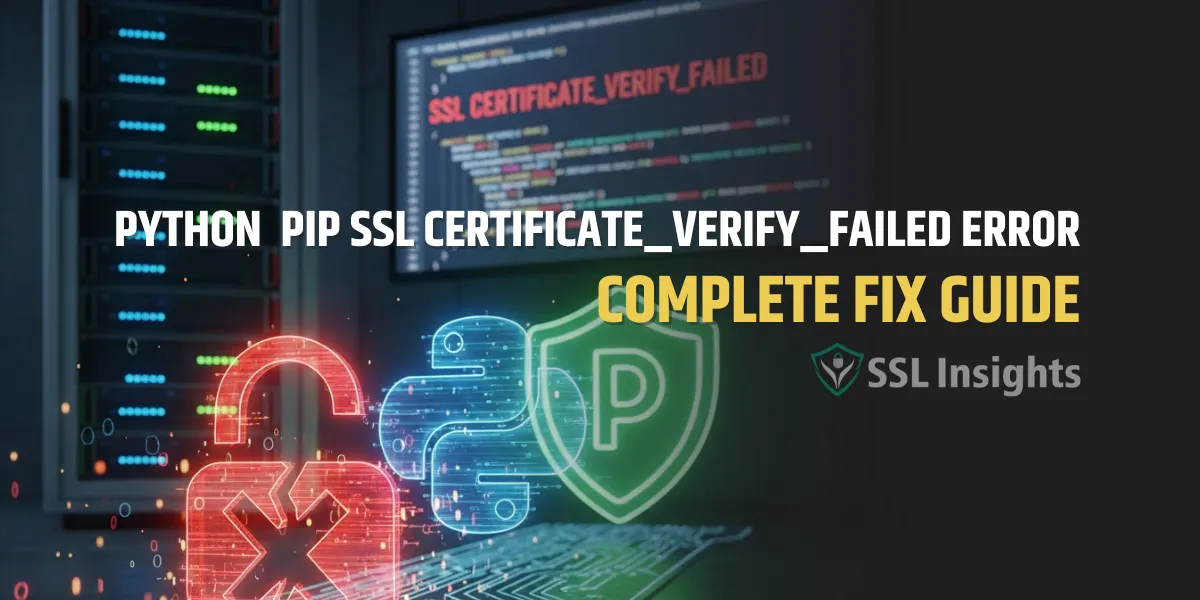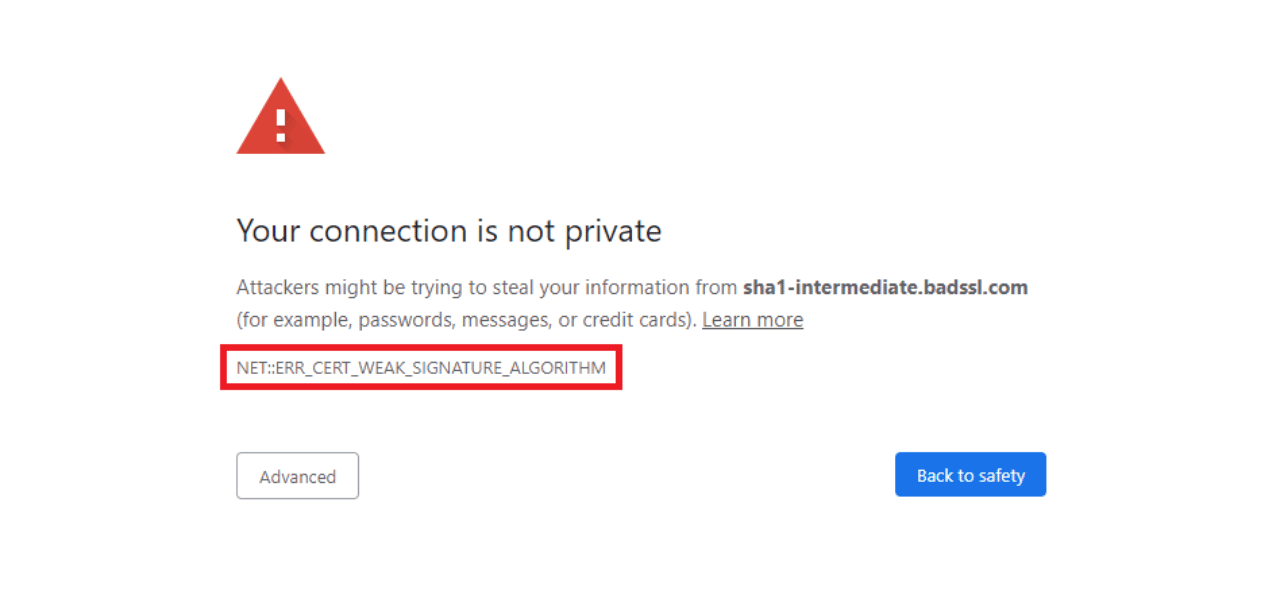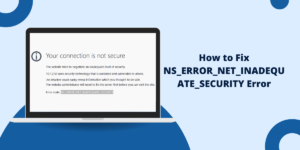Quick Summary
The Python pip install SSL: CERTIFICATE_VERIFY_FAILED error appears when Python cannot validate SSL certificates during HTTPS connections. This often happens due to outdated certificates, missing root CA bundles, corporate proxies, firewall restrictions, or misconfigured Python environments. This guide provides a complete set of working fixes for Windows, macOS, Linux, virtual environments, and pip/SSL configurations – ensuring secure, error-free package installation for any Python setup.
When pip install fails with the error SSL: CERTIFICATE_VERIFY_FAILED, it blocks package installation and disrupts development workflows for Python Developers, Data Scientists, and DevOps Engineers. This guide provides a complete, accurate, and platform-specific set of fixes used in real-world environments – including corporate networks, cloud servers, and local developer machines.
Why Does pip Fail with SSL Certificate Errors?
How pip Uses HTTPS
pip communicates with PyPI using HTTPS over TLS, relying on the system’s or Python’s CA certificates to verify server identity and prevent tampering.
Certificate Verification in pip
Python uses OpenSSL to validate:
- Certificate issuer
- Expiration date
- Trust chain (intermediate + root CA)
- Domain match
If any validation step fails, pip raises:
SSL: CERTIFICATE_VERIFY_FAILED
Common Failure Scenarios
- Outdated or missing system CA certificates
- Corporate proxy with SSL interception
- Wrong system clock/timezone
- Python built without SSL support
- Incomplete installations on macOS or Linux
- Custom CA bundles not recognized by pip
Quick Fix: Use –trusted-host Flag (Temporary)
pip install package_name –trusted-host pypi.org –trusted-host files.pythonhosted.org
When to Use This Method
- Emergency fix to quickly install a package
- When troubleshooting a broken SSL chain
- When working behind restrictive corporate firewalls
Security Considerations
This bypasses certificate validation and should never be used permanently.
Limitations
- Exposes traffic to MITM attacks
- Not accepted in production or CI/CD pipelines
- Does not fix underlying SSL issues
Permanent Fix #1: Install/Update System Certificates
macOS: Install Certificates
Run the official script installed with Python:
//Applications/Python*/Install\ Certificates.command
Windows: Update Root Certificates
Windows updates root CAs via:
Settings → Windows Update → Optional Updates → Root Certificate Updates
Or install:
Microsoft Trusted Root Certificate Store Update
Linux: Install CA Certificates Package
Ubuntu/Debian
sudo apt-get install --reinstall ca-certificates sudo update-ca-certificates
RHEL/CentOS/Fedora
sudo yum reinstall ca-certificates
Permanent Fix #2: Update pip and certifi
python -m pip install --upgrade pip certifi
Why This Works
certifi provides a modern Mozilla CA bundle, fixing most outdated certificate issues.
Verification Steps
python -m certifi
Troubleshooting
If pip still uses old certificates:
export SSL_CERT_FILE=$(python -m certifi) set SSL_CERT_FILE=%LOCALAPPDATA%\Programs\Python\PythonXY\lib\site-packages\certifi\cacert.pem
Permanent Fix #3: Configure pip to Use Custom CA Bundle
pip config set global.cert /path/to/ca-bundle.crt
Creating pip.conf (Linux/macOS)
~/.config/pip/pip.conf [global] cert = /path/to/ca-bundle.crt
Creating pip.ini (Windows)
%APPDATA%\pip\pip.ini [global] cert = C:/path/to/ca-bundle.crt
Environment Variable Method
Works for all platforms:
export REQUESTS_CA_BUNDLE=/path/to/ca-bundle.crt export SSL_CERT_FILE=/path/to/ca-bundle.crt
Permanent Fix #4: Use pip-system-certs (Windows Corporate)
pip install pip-system-certs
What This Package Does
- Forces pip to use Windows system certificate store
- Useful when corporate IT injects custom root certificates
- Solves SSL-MITM proxy issues
Compatibility
- Only for Windows
- Supports Python 3.7+
Corporate Network: Adding Company CA Certificates
1. Export Proxy or Corporate CA Certificates
From browser (Chrome/Edge):
Settings → Privacy & Security → Manage Certificates → Export
2. Add to pip Configuration
[global] cert = C:/certs/company-rootCA.pem
3. Test the Configuration
pip install requests --cert C:/certs/company-rootCA.pem
Fixing “SSL Module Not Available” Error in pip
1. Identifying Missing SSL Support
Run:
python -m ssl
If it errors → Python was built without SSL.
2. Reinstall Python With SSL Support
Windows
Reinstall from python.org (includes OpenSSL).
Linux (Debian/Ubuntu)
sudo apt install libssl-dev libffi-dev python3-dev sudo apt install python3
macOS (Homebrew)
brew reinstall python
Alternative: Use conda Instead of pip
conda install package_name Temporary SSL bypass: conda config --set ssl_verify false
When to Switch to conda
- Working with scientific stacks (NumPy, SciPy, TensorFlow)
- Needing precompiled binaries
- Troubleshooting deep SSL issues
SSL Configuration in conda
Conda can use custom CA bundles via:
conda config --set ssl_verify /path/to/ca.pem
Pros
- Works well behind corporate proxies
- Stable binary builds
- Integrated environment management
Cons
- Larger footprint
- Less flexible for pure Python projects
Troubleshooting Persistent pip SSL Errors
1. Check Python SSL Support
python -c "import ssl; print(ssl.OPENSSL_VERSION)"
2. Verify OpenSSL Version
Ensure it’s modern (1.1.1+ or 3.x).
3. Network Diagnostics
curl https://pypi.org/simple/ openssl s_client -connect pypi.org:443
If you’re also experiencing the related “Unable to Get Local Issuer Certificate” Python error, see our detailed guide here: Unable to Get Local Issuer Certificate Python – Complete Fix
Security Warning: When NOT to Disable SSL Verification
Risks of –trusted-host
- Certificates not validated
- Vulnerable to man-in-the-middle attacks
- Not compliant with security standards (PCI, SOC2, ISO)
Safe Alternatives
- Install CA bundles properly
- Use certifi
- Configure pip with custom CA
- Fix system certificates
Never bypass SSL verification in production or CI/CD environments.
Final Thoughts
The pip install SSL: CERTIFICATE_VERIFY_FAILED error occurs due to certificate trust problems, outdated CA bundles, or network interception. By applying the permanent fixes above – especially updating system certificates, using certifi, and configuring pip – Python developers and DevOps teams can reliably eliminate SSL issues across all platforms, including corporate networks.
Frequently Asked Questions
How do I fix SSL certificate verification failed in pip?
Users can fix the SSL certificate error by downloading a new certificate file from the official Python website. Running ‘pip install –trusted-host pypi.org –trusted-host files.pythonhosted.org package_name’ provides a temporary solution.
Why does pip show SSL certificate error?
Pip shows SSL certificate errors when Python cannot verify the security certificate of PyPI servers. Outdated certificates, system clock issues, or incorrect Python SSL configurations cause this error.
How do I disable SSL verification in pip?
Users can add ‘–trusted-host pypi.org’ to pip commands to bypass SSL verification. This method reduces security and works as a temporary fix only.
How do I update pip SSL certificate?
Download the latest ‘cacert.pem’ file from the Python SSL website. Place this file in Python’s installation directory. Set the SSL_CERT_FILE environment variable to point to the new certificate.
How do I fix Python SSL certificate expired?
Update the system date and time to current values. Install the latest Python security certificates. Update pip using ‘python -m pip install –upgrade pip’ command.
What causes certificate verify failed Python?
Missing root certificates, expired SSL certificates, incorrect system time, or firewall restrictions cause certificate verification failures in Python.
How do I fix pip SSL error in Windows 10?
Install Python from official Windows installer. Run ‘pip install certifi’ command. Update Windows root certificates through Windows Update service.
Can I safely ignore SSL certificate verification in pip?
Ignoring SSL verification exposes systems to security risks. Users should fix certificate issues properly instead of bypassing SSL checks.

Priya Mervana
 Verified Web Security Experts
Verified Web Security Experts
Priya Mervana is working at SSLInsights.com as a web security expert with over 10 years of experience writing about encryption, SSL certificates, and online privacy. She aims to make complex security topics easily understandable for everyday internet users.