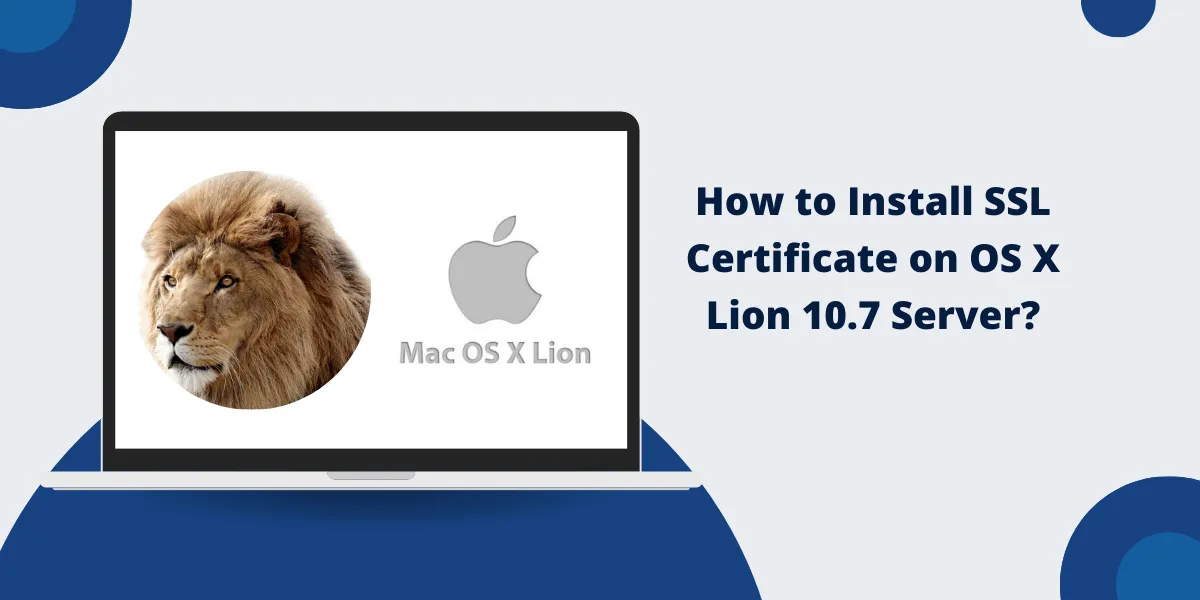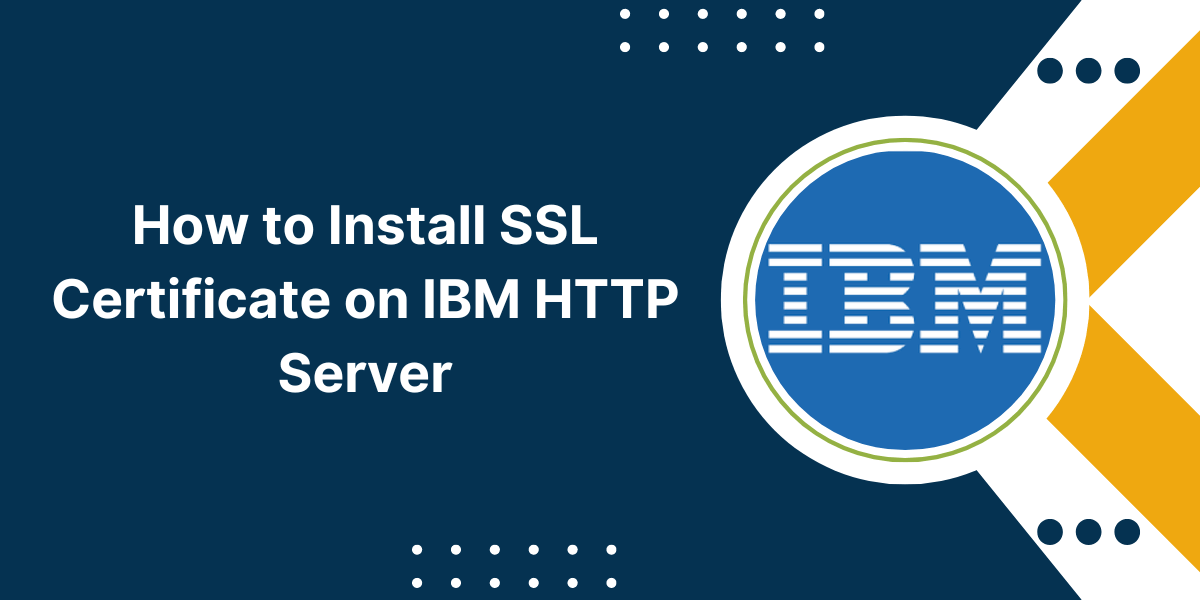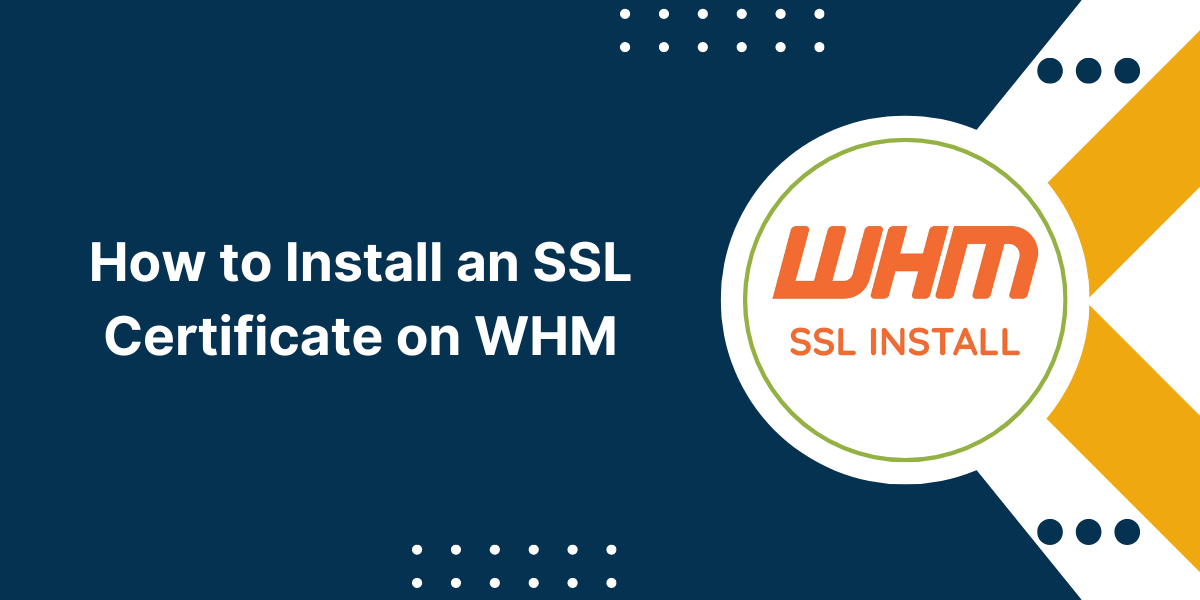Everything You Need to Know About SSL Installation on OS X Lion
Installing an SSL certificate on OS X Lion 10.7 Server requires specific steps to ensure secure data transfer. The SSL certificate installation process on OS X Lion 10.7 Server helps protect sensitive information and establish encrypted connections between servers and clients. This guide explains the essential procedures to obtain, configure, and activate your SSL certificate correctly.
You will learn how to generate a Certificate Signing Request (CSR), submit it to a Certificate Authority, and install the received certificate on your server. Following these instructions will help you set up HTTPS connections and encrypt data transmission for your websites and services running on OS X Lion 10.7 Server.
4 Easy Steps to Install the SSL Certificate on OS X Lion 10.7 Server
- Prepare Your OS X Lion Server for SSL Installation
- Generate a Certificate Signing Request (CSR)
- Install the SSL Certificate
- Verify the SSL Installation
Step 1: Prepare Your OS X Lion Server for SSL Installation
Before installing an SSL certificate, ensure your OS X Lion server is ready:
- Update Your Server App: Ensure that you have the latest version of the Server app installed to avoid compatibility issues during the process.
- Verify Domain Configuration: Confirm that your server is correctly configured with a fully qualified domain name (FQDN).
- Obtain Required Files: Gather the following:
- The private key (created during the Certificate Signing Request, or CSR).
- The SSL certificate file is issued by your Certificate Authority (CA).
- Intermediate certificates from your CA, if applicable.
Step 2: Generate a Certificate Signing Request (CSR)
A CSR is required to obtain your SSL certificate. Follow these steps:
Launch Keychain Access:
- Open the Finder and navigate to Applications > Utilities > Keychain Access.
- Select the System keychain and unlock it.
Create the CSR:
- In the menu bar, go to Keychain Access > Certificate Assistant > Request a Certificate From a Certificate Authority.
- Enter your FQDN in the Common Name field, then fill in your organization details.
- Save the CSR to your desktop as a .csr file.
Submit the CSR:
- Send the CSR to your chosen CA to obtain your SSL certificate.
Step 3: Install the SSL Certificate
Once you have your SSL certificate files from the CA, proceed with the installation:
- Import the Certificate into Keychain Access
- Open Keychain Access and select the System keychain.
- Drag and drop the SSL certificate file (yourdomain.crt) and any intermediate certificates into Keychain Access.
- Enter your administrator password to confirm the action.
- Configure the SSL Certificate in the Server App
- Open the Server app and select your server from the left-hand column.
- Go to the Settings tab and click Edit next to the SSL Certificate option.
- In the dialog box, choose Manage Certificates.
- Click the + button, select Import a Certificate Identity, and import the certificate along with the private key.
- Confirm your selection and assign the certificate to your server.
Step 4: Verify the SSL Installation
After installation, confirm that the SSL certificate is working:
- Use a Browser: Open a browser and visit your site using https://. Look for a Tune icon in the address bar to confirm encryption.
- Check Using Online Tools: Use SSL verification tools like SSL Checker Tool to ensure the certificate is correctly installed and trusted globally.
Final Thoughts
Installing an SSL certificate on OS X Lion 10.7 Server may seem daunting at first, but following these systematic steps makes the process manageable. Remember to back up your existing certificates and keys before making any changes. While OS X Lion 10.7 is now legacy software, these fundamental SSL installation concepts remain relevant for newer systems.
By securing your server with a properly installed SSL certificate, you’ve taken an essential step in protecting your data and providing encrypted connections for your users. Regular monitoring of certificate expiration dates and keeping your system updated will ensure continued secure operations.
Frequently Asked Questions (FAQs)
How do I verify if my SSL certificate is properly installed on OS X Lion Server?
Check the Server Admin tool or use Terminal to run “server admin status web.” You can also test through a web browser by accessing your site with “https://” – a Tune icon should appear, indicating a secure connection.
Can I use a self-signed certificate on the OS X Lion Server?
Yes, you can create and use self-signed certificates through Server Admin or Terminal. However, these aren’t recommended for production environments as they trigger security warnings in browsers and aren’t trusted by default.
What should I do if my SSL certificate expires on OS X Lion Server?
Purchase and install a new certificate before the current one expires. Follow the same installation process, but first remove the expired certificate. Ensure that you back up the old certificate before removal.
Is it possible to use multiple SSL certificates on different websites on the same server?
Yes, OS X Lion Server supports multiple SSL certificates through Server Admin. Each website can have its certificate by configuring virtual hosts and binding specific certificates to specific IP addresses or domain names.
What common errors occur during SSL certificate installation on OS X Lion?
Common issues include incorrect private key matching, incomplete certificate chains, permission problems in certificate directories, and syntax errors in certificate files. Most can be resolved by double-checking file formats and permissions.

Priya Mervana
 Verified Web Security Experts
Verified Web Security Experts
Priya Mervana is working at SSLInsights.com as a web security expert with over 10 years of experience writing about encryption, SSL certificates, and online privacy. She aims to make complex security topics easily understandable for everyday internet users.