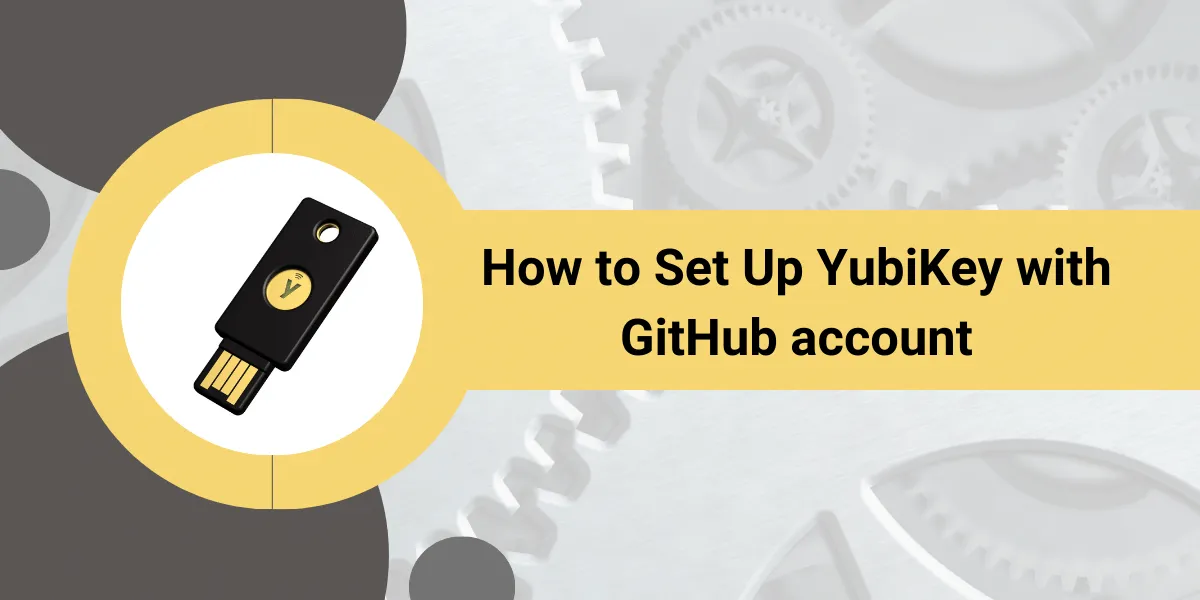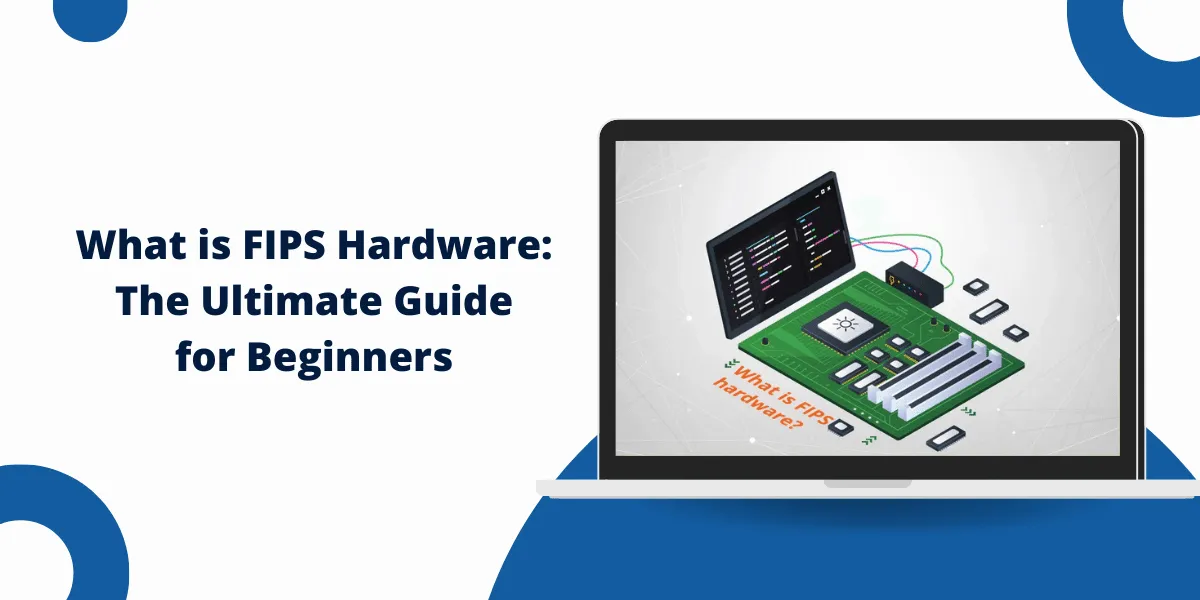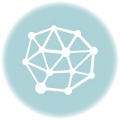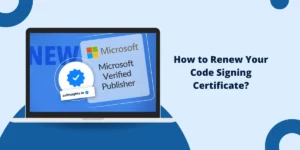A Comprehensive Guide to Set Up Your YubiKey for Two-Factor Authentication for GitHub Security
Online Security is more important than ever before. As our digital lives expand, it’s crucial to secure access to our accounts and data properly. Using strong, unique passwords goes a long way, but even long, complex passwords can be compromised. That’s why many online services now encourage or require two-factor authentication (2FA).
Two-factor authentication adds an extra layer of Security beyond just a password. It functions by requiring two different forms of identity verification before granting access to an account. The first is your password that only you know. The second is a time-sensitive one-time code generated by an authenticator app or sent via SMS. Even someone who knows your password can only access your account with the authenticator code.
An even more secure form of two-factor authentication uses a physical security key instead of an app or SMS code. YubiKey by Yubico is one famous example of a security key. The YubiKey plugs into your computer’s USB port and generates secure cryptographic codes to authorize access to online accounts.
GitHub, the popular code hosting service, supports using YubiKeys as part of its two-factor authentication system. By registering a YubiKey with your GitHub account, you get top-notch Security for accessing your repositories and settings.
Key Takeaways
- YubiKeys are physical security keys that provide two-factor authentication for accounts. Using a YubiKey with GitHub offers an extra layer of Security.
- To set up a YubiKey with GitHub, you first need to enable two-factor authentication on your GitHub account and register your YubiKey.
- Once two-factor authentication is enabled, you can register your YubiKey by inserting it and touching the gold disk. This associates your YubiKey with your GitHub account.
- After registering your YubiKey, you’ll be prompted for your password and YubiKey when logging in or performing other sensitive actions on GitHub.
- YubiKeys are robust and durable security keys that only you possess. Using one prevents unauthorized access to your accounts even if your password is compromised.
How YubiKeys Works to Secure Accounts
Before following the steps to set up your YubiKey with GitHub, it helps to understand how YubiKeys work and how they enhance account security.
A YubiKey is a small USB or NFC device created by Yubico. Several types of YubiKeys are available, but all function as robust security keys that integrate with online accounts. YubiKeys generates unique, encrypted codes that are enabled with two-factor authentication to authorize access to accounts.
Some key things to know about how YubiKeys works:
- Cryptographic codes: YubiKeys relies on strong asymmetric cryptography to produce one-time passcodes and cryptographic assertions. Each code is unique and extremely difficult to guess or replicate.
- Physical possession: A YubiKey must be physically present to generate valid codes. It does not require batteries or connectivity. This prevents unauthorized account access even if someone knows your password.
- Universal 2nd factor (U2F): YubiKeys acts as U2F security keys to strengthen 2FA across many online services and platforms. GitHub supports U2F.
- Multiple protocols: YubiKeys works across major protocols, including OTP (one-time password), FIDO U2F, and FIDO2/WebAuthn. You can use a single YubiKey across many accounts and devices.
- No transmitting data: YubiKeys does not transmit any data back to Yubico’s servers. The cryptographic codes are generated entirely within the YubiKey itself.
Registering your YubiKey with an online account like GitHub is tied to your account’s two-factor authentication. To log in or perform other sensitive actions, you’ll need access to both your password and your YubiKey. This prevents unauthorized account access even if someone learns your password.
Now that you understand the basics of how YubiKeys works let’s go through the steps to set one up with your GitHub account.
How to Enable Two-Factor Authentication on GitHub
Before linking your YubiKey to your GitHub account, you first need to enable two-factor authentication (2FA). Here are the steps:
- Log into your GitHub account using a web browser.
- In the top right corner, click your profile photo, then click Settings.
- On the left sidebar, click Security.
- Under “Two-factor authentication,” click Enable two-factor authentication.
- On the “Enabling two-factor authentication” page, click Set up using an app (or click Set up using SMS to receive codes via text message).
- Follow the on-screen instructions to install an authenticator app like Authy or Google Authenticator on your mobile device.
- Using the app, scan the displayed QR code or manually enter the secret key.
- Once your app is set up, it will begin generating 6-digit codes that refresh every 30 seconds.
- On the GitHub website, enter the current code from your authenticator app and click Enable two-factor authentication.
Your GitHub account now has two-factor authentication! Next, let’s register your YubiKey as one of your 2FA devices.
How to Register Your YubiKey on GitHub Account
With two-factor authentication turned on for your GitHub account, you can now register your YubiKey:
- Insert your YubiKey into an open USB port on your computer.
- Back in your GitHub account settings, click Set up new two-factor authentication device.
- On the “New two-factor authentication device” page, click the button that says Register new YubiKey.
- You will be prompted to touch the gold YubiKey disk. Place your finger on the disk for a couple of seconds. This will cause the YubiKey to generate an extended cryptographic code.
- The digits from your YubiKey will automatically populate the registration form. Click Register YubiKey.
That’s it! Your YubiKey is now registered and associated with your GitHub account. You can register additional YubiKeys if you have them.
Using Your YubiKey to Secure GitHub
With your YubiKey registered to your GitHub account, you’ll now be prompted for it when logging in or taking other sensitive actions:
- Logging in: On the GitHub login page, after entering your username and password, you’ll be prompted to touch your YubiKey’s gold disk to generate the one-time passcode.
- Restricted actions: Certain account actions like deleting repositories or changing account recovery info will require touching your YubiKey after authenticating with your password.
- New devices: When first logging into GitHub on a new device, you’ll need to provide a code from both your YubiKey and authenticator app. This ensures it’s really you.
- Backups: It’s recommended that you have a backup YubiKey and authenticator app registered to your GitHub account in case you lose access to your primary keys.
The YubiKey’s LED light flashes briefly with each touch. Once you touch it, the generated secure code is automatically entered, and you’ll be authenticated!
By requiring your YubiKey as a second factor, GitHub ensures that only you can access and make changes to your account, repositories, and settings. Your account remains secure even if your GitHub password becomes compromised.
YubiKeys are built to last for years and are regularly used. Treat yours with care, just like any small hardware device. As long as you have possession of it, no one else can impersonate you or steal your sensitive data.
Troubleshooting YubiKey Issues
In most cases, your YubiKey will function flawlessly with GitHub after initial registration. However, hardware issues can potentially arise.
Here is some troubleshooting advice if your YubiKey encounters problems:
- Check the USB connection. Ensure the YubiKey is fully inserted into the USB port. If it’s not working, try different ports or devices. The LED should flash upon insertion.
- Update drivers: Outdated USB drivers can interfere with the YubiKey. Update your operating system and device drivers to the latest stable versions.
- Short press: When touching the YubiKey, be sure to press briefly for about a second. Longer presses can put it into configuration mode.
- Reset device: As a last resort, you may need to reset your YubiKey to restore functionality. This clears all stored data, so you’ll need to re-register it.
- Contact support: If troubleshooting steps don’t restore your YubiKey, you can contact Yubico’s customer support for further help. Provide your YubiKey’s serial number.
- Replace device: Yubico offers affordable replacements if your YubiKey becomes damaged or unusable. You can also transfer your accounts to the new YubiKey.
- Use backup codes: Until you resolve YubiKey issues, you can use the single-use backup codes that GitHub provides during the initial 2FA setup.
- Consider WebAuthn: To improve stability, you may want to switch from the U2F protocol to the WebAuthn protocol by re-registering your security key.
Troubleshooting intermittent issues can get your YubiKey working correctly again. Having a reliable second factor that you physically control is essential for securing accounts like GitHub.
Best Practices for GitHub and YubiKey Security
Here are some best practices to ensure maximum Security when using your YubiKey with GitHub:
- Use a long, complex master password that is unique from other accounts. On GitHub, enable enhanced password strength requirements.
- Keep your YubiKey access private. Never lend it to others or reveal the YubiKey identities registered to your accounts.
- Secure your devices with full-disk encryption, lock screens, malware protection, and up-to-date software.
- Swap registration periodically by removing your old YubiKey identity and registering a new one. This can help limit potential exploits.
- Purchase multiple backup YubiKeys in case you lose or damage your primary ones. Register the backups to GitHub.
- Monitor account activity via email, mobile, and webhook notifications. GitHub can alert you to suspicious logins.
- Use the minimum access necessary. Limit sessions to specific durations, IPs, and secure networks.
- Avoid public computers when accessing GitHub: only log in from your devices on trusted networks.
Conclusion
YubiKeys offers one of the most secure forms of two-factor authentication to protect online accounts like GitHub. By registering a YubiKey to your GitHub account, you ensure that only someone with physical possession of your particular YubiKey password can access your account.
The setup process is quick and easy. Just enable two-factor authentication in your GitHub settings, then register your YubiKey. Whenever you log in or perform sensitive actions, you’ll be prompted to touch the YubiKey to generate a secure code.
Using a YubiKey, along with backups and strong account security practices, will go a long way toward protecting your important source code repositories and account data. Your GitHub account remains secure even if your password is compromised.
So, pick up a YubiKey and take full advantage of GitHub’s two-factor authentication support. Your account will be safer than ever before.
Frequently Asked Questions About YubiKeys
How are YubiKeys different from other two-factor authentication methods?
YubiKeys differs by using asymmetric cryptography to generate secure codes rather than relying on codes sent over SMS or generated in software apps. This eliminates many vulnerabilities, as a physical YubiKey is required.
What happens if I lose my YubiKey?
Losing a registered YubiKey can block access to your accounts. This is why it’s critical to buy a backup of YubiKeys and register them with your essential services like GitHub during the initial setup.
Can I use a single YubiKey across multiple accounts and devices?
Yes, one of the best features of YubiKeys is you can use them for many services across Windows, macOS, Linux, iOS, and Android. The cryptographic codes are tied to the accounts, not particular devices.
Is there a limit to how many YubiKeys I can register with GitHub?
No, GitHub allows an unlimited number of YubiKeys and other U2F/FIDO2 devices to be registered per account. However, only up to 5 can be active for use at one time.
How do I reuse a YubiKey if I get locked out of the accounts it was registered to?
Resetting a YubiKey erases all associated credentials. You can then re-register it to your accounts, allowing reuse if no backups are available.
Can I customize or reprogram a YubiKey code?
No. Yubico’s standard YubiKey devices have fixed firmware that cannot be reprogrammed or customized. This maintains the Security of the cryptographic outputs.
What are some excellent authenticator apps to use along with my YubiKey?
Authy and Google Authenticator are widespread, secure authenticator apps for mobile devices. Both allow secure backups of your 2FA credentials in case you get a new phone.

Priya Mervana
 Verified Web Security Experts
Verified Web Security Experts
Priya Mervana is working at SSLInsights.com as a web security expert with over 10 years of experience writing about encryption, SSL certificates, and online privacy. She aims to make complex security topics easily understandable for everyday internet users.