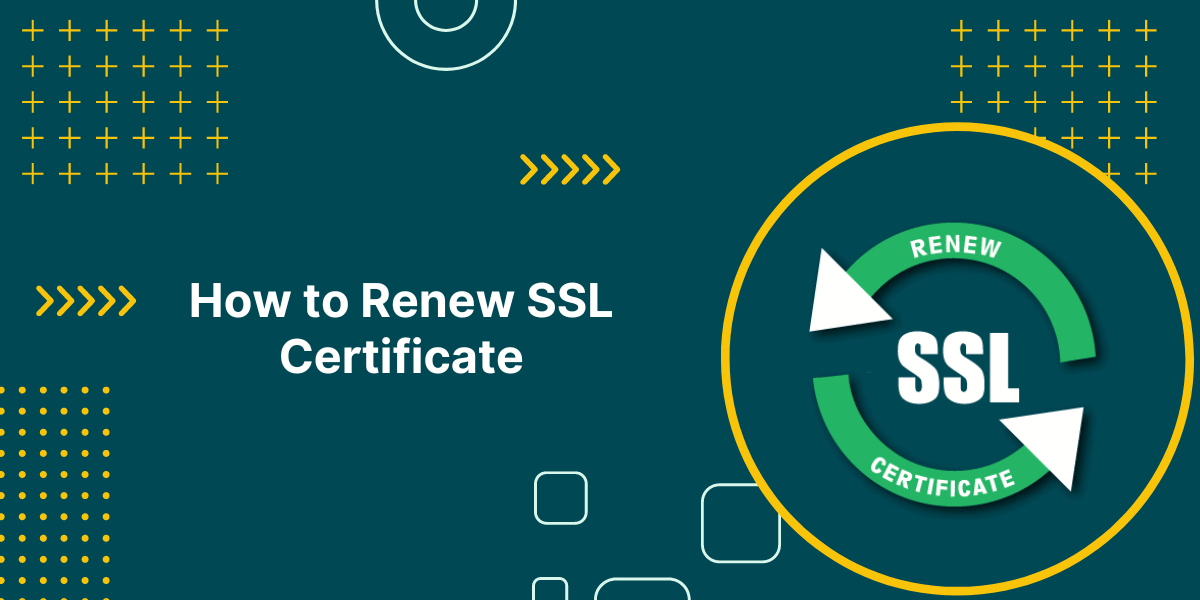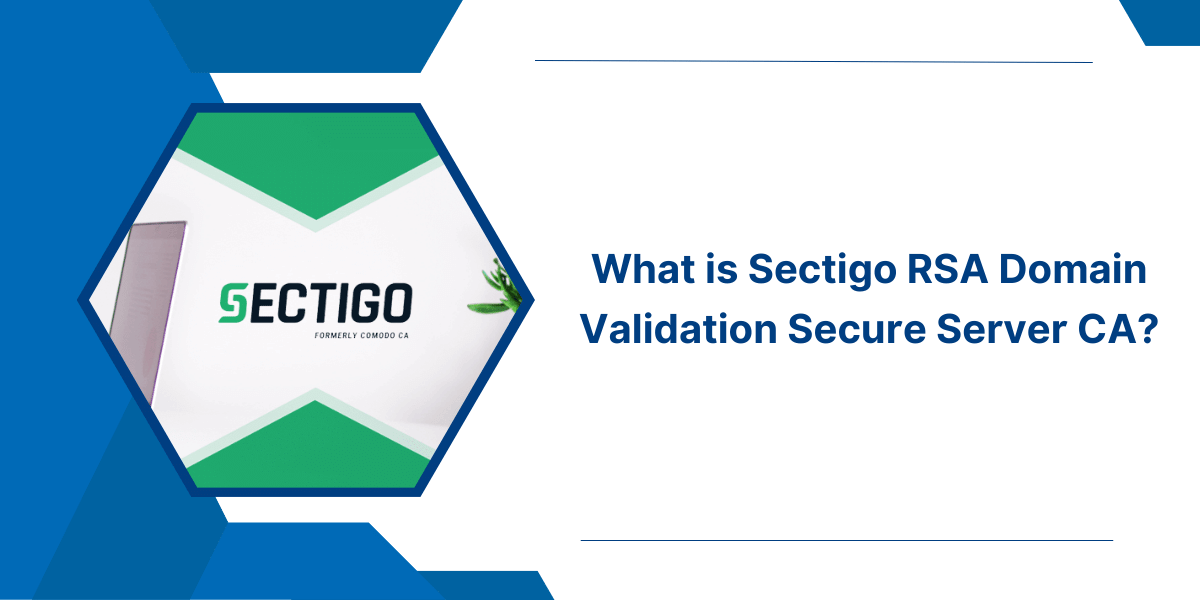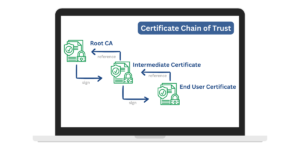Step-by-Step Guide to Renew Your SSL Certificates
Having a valid SSL certificate is crucial for any website that collects sensitive user data or processes financial transactions. SSL certificates have an expiration date and need to be renewed periodically to maintain security. Renewing an SSL certificate may seem daunting, but it’s actually a straightforward process that most website owners can easily handle themselves. This article will provide a step-by-step guide on how to renew an SSL certificate, covering everything from determining your current certificate’s expiration date, obtaining a new certificate, and installing it on your web server. Following these simple instructions will ensure your website remains securely encrypted and your visitors’ data stays protected. With a renewed SSL certificate, you can continue to reassure visitors that your site is safe for transmitting their personal information.
Overview of the SSL Certificate Renewal Process
Renewing an SSL certificate involves a few key steps:
- Check when your current SSL certificate expires. This is displayed in your web hosting control panel or wherever you initially purchased the certificate.
- Purchase a new certificate from a certificate authority (CA). You can reuse your current CA or switch to another reputable provider.
- Generate a certificate signing request (CSR) on your server to submit to the CA. This verifies you control the domain.
- Submit the CSR to the CA to validate domain ownership and finalize the certificate.
- Install the renewed SSL certificate on your web server.
- Update the new certificate on supporting services like CDNs, caches, etc.
The process varies slightly depending on your web host and server setup. But these are the core steps for any SSL certificate renewal.
When to Renew Your SSL Certificate
You should renew SSL certificate before the current one expires. Most providers recommend starting the renewal process when there are 30-60 days left on your certificate.
Cutting it too close risks downtime if the renewal process hits snags. Starting early gives you a buffer in case you run into issues with domain validation, CSR generation, or installation.
Check your SSL certificate expiration date in your web host’s control panel under the security or SSL settings. Make a note in your calendar to begin renewal 1-2 months beforehand.
Step 1: Purchase a New SSL Certificate
First, purchase a new SSL certificate from your preferred certificate authority. The largest providers include:
- DigiCert
- Comodo
- GlobalSign
- GoDaddy
- Network Solutions
You can stick with your current provider or shop around for a better deal. Make sure to purchase the same type of certificate as your current one (Domain Validation, Organization Validation, or Extended Validation).
The certificate should match your domain name (example.com) and cover the correct subdomain(s) if applicable.
Confirm the certificate validity period – 1 year and 2 year certificates are most common. Make sure to get the right validity length to put renewal off until your desired timeframe.
When purchasing the certificate, you’ll need to provide an admin/corporate contact and technical contact. The technical contact will handle the technical steps like generating and submitting the CSR during renewal.
Step 2: Generate a New CSR
Now it’s time to generate a certificate signing request (CSR) with your web server. This verifies to the certificate authority that you control the domain in question.
Here are instructions for generating a CSR on popular web server platforms:
Apache
- Use SSH to access your web server terminal if you aren’t already connected
- Navigate to the directory where your private key is stored. For Apache this is often: /etc/ssl/private or /usr/local/ssl/private
- Execute the openssl req command to generate the CSR. For example:
openssl req -new -key yourdomain.key -out yourdomain.csr- Enter the domain name, organization information, etc. when prompted.
- You now have a yourdomain.csr file ready to submit.
Nginx
- Connect to your server terminal using SSH.
- Move to the Nginx SSL directory. For Example:
cd /etc/nginx/ssl- Execute the Nginx openssl command with relevant domain and directory details:
openssl req -new -key yourdomain.key -out yourdomain.csr
- Enter the requested info and your CSR will be outputted to the /etc/nginx/ssl folder.
IIS (Windows Server)
- Open IIS Manager on your Windows Server.
- Click Server Certificates on the right sidebar.
- Select Create Certificate Request from the Actions pane on the right.
- Enter your domain name and organization details.
- Save the .csr file somewhere easy to access like your Desktop.
Regardless of server type, make sure to generate the CSR using the original private key file for your certificate. This proves to the CA you are the legitimate owner.
Step 3: Submit the CSR to the Certificate Authority
Next, you need to submit the newly generated CSR to the certificate authority to finalize issuance of your renewed SSL certificate.
The process varies a bit depending on which CA you purchased from. But generally you’ll:
- Login to your CA account
- Go to the SSL section to manage existing certificates
- Find the renewal option and upload your .csr file
- The CA will run checks to validate you control the domain
- If approved, the renewed certificate will be issued and made available for download
The CA will contact the technical contact from the order if there are any problems with validating domain ownership.
Once issued, download the new SSL certificate to your local machine. It will likely come bundled with any intermediary certificates from the CA.
You’ll need the full certificate chain for installation on your web server.
Step 4: Install the Renewed SSL Certificate
Now it’s time to install your shiny new SSL certificate! The steps vary based on your web server environment:
Apache
- Upload the new certificate and any intermediary certificates to the SSL certificate folder:
/etc/ssl/certs- Upload the private key to the SSL private folder if not already there:
/etc/ssl/private - Edit the Apache configuration file at /etc/httpd/conf.d/ssl.conf and update the paths to point to the new certificate and key.
- Restart Apache to load the new files:
service httpd restart Your renewed SSL certificate is now active!
Nginx
- Create a unified .crt file combining the certificate, intermediary certs, and private key:
cat yourdomain.crt yourdomain.ca-bundle yourdomain.key > yourdomain.pem- Move the .pem file to the Nginx SSL directory, such as:
/etc/nginx/ssl/yourdomain.pem- Edit the Nginx server configuration file to point to the new .pem file location.
- Reload Nginx:
- service nginx reload
That’s it, your new certificate is installed and live!
IIS (Windows Server)
- Open the IIS Manager on your Windows Server.
- Go to Server Certificates and import the renewed SSL certificate (+ intermediary certs)
- Bind the new certificate to your website under Edit Site Binding
- Select the HTTPS binding and set the SSL certificate to the renewed one.
- Restart IIS to finalize the changes.
The new certificate should now show as active for your website in the IIS Manager.
Step 5: Update Supporting Services
The final step is making sure supporting services are updated to use the renewed SSL certificate. For example:
- Content Delivery Networks (CDNs)
- Caching services like Cloudflare
- Load balancers
- Reverse proxies
Check your configuration and update any references to the old SSL certificate. Services must use the new public certificate to maintain an active SSL handshake.
Once updated, your SSL certificate renewal is complete! Visitors to your site will continue to see the padlock icon and encrypted data transmission.
Conclusion on How to Renew SSL Certificate
Renewing an SSL certificate is vital for maintaining trusted encryption and security for your website. Following renew SSL certificate step-by-step guide makes the process easy and hassle-free.
Be sure to start the renewal process 1-2 months before expiration to avoid any lapse in security. Generate a fresh CSR using your existing private key, submit to the CA for validation, then install the renewed cert on your web server.
Stay on top of renewal dates and take advantage of automation tools from your web host or CA to simplify the process. Renewing SSL certificates every 1-2 years is an easy way to improve your website’s security posture.
Frequently Asked Questions on Renew SSL Certificate
How much does an SSL certificate renewal cost?
Renewals are generally cheaper than the initial purchase price. Expect to pay 20-50% less than a new certificate. Some CAs offer free renewals too.
Do I need to reinstall my private key when renewing?
Usually not. Generate the CSR using the original private key from the current certificate. Keep using that key unless compromised.
What if the CA can’t validate my domain ownership?
Double check you generated the CSR using the correct private key. Make sure you submit the CSR soon after generation. Contact the CA or your web host for help.
My website shows an error about invalid or expired certificate after renewing.
Make sure you installed the complete certificate chain including intermediary certs. Verify the certificate matches the private key. Double check the path in the web server config file.
How do I renew a wildcard certificate?
It’s the same process. Generate a CSR with the original wildcard private key. Make sure to purchase a wildcard renewal certificate from the CA.
Do I need to update the Certificate Transparency logs?
CAs submit renewed certificates to CT logs automatically. You don’t need to do anything extra as the site owner.
When should I renew my certificate if it expires in January 2025?
Start the renewal process in November or December 2024 to ensure plenty of time. Cutting it too close risks the certificate expiring before the renewal is complete.
What happens if my certificate expires before renewal?
Your website will display SSL errors and warnings. Data transmission is no longer protected by encryption. Renew as soon as possible to limit any security risks.
Can I renew my certificate in advance before expiration?
Yes, most CAs allow renewals starting 90 days before expiration. The renewed certificate will have a validity period starting from the expiration of your current cert.
My web host handles SSL certificates. Do I need to do anything for renewal?
Check with your web host – they may handle the renewal process for you. But make sure you have a process to request renewals. Don’t rely on automatic renewals in case something goes wrong.
How long does renewal take?
Expect 2-7 days depending on the CA. Processing and validation introduce a delay. Plan renewals at least 1 month in advance to ensure no lapse in security.
What information do I need to renew my certificate?
The CSR, admin/technical contacts, private key file, and business identification number if applicable. Make sure your account login and payment info are up to date with the CA too.
Is there a limit to how many times I can renew a certificate?
Technically no, you can continue renewing indefinitely. But best practice is to generate new private keys periodically for improved security.