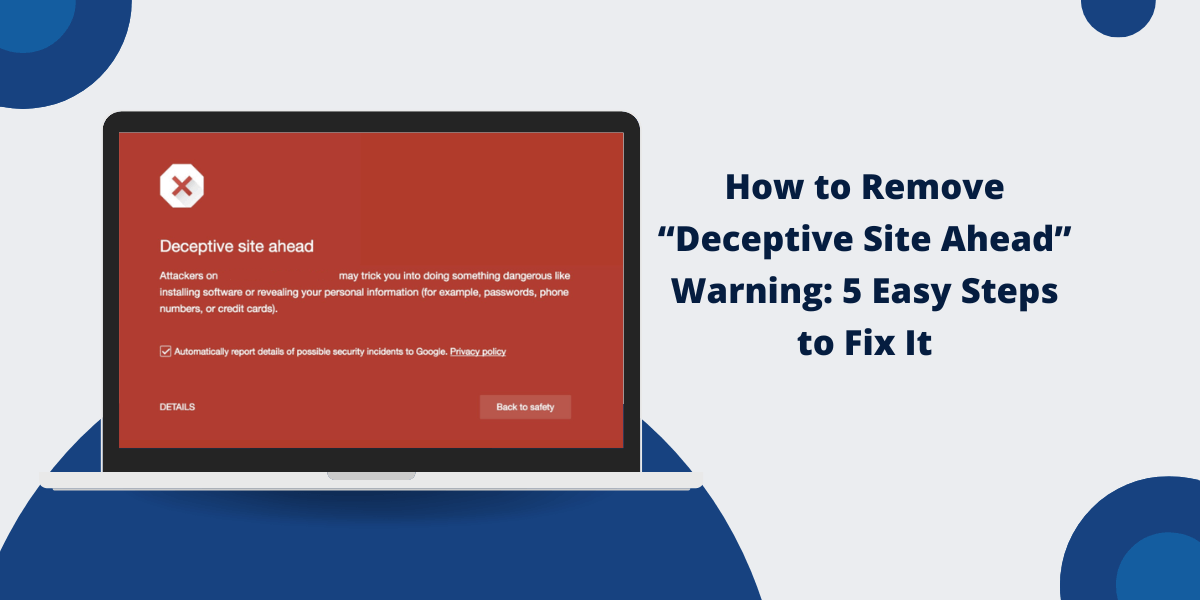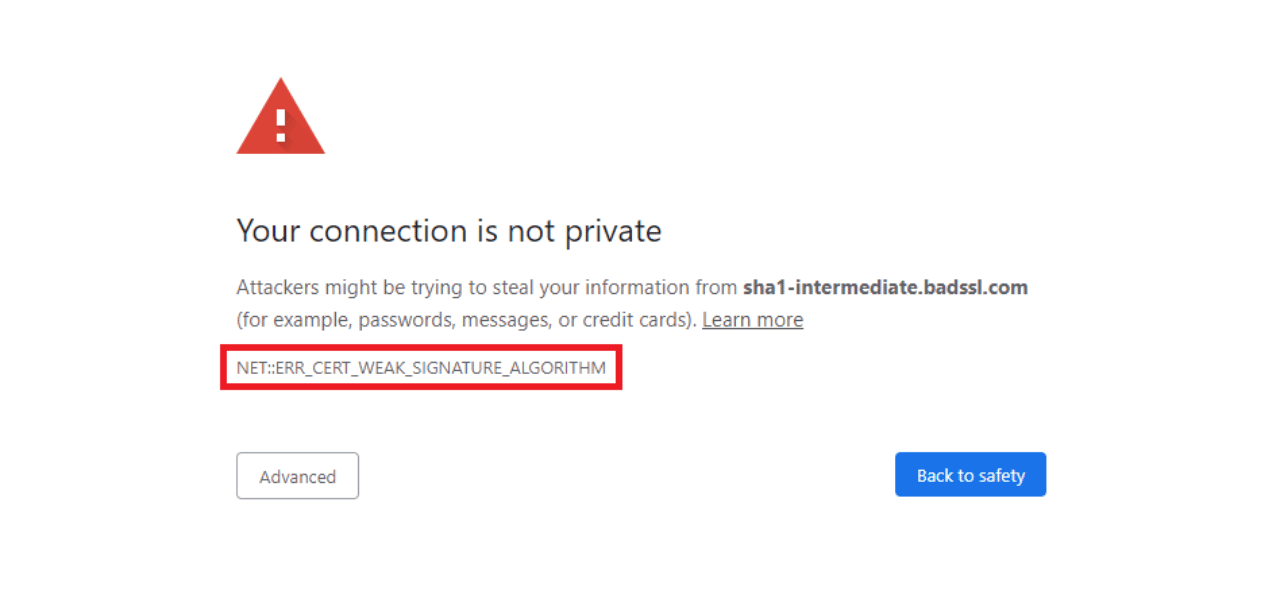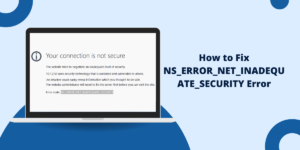What Does Deceptive Site Ahead Warning Means?
The “Deceptive Site Ahead” warning appears when Google Chrome detects potential security risks on a website. This deceptive site ahead warning helps protect users from phishing attacks and malware. Website owners can resolve this issue by checking their site for malware, removing any suspicious code, and following Google’s security guidelines.
The warning usually occurs due to malware infection, phishing content, or harmful third-party scripts on the website. To fix this warning, website owners need to scan their site, clean infected files, and submit a review request through Google Search Console.
Users who receive this warning should proceed with caution and verify the site’s safety before accessing it.
What Triggers the “Deceptive Site Ahead” Warning?
To understand how to fix this warning, you first need to know what causes it in the first place. There are a few common technical triggers:
- Expired or Invalid SSL Certificate: All websites should use SSL (Secure Sockets Layer) encryption to protect user data. However, certificates expire and need renewal. An expired SSL or invalid SSL cert will trigger warnings.
- Mixed Content Issues: Serving insecure HTTP content on an HTTPS page causes mixed content warnings. Images, scripts, iframes, etc., need to be served over HTTPS.
- Affiliate Links: Affiliate links often pass through multiple redirects. If not optimized properly, they may look suspicious and trigger warnings.
- Malware or Hacking: While not as common, actual malware, phishing scams, or hacked sites can also trigger these warnings in browsers.
- False Positives: In some cases, the warnings appear erroneously due to glitches in browsers’ automated detection systems.
5 Easy Steps to Fix “Deceptive Site Ahead” Warnings
If you own or manage a website that is showing warnings, there are steps you can take to identify and eliminate the problems:
- Renew Expired SSL Certificate
- Fix Mixed Content Issues
- Optimize Affiliate Links
- Clean Up Malware or Hacks
- Request Re-Review of False Positives
Step 1: Renew Expired SSL Certificate
- Use a service like SSL checker tools to determine if your cert is expired.
- Purchase and install a new SSL certificate from a trusted certificate authority.
- Force a refresh of your new certificate across browsers by flushing caches.
Step 2: Fix Mixed Content Issues
- Use the developer console to identify insecure elements loaded over HTTP.
- Update code to call HTTPS resources or remove unnecessary HTTP requests.
- Replace http:// links with a secure http:// version that defaults to HTTPS.
Step 3: Optimize Affiliate Links
- Review affiliate links and shorten chains of redirects if possible.
- Use link scanner tools to debug and improve suspicious-looking links.
- Switch to affiliate link management platforms that optimize redirects.
Step 4: Clean Up Malware or Hacks
- Scan website files for malware injections using security plugins or web scanners.
- Wipe files and restore backup if malware is found.
- Change all passwords and implement new security protections.
Step 5: Request Re-Review of False Positives
- Submit website for re-review in Google Search Console if incorrectly flagged.
- Check the site against browser diagnostic tools to identify issues.
- Contact browser security teams if incorrectly blocked with no fixes.
How to Bypass “Deceptive Site Ahead” Warnings
If you are trying to visit a website and seeing a warning, here are some steps to potentially bypass it:
Temporarily Disable Browser Warnings
- In Chrome, toggle the “Safe Browsing” setting off and on to refresh.
- In Firefox, disable “Block dangerous and deceptive content” in preferences.
Try Again in Incognito/Private Mode
- Browsers don’t remember warnings in a private session so that you can test access.
Clear Browser Cache and Cookies
- Flushing cached data forces the browser to re-evaluate the site.
Visit the Site Using a Different Browser or Device
- Try a different browser or device in case the warning is inconsistent.
Access the Site via the Archive Website
- View an archived snapshot of the site via archive.org to bypass the live site.
Contact the Site Owner About the Warning
- Notify the website owner about the warning so they can diagnose the problem.
Final Thoughts
Seeing “Deceptive site ahead” or other warnings when trying to visit a website can certainly be alarming. However, these warnings don’t necessarily indicate a malicious or hacked site. In many cases, they are caused by temporary technical problems.
By identifying the triggers and following the troubleshooting steps in this guide, both site owners and visitors can take action to eliminate frustrating warnings. With a few fixes, you will be able to bypass the warnings and access websites normally again.
Common “Deceptive Site” Warning FAQs
Here are answers to some frequently asked questions about these warnings:
What’s the difference between Deceptive Site and other browser warnings?
“Deceptive site ahead” is one of several safety warnings browsers may display. Others include “Suspicious site,” “Dangerous website,” or “Reported attack site.” They all indicate potential threats.
Can I override the warning?
The warning can usually be overridden by clicking “Details” and then “Visit site anyway,” but this isn’t recommended without verifying the site is safe.
Does this mean the site contains viruses or malware?
Not necessarily. While possible, the warnings more often result from technical problems on a legitimate site. Malware scans should be done to confirm.
What happens if I ignore the warning?
If you bypass the warning and access the site, you could be exposed to phishing scams, viruses, or other threats if the site is truly malicious.
Why do I only see the warning in one browser but not others?
Different browsers use their detection engines so that warnings may be inconsistent. Chrome tends to be the most proactive with warnings.
How can I report a website that is showing this warning?
Chrome, Firefox, and Edge all allow you to report suspected deceptive sites for further investigation by the browser, which helps improve detection.
Can the warning appear without visiting the site directly?
Yes, warnings may show even for sites that are linked to or embedded on other pages. Any connection to the site triggers the warning check.
How long does it take for the warning to disappear after fixing the problem?
It depends on the cause, but typically, browsers will clear the warnings within a few days once they re-crawl and verify the issues have been resolved.

Priya Mervana
 Verified Web Security Experts
Verified Web Security Experts
Priya Mervana is working at SSLInsights.com as a web security expert with over 10 years of experience writing about encryption, SSL certificates, and online privacy. She aims to make complex security topics easily understandable for everyday internet users.