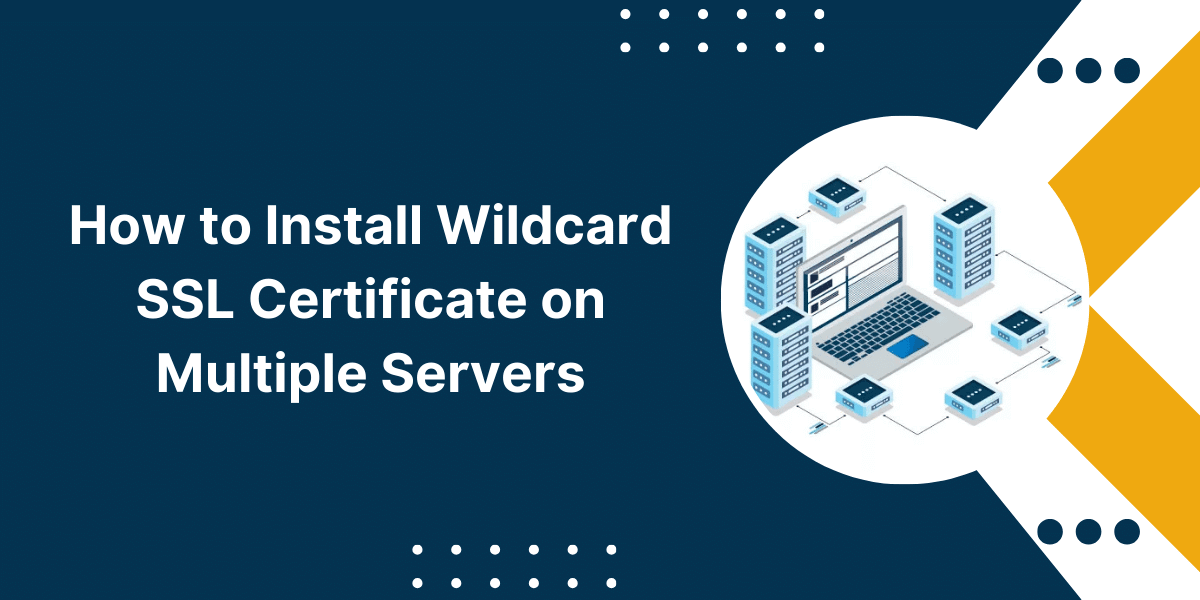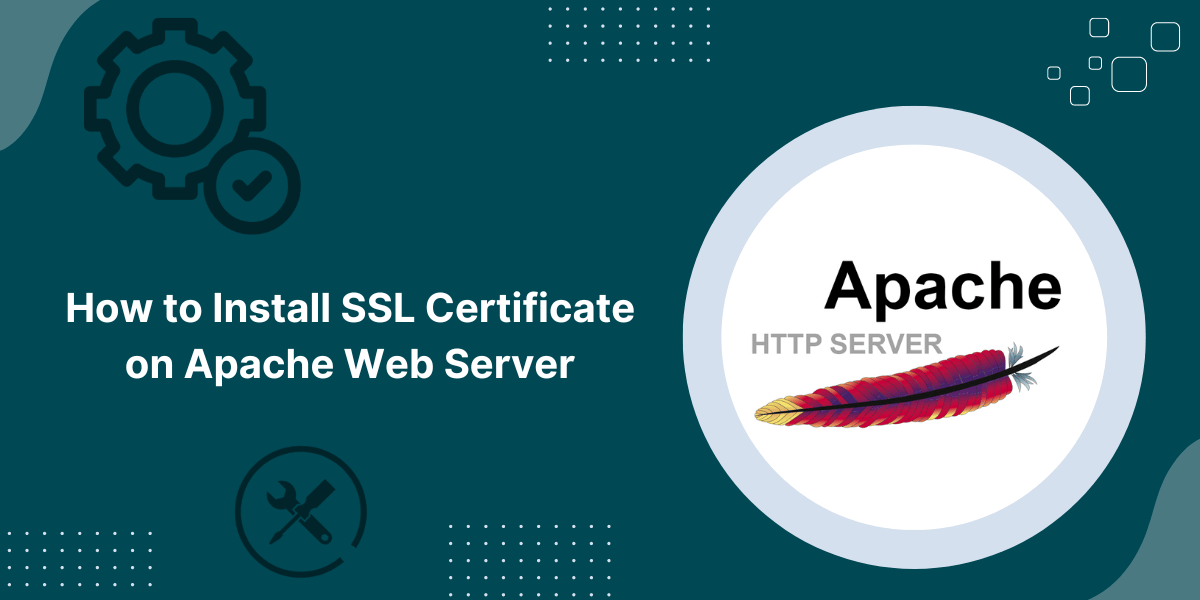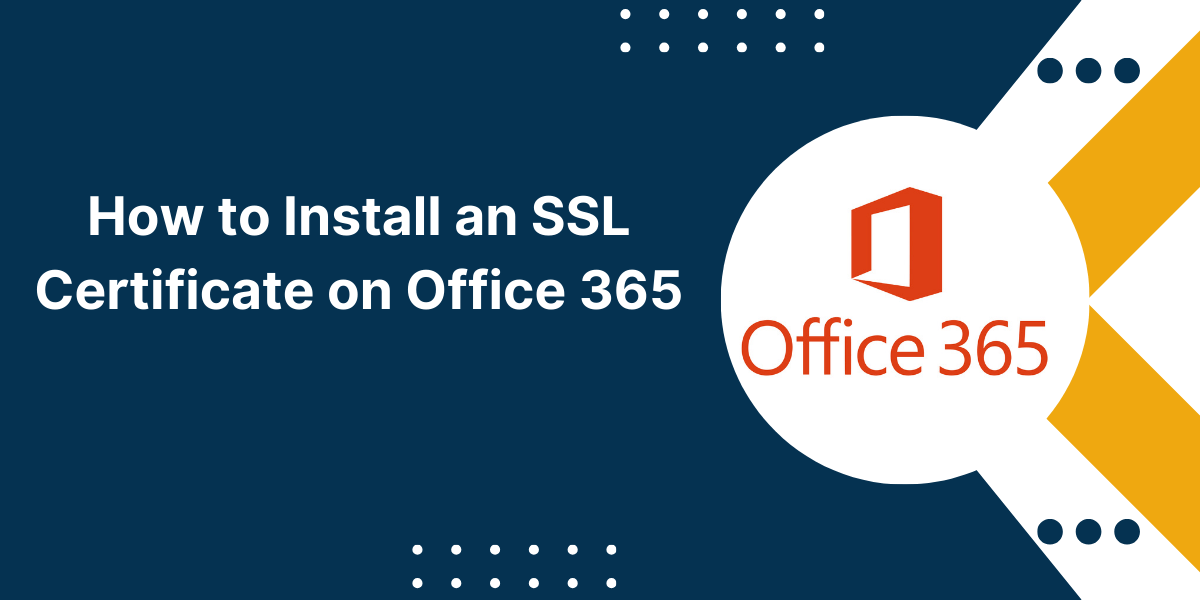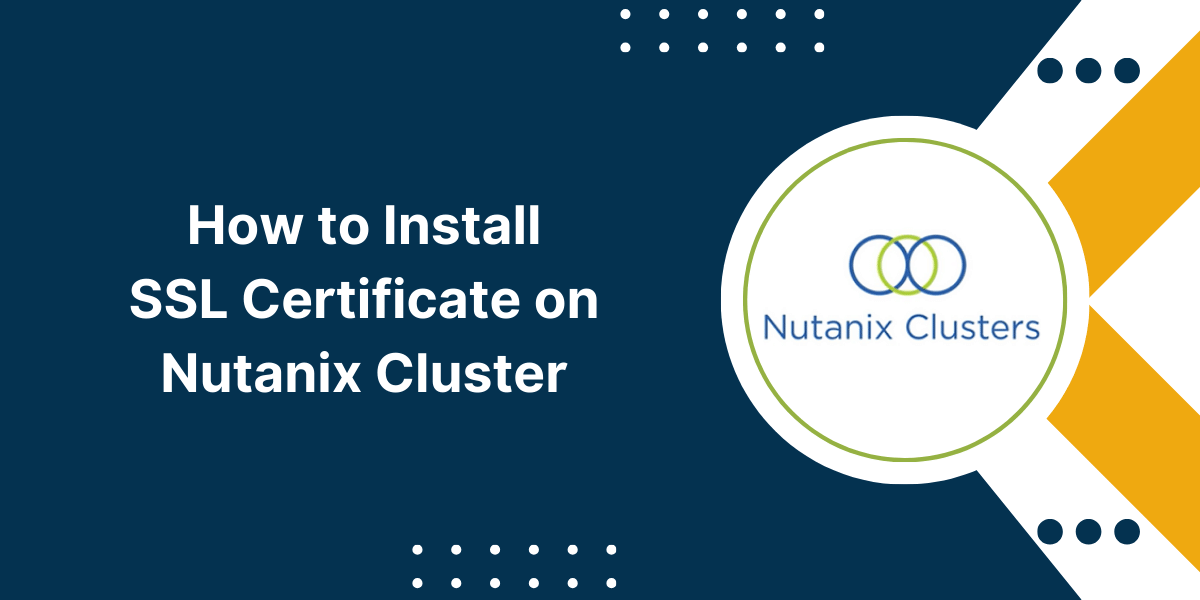Installing a Wildcard SSL Certificate on Multiple Servers
The internet has become an integral part of our daily lives. We rely on it for communication, business, banking, shopping, and more. As a result, internet security is more important than ever before to protect sensitive customer data as it travels between servers and browsers. One of the best ways to enhance security is to install wildcard SSL certificate on multiple servers.
A wildcard SSL certificate secures the main domain and an unlimited number of subdomains with a single certificate. This saves you time and money while providing robust encryption across your entire website infrastructure.
SSL (Secure Sockets Layer) certificates encrypt data during transmission to prevent snooping and theft. The problem is that many websites have multiple subdomains that each need to be protected. This means you’d have to purchase, install, and manage a separate SSL certificate for each subdomain on every server.
By installing a wildcard SSL certificate, you can secure multiple servers and subdomains with a single certificate. This guide will show you how to implement wildcard SSL to maximize security and simplify management.
Step-By-Step Process for Installing Wildcard SSL Certificate on Multiple Servers
In this comprehensive guide, you’ll learn what wildcard certificates are, their benefits, and a step-by-step process for installing a wildcard SSL certificate on multiple servers. Let’s get started!
Step 1: Purchase a Wildcard SSL Certificate
Wildcard SSL certificates are sold by certificate authorities (CAs) like Comodo, DigiCert, GlobalSign, and RapidSSL. Prices range from $150-$750 per year depending on the CA and validation level.
When purchasing your wildcard SSL, make sure to buy from a reputable CA that offers strong validation procedures. You want a high-quality certificate that will hold up during the vetting processes of all major browsers and devices.
Step 2: Generate a Certificate Signing Request
Once you’ve purchased a wildcard SSL certificate, you’ll need to generate a Certificate Signing Request (CSR). This is an encrypted file that contains your organization details and public key to be signed by the CA.
Creating a CSR is easy and done through whichever web server you plan on installing the wildcard certificate to first. Here are the basic steps:
- Login to your server and access the SSL certificate manager. For IIS, go to the IIS Manager Console.
- Click Create Certificate Request and enter your information like organization name, domain name, country, etc.
- Set the request format to “PKCS#10” and include your public and private keys.
- Submit the CSR data and the server will generate a .csr file.
- Copy or download the CSR file to submit to the certificate authority.
This same process can be used to generate a CSR on any server you plan to install the wildcard certificate to. Just repeat it whenever needed.
Step 3: Submit CSR and Receive Issued Certificate
After generating the CSR file, you need to submit it to the certificate authority to finalize issuance of your wildcard SSL certificate.
- Log into your CA account and go to the SSL certificate services section.
- Find the option to submit a CSR – it may require uploading the file or copying and pasting the contents.
- Enter your domain name and wildcard designation if needed (e.g. *.example.com).
- The CA will verify your information matches the registered domain owner details and that you have authorization to request the certificate.
- If approved, the CA will sign your CSR with their root certificate to finalize issuance of your wildcard SSL certificate.
- You will receive the issued wildcard SSL certificate along with any intermediate and root certificates needed via email or download link.
The certificate authority may charge an additional fee for generating the SSL certificate from your CSR, so check for any costs beforehand.
Step 4: Download SSL Certificate Files
Once your wildcard SSL certificate is issued, your CA will provide certificate files needed to install it:
- Your Certificate: This is the file issued specifically to your domain containing your public key and signature.
- Intermediate Certificate(s): These helps chain your certificate to the root certificate for full browser trust.
- Root Certificate: The root (or anchor) certificate from the CA that establishes their identity.
- CA Bundle: A single file that bundles the root and intermediates to simplify installation.
Download these wildcard SSL certificate files and any included installation instructions. Keep them safe since you’ll need them for installing on each server. Having them readily available makes the process faster.
Step 5: Install Root Certificate on All Servers
The root certificate establishes the CA’s identity which is necessary for browsers to trust your wildcard SSL certificate. Thus, the root certificate must be installed on every server you wish to use the wildcard SSL certificate on.
Here are the steps to install it:
- Access the certificate manager on your web server. For IIS, this is under Server Certificates in the IIS Manager Console.
- Import the root certificate file using the “Import” or “Load Certificate” function.
- Ensure the root certificate is added to the “Trusted Root Certification Authorities > Certificates” folder.
- Repeat this process on every web server that will use the wildcard SSL to establish the root chain of trust.
The root only needs to be installed once on each server. After that, you can move on to the intermediate and wildcard SSL certificates.
Step 6: Install Intermediate Certificate on All Servers
Intermediate certificates help link your wildcard SSL certificate to the root certificate. They fill in the trust chain between your domain and the CA.
Here are the steps for installing an intermediate certificate on multiple servers:
- Copy the intermediate certificate file to each server.
- Open the certificate manager and select “Import” or “Load Certificate” just like installing the root certificate.
- Add the intermediate certificate to the “Intermediate Certification Authorities > Certificates” folder.
- Restart the server to complete the update.
- Verify the intermediate certificate is now active and linked to the root cert.
Repeat this process until the intermediate certificate is installed on all servers needing the wildcard SSL certificate. Having it in place will ensure full trust and visibility online.
Step 7: Install Wildcard SSL Certificate on All Servers
Now comes the main event: installing your newly issued wildcard SSL certificate on all your servers!
Follow these steps to install the wildcard SSL certificate properly on each server:
- Login to the first server and access the SSL certificate manager. For IIS servers, this is the Server Certificates section of the IIS Manager Console.
- Select the option to “Complete Certificate Request” or “Process Pending Request.”
- When prompted, upload the wildcard SSL certificate file issued by the CA and complete the request.
- The certificate should now be installed and active under your server certificates list.
- Repeat this process on each additional server you need to install the wildcard SSL certificate on. The root and intermediate certificates should already be in place from prior steps.
- For extra safety, reboot all servers after the wildcard SSL certificate has been installed to clear any cached certificate data.
Once finished, the wildcard SSL certificate, intermediate certificates, and root certificate will form an unbroken chain of trust across your servers.
To Confirm Everything Is Working Properly
- Try accessing your main domain and several subdomains via HTTPS – they should all connect securely.
- Check that the browser address bar shows a padlock icon and your domain name to signify an active SSL certificate.
- Use an SSL testing tool like the SSL Server Test by Qualys to verify the certificate chain is trusted.
You can also bind your wildcard SSL to specific sites and services within your web server for greater customization. Refer to your CA’s instructions for help with advanced configurations.
And that’s it – you’ve successfully installed a wildcard SSL certificate to secure communications for your entire domain and unlimited subdomains! Just keep the certificate renewed to maintain protection.
Conclusion
Installing a wildcard SSL certificate on multiple servers allows you to efficiently secure communications for an entire domain and unlimited subdomains. Following the step-by-step process outlined in this guide makes the installation straightforward. With a reputable wildcard certificate purchased, proper CSR generation, and installing root and intermediate certificates beforehand, you can rapidly deploy robust encryption across your servers. Wildcard SSL certificates provide immense value by simplifying certificate management while maximizing security for your websites and customers. Take advantage of their capabilities to seamlessly encrypt multiple servers and build trust.
Frequently Asked Questions
Still have some questions about using wildcard SSL certificates? Here are answers to some commonly asked questions:
Can a wildcard SSL secure different domain extension like .com, .net, etc.?
No, wildcards only cover subdomains of a single base domain. You would need separate wildcard certs for example.com, example.net, etc.
Will installing a wildcard cert impact my site performance?
Minimal impact. The encryption processes add negligible overhead in most cases that won’t be noticeable to visitors.
Can I use the same wildcard cert on both Windows and Linux servers?
Yes, you can install a wildcard SSL certificate on a mix of Windows (IIS) and Linux (Apache, Nginx) servers.
What’s the maximum number of subdomains a wildcard can support?
Essentially unlimited. Even if you have thousands of subdomains, a wildcard will secure them all in one certificate.
Will visitors see warnings if the root/intermediate certs aren’t installed properly?
Possibly. Missing certs breaks the trust chain and can trigger browser warnings about the site’s security.
Can I use wildcards for internal servers on a private network?
Yes, wildcards can be implemented on intranets and private networks to encrypt internal traffic between servers.
This covers some of the most common wildcard SSL certificate questions. Reach out to your certificate authority for any additional questions that arise.