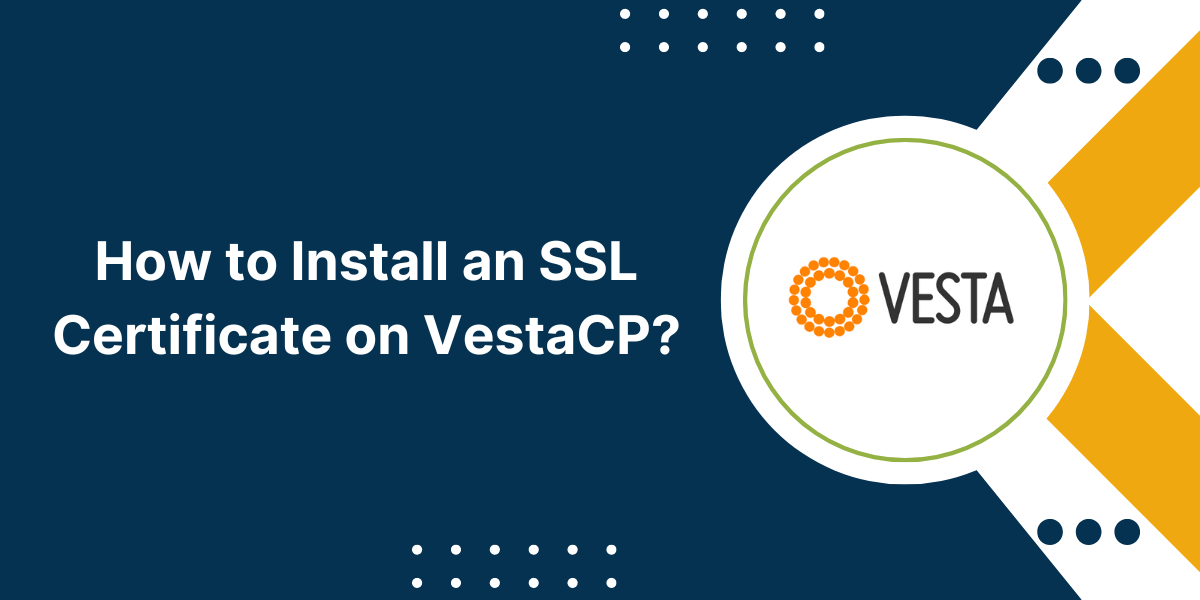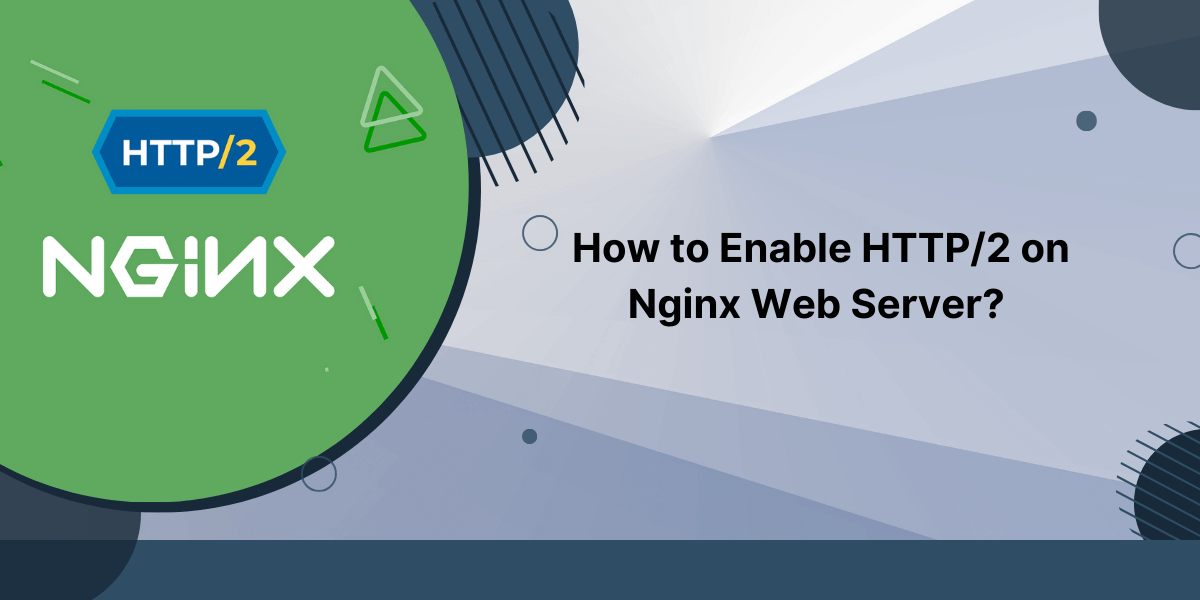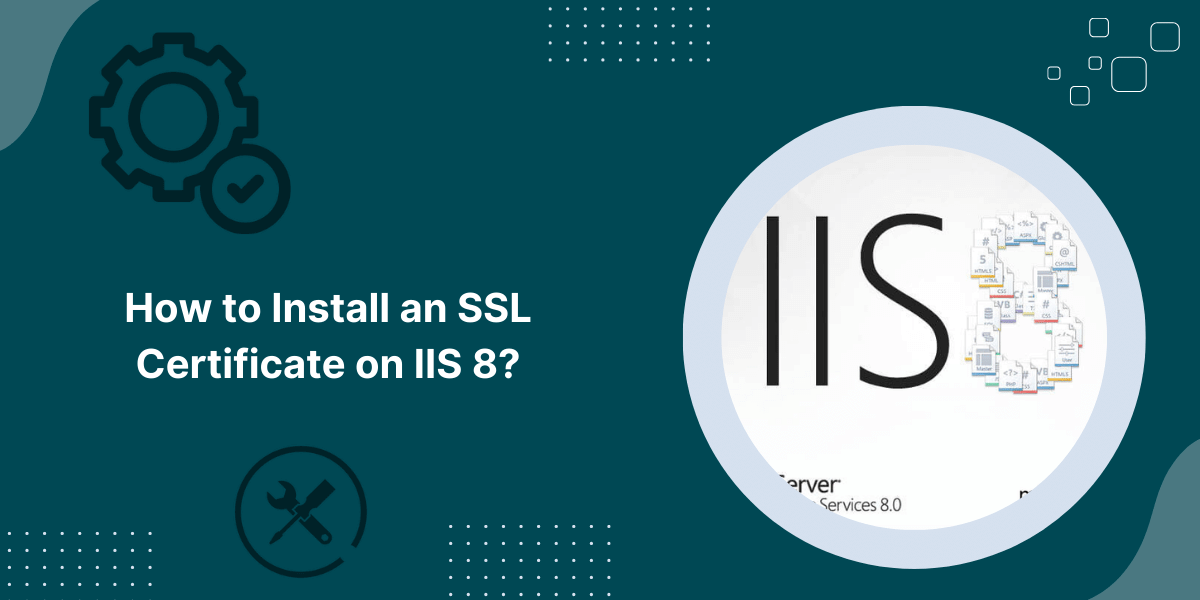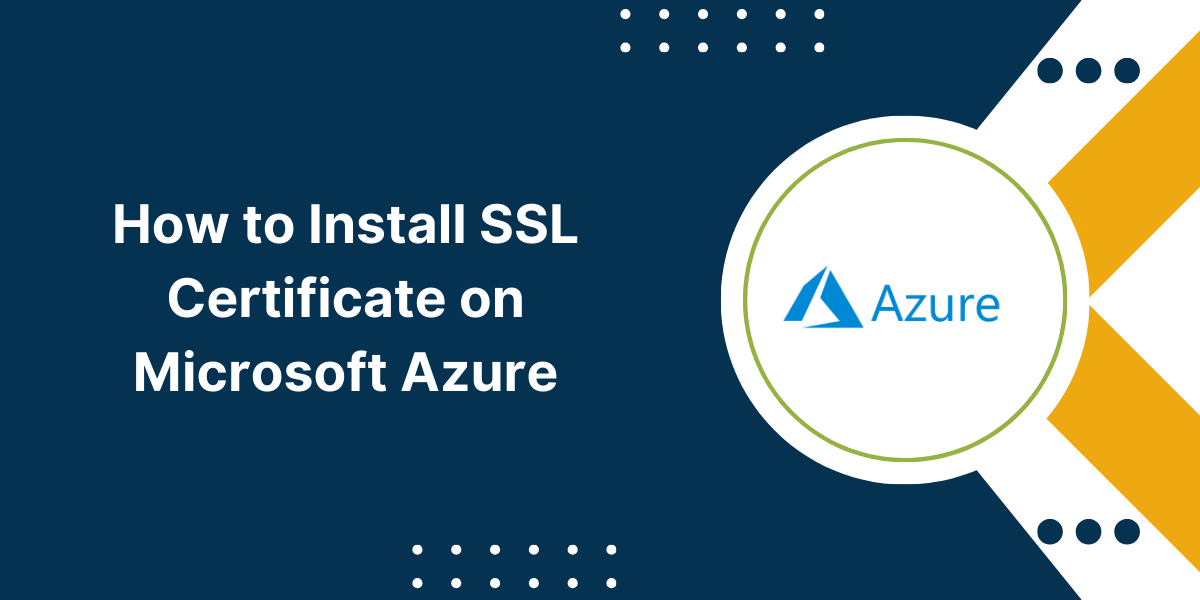VestaCP SSL Configuration and Installation Guide
An SSL certificate allows your website to use HTTPS, which encrypts all data transmitted between the site and its visitors. Using HTTPS is crucial for securing sensitive information like logins, payments, and any private user data.
Installing an SSL certificate on VestaCP is straightforward, though the exact steps depend on whether you use a free Let’s Encrypt certificate or purchase a certificate from another provider. This guide will walk through the full process for both options.
Prerequisites before Installing SSL Certificate on VestaCP
Before installing an SSL certificate, make sure your server and VestaCP meet these requirements:
- You have administrative access to VestaCP.
- Your server has a dedicated IP address (shared hosting often does not allow this).
- VestaCP is installed and any sites/domains are already set up.
- Port 80 (HTTP) and 443 (HTTPS) are open on your server.
If you plan to use Let’s Encrypt, which is free and automated, you’ll also need:
- The ‘certbot’ package installed on your server.
- A valid domain name pointed to your server’s IP address.
- Port 443 opened to the internet to validate the domain.
Obtaining an SSL Certificate
You have two options for getting an SSL certificate to work with VestaCP:
Using Let’s Encrypt (Free)
Let’s Encrypt provides free SSL certificates through an automated process. It’s the easiest method if you meet the requirements above.
Here’s how to use Let’s Encrypt to get a free SSL certificate:
- Connect to your server via SSH as the root user or a user with sudo privileges.
- Install certbot if you don’t already have it:
sudo apt install certbot
- Stop Apache and VestaCP:
sudo systemctl stop apache2
sudo systemctl stop vesta
- Request the certificate, replacing ‘yourdomain.com’ with your domain name:
sudo certbot certonly --standalone -d yourdomain.com
- Follow the prompts to agree to the terms of service and input your email address.
- Certbot will place the certificate files at /etc/letsencrypt/live/yourdomain.com
Once you obtain the certificate, proceed to install it below.
Purchasing an SSL Certificate
You can purchase SSL certificates from many providers. Paid certificates often include extra validation steps, longer expiration periods, and better recognition.
The general process for paid certificates is:
- Choose a certificate provider and purchase the right certificate type for your needs.
- Follow your provider’s instructions to generate a Certificate Signing Request (CSR). This proves you own the domain.
- Submit the CSR to the provider to verify your ownership of the domain name.
- Once verified, the provider will issue several certificate files. Download these files.
- The certificate will include a root certificate, domain certificate, intermediate certificates, and private key. Keep these files safe.
- Proceed to install the certificate files on your VestaCP server.
Some top paid certificate providers include DigiCert, GoDaddy, and Globalsign. Reach out to their support teams if you need help requesting the certificates.
A Step-by-Step Guide to Install SSL Certificate on VestaCP
Once you have your SSL certificate files, follow these steps to install the certificate on VestaCP:
- Upload the certificate files to your VestaCP server if needed. Place them somewhere secure like /home/admin.
- Ensure Apache and VestaCP are stopped:
sudo systemctl stop apache2
sudo systemctl stop vesta
- Append the certificates to the Apache certificate chain file:
sudo cat /home/admin/domain_name.crt >> /etc/ssl/certs/vesta.chained.crt
- Append the top domain certificate and any intermediate certificates:
sudo cat /home/admin/domain_name.crt /home/admin/intermediate.crt >> /etc/ssl/certs/yourdomain.com.crt
- Copy the private key to the VestaCP ssl directory:
sudo cp /home/admin/private.key /etc/ssl/private/yourdomain.com.key
- Set proper permissions on the private key file:
sudo chmod 600 /etc/ssl/private/yourdomain.com.key
- Restart Apache and VestaCP:
sudo systemctl start apache2
sudo systemctl start vesta
This will rebuild the certificate stores with your new certificate.
Configuring VestaCP for HTTPS
After installing the certificate, there are a couple steps to complete the setup in VestaCP:
- Log into your VestaCP admin dashboard.
- Click the “SSL/TLS” tab, then “Add Certificate”.
- Enter your domain name, then select your domain name certificate file ending in .crt from the dropdown.
- Check both options to activate the SSL certificate and redirect HTTP to HTTPS.
- Click “Add Certificate” to save the settings.
VestaCP will now use your certificate file for HTTPS connections to that domain.
Repeat this process to add certificates for any other domains you need to enable HTTPS for.
Testing HTTPS
To verify that your SSL certificate is active and working properly:
- Visit your website in a browser – it should load over HTTPS by default.
- Look for the padlock icon next to your domain, indicating a secure connection.
- Click the padlock and inspect the certificate details to ensure it matches your domain name.
- Try loading some pages over HTTP and confirm they redirect to HTTPS.
- Use an SSL test tool like SSL Labs to analyze the implementation.
Fix any issues reported and retest until you get a high grade for your domain. The certificate chain should validate properly, and HTTP redirects should work on all pages.
Renewing Let’s Encrypt Certificates
A major benefit of Let’s Encrypt is that it automates certificate renewals. But you need to make sure renewal is configured properly.
Let’s Encrypt certificates expire after 90 days. You should renew them every 60 days or so.
To renew a Let’s Encrypt certificate on VestaCP:
- Connect to your server via SSH as root or a user with sudo privileges.
- Run the certbot renew command:
sudo certbot renew
- Certbot will check expiring certificates and attempt to renew them. Follow any prompts during the process.
- Restart Apache and VestaCP after the renewals complete:
sudo systemctl restart apache2
sudo systemctl restart vesta
Set up a cron job or systemd timer to run certbot renew regularly. This will keep your certificates automatically renewed.
If renewals ever fail, you may need to manually recreate the certificates and reinstall them on VestaCP.
Troubleshooting Issues
Some common problems and fixes:
- Site not Redirecting from HTTP to HTTPS: Check the VestaCP SSL settings for that domain to enable redirection.
- Browser Warnings about Invalid Certificates: Make sure you installed intermediate certificates and added them to the Apache chain. Purchase a new cert if needed.
- Certbot Renewal Failures: Try running certbot with –force-renewal to recreate the certificates from scratch.
- Website Slow after Activating SSL: This could be due to TLS version mismatches. Try enabling TLS 1.2 and 1.3 only in VestaCP’s configuration.
- VestaCP Reporting “invalid private key”: Double check that the private key and certificate match and are for the same domain.
- HTTPS not Working for Some URLs: Clear your browser cache and vestacp cache. Restart Apache and VestaCP.
For additional help, post on VestaCP forums, check their documentation, or open a support ticket if needed.
Conclusion on Install SSL Certificate on VestaCP
Installing and managing SSL certificates is crucial for securing your websites and applications. VestaCP makes it relatively easy to add HTTPS support either through free Let’s Encrypt integration or uploading paid certificates.
Following this full guide on obtaining, installing, and renewing SSL certificates will ensure your websites use proper encryption. Just be sure to properly test the implementation and configure VestaCP’s options to enforce HTTPS and other security best practices.
Frequently Asked Questions on Install SSL Certificate on VestaCP
Do I need a dedicated IP address?
Most certificate authorities require your server to have a dedicated IP address to issue a valid SSL certificate for your domain. With shared hosting, you often only get a shared IP, making it difficult to use your own certificate.
How much do SSL certificates cost?
Certificate prices vary by provider, validation level, and features. Basic domain-validated certificates can cost $10-$50 per year. Extended validation certificates with more identity checks cost $150+ per year typically. Many web hosts include free basic SSL certificates with their plans.
What is a Certificate Signing Request (CSR)?
A CSR is an encrypted file you generate to request an SSL certificate from a CA. It contains your public key and domain name to prove you own the domain without sharing the private key. CAs use the CSR to validate you and issue the real browser-trusted certificates.
How long do paid SSL Certificates last?
Most paid SSL certificates are valid for one year, though two-year certificates are also common. The longer the validation period, the more you’ll pay. You must renew certificates annually to maintain trust and avoid browser errors.
Can I use self-signed certificates?
You can generate your own self-signed certificates; however, this is not recommended for public production websites. Self-signed certificates will trigger security warnings in web browsers, hurting user trust. Only use them for internal systems.
What is the easiest way to enable HTTPS?
The easiest way to enable HTTPS for a public website is using free certificates from Let’s Encrypt. It provides basic 90-day certificates through an automated domain validation process. Let’s Encrypt certificates work well for most purposes.
How often should I renew SSL certificates?
You should renew certificates at least every 60 days before expiration. Let’s Encrypt makes this automated, while paid certs require manual renewal. Renewing more frequently is better to allow time to fix any issues. Many CAs will send expiration reminders.
What happens if my certificate expires?
Once an SSL certificate expires, the connection is no longer considered private or secure. Users will see errors about invalid certificates. No user data is encrypted. You should renew certificates well in advance of expiration to maintain an active HTTPS connection.