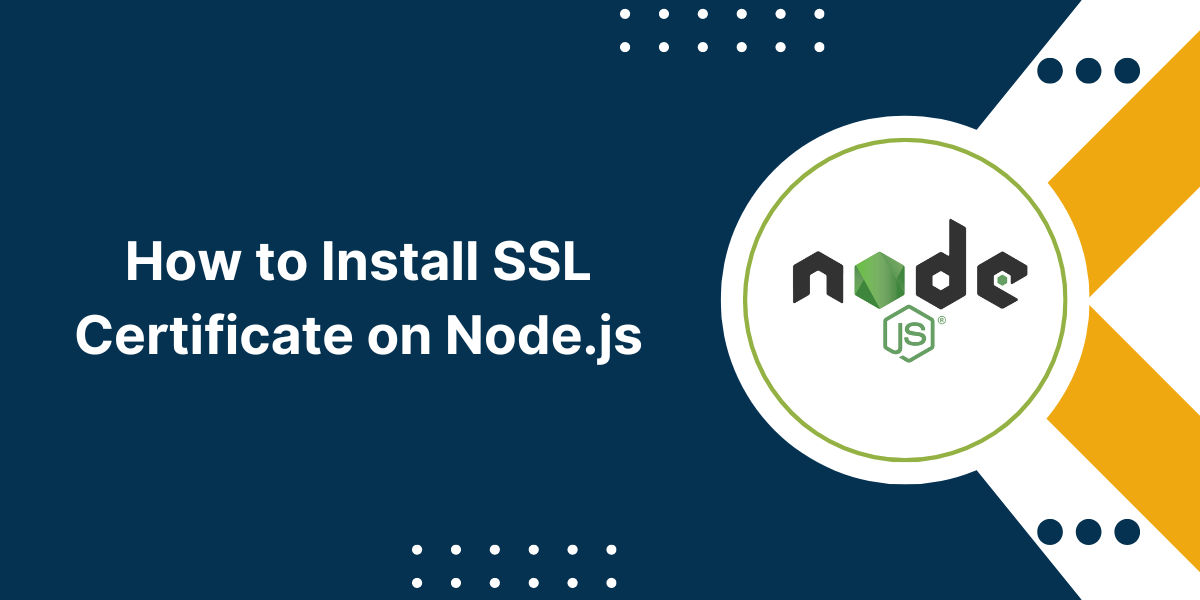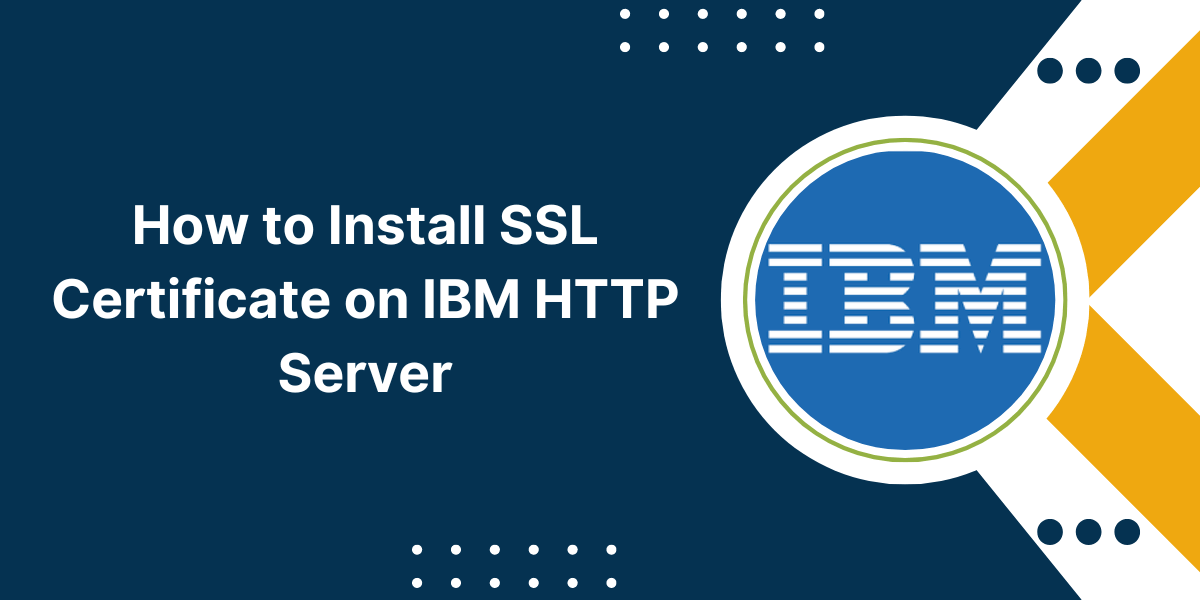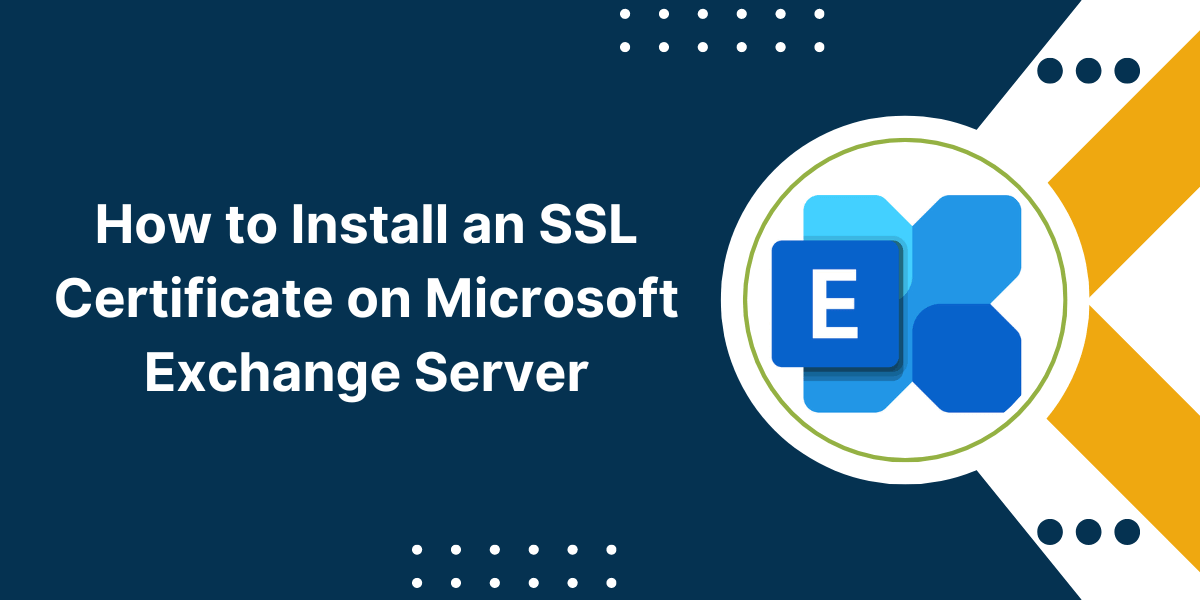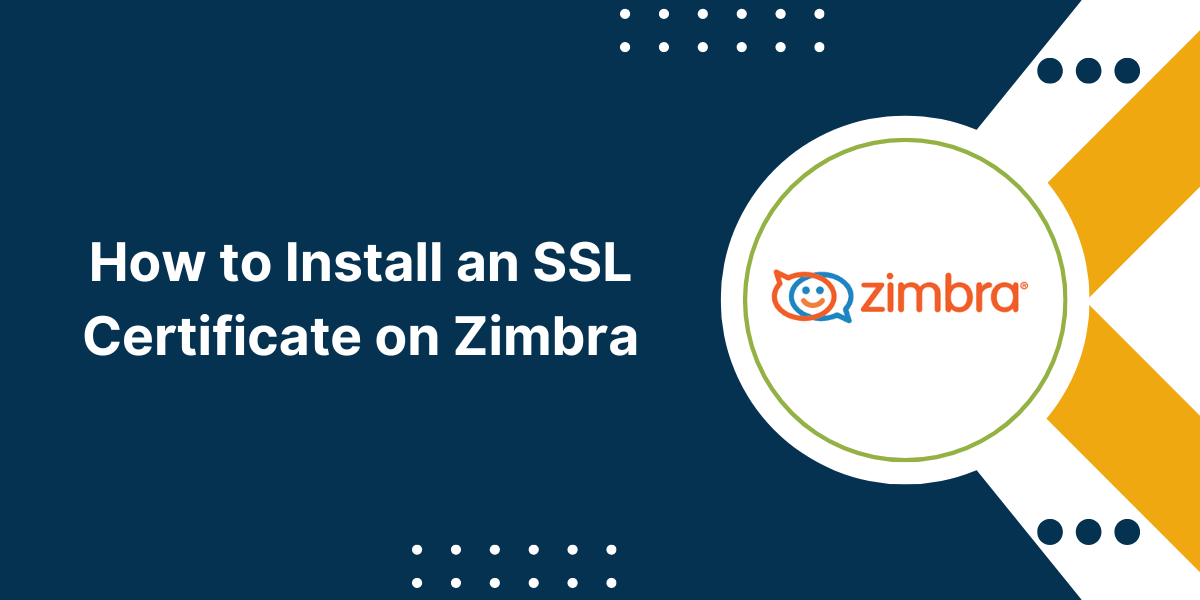CSR Creation & SSL Certificate Installation on Node.js
Using SSL certificates on your Node.js application allows you to encrypt the communication between your server and clients. This prevents snooping or tampering of data during transit and ensures the authenticity of your server. SSL certificates also allow you to enable HTTPS on your site which is becoming increasingly important for SEO and user trust. For Node.js applications, using SSL is important if your app deals with any kind of sensitive user data like passwords, financial information, personal details etc. An SSL certificate verifies the identity of your website and enables the encrypted HTTPS connection. In this comprehensive guide, we will go through the steps to configure and install SSL certificate on Node.js application.
Prerequisites before Installing SSL Certificate on Node.js
Before you can install an SSL certificate, there are a few prerequisites:
- A registered domain name. This will be the domain name your certificate is issued for, like example.com.
- A hosting environment that supports SSL. This can be a VPS, shared hosting plan, cloud platform like AWS, Heroku etc.
- Access to install certificates on your server. On shared hosting you may need to request the host to install it.
- A certificate authority to acquire the SSL certificate from. Some options are Let’s Encrypt, Digicert, Comodo, GoDaddy etc.
- The Node.js application files ready to deploy.
- Basic knowledge of using the command line and editing configuration files.
Ensure the above requirements are met before proceeding further. The process can vary slightly across different hosting platforms. We will provide instructions for most common scenarios.
A Step-by-Step Guide to Install SSL Certificate on Node.js
Installing SSL certificate on Node.js involves a few key steps:
Step 1 – Acquire the SSL Certificate
The first step is to purchase or acquire the actual SSL certificate for your domain. There are many certificate authorities (CAs) that issue different types of certificates.
Some popular options include:
- Let’s Encrypt – Provides free 90-day certificates. Fully automated.
- Sectigo – Affordable SSL certificates starting at $99/year.
- GoDaddy SSL – Basic SSL certificates starting at $69.66/year.
The prices can vary among CAs based on validation level, trust seals provided, number of domains covered etc.
For testing purposes, you can use a free certificate from Let’s Encrypt. For production sites, go with trusted CAs like Sectigo or GoDaddy.
The steps to obtain the certificate will depend on the CA you choose. Typically, it involves:
- Generating a Certificate Signing Request (CSR) using a private key.
- Providing your domain name and contact details.
- Verifying control of the domain via email or DNS.
- Getting the signed public certificate issued.
The CA will provide instructions for generating CSRs and installing the certificate. Follow their documentation for the specific process.
At the end you should have a certificate file (with .crt extension) and private key file (extension .key). Keep these files secure.
For Let’s Encrypt certificates, you can use certbot to fully automate the domain verification and certificate issuance process.
Step 2 – Configure Node.js for HTTPS
Once you have the SSL certificate files, the next step is to configure the Node.js application to enable HTTPS.
There are two main ways to do this:
1. Using the HTTPS Module
The https module provides functionality for HTTPS in Node.js. To use it:
- Include https module and fs module in your server file:
const https = require('https');
const fs = require('fs');
```- Read in the key and cert files and pass to createServer()
const privateKey = fs.readFileSync('/path/to/private.key', 'utf8');
const certificate = fs.readFileSync('/path/to/certificate.crt', 'utf8');
const credentials = {key: privateKey, cert: certificate};
const httpsServer = https.createServer(credentials, app);
```- Start the server:
httpsServer.listen(443, () => {
console.log('HTTPS Server running on port 443');
});
```This will start the Node.js app in HTTPS mode using the key/cert provided.
2. Using Express and Helmet
If your Node app uses the Express framework, another option is to use the helmet middleware.
- Install Helmet:
npm install helmet
```
- In your Express app code:
const express = require('express');
const fs = require('fs');
const helmet = require('helmet');
const privateKey = fs.readFileSync('/path/to/private.key', 'utf8');
const certificate = fs.readFileSync('/path/to/certificate.crt', 'utf8');
const credentials = {key: privateKey, cert: certificate};
const app = express();
app.use(helmet({
contentSecurityPolicy: false,
hidePoweredBy: {setTo: 'PHP 7.4.3'},
hsts: {
maxAge: 123456000,
includeSubdomains: true,
preload: true
}
}));
// Rest of app
app.listen(443);
```Step 3 – Redirect HTTP to HTTPS
At this point, your Node.js app will be running securely on HTTPS. However users can still access the insecure HTTP site.
To redirect all HTTP requests to HTTPS, add the following middleware before your routes:
app.use((req, res, next) => {
if (req.secure) {
// request was via https, so do no special handling
next();
} else {
// request was via http, so redirect to https
res.redirect('https://' + req.headers.host + req.url);
}
});This will redirect any http:// requests from the user’s browser to use https:// instead.
Step 4 – Deploy and Test
The Node.js application is now configured for HTTPS. The final step is to deploy it and test:
- Deploy app: Upload the code containing certs and config to the server. Restart/reload the app to apply changes.
- Test HTTPS: Open your domain in the browser, it should redirect to HTTPS and show a secure padlock icon.
- Verify certificate: Click the padlock and verify your domain, CA issuer and validity dates.
- Test HTTP redirect: Try accessing the HTTP site and confirm redirection to HTTPS.
If you run into any issues, check for errors in logs and troubleshoot the configurations. Also ensure port 443 is open on your server firewall.
Performance and Scaling
Here are some additional tips for optimizing performance and scaling as your HTTPS traffic grows:
- Use HTTP/2: It is faster and more efficient than HTTPS. Use a Node.js server like nghttp2 that supports HTTP/2.
- Use a reverse proxy: A reverse proxy like nginx can handle TLS termination, freeing up Node.js resources.
- Enable OCSP stapling: This speeds up certificate checks by browsers.
- Get more powerful certificates: Move to Wildcard SSL or multi-domain (SAN) certificates as your site expands.
- Load balancing: Add multiple Node.js instances behind a load balancer to distribute HTTPS requests.
- Enable session caching: Using a secure cache like Redis can improve HTTPS session performance.
- Monitor and profile: Keep track of response times, error rates and resource usage as traffic changes.
Renewing Certificates
The SSL certificates have an expiration date set by the CA, such as 90 days for Let’s Encrypt. You will have to periodically renew the certificates to maintain a valid HTTPS site.
- Set a calendar reminder for renewal to avoid any downtime.
- For Let’s Encrypt, use the certbot renew command to automatically renew the certificate.
- Other CAs like Digicert allow you to request renewal from your account dashboard.
- After renewing, restart the Node.js app to reload the new certificate files.
- Configure auto-renewal to streamline this process through scripts or services.
Be sure to renew the certificates before they expire to avoid any disruption of your HTTPS site.
Conclusion on Install SSL Certificate on Node.js
Enabling HTTPS via SSL certificates is crucial for securing sensitive communications for Node.js applications. While the initial setup requires obtaining trusted certificates and properly configuring Node.js, this comprehensive guide has provided all the necessary steps in detail. Following industry best practices for performance optimization and keeping the certificates renewed will ensure your Node.js app remains securely served over HTTPS. Implementing SSL protects user data and opens up additional capabilities like HTTP/2. In summary, taking the time to correctly install and configure SSL certificates is well worth the effort for production Node.js apps.
Frequently Asked Questions
Here are some common questions about install SSL Certificate on Node.js:
What is the easiest way to get an SSL certificate for Node.js?
The easiest way is to use Let’s Encrypt, which provides free SSL certificates through simple automation. Just install the Certbot client and run it on your server.
How do I generate a CSR for an SSL certificate in Node.js?
Use the crypto module in Node.js to generate a private key and Certificate Signing Request (CSR). Submit this CSR to the certificate authority to obtain the SSL certificate.
Does Node.js work with wildcard SSL certificates?
Yes, Node.js can work with wildcard SSL certificates to secure multiple subdomains under a parent domain. The process to install a wildcard cert is the same.
Can I use SSL certificates with Node.js on Heroku?
Heroku provides automated SSL certificate provisioning for custom Node.js domains. Just add the domain in Heroku and it enables HTTPS by default using their certificates.
Is SSL certificate installation different for Node.js vs other languages?
The overall process is the same. The main difference is the HTTPS configuration code will be specific to Node.js instead of languages like PHP, .NET, Java etc.
How do I renew an expiring SSL cert for my Node.js app?
Regenerate the private key and CSR, purchase renewal from the CA, then update the new certificate and key files in Node.js. Restart the app to load them.

Priya Mervana
 Verified Web Security Experts
Verified Web Security Experts
Priya Mervana is working at SSLInsights.com as a web security expert with over 10 years of experience writing about encryption, SSL certificates, and online privacy. She aims to make complex security topics easily understandable for everyday internet users.