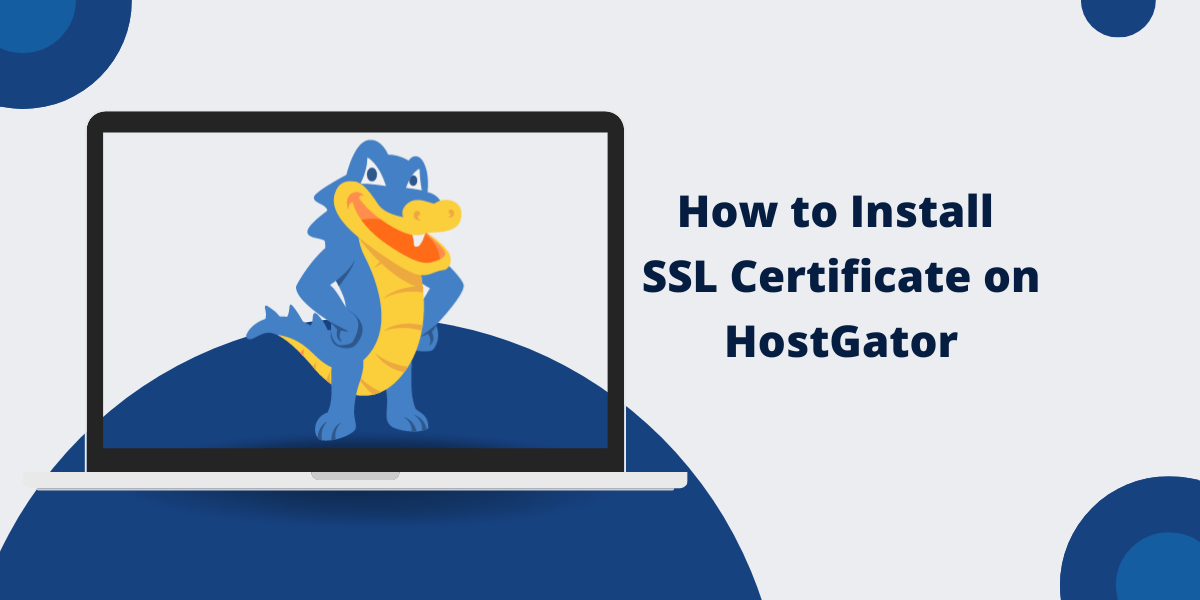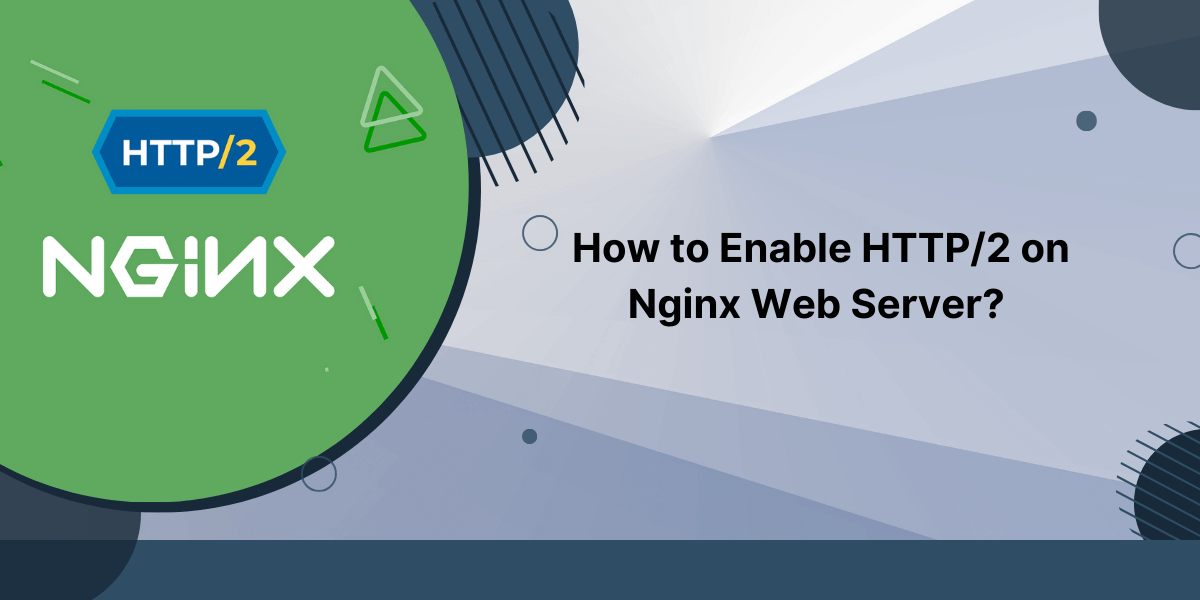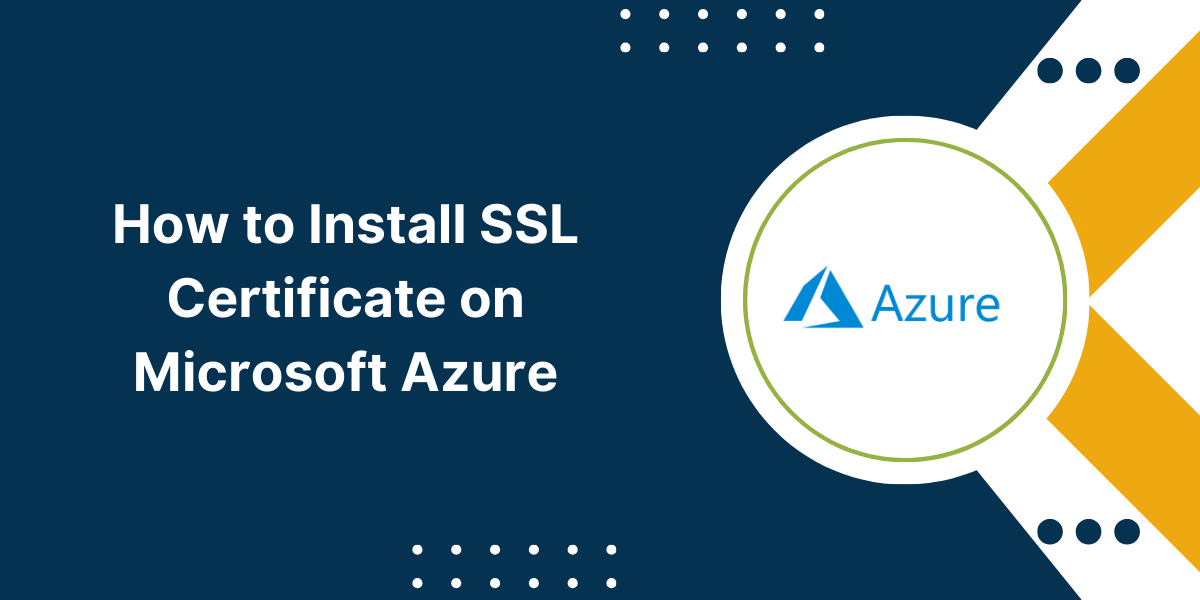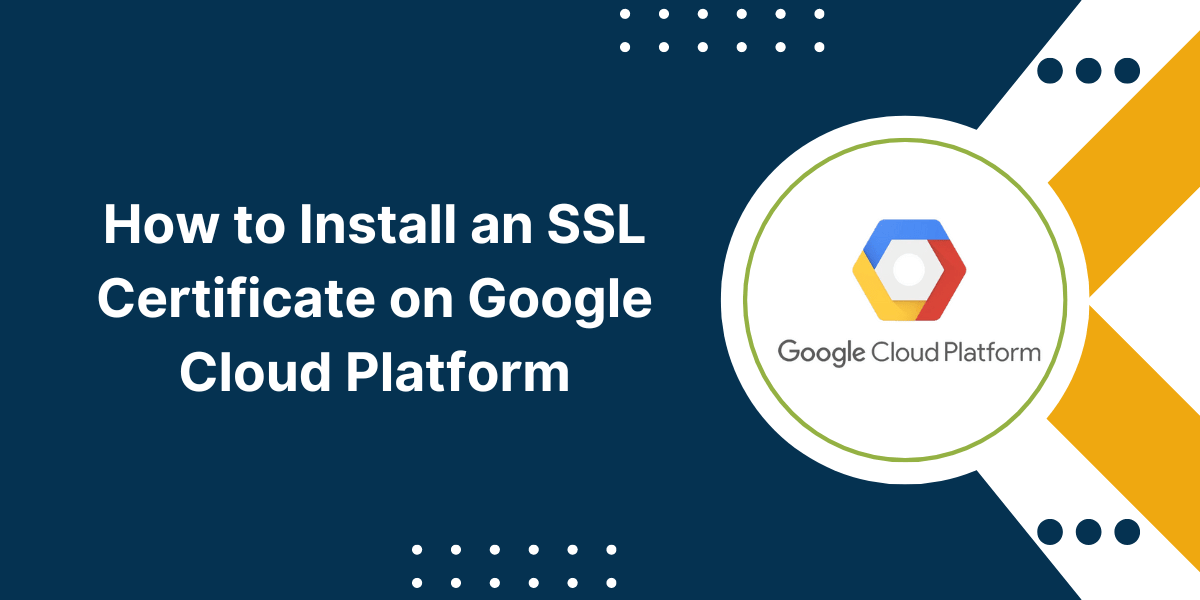Beginner’s Guide to Setup an SSL Certificate in HostGator
Installing an SSL certificate on HostGator allows you to enable HTTPS and add security to your website. An SSL certificate encrypts communication between a browser and your site to protect sensitive data like logins, payments, and more.
With HostGator, you can install free shared SSL certificates or purchase dedicated SSL certificates for enhanced trust and site visitor confidence. The process involves generating a CSR code, purchasing or requesting the cert, and installing it in your HostGator control panel.
Key Takeaways
- SSL certificates encrypt data and enable HTTPS to boost site security.
- HostGator provides free shared SSL certificates or paid dedicated SSL certificates.
- To install an SSL cert, you’ll need to generate a CSR code and install the certificate in your control panel.
- The installation process takes just a few minutes through the HostGator interface.
HostGator’s SSL Certificate Options
HostGator provides shared and dedicated SSL certificates to meet different needs and budgets:
- Free Shared SSL Certificates
- Dedicated SSL Certificates
Free Shared SSL Certificates
The HostGator free SSL option is a shared certificate for basic encryption. It’s domain-validated but doesn’t require manual verification. The free cert works for one main domain.
Pros of HostGator Free Shared SSL Certificate
- Free and easy to install
- Enables HTTPS and basic encryption
Cons of HostGator Free Shared SSL Certificate
- Only secures the main domain, not subdomains
- Browsers may show certificate warnings
- Less trusted than validated certificates
Dedicated SSL Certificates
HostGator’s dedicated SSL certificates involve validation and come from trusted certificate authorities like DigiCert, Sectigo, GeoTrust, and RapidSSL.
Options include:
- Single domain SSLs
- Wildcard SSLs (secure unlimited subdomains)
- Multi-domain SSLs
- Extended Validation SSLs (high security)
- Code signing certificates
Pros of HostGator Dedicated SSL Certificate
- Strong validation builds more trust
- Secures main domain and subdomains
- No browser warnings or errors
- EV SSL shows the organization’s name
Pros of HostGator Dedicated SSL Certificate
- Pricing ranges from $39-$239 per year
- Manual validation takes 1-3 days
For most sites, a basic single domain or wildcard SSL will provide sufficient security. EV SSL certificates are best for sites handling extremely sensitive data, like banks.
How to Install the SSL Certificate on the HostGator
- Generate a CSR Code
- Purchase and Install the SSL Certificate
- Force HTTPS with .htaccess
Step 1 – Generate a CSR Code
A certificate signing request (CSR) code provides the details of your server’s encryption key to the certificate authority (CA) issuing your SSL certificate.
To generate a CSR code and enable the SSL install:
- Log into your HostGator control panel.
- Click on “SSL Certificates” in the Security section.
- Select the type of certificate you want to request – for example, “RapidSSL Certificate.”
- Choose your hosting account and domain name.
- Check the box to agree to the SSL terms and conditions.
- Click “Generate New CSR.”
- Enter your country, state/province, city, organization name, etc. This verifies your business details.
- Click “Next Step.”
- Copy the CSR code or download the CSR text file. You’ll need this for the next step when submitting to the SSL provider.
The CSR code specifically ties your certificate to your server and domain name to prevent misissuance. Make sure all details are accurate – misspellings can delay verification.
Step 2 – Purchase and Install the SSL Certificate
Next, you’ll need to purchase, receive, and install the SSL certificate linked to your CSR code:
Purchase Dedicated SSL Certificates
If you opt for a paid dedicated SSL certificate, you can purchase it directly on HostGator or the provider’s website by submitting the CSR code.
The SSL provider will then verify your business details through email, phone, and domain ownership checks. This manual vetting process takes 1-3 days.
Once issued, you’ll receive certificate files to install in your HostGator control panel.
Request Free Shared SSL
To request HostGator’s free shared SSL:
- After generating the CSR code, click “Request Free Certificate” in HostGator’s SSL management area.
- Accept the Terms of Service.
- Enter an email and click “Request Certificate.”
This automatically creates and issues the domain-validated shared certificate within minutes.
Install the SSL Certificate
To install the SSL certificate in your HostGator control panel:
- Click “Add SSL Certificate” on the SSL Certificates page.
- Paste your SSL certificate and private key if provided in text files, or upload the .crt and .key files.
- Enter the intermediate certificates if required.
- Select the domain name to secure.
- Click “Install Certificate.”
And that’s it! HostGator will activate HTTPS and start encrypting your domain within an hour or less.
You’ll also want to adjust your site links and redirects to use HTTPS versions going forward.
Step 3 – Force HTTPS with .htaccess
Even after installing the SSL certificate, your site may still load pages over HTTP by default. To force all traffic over HTTPS:
- Open the .htaccess file in your site’s root directory.
- Add the following lines of code:
RewriteEngine On
RewriteCond %{HTTPS} off
RewriteRule ^(.*)$ https://%{HTTP_HOST}%{REQUEST_URI} [L,R=301]
- Save changes and upload the file back to your server.
This .htaccess redirect will send all HTTP requests to the HTTPS version to complete the secure encryption implementation.
Final Thoughts
Installing an SSL certificate only takes a few minutes and is crucial for securing sensitive website data. HostGator makes it easy by providing both free and paid SSL options.
Follow the step-by-step process to generate a CSR code, acquire the certificate, and install it in your control panel. Activating SSL encryption on your site helps create peace of mind for both you and your visitors.
Just remember to force HTTPS with redirects, renew your certificate annually, and choose the validation level that meets your site security needs. With these best practices in place, you can confidently transmit data safely across the web.
FAQs About Installing SSL on HostGator
Does HostGator install the SSL certificate for me?
No, you must install the certificate yourself in HostGator’s control panel. However, the process is straightforward, with just a few quick steps, and HostGator provides documentation to walk you through it.
How much do SSL certificates cost on HostGator?
HostGator provides free shared SSL certificates. Paid dedicated SSL certificates range from $49 to $299 per year, depending on the validation level and number of domains secured.
Can I use the SSL certificate on multiple sites?
No, each SSL certificate can only secure one main domain. You’ll need a unique certificate for each additional domain you need to encrypt.
Do I need to renew the certificate each year?
Yes, SSL certificates expire annually and must be renewed to maintain site security. HostGator will send reminders when your certificate is nearing expiration.
What’s the difference between single domain and wildcard SSL?
A single-domain SSL only secures your main domain (example.com). A wildcard SSL certificate also protects unlimited subdomains like mail.example.com, login.example.com, etc.
What do I do if the SSL installation fails?
Double-check that you entered the correct certificate files and intermediate certificates. If it still fails, contact HostGator support for troubleshooting help. They can assist with debugging certificate issues.
How long does SSL installation and activation take?
The SSL installation process takes only a few minutes in the HostGator control panel. After submitting the certificate, it will activate within an hour or less.
Can I use SSL without HTTPS?
No, SSL certificates are specifically designed to enable and enforce HTTPS connections and encryption. The protocols work together to secure websites.
Will visitors see a warning if I don’t use HTTPS?
Increasingly, yes. Browsers like Chrome now label HTTP pages as “not secure” and soon won’t load HTTP sites at all without a warning prompt. Using HTTPS with SSL prevents these alerts.

Priya Mervana
 Verified Web Security Experts
Verified Web Security Experts
Priya Mervana is working at SSLInsights.com as a web security expert with over 10 years of experience writing about encryption, SSL certificates, and online privacy. She aims to make complex security topics easily understandable for everyday internet users.