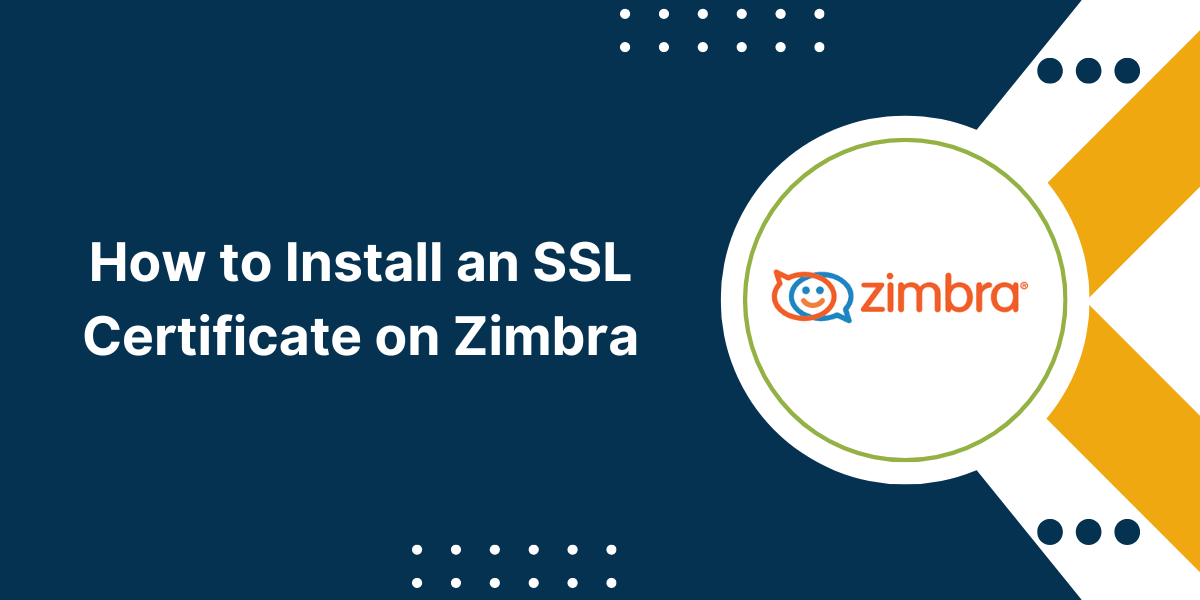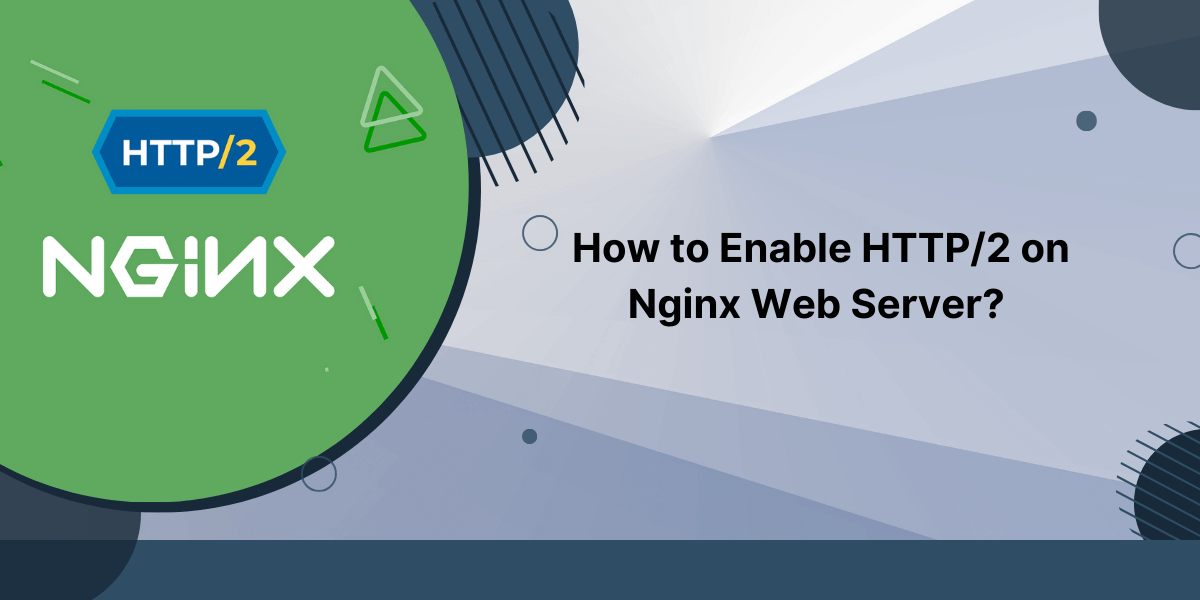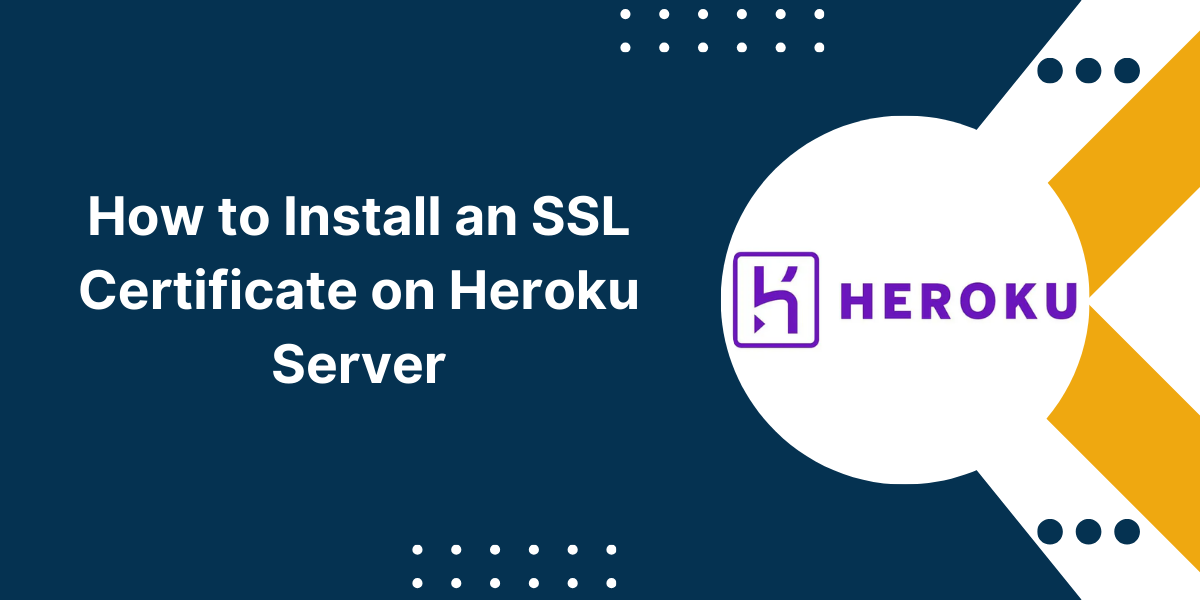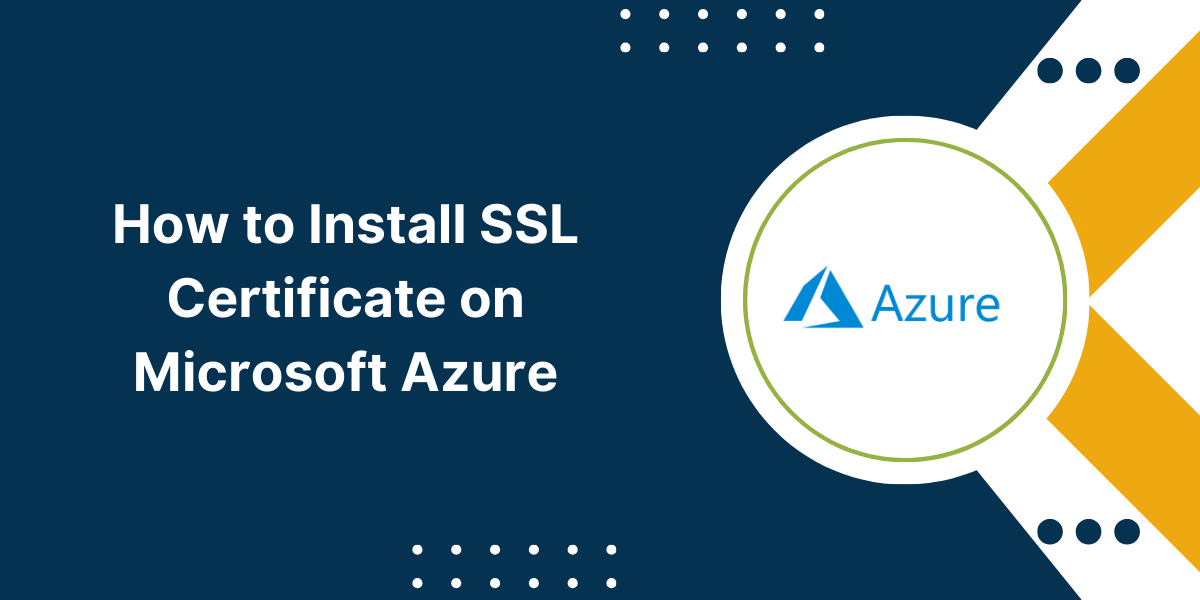Configure SSL Installation Guide on Zimbra Web Server
Zimbra is an open-source collaboration suite that provides email, calendaring, file sharing, chat and more for businesses. As an email server, it is crucial to install an SSL certificate on Zimbra to encrypt connections and provide security for sensitive data.
An SSL certificate enables HTTPS and the padlock icon in the browser, building trust with users and customers. It also protects against man-in-the-middle attacks by encrypting traffic between the Zimbra server and clients.
Also Read: How to Install an SSL Certificate on WHM
A Step-by-Step Guide to Install SSL Certificate on Zimbra Web Server
Generating a CSR on Zimbra
Before purchasing an SSL certificate, you will first need to generate a Certificate Signing Request (CSR) on your Zimbra server. The CSR contains your server’s public key and information that will be included in the certificate like domain name, organization details, location, etc.
There are two ways to generate a CSR on Zimbra – using the convenient CSR Generator tool or manually generating it through the command line.
Using the Zimbra CSR Generator
The Zimbra CSR Generator tool provides the easiest way to generate your certificate signing request. Here are the steps:
- Login to your Zimbra admin console at https://mail.yourdomain.com:7071/
- Go to Configure > Certificates in the left sidebar menu
- Click the “Generate New Certificate Signing Request” button
- Enter the following details:
- Common Name (domain name)
- Organization
- Organizational Unit
- City/Locality
- State/Province
- Country
- Select the server name from the dropdown for which the CSR will be generated
- Click “Generate”, review the CSR details and copy the entire CSR including Begin/End lines
You now have a CSR to submit to the certificate authority when purchasing your SSL certificate.
Manually Generating a CSR
For more control, you can manually generate the Certificate Signing Request on Zimbra through the OpenSSL command line. Here are the steps:
- Switch to the zimbra user account:
su - zimbra
- Navigate to the OpenSSL directory:
cd /opt/zimbra/ssl/zimbra/commercial
- Generate a 2048-bit private key:
openssl genrsa -out commercial.key 2048
- Create the CSR using the private key:
openssl req -new -key commercial.key -out commercial.csr
- Enter the certificate details when prompted.
- You can view the CSR content with:
openssl req -text -noout -in commercial.csr
- Copy the entire CSR including Begin/End lines to submit to the CA.
The CSR is now ready to use when purchasing your SSL certificate. Be sure to keep the commercial.key file safe.
Installing the SSL Certificate on Zimbra via Admin Console
Once you have downloaded the SSL certificate and bundle from the certificate authority, you are ready to install it on your Zimbra collaboration server through the admin console.
Follow these steps to upload and install the SSL certificate via the web interface:
- Login to the Zimbra admin console at https://mail.yourdomain.com:7071/
- Go to Configure > Certificates in the left sidebar menu
- Click on the gear icon in the top right and select “Install Certificate”
- From the dropdown, select the server name you want to install the SSL certificate on
- Choose the option “Install the CA signed certificate” and click Next
- Verify the certificate details entered during CSR match and click Next
- Upload the certificate files you received from the CA:
- Your domain certificate (yourdomain.crt)
- The intermediate certificates
- The root CA certificate
- Click “Install” and confirm the installation
- You will get a message confirming successful installation of the SSL certificate
- Restart Zimbra for the changes to take effect with the command:
zmcontrol restart
The SSL certificate is now installed on your Zimbra server. You can verify it is active by going to Configure > Certificates and selecting your domain.
Installing the SSL Certificate on Zimbra via Command Line
For more control, the SSL certificate can also be installed on Zimbra directly through the command line interface rather than the admin console.
Follow these steps to install the SSL certificate on Zimbra using the zmcertmgr tool:
- Switch to the zimbra user account:
su - zimbra
- Save the SSL certificate and bundle files transferred to the server in the same directory. For example:
/opt/ssl/
- Verify the certificate matches the private key:
/opt/zimbra/bin/zmcertmgr verifycrt comm /opt/zimbra/ssl/zimbra/commercial/commercial.key /opt/ssl/yourdomain.crt /opt/ssl/bundle.pem
- Deploy the SSL certificate:
/opt/zimbra/bin/zmcertmgr deploycrt comm /opt/ssl/yourdomain.crt /opt/ssl/bundle.pem
- Restart Zimbra for changes to take effect:
zmcontrol restart
Testing and Verifying the Installed SSL Certificate
Once the SSL certificate is installed on Zimbra, it is important to test it to ensure everything is working properly before launching to production use.
Here are steps to confirm your Zimbra SSL certificate is valid:
- Use a browser to access the Zimbra webmail interface at https://mail.yourdomain.com.
- Check for the padlock icon and green address bar if an EV cert.
- Click the lock and validate certificate details – domain name, issuer, dates.
- Confirm certificate chain is trusted with no errors.
- Try sending and receiving emails through webmail to test encryption.
- Use an SSL testing tool like the High-Tech Bridge cert analyzer to confirm domain to IP binding, chain of trust, expiration dates and other technical details.
- Check SSL Labs Report to analyze protocol support and cipher strength.
- Verify your domain is only accessible over HTTPS and HTTP redirects to secure.
Fix any issues with mixed content, insecure elements, or warnings before relying on the SSL certificate for security.
Renewing the Zimbra SSL Certificate
The SSL certificate used to secure Zimbra will expire after 1 – 3 years depending on validity period chosen. Renewal ensures your Zimbra server remains securely protected.
Follow these best practices for renewing Zimbra SSL certificates:
- Set calendar reminders for renewal 3 months prior to expiration to allow time.
- Re-use the existing CSR if still valid to speed up the process.
- Renew with the same CA, if possible, to minimize transition issues.
- Install the renewed certificate before the old one expires to maintain uptime.
- The test renewed certificate thoroughly before expiration.
- Update any references to old certificate in scripts or configs.
- Restart Zimbra after installing renewed certificate.
If undergoing certificate authority changes, additional steps may be required like re-issuing a new CSR and updating the trust store.
Overall, plan ahead and schedule renewals to ensure continuous security for your Zimbra email.
Troubleshooting Common Zimbra SSL Installation Problems
In some cases, you may encounter issues while installing or renewing SSL certificates on the Zimbra server. Here are some common problems and fixes:
- Web Browser Security Warnings: Verify full certificate chain is installed including root and intermediate certificates. Double check domain name matches and restart Zimbra.
- Email Clients Reject Connections: Make sure to install the intermediate and root certificates along with your domain certificate. Some email apps require full chain.
- Zimbra Admin Console Not Accessible Over HTTPS: Check if you can access HTTPS URLs directly. If not, confirm certificate is installed for the hostname used to access admin console.
- Invalid Domain Error: The domain name on the SSL certificate must match what is configured in Zimbra for the server. Use the right common name.
- Permission Issues: You may need to adjust certificate directory permissions for the zimbra user to deploy certs. Set to 755.
- Mixed Content Warnings: Zimbra may reference scripts over HTTP. Update references to HTTPS or set HSTS header.
- Old Certificate Still Shows: Clear your browser cache and restart Zimbra. Also confirm restart executed successfully after installing new certificate.
- Expired CA Bundle: Download updated root and intermediate certificate files from the CA website and re-install them.
- Lost Private Key: If you lose the .key file, you will need to generate a new CSR and reissue the SSL certificate.
- Redirection Not Working: Ensure your server or load balancer is configured to redirect HTTP to HTTPS properly.
Conclusion
Installing an SSL certificate on Zimbra provides tremendous security benefits and is vital for email security, privacy, and compliance.
This comprehensive guide walked through the complete process starting with generating a CSR, purchasing, installing, testing, and managing the renewal of Zimbra SSL certificates.
By following security best practices and properly configuring your certificate with the techniques highlighted here, you can effectively secure your Zimbra Collaboration Suite with HTTPS.
Just remember to use a reputable CA, install the full certificate chain, validate proper configuration, and renew certificates in a timely manner. With SSL installed, you can now securely leverage the powerful email, calendar, and collaboration features of the Zimbra platform.
FAQs
What is the benefit of installing an SSL certificate on Zimbra?
SSL certificates enable HTTPS encryption between the Zimbra server and clients. This protects the confidentiality and integrity of communications and sensitive data. SSL also provides authentication of the server.
What domain name should I use for a Zimbra SSL certificate?
The common name (CN) of the SSL certificate should match the domain that users will enter in their browser to access the Zimbra web interface. Typically, this is a domain like mail.yourcompany.com.
Can I use a self-signed certificate instead of purchasing one?
Self-signed certificates will encrypt traffic, but they are not trusted by clients. Browsers will display errors. It’s recommended to purchase SSL certificates from trusted certificate authorities.
Does the CSR need to be generated on the Zimbra server?
No, you can generate the CSR on any system as long as you have the private key file. But creating it directly on the Zimbra server is more convenient.
Can I install an SSL certificate on Zimbra via the admin console only?
Yes, the Zimbra Admin Console provides an intuitive graphical interface for installing SSL certificates without needing to use the command line tools.
How can I tell if my SSL certificate is working correctly?
Check for browser errors accessing the Zimbra webmail, use an online SSL testing tool, review relevant Zimbra logs, and confirm encryption padlock shows in the browser. This will validate your certificate works as expected.
Does the root CA certificate need to be included when installing certificates on Zimbra?
In most cases, yes: Zimbra requires installing the root CA for the certificate chain to function properly. Newer browsers may not require the root file.
How can I renew an SSL certificate installed on my Zimbra collaboration server?
Depending on your certificate authority (CA), you may be notified when renewal is required or need to manually repurchase and install renewed certificates periodically.
This covers some of the most common questions around deploying SSL certificates on a Zimbra server. Properly installing and managing certificates is vital for securing your Zimbra environment.