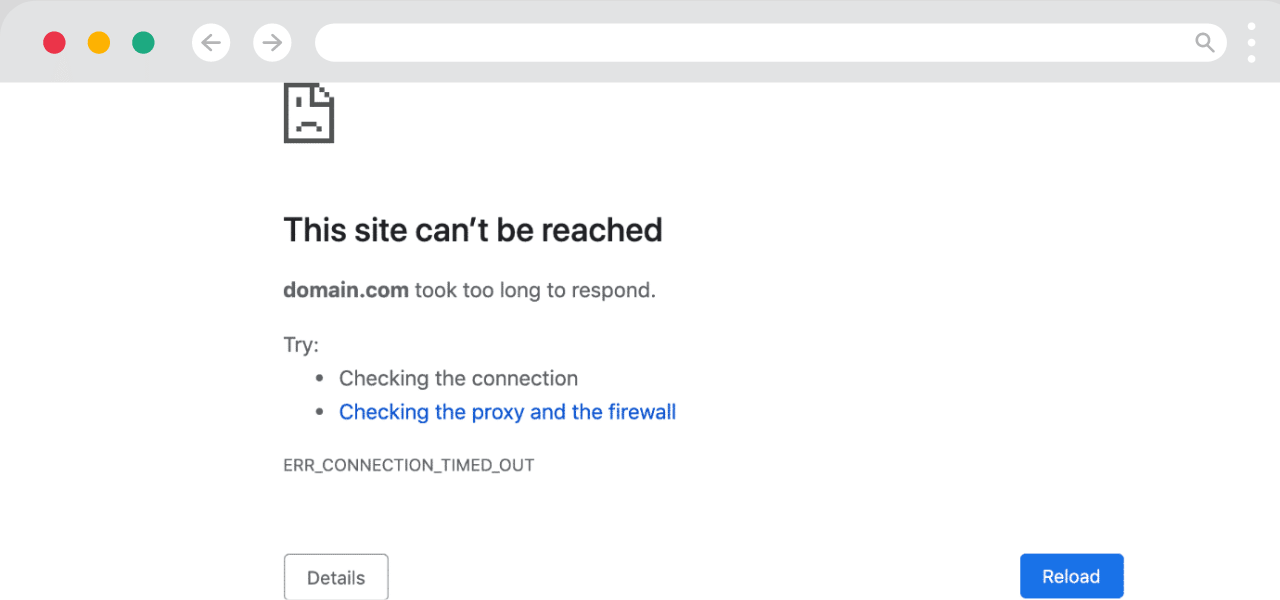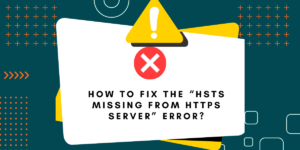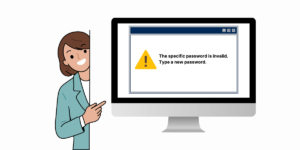What is the 408 Request Timeout Error?
A 408 Request Timeout Error occurs when a web server does not receive a complete request from a client within the server’s allowed time limit. This HTTP response status code indicates that the server closed the connection because the browser took too long to send its full request.
Common causes include slow internet connections, server overload, or large file uploads. Users can fix this error by refreshing the page, checking their internet connection, or trying the request again.
The error helps prevent servers from waiting indefinitely for incomplete requests, which could waste resources and impact performance.
Key Statistics on 408 Errors
- About 12% of HTTP errors in web applications are related to timeout issues, with 408 errors being one of the most common.
- Websites that experience frequent 408 errors will see a 15-20% increase in bounce rates, as users will leave slow loading pages.
- Almost 40% of 408 errors are caused by server misconfigurations and not by client-side issues.
What Causes the 408 Request Timeout Error?
The error typically happens due to:
- Slow server response times (overloaded hosting, poor optimization)
- Network latency (ISP issues, unstable connections)
- Misconfigured server settings (timeout thresholds too low)
- Large file uploads exceeding server limits
- Firewall or security software blocking requests
8 Ways to Fix the 408 Request Timeout Error (Step-by-Step Guide)
- Refresh the Page or Retry the Request
- Check Your Internet Connection
- Increase Server Timeout Settings
- Optimize Server Performance
- Reduce HTTP Requests & File Sizes
- Disable Conflicting Firewall Rules
- Inspect Browser & Proxy Settings
- Contact Your Hosting Provider
1. Refresh the Page or Retry the Request
Temporary glitches in the server-client handshake can cause a 408 error.
- Press F5 (Windows) or Cmd + R (Mac)to reload the page.
- Wait 10-15 secondsbefore retrying—server overload may be temporary.
- If using an API, implement automatic retry logic(e.g., exponential backoff).
2. Check Your Internet Connection
Poor connectivity can interrupt requests before the server responds.
- Restart your router/modem(unplug for 30 seconds).
- Test on mobile dataor a different Wi-Fi network.
- Run a speed test(Fast.com) to check for latency/packet loss.
- For developers: Use ping or traceroute to diagnose network hops.
3. Increase Server Timeout Settings
Servers close idle connections by default (often 30-60 seconds).
For Apache:
- Edit your .htaccessor conf file.
- Add:
TimeOut 300 # Increases timeout to 5 minutes (default: 60)
- Restart Apache:
For Nginx:
- Open your conffile.
- Add:
proxy_read_timeout 300s; # 5-minute timeout
keepalive_timeout 75s; # Adjust Keep-Alive
- Reload Nginx:
sudo systemctl reload nginx
4. Optimize Server Performance
Slow server processing triggers timeouts.
- Enable caching:
- WordPress: Use WP Rocket or LiteSpeed Cache.
- Static sites: Configure Varnish Cache.
- Upgrade hosting: Switch to VPS/dedicated servers if on shared hosting.
- Check CPU/RAM usage: Use htop (Linux) or New Relic to spot bottlenecks.
5. Reduce HTTP Requests & File Sizes
Large/unoptimized files delay server responses.
- Compress images: Convert to WebP(use Squoosh.app).
- Minify CSS/JS: Tools like UglifyJS or Autoptimize (WordPress).
- Enable Gzip/Brotli: Add to .htaccess:
<IfModule mod_deflate.c> AddOutputFilterByType DEFLATE text/html text/css application/javascript </IfModule>
6. Disable Conflicting Firewall Rules
Overly strict security blocks legitimate requests.
- Temporarily disable ModSecurity:
sudo service modsecurity stop
- Whitelist your IP in CSF firewall (Linux).
- Check Cloudflare/WAF rules for false positives.
7. Inspect Browser & Proxy Settings
Corrupted cache or proxy misconfigurations mimic timeouts.
- Clear browser cache: Chrome: Ctrl + Shift + Del → Select “Cached images/files.”
- Test in incognito mode (disables extensions).
- Disable VPN/proxy: Turn off tools like NordVPN or ProxySwitchy.
8. Contact Your Hosting Provider
Server-side limits (e.g., PHP max execution time) may cause 408 errors.
- Check error logs (/var/log/nginx/error.log).
- Increase PHP max_execution_time(default: 30s).
- Scan for DDoS attacks consuming server resources.
Final Thoughts
The 408 Request Timeout Error is usually caused by server delays, network problems or misconfigurations. To fix it, try reloading the page, check your connection and adjust server settings (e.g., increase timeout limits). To prevent this in the long run, compress files, allow caching, and keep an eye on server performance. If the problem still exists, get in touch with your hosting provider. Fixing 408 errors as soon as possible will enhance user experience and improve your SEO rankings, which means better chances of your website being found. Here is how you can reduce the frequency of interruptions and maintain your site’s performance.
Frequently Asked Questions (FAQs)
What causes a 408 Request Timeout error?
A server sends a 408 error when a client takes too long to complete a request. This happens when the server waits longer than its predetermined timeout period. Poor internet connection, server overload, or large file transfers often trigger this error.
How do I fix 408 Request Timeout in Chrome?
Clear your browser cache and cookies in Chrome settings. Refresh the webpage and try the request again. If the error persists, check your internet connection speed and stability.
Is 408 Request Timeout a client or server error?
A 408 Request Timeout is a client-side error. The error occurs when the client fails to complete a request within the server’s expected timeframe. The server terminates the connection to preserve resources.
How long is a 408 timeout?
Most servers set timeout limits between 30 to 60 seconds. Web servers can customize these timeout settings. Different hosting providers use different timeout thresholds based on their server configurations.
Can antivirus software cause 408 errors?
Antivirus programs can cause 408 errors by scanning network traffic. The scanning process delays data transmission between client and server. Users can temporarily disable antivirus scanning to test if it causes the timeout.
How do I increase request timeout limit?
Administrators can modify the server’s configuration file to increase the timeout limit. Apache users can adjust the Timeout directive value. IIS users can change the connectionTimeout setting in web.config.

Priya Mervana
 Verified Web Security Experts
Verified Web Security Experts
Priya Mervana is working at SSLInsights.com as a web security expert with over 10 years of experience writing about encryption, SSL certificates, and online privacy. She aims to make complex security topics easily understandable for everyday internet users.