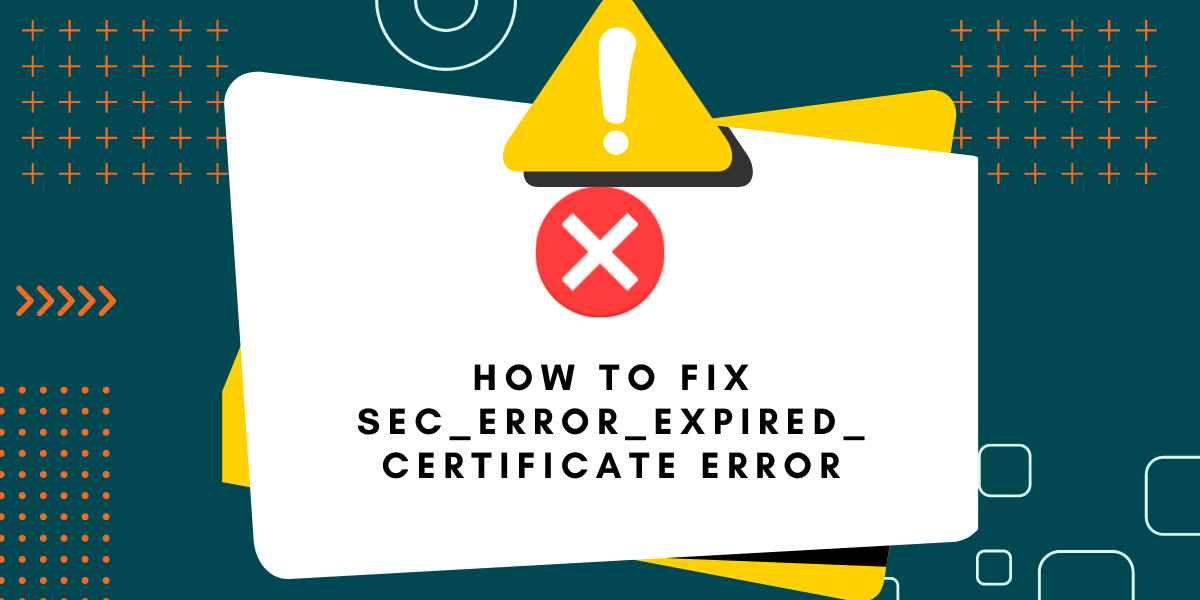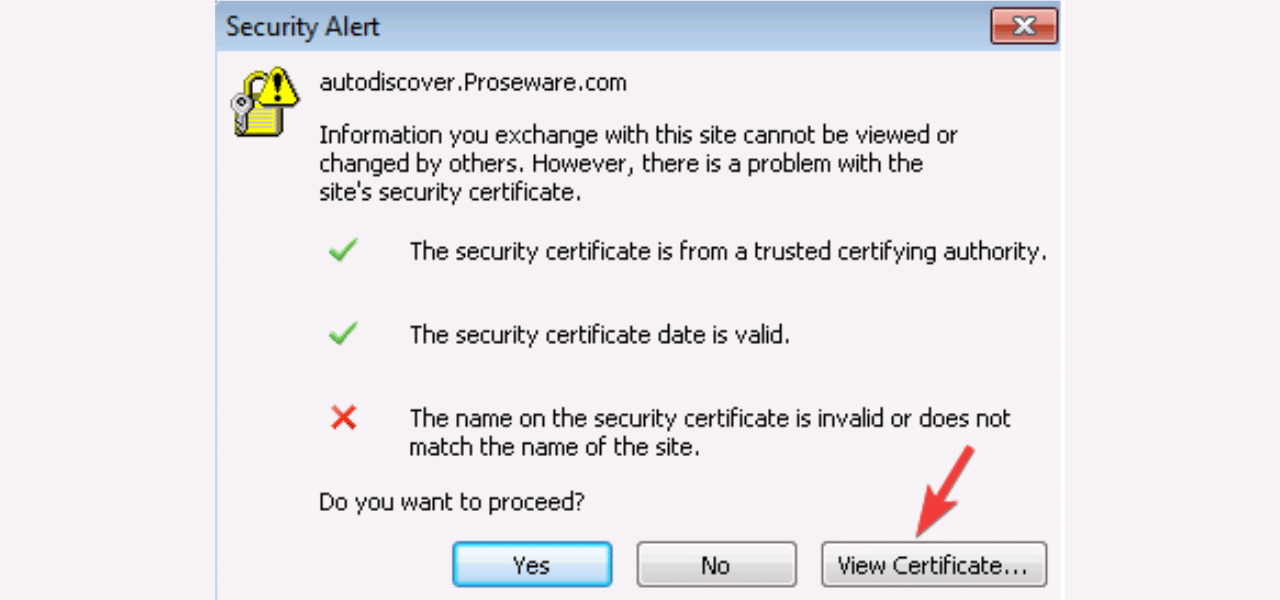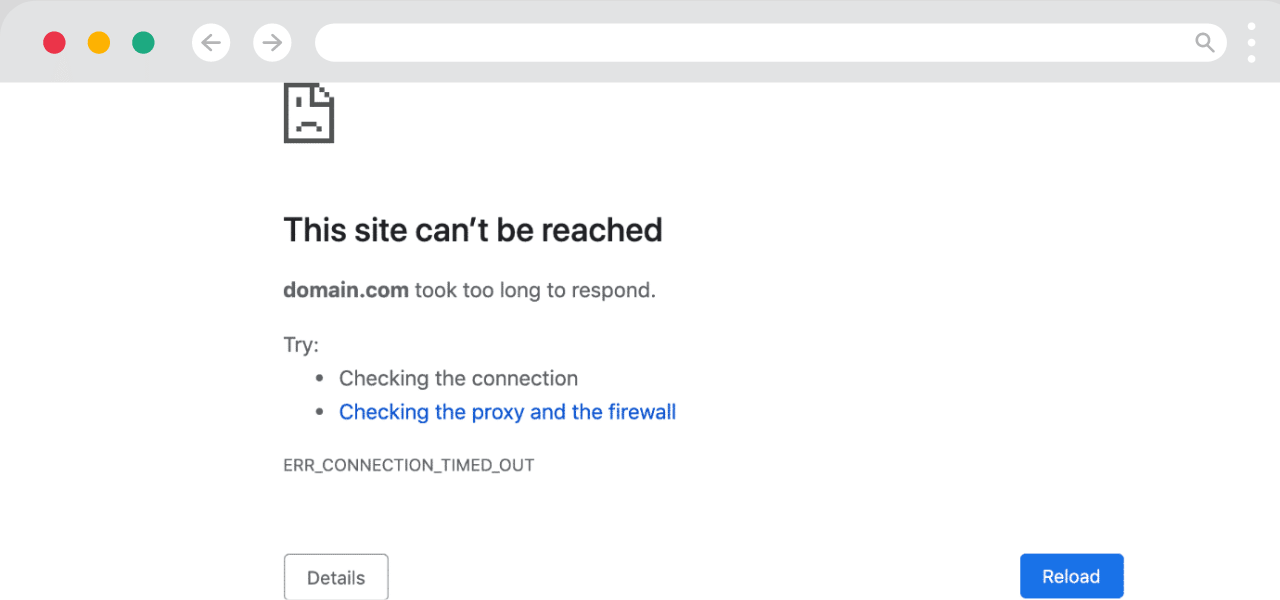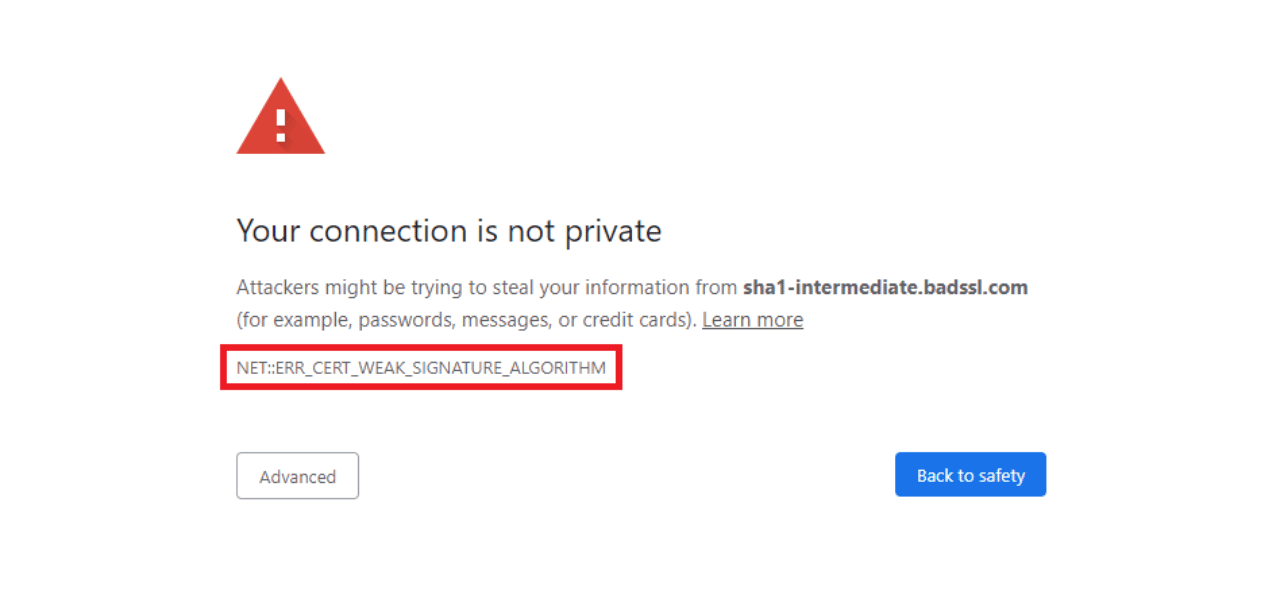Steps to Resolve SEC_ERROR_EXPIRED_CERTIFICATE Error
Have you ever encountered the dreaded SEC_ERROR_EXPIRED_CERTIFICATE error while trying to access a website in your web browser? This frustrating error message indicates that the website’s security certificate has expired, preventing you from securely accessing the site. When you see this error, it means that the website’s SSL/TLS certificate, which is responsible for encrypting the data transmitted between your browser and the website’s server, is no longer valid.
As a user, dealing with expired certificates can be a perplexing and annoying experience. However, understanding the causes behind this error and knowing the steps to troubleshoot and resolve it can save you a lot of headaches. In this comprehensive guide, we’ll dive deep into the SEC_ERROR_EXPIRED_CERTIFICATE error, explore its various causes, and provide you with practical solutions to fix it so you can get back to browsing the web without any interruptions.
Key Takeaways
- SEC_ERROR_EXPIRED_CERTIFICATE occurs when a website’s SSL/TLS certificate has expired.
- Expired certificates prevent secure data transmission between your browser and the website’s server.
- Common causes include website owners forgetting to renew certificates, incorrect system time settings, and browser caching issues.
- Fixes involve refreshing the page, clearing browser cache/cookies, adjusting system time, and contacting website owners.
- Website owners must regularly check for and update expired certificates to maintain a secure browsing experience for users.
What Causes SEC_ERROR_EXPIRED_CERTIFICATE?
Before we delve into the solutions, let’s first understand the reasons behind the SEC_ERROR_EXPIRED_CERTIFICATE error. Here are some common causes:
Expired SSL/TLS Certificates
The most obvious and common reason for encountering this error is that the website’s SSL/TLS certificate has indeed expired. SSL (Secure Sockets Layer) and TLS (Transport Layer Security) certificates are digital certificates that enable encrypted communication between a web browser and a website’s server. These certificates have an expiration date, and when that date passes without the website owner renewing the certificate, users trying to access the site will face the SEC_ERROR_EXPIRED_CERTIFICATE error.
Incorrect System Time Settings
Another possible cause of this error is having incorrect date and time settings on your device. If your system’s date and time are not synchronized correctly, it can cause discrepancies when your browser tries to validate the website’s certificate. For example, suppose your system time is set to a date that is earlier than the certificate’s validity period. In that case, your browser will consider the certificate as expired, resulting in an error.
Browser Caching Issues
Sometimes, the SEC_ERROR_EXPIRED_CERTIFICATE error can occur due to browser caching issues. Your browser might have cached an older version of the website’s certificate, which has since expired. Even if the website owner has updated the certificate, your browser may still be referring to the cached version, causing the error to appear.
Intermediate Certificate Issues
In some cases, the issue may lie with the website’s intermediate certificates. Intermediate certificates are used to establish a chain of trust between the website’s certificate and the trusted root certificate. If any of the intermediate certificates in the chain have expired or are missing, it can lead to the SEC_ERROR_EXPIRED_CERTIFICATE error.
A Step-by-Step Guide to Fix SEC_ERROR_EXPIRED_CERTIFICATE
Now that we’ve covered the potential causes let’s explore the various methods you can use to fix the SEC_ERROR_EXPIRED_CERTIFICATE error.
1. Refresh the Page
The simplest and quickest solution is to refresh the web page. Sometimes, the error might be temporary, and refreshing the page can prompt your browser to fetch the updated certificate from the website’s server.
Here’s how you can refresh a web page:
- Press the F5 key on your keyboard
- Click the refresh button in your browser’s address bar
- Press Ctrl+R (Windows/Linux) or Cmd+R (Mac)
If refreshing the page doesn’t resolve the error, move on to the next solution.
2. Clear Browser Cache and Cookies
As mentioned earlier, browser caching issues can sometimes cause the SEC_ERROR_EXPIRED_CERTIFICATE error. Clearing your browser’s cache and cookies can help eliminate this problem.
Follow these steps to clear cache and cookies:
Google Chrome:
- Click on the three dots in the top-right corner of the browser window
- Go to More Tools> Clear browsing data
- Select “Cached images and files” and “Cookies and other site data.“
- Choose the time range (e.g., “All time“)
- Click on “Clear data.“
Mozilla Firefox:
- Click on the hamburger menu in the top-right corner
- Go to Options > Privacy & Security
- Under “Cookies and Site Data,” click on “Clear Data“
- Select “Cookies and Site Data” and “Cached Web Content.“
- Click on “Clear.“
Microsoft Edge:
- Click on the three dots in the top-right corner
- Go to Settings > Privacy, search, and services
- Under “Clear browsing data,” click on “Choose what to clear.“
- Select “Cookies and other site data” and “Cached images and files.“
- Click on “Clear now.“
After clearing the cache and cookies, try reaccessing the website. If the error persists, proceed to the next solution.
3. Adjust Your System Time
If your device’s date and time settings are incorrect, it can cause issues with validating SSL/TLS certificates. Ensure that your system time is set correctly by following these steps:
On Windows:
- Right-click on the clock in the taskbar
- Select “Adjust date/time.“
- Toggle on “Set time automatically” and “Set time zone automatically.“
- If the options are already enabled, toggle them off and then back on
On macOS:
- Click on the Apple menu and select “System Preferences“
- Click on “Date & Time“
- Check the box next to “Set date and time automatically“
- If the option is already checked, uncheck it and then check it again
On Linux (Ubuntu):
- Click on the system menu and select “Settings.“
- Click on “Details” and then “Date & Time.“
- Toggle on “Automatic Date & Time”
- If the option is already enabled, toggle it off and then back on
After adjusting your system time, try reaccessing the website to see if the error has been resolved.
4. Check for Browser Updates
Using an outdated browser version can sometimes lead to compatibility issues with SSL/TLS certificates. Make sure you’re using the latest version of your preferred browser by checking for updates:
For Google Chrome:
- Click on the three dots in the top-right corner
- Go to Help > About Google Chrome
- Chrome will automatically check for updates and install them
For Mozilla Firefox:
- Click on the hamburger menu in the top-right corner
- Go to Help > About Firefox
- Firefox will automatically check for updates and prompt you to install them
For Microsoft Edge:
- Click on the three dots in the top-right corner
- Go to Help and Feedback> About Microsoft Edge
- Edge will automatically check for updates and install them
After updating your browser, restart it and try reaccessing the website.
5. Temporarily Bypass SSL/TLS Certificate Errors
If none of the above solutions work, you can temporarily bypass the SSL/TLS certificate error to access the website. However, please note that this should only be done if you trust the website and are aware of the security risks involved. Bypassing certificate errors can expose you to potential security threats.
Here’s how you can bypass the error:
In Google Chrome:
- Click on “Advanced” on the error page
- Click on “Proceed to [website] (unsafe)“
In Mozilla Firefox:
- Click on “Advanced” on the error page
- Click on “Accept the Risk and Continue“
In Microsoft Edge:
- Click on “Advanced” on the error page
- Click on “Continue to [website] (unsafe)“
Remember that bypassing certificate errors should only be a temporary solution, and you should avoid doing this on websites that handle sensitive information, such as online banking or e-commerce sites.
What Should Website Owners Do?
While the above solutions are primarily aimed at users encountering the SEC_ERROR_EXPIRED_CERTIFICATE error, website owners also have a crucial role to play in preventing this error from occurring.
Here are some steps website owners should take:
Regularly Check and Renew SSL/TLS Certificates
Website owners should track their SSL/TLS certificate expiration dates and renew them promptly. Most certificate providers offer renewal reminders via email, so look for these notifications. It’s recommended that you renew your SSL certificates at least a month before the expiration date to avoid any last-minute issues.
Implement Proper Certificate Management
If you manage multiple websites or subdomains, implementing a proper certificate management system can help streamline the process of tracking and renewing certificates. Consider using tools like Let’s Encrypt, which offers free SSL/TLS certificates and provides automated renewal options.
Ensure Proper Installation of Certificates
When installing SSL/TLS certificates, ensure that you follow the correct installation process and include all the necessary intermediate certificates. Improper installation can lead to certificate errors, even if the certificate itself is valid.
Keep Your Website’s Software Up to Date
Regularly update your website’s software, including the web server (e.g., Apache, Nginx), content management system (e.g., WordPress, Drupal), and any plugins or extensions. Outdated software can sometimes cause compatibility issues with SSL/TLS certificates.
Monitor Your Website for Certificate Errors
Implement a monitoring system that regularly checks your website for certificate errors. Many website monitoring tools offer SSL/TLS certificate monitoring as part of their services. By proactively monitoring your website, you can quickly identify and resolve any certificate-related issues before they affect your users.
Conclusion
Encountering the SEC_ERROR_EXPIRED_CERTIFICATE error can be frustrating for both website users and owners. However, by understanding the causes behind this error and following the appropriate troubleshooting steps, you can quickly resolve the issue and restore secure access to the website. As a user, clearing your browser cache, adjusting your system time, and ensuring that your browser is up to date can often fix errors. If the problem persists, contacting the website owner and informing them about the expired certificate is the best course of action.
Website owners must regularly monitor and renew SSL/TLS certificates to maintain a secure browsing experience for users. Implementing proper certificate management practices, keeping website software up to date, and promptly addressing any certificate-related issues can help prevent the SEC_ERROR_EXPIRED_CERTIFICATE error from occurring.
Frequently Asked Questions about SEC_ERROR_EXPIRED_CERTIFICATE Error
What is an SSL/TLS certificate, and why is it important?
An SSL (Secure Sockets Layer) or TLS (Transport Layer Security) certificate is a digital certificate that encrypts the communication between a web browser and a website’s server. It ensures that the data transmitted between the browser and the server remains secure and protected from unauthorized access. SSL/TLS certificates are essential for maintaining the privacy and security of sensitive information, such as login credentials, personal data, and financial transactions.
How can I check if a website’s SSL/TLS certificate is valid?
To check if a website’s SSL/TLS certificate is valid, look for the padlock icon in the browser’s address bar. Click on the padlock icon to view the certificate details, including the issuer, validity period, and encryption information. You can also use online SSL/TLS certificate checking tools like the Free SSL Checker tool to assess the validity and configuration of a website’s certificate.
What should I do if I encounter the SEC_ERROR_EXPIRED_CERTIFICATE error on my website?
If you encounter the SEC_ERROR_EXPIRED_CERTIFICATE error on your website, the first step is to check the expiration date of your SSL/TLS certificate. If the certificate has indeed expired, you’ll need to renew it with your certificate provider. After renewing the certificate, make sure to properly install it on your web server, including any necessary intermediate certificates. If you’re unsure about the process, consult your web hosting provider or a professional IT support service for assistance.
Can I still access a website with an expired SSL/TLS certificate?
While it is possible to bypass the SEC_ERROR_EXPIRED_CERTIFICATE error and access a website with an expired SSL/TLS certificate, it is not recommended. Doing so exposes you to potential security risks, as the communication between your browser and the website’s server is no longer encrypted. It’s best to avoid accessing sites with expired certificates, mainly if they handle sensitive information.
How long does an SSL/TLS certificate remain valid?
The validity period of an SSL/TLS certificate varies depending on the type of certificate and the issuing authority. Most domain-validated (DV SSL) certificates are valid for one year, while extended validation (EV SSL) certificates can be valid for up to two years. It’s essential to keep track of your certificate’s expiration date and renew it promptly to avoid any interruptions in your website’s security.
What are the consequences of not fixing an expired SSL/TLS certificate?
Failing to fix an expired SSL/TLS certificate can have several negative consequences for your website:
- Users will encounter the SEC_ERROR_EXPIRED_CERTIFICATE error, which can deter them from accessing your site.
- Search engines may display warning messages next to your website’s listing, indicating that it is not secure.
- Your website may be flagged as unsafe by browsers, antivirus software, and other security tools.
- You risk losing the trust of your users, as they may perceive your website as unreliable and insecure.
- If your website handles sensitive information, such as user data or financial transactions, you may be held liable for any security breaches that occur due to the expired certificate.

Priya Mervana
 Verified Web Security Experts
Verified Web Security Experts
Priya Mervana is working at SSLInsights.com as a web security expert with over 10 years of experience writing about encryption, SSL certificates, and online privacy. She aims to make complex security topics easily understandable for everyday internet users.