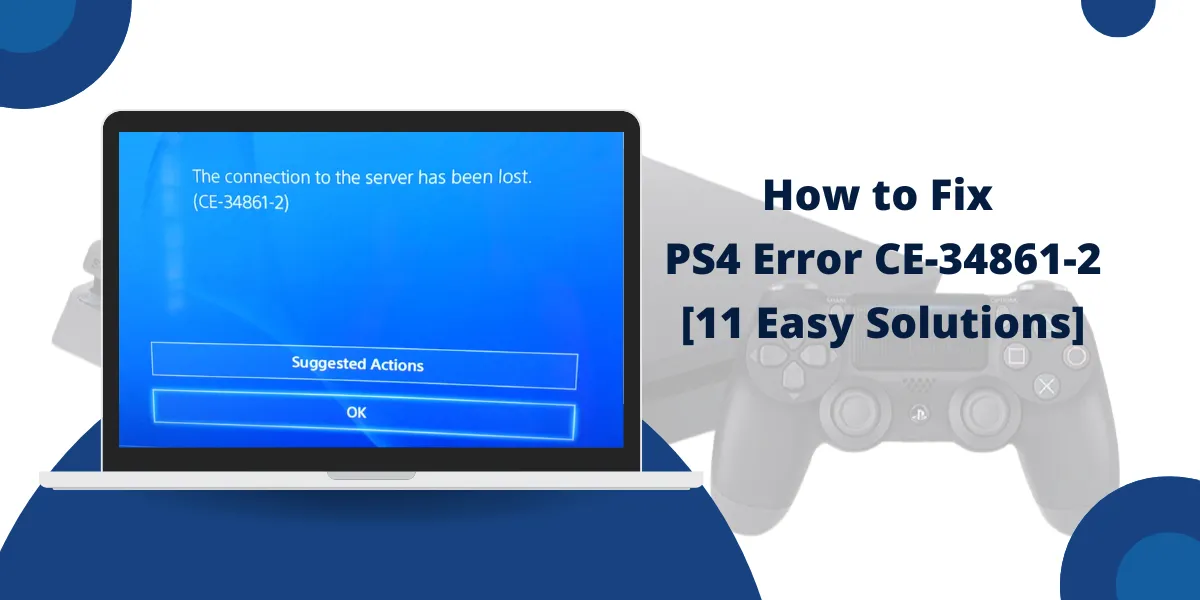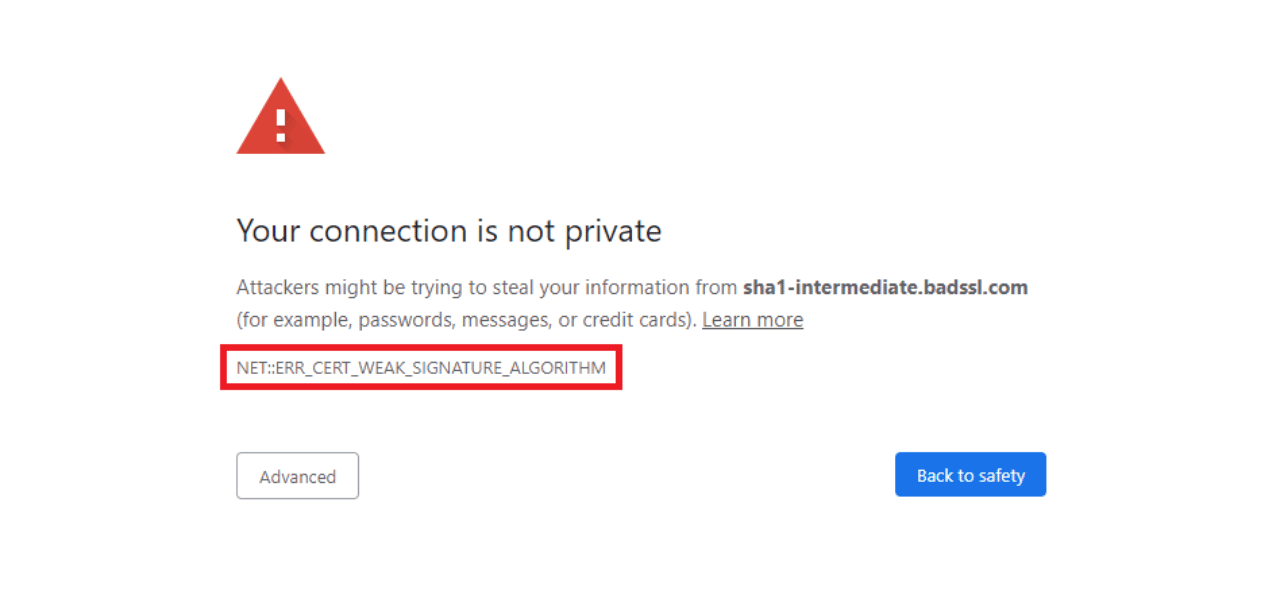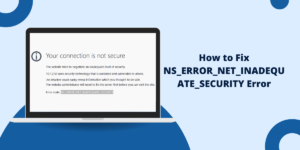What is PS4 Error Code CE-34861-2?
PS4 error code CE-34861-2 is a network connectivity error that prevents access to PlayStation Network services. The error occurs because of PSN outages and weak Wi-Fi connections and incorrect system time and outdated software. Network troubleshooting and SSL certificate refresh and system updates can resolve most cases. The success rate is approximately 90% with proper troubleshooting steps.
What Causes PS4 Error Code CE-34861-2?
The CE-34861-2 error occurs because of multiple system and network problems.
- PlayStation Network (PSN) Outages or Maintenance: The PSN server downtime during maintenance periods prevents users from accessing authentication and online services.
- Missing or Incorrect Secure Socket Layer (SSL) Protocol: The PSN servers become inaccessible because of missing or incorrect Secure Socket Layer HTTPS Protocol.
- Weak or Unstable Wi-Fi Connection: The PSN servers become inaccessible because of missing or incorrect Secure Socket Layer (SSL) Protocol.
- Network Instability or Issues: The online services experience problems because of network instability and issues with routers and DNS conflicts and ISP connectivity.
- Incorrect Date and Time Settings: The system clock mismatch prevents SSL certificate validation and secure connections because of incorrect date and time settings.
- SSL Certificate Conflicts: The encryption process fails because of SSL certificate conflicts which include expired or corrupted security certificates.
- EA Account Linking Errors: The encryption process fails because of SSL certificate conflicts which include expired or corrupted security certificates.
- Outdated PS4 System Software: The PS4 system software requires updates because its outdated version lacks modern security protocols and network compatibility features.
Troubleshooting Steps to Fix PS4 Error CE-34861-2
Here are the steps to troubleshoot and fix this issue:
- Check PlayStation Network Status
- Verify Your PS4’s DNS Settings
- Check Your Internet Connection
- Verify SSL Protocol
- Update Date and Time Settings
- Restore Licenses
- Reinstall Game or System Software
- Test with Different Internet Connection
- Contact Your Internet Service Provider
- Restart Your Router and PS4
- Rebuild Database (Safe Mode)
Method 1: Check PlayStation Network Status
- Open web browser on any device
- Visit PlayStation Network Service Status page
- Check if PSN services show “Online” status
- Wait for maintenance completion if services are down
- Retry PS4 connection after services restore
Method 2: Verify Your PS4’s DNS Settings
- Go to Settings > Network > Set Up Internet Connection
- Choose Wi-Fi or LAN based on your connection
- Select “Custom” setup method
- Set Primary DNS to 8.8.8 (Google DNS)
- Set Secondary DNS to 8.4.4
- Complete remaining settings and test connection
Method 3: Check Your Internet Connection
- Go to Settings > Network > Test Internet Connection
- Review download/upload speeds (minimum 3 Mbps required)
- Check NAT Type (Type 1 or 2 preferred)
- Note any connection failures or timeouts
- Run test multiple times to verify consistency
Method 4: Verify SSL Protocol
- Go to Settings > Date and Time
- Set date to one day ahead of current date
- Restart PS4 completely
- Reset date back to current date and time
- Test PlayStation Network sign-in
Method 5: Update Date and Time Settings
- Navigate to Settings > Date and Time
- Select “Set Automatically” option
- Choose the correct time zone for your location
- If automatic fails, set manually with correct date/time
- Restart PS4 and test network connection
Method 6: Restore Licenses
- Go to Settings > Account Management
- Select “Restore Licenses“
- Wait for process completion (5-10 minutes)
- Restart PS4 system
- Test game access and network connectivity
Method 7: Reinstall Game or System Software
For Game Issues:
- Remove the problematic game from storage
- Get the game from the PlayStation Store or Library again
- Install latest game updates
For System Issues:
- Get the latest PS4 firmware from a USB drive.
- Boot into Safe Mode (hold power 7 seconds)
- Select “Update System Software” > “Update from USB”
Method 8: Test with Different Internet Connection
- Use mobile hotspot or different Wi-Fi network
- Connect PS4 to an alternative internet source
- Test if error persists on different connection
- If errors are resolved, the issue is with original network
Method 9: Contact Your Internet Service Provider
- Report persistent connectivity issues to ISP
- Request for port forwarding configuration for PS4
- Ask about firewall or security settings blocking PSN
- Verify no bandwidth throttling on gaming traffic
Method 10: Restart Your Router and PS4
- Turn off PS4 completely
- Unplug router power cable for 30 seconds
- Reconnect router and wait for full startup (2-3 minutes)
- Power on PS4 and test connection
- Check if error code resolves
Method 11: Rebuild Database (Safe Mode)
- Turn off PS4 completely
- Press the power button for 7 seconds until you hear the second beep.
- Connect controller via USB cable
- Select “Rebuild Database” from Safe Mode menu
- Wait for completion (30-60 minutes) and restart
When to Contact PlayStation Support?
Contact PlayStation Support if:
- The error remains after performing all network troubleshooting steps
- The PSN status indicates all services are operational, yet the error persists
- Multiple network devices experience similar connectivity issues
- The SSL certificate refresh process does not solve the problem
- System software updates fail to install properly
EA Support: https://help.ea.com/en/help-home/
Final Thoughts
The PS4 error code CE-34861-2 stems from network issues which can be fixed through systematic network troubleshooting. Begin by checking PSN status and verifying date and time before you try network reset procedures. The SSL certificate refresh method works best to solve ongoing issues. The majority of users fix this error during their first or second attempt at troubleshooting. System updates performed regularly together with stable network connections prevent this connectivity error from happening again in the future.
Frequently Asked Questions (FAQs)
What is PlayStation Network status?
PlayStation Network status shows real-time server conditions. Users can check service availability on PlayStation’s official website. The status page displays maintenance schedules and current outages.
Can I Fix CE-34861-2 Without Losing Data?
Yes, most solutions for PS4 error CE-34861-2 do not require data deletion. Network troubleshooting, DNS changes, date/time updates, and license restoration preserve all game saves and downloads. Only the “Rebuild Database” method may take longer but keeps all data intact.
How Long Does It Take to Fix CE-34861-2?
Most PS4 error CE-34861-2 fixes take 5-15 minutes. Quick solutions like SSL protocol verification and date/time updates resolve in 5 minutes. Network configuration changes require 10-15 minutes. Database rebuilding takes longest at 30-60 minutes but has 75% success rate.
Is PS4 Error CE-34861-2 Related to Hardware Problems?
No, PS4 error CE-34861-2 is not a hardware issue. This error code specifically indicates network connectivity and SSL certificate problems. Hardware-related PS4 errors use different error codes. CE-34861-2 resolves through software and network troubleshooting methods.
How to fix error ce 37813 2 on PS4?
The error ce 37813 2 requires users to update their PS4 system software. Users must download the latest firmware from PlayStation’s website. The installation of new system software resolves connection issues.
How to fix SSL connect error on PS4?
SSL connect errors need date and time settings adjustment. Users should set correct time zone settings. The PS4 system requires manual DNS configuration with Google DNS (8.8.8.8 and 8.8.4.4).
Can I Found the Solution of Ps4 error ce 34861 2 reddit?
Reddit users share multiple solutions for error ce 34861 2. The community suggests power cycling the PS4 and router. Users report success with DNS changes and network setting resets.
How to fix Cannot communicate using SSL PS4?
Cannot Communicate Using SSL Error on PS4 require browser cache clearing. Users must delete temporary internet files. The PS4 needs proper date/time settings and stable internet connection verification.

Priya Mervana
 Verified Web Security Experts
Verified Web Security Experts
Priya Mervana is working at SSLInsights.com as a web security expert with over 10 years of experience writing about encryption, SSL certificates, and online privacy. She aims to make complex security topics easily understandable for everyday internet users.