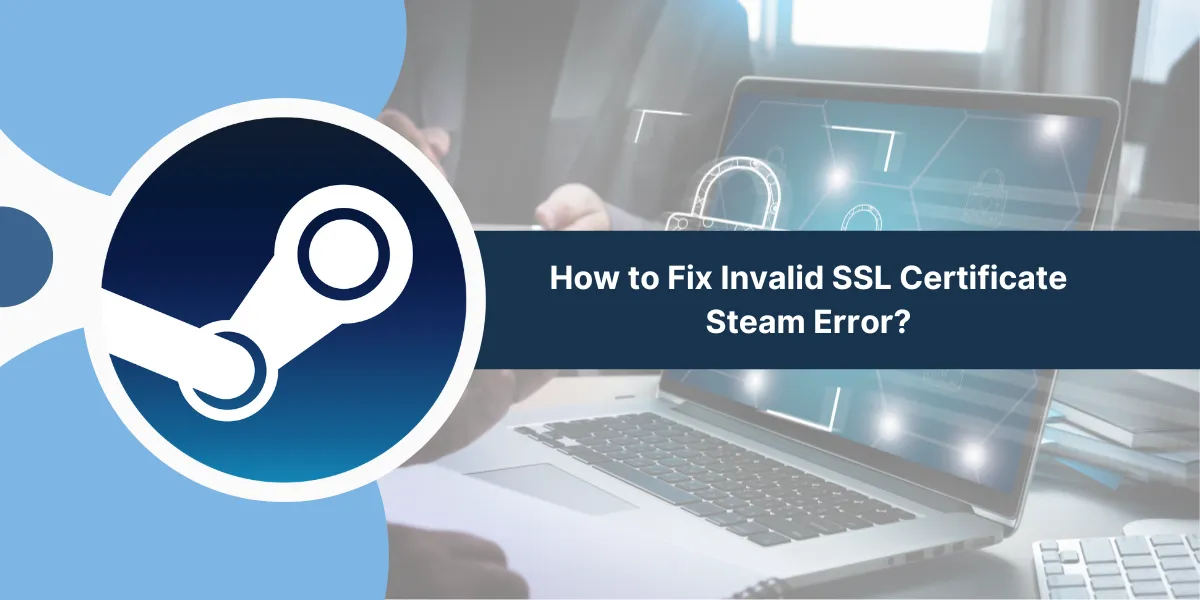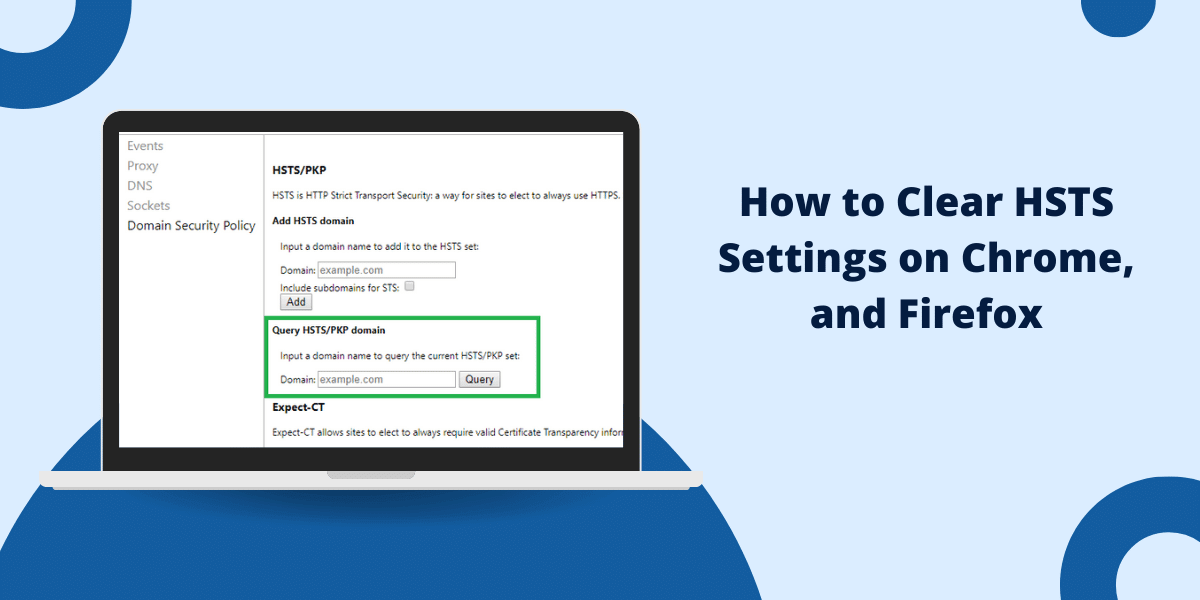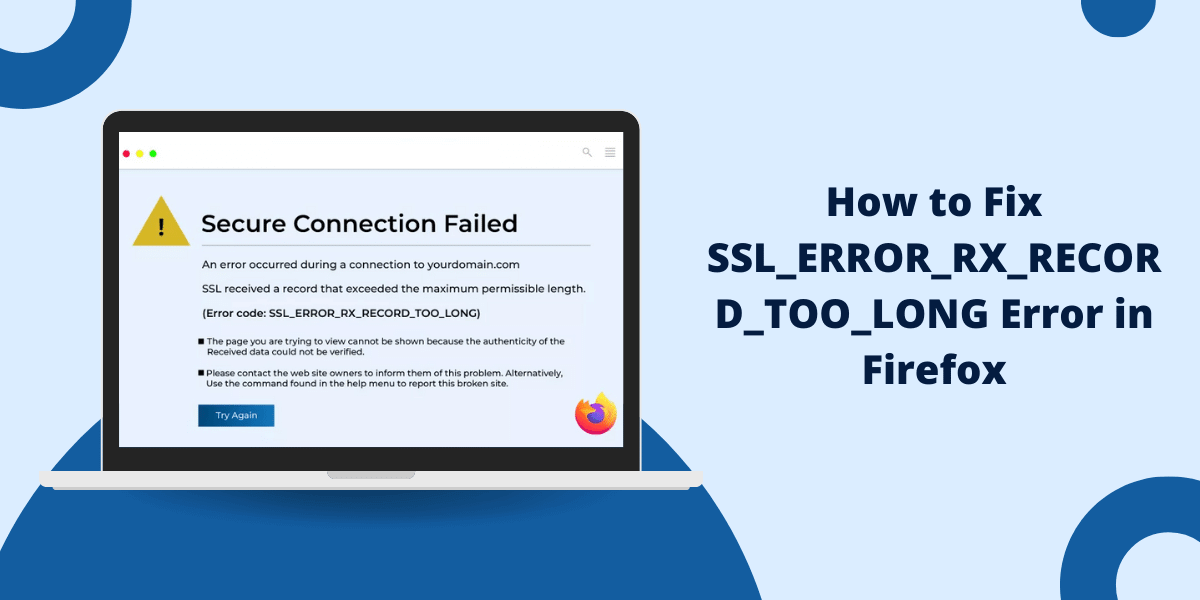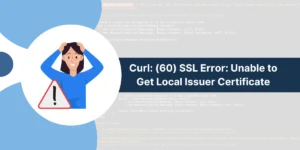What Does Invalid SSL Certificate Steam Error Mean?
When Steam users encounter the “Invalid SSL Certificate” error, it typically signals a security protocol issue between their computer and Steam’s servers. This error occurs when Steam cannot verify the authenticity of the security certificate presented during the connection attempt, potentially indicating a compromised connection or technical misconfiguration.
While this error can seem alarming, it’s often resolvable through straightforward troubleshooting steps. The issue may stem from various sources, including incorrect system time settings, antivirus interference, network problems, or outdated security certificates.
Understanding the root cause is crucial for implementing the appropriate fix and restoring secure access to Steam’s services.
What is an Invalid SSL Certificate Error?
An invalid SSL certificate error occurs when your browser cannot verify the certificate presented by a website. It means something is wrong or misleading with the certificate.
Some common reasons for an invalid SSL certificate include:
- Expired: The certificate has passed its validity period and is no longer trusted.
- Name mismatch: The website domain name doesn’t match the certificate.
- Untrusted issuer: The certificate is not from a trusted certificate authority (CA) like Let’s Encrypt or Comodo.
- Revoked: The certificate has been revoked by the issuing CA, meaning it should no longer be trusted.
- Self-signed: The certificate has been signed by the website rather than a trusted CA.
Why Does Steam Show Invalid SSL Certificates?
There are a few reasons you may see an invalid SSL certificate warning when trying to access Steam:
- Expired Certificate
- Domain Mismatch
- Problems at Steam’s End
- Malware or Network Issues
Expired Certificate
Steam’s SSL certificate has a limited validity period: usually 1-2 years. If the certificate expires, your browser will display warnings until Steam renews it.
Certificates eventually expire as a security measure. Short lifespans limit the damage if a certificate is compromised.
Domain Mismatch
Your browser checks that the domain name requesting the certificate (e.g., store.steampowered.com) matches what’s listed on the certificate. If these don’t match, an invalid certificate error will be created.
Domain mismatches can occur if the wrong certificate is installed on a server or you’re accessing Steam through an unusual domain.
Problems at Steam’s End
Occasionally, invalid certificate errors appear because of problems at Steam’s end rather than on your computer. For example:
- Steam’s servers are temporarily misconfigured.
- The certificate needs to be renewed, but this has yet to happen.
- There’s an outage or server problem.
In these cases, the issue is on Steam’s end and usually resolves itself after a short while. The error will disappear once Steam has fixed the problem.
Malware or Network Issues
Rarely, invalid certificate warnings may indicate:
- Malware: Malware on your computer intercepts connections and uses invalid certificates.
- Network issues: Antivirus software, firewalls, or VPNs can sometimes interfere with secure connections.
A Step-by-Step Guide to Fix Invalid SSL Certificate Error on Steam
Here are steps to resolve invalid SSL certificate issues with Steam:
- Check if Steam is Down
- Retry and Clear the Cache
- Check Your Date and Time
- Check Antivirus and Firewall Software
- Remove or Reinstall Browser Extensions
- Try an Alternative Browser
- Update Your Operating System
- Renew Your Router’s DNS
- Contact Your ISP
- Install a User Certificate
- Reinstall or Change the Steam Client
Check if Steam is Down
First, check sites like Downdetector to see if others report Steam issues. Widespread invalid certificate errors may indicate temporary server problems at Steam’s end.
Try again after a while: the error should disappear once Steam resolves the problem.
Retry and Clear the Cache
If Steam seems up, try clearing your browser cache and cookies and then connecting again. Cached certificate issues sometimes stick around, causing errors on valid certificates.
On Chrome, go to Settings > Privacy and Security > Clear Browsing Data. Select the cached images and files option, then clear the data.
Check Your Date and Time
An incorrect system date and time can lead to valid certificates appearing expired.
Make sure your computer’s date and time are set correctly. For Windows, check the Date and Time settings.
Check Antivirus and Firewall Software
Some overzealous antivirus or firewall tools block connections to Steam and cause certificate issues. Try turning off your security software temporarily to see if that helps.
You can also try whitelisting or excluding Steam from any SSL/HTTPS scanning if such options are available.
Remove or Reinstall Browser Extensions
Browser extensions like ad blockers can sometimes interfere with websites and cause certificate errors.
Try disabling all extensions and then connecting to Steam again. If that fixes it, re-enable extensions one by one until you find the problematic one.
Alternatively, uninstall and reinstall the main culprits like AdBlock Plus to eliminate any corrupted files.
Try an Alternative Browser
If you only see the error in one browser, try connecting via a different browser like Firefox or Edge. This helps determine if it’s a browser-specific issue.
If Steam works in another browser, you can reset Chrome/Safari settings to default, then import bookmarks and passwords to switch browsers.
Update Your Operating System
Make sure your operating system and browser are fully updated. Older versions can suffer compatibility issues with newer certificates and technologies.
On Windows, check for Windows Updates. On Mac, install the latest macOS updates.
Renew Your Router’s DNS
Your router caches DNS records to speed up browsing. But sometimes, this cache can hold expired SSL records, which causes certificate issues.
Refresh your router’s DNS cache by power cycling it and leaving it off for 60 seconds before switching back on. Then, connect to Steam to see if that helped.
Contact Your ISP
Contact your Internet Service Provider (ISP) or network administrator if you still see invalid certificate warnings. They can check for issues like DNS poisoning or network faults causing the error.
Some ISPs may intercept secure traffic with their own certificates, which get flagged as invalid. Your ISP can add an exception for Steam.
Install a User Certificate
You can install a user certificate to ignore the error as a workaround. The connection won’t be entirely secure, but at least you can reaccess Steam.
- On Windows, download Steam’s certificate from their site and install it by following these steps.
- On Mac, follow these steps using Steam’s certificate file.
This isn’t recommended as a permanent fix, but it can get you running until the underlying issue is resolved.
Reinstall or Change the Steam Client
If the above steps don’t help, try reinstalling the Steam client application as a last resort. Something in the client may have become corrupted.
On Windows, uninstall Steam, delete the Steam folder, clear your browser cache, and install Steam again.
Alternatively, you can install the Steam beta client or Steam flatpak version if the regular client is the issue.
When to Contact Steam Support
If you still see invalid certificate errors after trying the steps above, it’s time to contact Steam Support:
Provide details like:
- The exact error message and code.
- Screenshots of the certificate warnings.
- What OS and browser do you use?
- Steps you’ve tried already.
Steam can investigate issues or provide specialized support to fix stubborn SSL certificate problems.
Final Thoughts
In conclusion, resolving Steam’s Invalid SSL Certificate error requires a systematic approach to identify and address the underlying cause.
By following the troubleshooting steps outlined above – from checking system time and clearing SSL cache to updating security certificates and adjusting antivirus settings – you can effectively restore secure connectivity to Steam.
If these solutions don’t resolve the issue, contacting Steam Support may provide additional guidance. Remember to maintain updated security protocols to prevent future SSL certificate errors and ensure a safe gaming experience.
Frequently Asked Questions (FAQs)
Why do I suddenly get an invalid SSL certificate error on Steam?
This is most often caused by Steam’s SSL certificate expiring. It should resolve itself soon as Steam renews its certificate. Clearing your browser cache can help.
Can I ignore the invalid SSL certificate error?
It’s not recommended. The error means your connection to Steam isn’t private: ignoring it could put your data at risk. Try to fix the issue properly.
Does an invalid SSL certificate mean my computer has a virus?
Not necessarily. While malware can cause such errors, Steam usually must renew an expired or mismatched certificate. Run a virus scan if you need clarification.
How do I trust the invalid Steam certificate?
You can manually install Steam’s SSL certificate as a temporary measure. However, this reduces security and masks serious issues, so it should not be a permanent solution.
I keep getting errors when logging in to Steam: how can I access my account?
Try logging in via a web browser or mobile app first. If that works, uninstall and reinstall the Steam client, as a corrupted client can cause issues.
Can third-party antivirus cause invalid SSL certificate errors on Steam?
Yes, some antivirus tools often interfere with SSL connections by supplying certificates. Try disabling your antivirus temporarily or excluding Steam from SSL scanning.
Should I delete all my Steam files to fix the invalid certificate issue?
This is rarely necessary. First, try more straightforward steps like clearing browser cache, refreshing DNS, changing browsers, etc. Reinstall the Steam client as a last resort if nothing else works.
I still get invalid certificate errors on Steam, even in other browsers. What is it now?
At this point, the issue is likely at Steam’s end or your network/ISP level. Contact Steam Support to provide details so they can investigate the problems causing the persistent error.

Priya Mervana
 Verified Web Security Experts
Verified Web Security Experts
Priya Mervana is working at SSLInsights.com as a web security expert with over 10 years of experience writing about encryption, SSL certificates, and online privacy. She aims to make complex security topics easily understandable for everyday internet users.