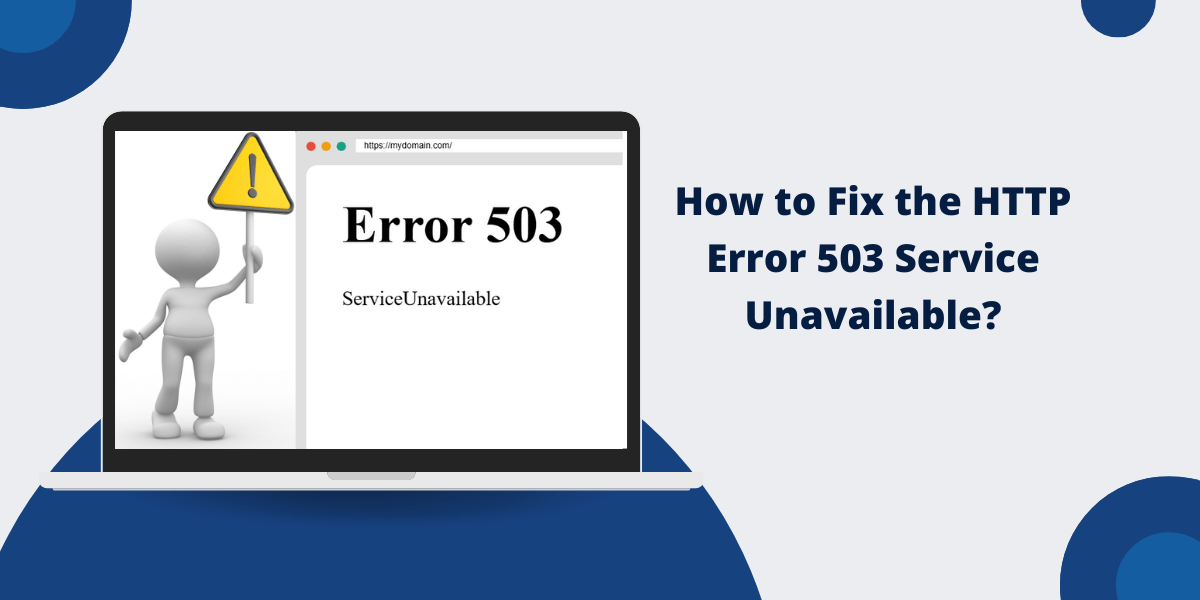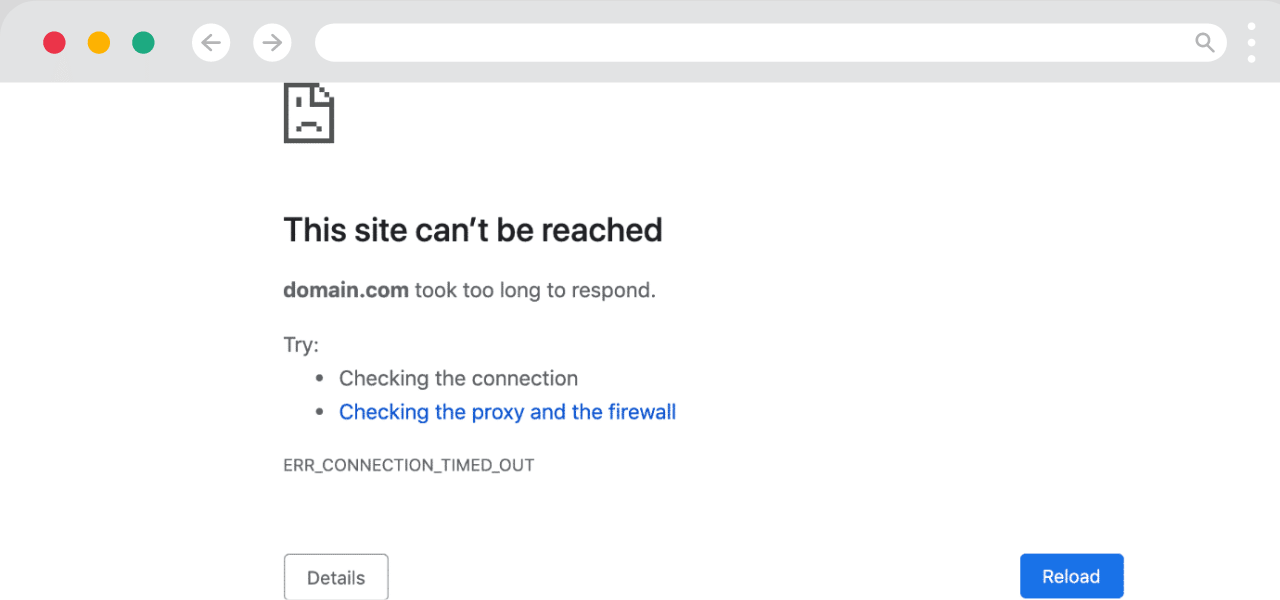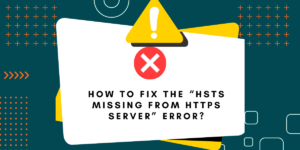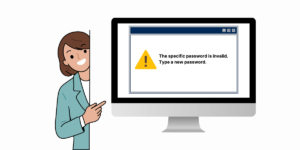What Does HTTP Error 503 Service Unavailable Mean?
The HTTP Error 503 Service Unavailable appears when a web server cannot process your request because it is temporarily unavailable. The HTTP Error 503 occurs due to server maintenance, overload, or technical issues that prevent the server from responding. Web servers show this error to inform users that the service interruption is temporary, not permanent. Common causes include high traffic spikes, server crashes, maintenance updates, or configuration problems. Users can fix HTTP Error 503 Service Unavailable error by waiting and refreshing the page, checking server status, or contacting the website administrator. Most 503 errors get fixed automatically once the server returns to normal operation or maintenance tasks finish.
Server administrators can check server resources, review error logs, and adjust server configurations to prevent this error.
By following these steps, users can quickly identify and resolve the HTTP 503 error, restoring access to their desired websites and services.
What Causes the HTTP 503 Error?
The 503 error occurs when the server hosting the website is unable to handle the request.
There are a few common reasons why this happens:
- Overloaded Server: More traffic is hitting the server at a time, overloading its resources. This is often seen on popular sites after a new launch or event.
- Crashed Server: The server has crashed and is unable to respond to requests. This could be due to a software issue or hardware failure.
- Maintenance Mode: The server is intentionally offline for maintenance or updates. A maintenance message will accompany the 503 error.
- Misconfigured Server: Something is wrong with the server configuration, like corrupt .htaccess rules blocking access.
- Bandwidth Exceeded: The hosting plan’s allocated bandwidth has been used up, preventing access until reset.
- Firewall Block: The server’s firewall settings block requests from certain IPs or regions.
11 Easy Steps to Fix the 503 Service Unavailable Error
Here are some steps you can take to try and resolve the HTTP 503 error:
- Check for a Maintenance Message
- Refresh and Retry Loading the Page
- Clear Your Browser Cache
- Check the Server Status
- Try Disabling VPN or Proxy
- Attempt Accessing on Different Devices
- Clear DNS Cache and Flush DNS
- Reset Router and Renew IP Address
- Use a Different Network Connection
- Contact Your Hosting Provider
- Wait and Retry Later
Check for a Maintenance Message
Carefully check the 503 error page for any mention of scheduled maintenance or updates being performed.
If present, you need to wait until the maintenance is completed for the site to become available again. The message should indicate when access will be restored.
Refresh and Retry Loading the Page
- Refresh the browser page or click retry/reload if available.
- This sends a new request.
- If the issue was due to a temporary overload or glitch, refreshing may allow the page to load properly.
- Try multiple times if needed.
Clear Your Browser Cache
- An outdated browser cache might be blocking access to the site.
- Clear your cache and cookies to resolve the issue.
- In Chrome:
- Go to Settings.
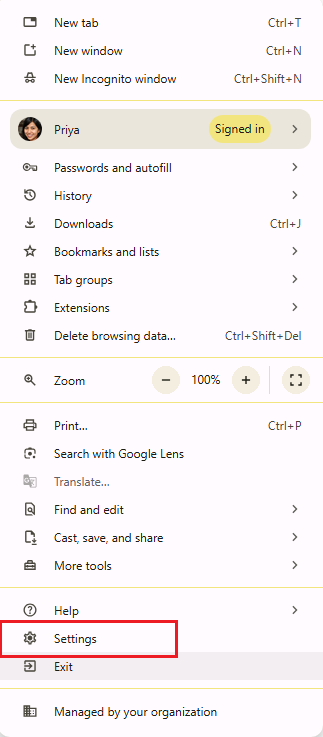
- Navigate to Privacy & Security option.
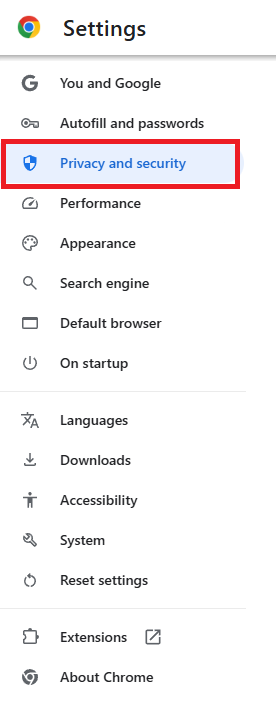
- Select Delete Browsing Data option.
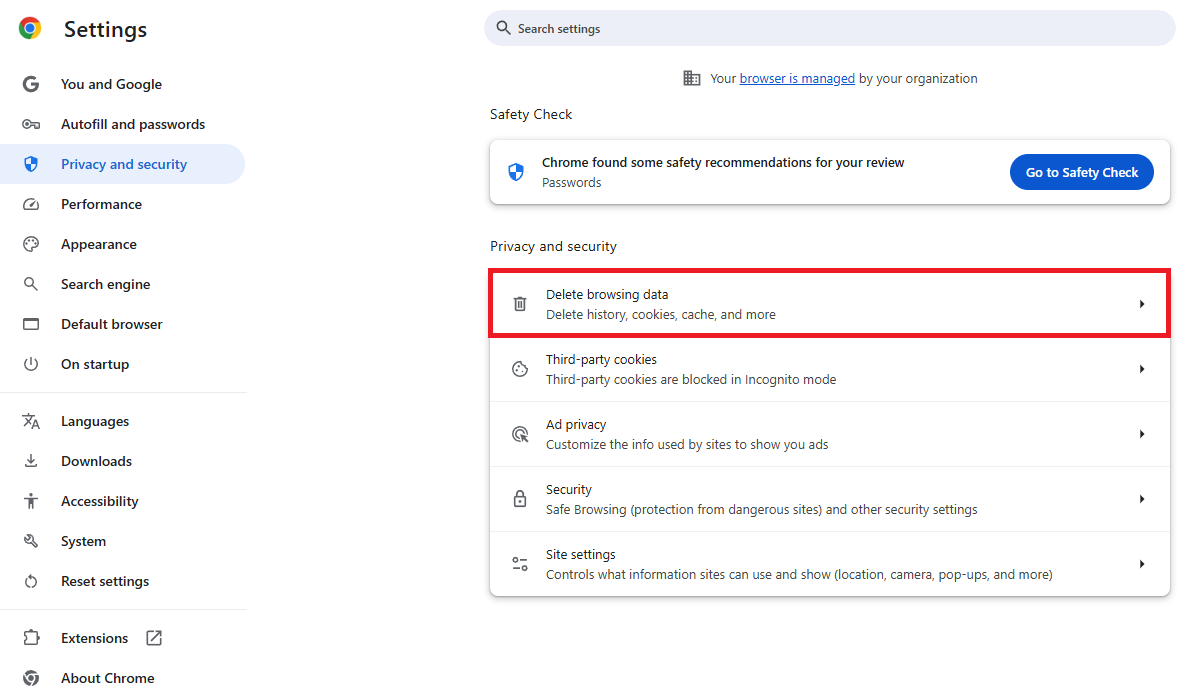
- Go to Advanced Tab and choose Time range as All time.
- Select cookies & other site data and cached images/files to clear the data.
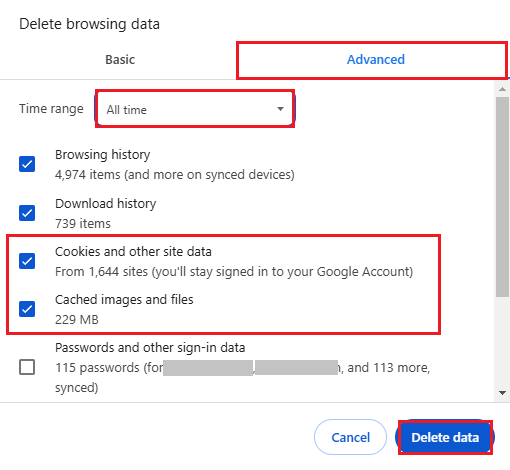
Check the Server Status
See if the website or hosting provider has provided any server status updates. Many companies will post on social media or their status site if they are experiencing widespread technical issues.
This can confirm if they are the source of the problem and are actively working to resolve it. If so, you need to wait it out.
Try Disabling VPN or Proxy
If you are attempting to access the site through a VPN or proxy service, try temporarily turning it off. VPN connections can sometimes trigger 503 errors on certain sites.
If this is the case, disabling the VPN may allow access. You can turn it back on after accessing the site.
Attempt Accessing on Different Devices
Try loading the URL on other devices, such as mobile phones, tablets, or computers. If the site loads fine on some devices, the issue may be isolated to your current machine.
This suggests that a firewall, plugin, or other local device issue is the culprit rather than the website itself being down.
Clear DNS Cache and Flush DNS
DNS issues can lead to 503 errors, so flushing your DNS can fix the problem.
On Windows:
- Open Command Prompt.
- Run the command:
ipconfig /flushdns
On Mac:
- Open Terminal.
- Run the command:
sudo killall -HUP mDNSResponder
This command will clear the DNS cache. You may need to enter your password.
Reset Router and Renew IP Address
Resetting your router and modem to renew the public IP address may also help resolve a 503 error by clearing any problematic connection issues.
Unplug both devices, wait one minute, then plug them back in to reboot them. Then, try loading the site again.
Use a Different Network Connection
As a test, attempt accessing the website via a different internet connection, such as mobile data or a public WiFi network.
If the site loads properly, then the issue is likely something on your local network blocking access. Work with your ISP or network admin to allow access.
Contact Your Hosting Provider
If all else fails, contact the website’s hosting provider and report the HTTP 503 error. Include details like the URL, your location, and any error screenshots or messages.
The hosting provider can check the server status, review logs, and troubleshoot the underlying cause. They can also try restarting services to restore proper access.
Wait and Retry Later
If the site is up but temporarily overloaded or crashed, it may be a matter of waiting a while before retrying.
Give it a few minutes up to an hour for traffic to settle down or for the owners to restore service after an outage. Often, sites will come back online on their own without issue.
Advanced Troubleshooting for 503 Errors
For web admins and technical users who manage their servers, here are some additional solutions to explore for intermittent or ongoing HTTP 503 errors:
- Scale server resources: Upgrade to more RAM, CPU cores, and bandwidth to handle more traffic.
- Implement a CDN: Distribute traffic globally using a content delivery network.
- Enable caching: Cached pages serve faster and reduce server strain.
- Tune resource limits: Adjust OS limits on connections, processes, and sockets as needed.
- Load balance: Split traffic between multiple servers to share the load.
- Check for DDoS attacks: A DDoS flood can easily bring a server down. Implement mitigation.
- Update software: Older software versions may have performance and stability bugs.
- Tune auto-scaling rules: Set serverless environments to spin up capacity faster when needed.
- Isolate the trouble spot: Identify the exact component (web server, app, database) causing trouble.
- Review logs: Server and application logs can reveal traffic spikes and error patterns occurring.
- Test fixes on staging: Try fixes on a staging environment first before updating production.
- Schedule maintenance: Set a maintenance window to take servers offline for any upgrades, patches, or reboots needed.
Final Thoughts
HTTP 503 errors indicating a service is unavailable can be annoying but are often temporary if you exercise some patience. There are also many troubleshooting steps you can take, like refreshing, clearing your browser cache, flushing your DNS, or using a different network.
For ongoing problems, contact the site owner or your own hosting provider for help resolving any server-side issues. With the right fixes, your website access can be quickly restored.
Frequently Asked Questions (FAQs)
What causes HTTP Error 503 Service Unavailable?
A 503 error occurs when the web server is temporarily unable to handle requests. This happens due to server maintenance, overload, or resource limitations.
How can I fix Error 503 as a website visitor?
Refresh your browser page and wait for 15-30 minutes. Clear your browser cache and cookies. If the error persists, contact the website support team.
How do website owners resolve Error 503?
Check server resources and increase capacity if needed. Restart web services like Apache or Nginx. Review server logs to identify specific causes.
Is Error 503 permanent?
No, Error 503 is temporary. The server will return to normal operation once maintenance is complete or traffic load decreases.
Can a CDN help prevent 503 errors?
Yes, Content Delivery Networks distribute traffic across multiple servers. This reduces server load and helps prevent 503 errors during high traffic.
How long does Error 503 typically last?
Most 503 errors resolve within 15-60 minutes. Extended issues indicate serious server problems that need immediate attention.

Priya Mervana
 Verified Web Security Experts
Verified Web Security Experts
Priya Mervana is working at SSLInsights.com as a web security expert with over 10 years of experience writing about encryption, SSL certificates, and online privacy. She aims to make complex security topics easily understandable for everyday internet users.