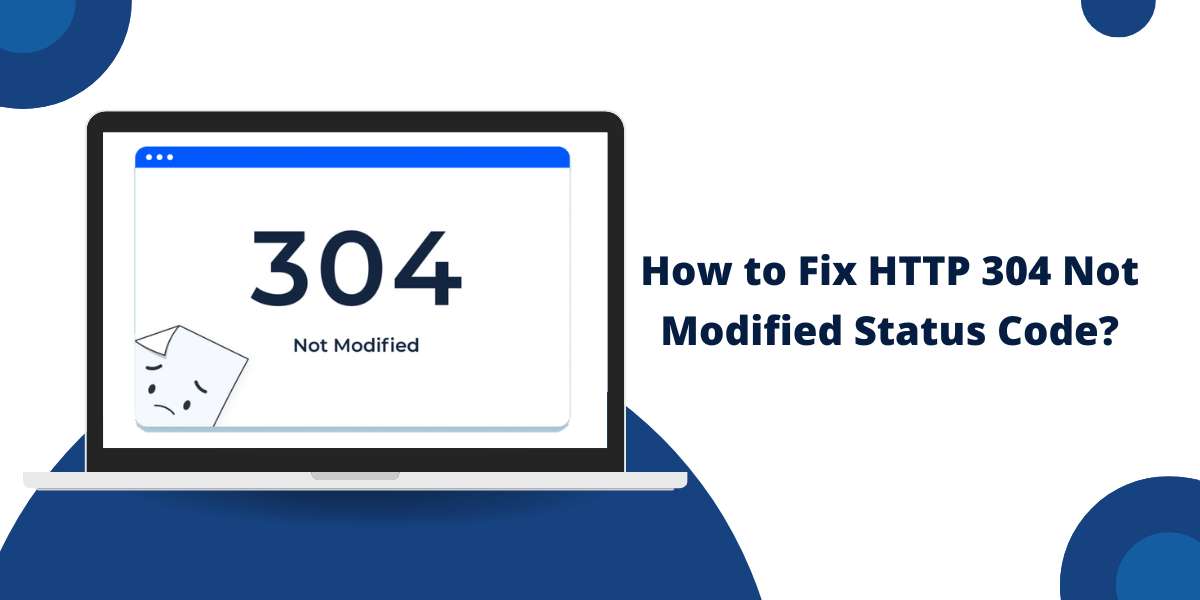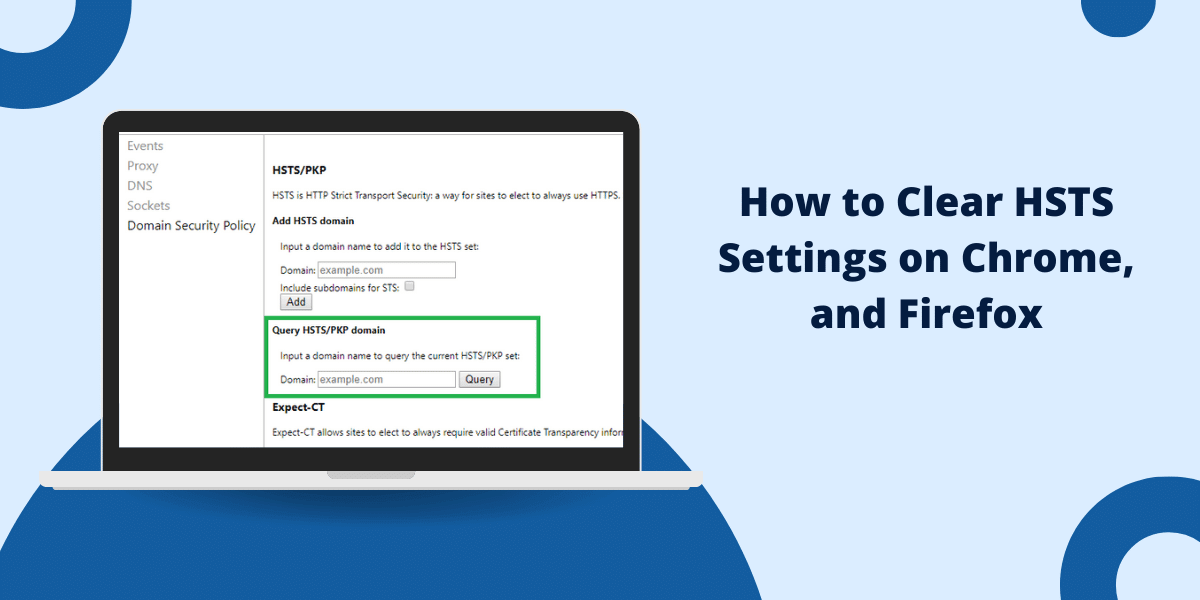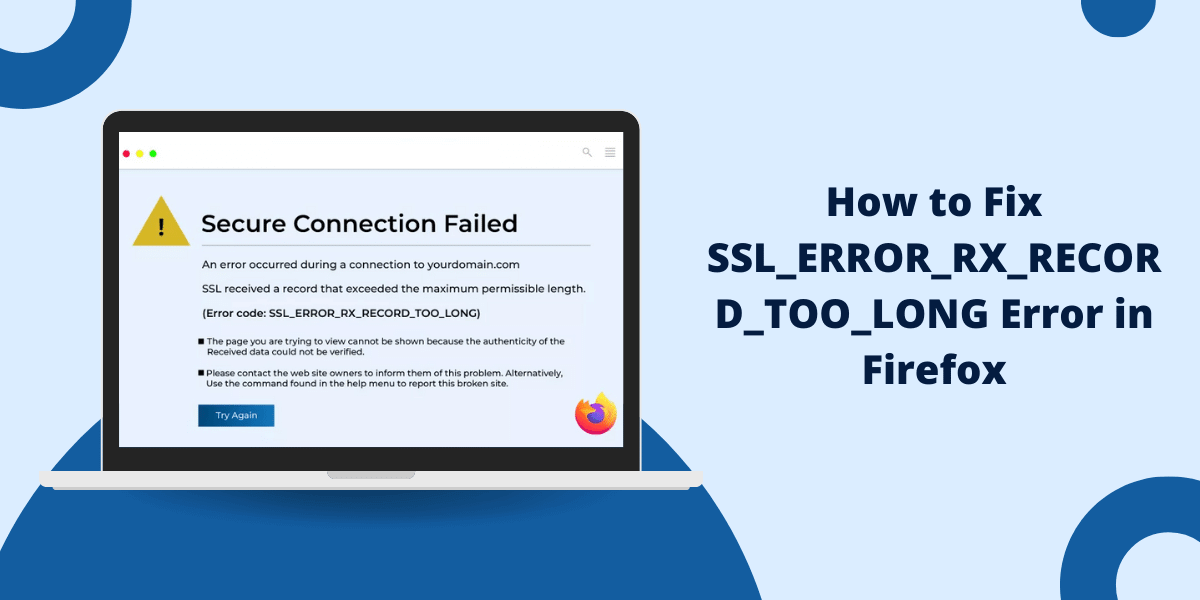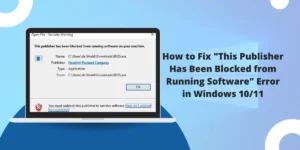What Does the HTTP 304 Status Code Mean?
The HTTP 304 Not Modified status code represents a client-side error response, signifying that a resource on the server, such as a web page, image, or other asset, has not been altered since the previous request for that resource.
Browsers and other user agents use a technique called caching to locally store copies of frequently used resources to avoid unnecessary network requests. When a cached resource is requested again, the client will send conditional GET requests with headers like If-Modified-Since and If-None-Match to check if the asset needs to be downloaded again or if the cached copy is still up-to-date.
If the resource has not changed, the server will respond with a 304 status code instead of resending the full asset. This allows browsers to reuse their cached copy, reducing bandwidth usage, improving speed, and lowering server load.
Key Takeaways
- The 304 Not Modified status code indicates that the requested resource has yet to be modified since it was last requested.
- This status code allows browsers to cache resources, improving performance by avoiding unnecessary re-downloads.
- Common causes of the 304 error include incorrect cache settings, problematic .htaccess rules, conflicting server configurations, and issues with Content Delivery Networks (CDNs).
- To fix the 304 status code, you need to properly configure caching policies, adjust server settings, clear your browser cache, use cache-busting techniques, and disable options like gzip compression.
- Using caching best practices, such as versioning assets, implementing validation tokens, and setting correct cache headers, can prevent this error from occurring.
What are the Common Causes of the HTTP 304 Not Modified Error
There are a few key reasons why your site may be served stale 304 Not Modified responses when assets are expected to change:
1. Incorrect Cache Headers
By default, most static resources like images, CSS, and JS files are cached by browsers for long periods without revalidation. If cache headers like max-age, Expires, and Cache-Control are not set correctly, browsers may cache these assets indefinitely, continuing to receive 304 responses when files change on the server.
2. Problems with .htaccess Rules
If your site uses custom .htaccess rewrite rules, these may interfere with caching mechanisms, causing incorrect 304 responses. For example, rules that rewrite image URLs can lead to issues.
3. Conflicting Server Configurations
Web server software like Apache and Nginx have default caching settings that may conflict with custom configs. For example, Apache’s mod_expires module can override application-level caching rules.
4. CDN Caching Issues
When using a content delivery network (CDN), the distributed CDN cache can serve stale 304 responses if it doesn’t correctly synchronize with origin servers to fetch updated assets.
5. Browser Caching Issues
In some cases, a browser may aggressively cache assets, even if servers send headers requiring revalidation. Browser caches may need to be cleared to fetch new files.
Now that we’ve explored some potential causes of 304 errors let’s review different methods for fixing and troubleshooting these Not Modified responses.
8 Easy Steps to Fix the HTTP 304 Not Modified Status Code
Here are effective solutions and steps you can take to resolve 304 Not Modified errors and ensure browsers fetch your latest site resources:
- Configure Caching Policies Correctly
- Adjust Server Configuration
- Clear Browser Caches
- Use Cache Busting Techniques
- Disable Options Like Gzip
- Fix Faulty .htaccess Rules
- Update Your CDN Config
- Check for Weak ETags
1. Configure Caching Policies Correctly
Double-check that caching headers like Cache-Control, Expires, and ETag are set properly in your server configs and application code for all static resources. This ensures assets are revalidated frequently.
- Set Cache-Control: max-age for short caching periods like max-age=300 (5 minutes)
- Use Expires headers further in the future but not too distant
- Send ETag or Last-Modified headers for revalidation checks
2. Adjust Server Configuration
Review server software configs, such as Apache’s mod_expires settings, and confirm they do not override application caching rules—Disable outdated legacy modules. Ensure versioning filenames work.
3. Clear Browser Caches
Have users clear their browser caches, which may be aggressively storing outdated assets. Instruct them how to refresh hard pages to bypass caches when testing.
4. Use Cache Busting Techniques
Implement cache busting by adding versioning parameters like ?v=3 to resource URLs, which change each deployment. This tricks browser caches into fetching new files.
5. Disable Options Like Gzip
Some optimizations, like gzip content encoding, can interfere with validating cached responses. Try temporarily disabling these to see if it resolves the 304 issues.
6. Fix Faulty .htaccess Rules
Review any custom .htaccess rewrite rules that may be corrupting caching headers and causing incorrect 304 responses. Check image handling rules especially.
7. Update Your CDN Config
If using a CDN, validate it is configured properly to synchronize with origin servers and provide up-to-date cached resources, not stale 304 responses.
8. Check for Weak ETags
Strong ETags that include file hashes are better for validating cached resources than simple weak ETags. Verify you are using strong ETags.
By following these troubleshooting steps, you should be able to resolve frustrating HTTP 304 errors and ensure browsers fetch your latest website assets.
What are Some Best Practices for Preventing HTTP 304 Errors
Follow these proactive measures in your development workflows to prevent stale browser caches and 304 responses:
- Version All Asset Filenames: Append a changing token like a timestamp or unique hash to CSS, JS, and image filenames with each new deployment. This guarantees new files.
- Set Short max-age Cache Headers: Configure short max-age Cache-Control headers like max-age=300 (5 minutes) to require frequent revalidation checks. Don’t let assets cache infinitely.
- Use Validation Tokens: Add ETag or Last-Modified headers for robust validation checks. Consider using unique hash ETags to guarantee cached asset matching.
- Follow Caching Best Practices: Set future Expires headers, honor Cache-Control headers, and specify resource types. Follow all caching best practices.
- Clear Cache During Deploys: Automate clearing your CDN and application caches when releasing new versions of resources like JS and CSS files.
- Enable Hot Reloading: Use hot reloading or module replacement at runtime to inject new asset files into pages without refreshing the browser.
Final Thoughts
Encountering HTTP 304 Not Modified responses can be extremely frustrating, but this status code serves an important purpose – allowing browsers to efficiently cache and reuse unchanged assets to improve website performance.
While 304 codes are not necessarily a problem, outdated cached resources loading instead of new files can break functionality and UI. By properly configuring cache headers, adding cache-busting parameters, adjusting server settings, clearing browser caches, updating CDNs, and following caching best practices, you can resolve these issues.
Caching provides tremendous benefits, so utilize versioning, short max-age values, ETags, and other validation tokens to enjoy speed gains while still delivering fresh content. With the right troubleshooting approach and proactive measures, you can master caching mechanisms and prevent annoying HTTP 304 errors.
HTTP 304 Not Modified – FAQs
Below are answers to some frequently asked questions about handling the HTTP 304 status code:
What exactly does the HTTP 304 status code mean?
The 304 Not Modified code tells the client that the requested resource has not changed since the last time it was requested, indicating the client can reuse its locally cached copy.
What causes my site to return 304 responses instead of updating assets?
Common reasons include incorrect caching policies, CDNs or browsers caching assets for too long, conflicts between server configs, faulty .htaccess rules, and weak ETags.
How can I verify if a 304 response is being returned?
Check the network inspector in browser developer tools. Look for status codes on calls for CSS, JS, images, and other static resources. 304 indicates a cached asset is being used without revalidation.
Should I be concerned if I see 304 responses?
Not necessarily – 304 can improve performance when used properly. But if you’ve deployed new assets and see 304 codes, it likely means stale cached versions are being used instead of new files.
What are some best practices to avoid 304 issues?
Version filenames on each deployment, automate cache clearing, use short max-age values, implement validation tokens like ETags, and follow caching best practices.
Can I modify the server config to always return 200 instead of 304?
This is possible but not recommended, as it disables caching’s performance benefits. It is best to properly configure caching policies instead.
Should I disable caching completely to avoid 304 problems?
No, caching provides significant performance benefits. Instead, implement caching best practices and use versioning or cache busting to ensure assets are updated.
What are some common mistakes that cause 304 errors?
Some common missteps include failing to version filenames, using weak or missing ETags, not clearing CDN caches on deployment, and letting assets cache infinitely without revalidation.
How can I diagnose the exact cause of 304 issues on my site?
Check cache headers, inspect browser network requests, review server configs, examine rewrite rules, validate CDN settings, and ensure you implement caching best practices.
If a CDN is returning 304 codes, how do I troubleshoot further?
Check the CDN dashboard for caching settings and logs. Ensure origin and edge servers synchronize. Try purging the cache and confirming the assets update as expected.
How can I test that my changes resolved the 304 errors?
Hard refresh pages, clear browser caches completely, examine network calls for 200 status codes on assets, confirm new versions load, and test from multiple browsers and devices.

Priya Mervana
 Verified Web Security Experts
Verified Web Security Experts
Priya Mervana is working at SSLInsights.com as a web security expert with over 10 years of experience writing about encryption, SSL certificates, and online privacy. She aims to make complex security topics easily understandable for everyday internet users.