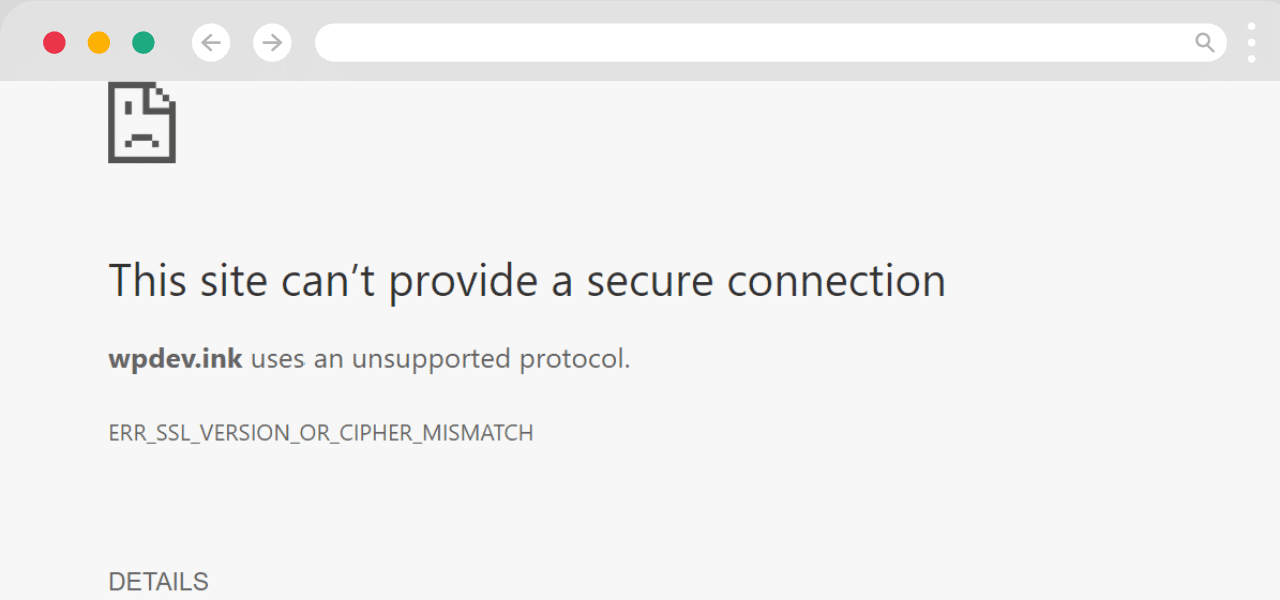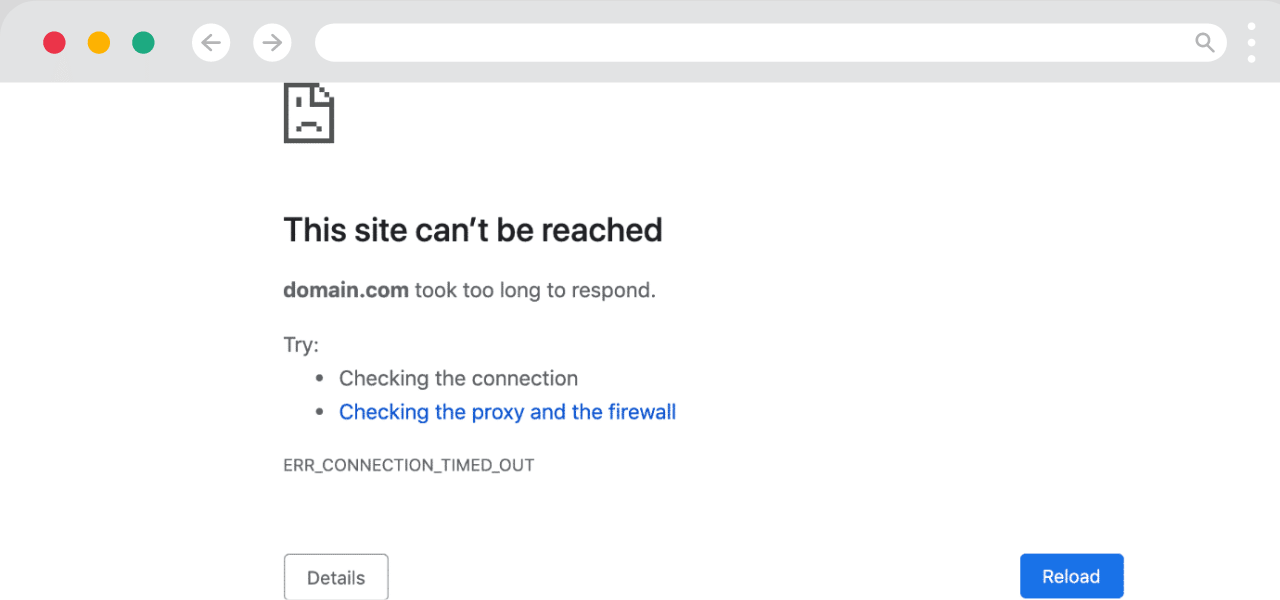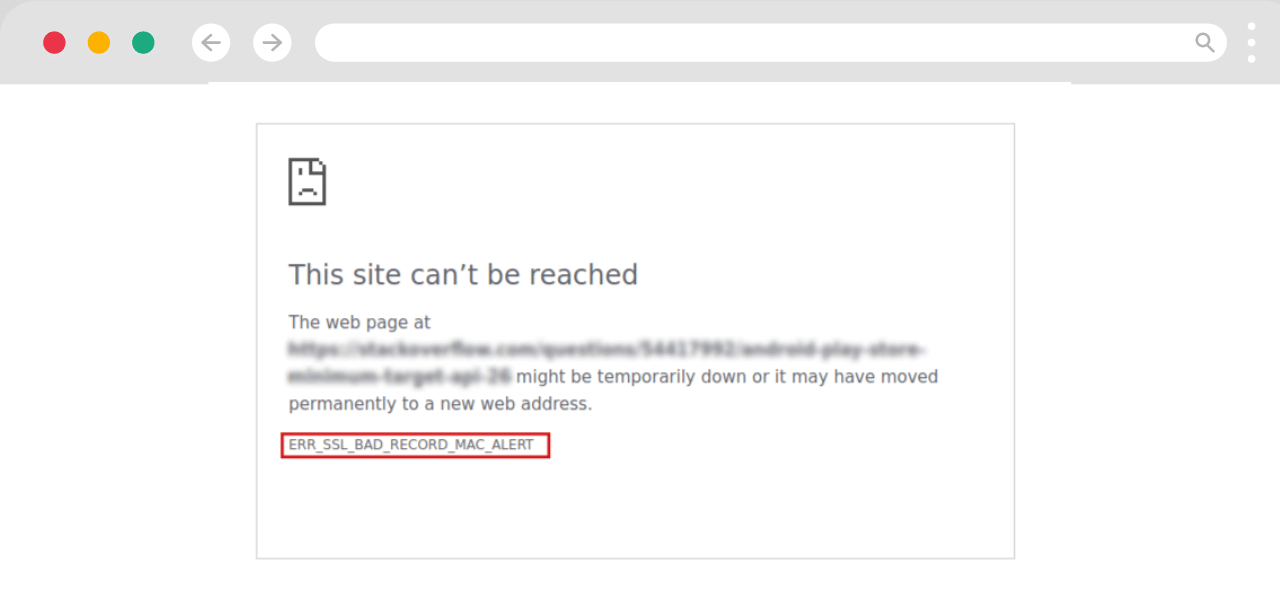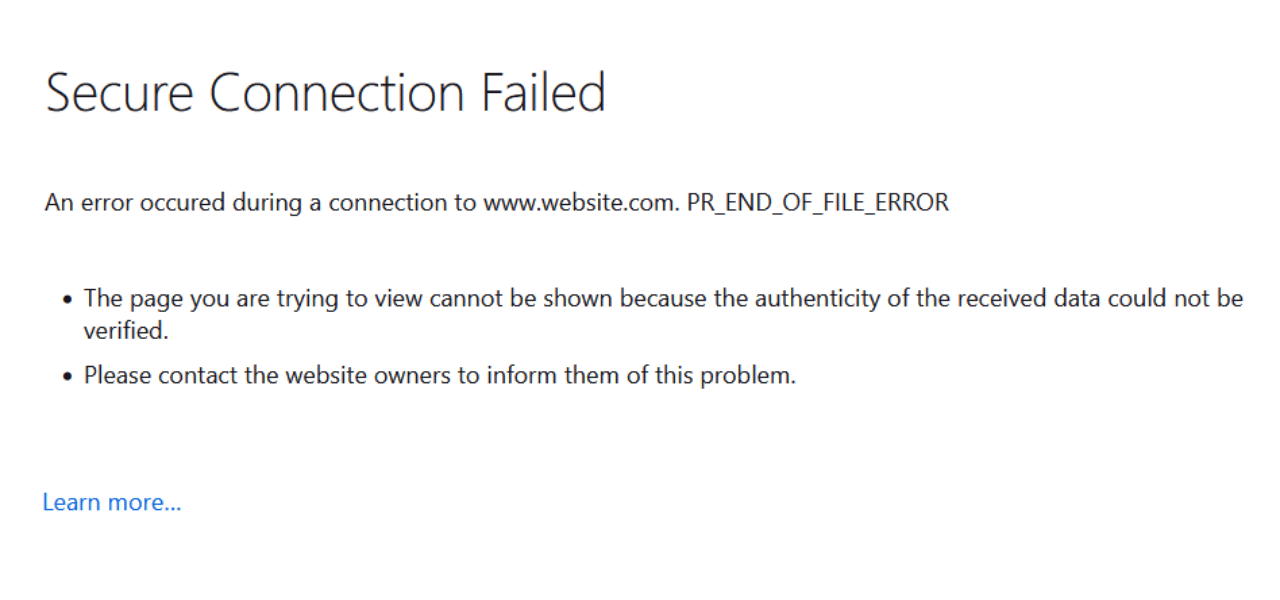What Does ERR_SSL_VERSION_OR_CIPHER_MISMATCH Error Mean?
The ERR_SSL_VERSION_OR_CIPHER_MISMATCH error is a common SSL/TLS error that occurs when there is a mismatch between the SSL/TLS versions or cipher suites supported by the client and server. This prevents a secure encrypted connection from being established. There are several potential causes and solutions for this error which we will cover in detail below.
What Causes the ERR_SSL_VERSION_OR_CIPHER_MISMATCH Error?
There are a few potential causes of the ERR_SSL_VERSION_OR_CIPHER_MISMATCH error:
Mismatch Between Client and Server SSL/TLS Version
The client and server need to agree on an SSL/TLS protocol version to use in order to establish an encrypted connection. If the client only supports TLS 1.2 and the server only supports TLS 1.0, this mismatch will cause the error. Modern browsers and web servers typically support multiple versions, but an outdated client or server can cause issues.
Mismatch Between Supported Cipher Suites
Cipher suites are sets of encryption algorithms used to secure the connection. Even if the SSL/TLS protocol version matches, a mismatch in supported cipher suites will trigger the error. The server needs to support at least one of the cipher suites available on the client.
Website Certificate Chain Errors
Issues with the website’s certificate chain can also lead to this error. If the certificate is expired, revoked, or untrusted by the client, it may reject the connection attempt with this error even if the protocol versions match.
Connecting to the Wrong Port
Attempting to connect to a website’s HTTP port over HTTPS can result in this error if the HTTP server does not have SSL enabled. Common examples are connecting to port 80 instead of 443 or port 8080 instead of 8443.
Firewall or Proxy Interference
Firewalls, proxies, antivirus software, VPNs, and other network devices can sometimes interfere with SSL/TLS connections and cause version or cipher mismatches. This depends on their configuration.
Server Misconfiguration
If the web server is not configured properly to support modern TLS versions and cipher suites, it may trigger this error for clients that only support newer standards. Outdated server software also contributes to misconfigurations.
Step-by-Step Guide to Fix ERR_SSL_VERSION_OR_CIPHER_MISMATCH Error
Fixing this error depends on the specific cause. Here are some troubleshooting steps to resolve common issues:
Verify You are Connecting to the Right Port
Double check that you are accessing the website over HTTPS on the correct port. Try adding https:// and the port number (e.g. https://example.com:443) to the URL if you get this error when entering just the domain.
Check if the Issue is Temporary
Some transient network issues or temporary server problems can cause this error. Retry loading the site a few times over several hours to see if the issue resolves itself.
Clear Browser Cache and Reboot Devices
Clear your browser cache and cookies as corrupt data can sometimes interfere with secure connections. Also reboot your computer and router to eliminate any cached network connection issues.
Test with Multiple Clients and Browsers
Verify if the error only occurs with one device or browser. If the site works on other clients, the issue is isolated to that client. Update the browser or OS to fix incompatibilities.
Use TLS 1.2 or 1.3 if Possible
Try forcing your browser or client to use TLS 1.2 or the latest TLS 1.3 protocol. Go into advanced browser settings and manually select these protocols. Disable older TLS/SSL versions if possible.
Disable VPNs, Proxies, and Network Firewalls Temporarily
Switch off any VPN connections, proxy servers, firewalls, and antivirus software temporarily to see if they are interfering with the SSL/TLS handshake. Reconfigure them if they are causing problems.
Check Server SSL Configuration
If you have access to the server, check that modern TLS 1.2+ and strong cipher suites are enabled in the server settings. Disable weak ciphers like SSLv2/SSLv3 if they are enabled. Update any out-of-date server software.
Examine the Website’s Certificate
Use the developer console in your browser to examine the website’s certificate details and observe the handshake failures. Fix any certificate issues such as expirations, revocations, or missing intermediate certificates.
Contact the Server Administrator
If you do not control the server yourself, contact the website administrator to have them troubleshoot the issue on their end and properly configure the SSL/TLS version and cipher suites if needed.
Conclusion
In summary, the ERR_SSL_VERSION_OR_CIPHER_MISMATCH error occurs when the client and server cannot agree on an SSL/TLS version or cipher suite to establish a secure encrypted connection. Updating server and client software configurations, examining certificates, disabling problematic network programs, and troubleshooting step-by-step often resolve this issue. For persistent problems, disable old protocols and weak ciphers as much as possible. With some diligent debugging, you can eliminate this error and maintain maximum security.
Common Questions and Troubleshooting Tips
Here are some frequently asked questions and additional troubleshooting advice for the ERR_SSL_VERSION_OR_CIPHER_MISMATCH error:
Why do I get this error on some websites but not others?
The configuration of both the client and server determines whether or not this error occurs. Some websites may have outdated servers while others keep up with modern security standards. The capabilities of the client browser and system can also impact specific sites.
How do I enable TLS 1.2 in my browser?
In Chrome, go to Settings > Advanced > Privacy and security > Security and toggle on “Use TLS 1.2”. In Firefox, go to Options > Privacy & Security > Scroll to TLS protocol and select “Enable only TLS 1.2”. Check your specific browser’s settings.
Can using an old operating system cause this issue?
Yes, older operating systems like Windows 7 or Android 5.0 may fully support only older protocols like SSL 3.0 or TLS 1.0. Upgrading your OS can help resolve version mismatch problems.
What are some common cipher suites I should enable?
Some secure cipher suites to enable include: TLS_ECDHE_ECDSA_WITH_AES_128_GCM_SHA256, TLS_ECDHE_RSA_WITH_AES_128_GCM_SHA256, TLS_ECDHE_ECDSA_WITH_CHACHA20_POLY1305. Disable NULL ciphers and any suite with RC4.
What risks are there if I disable HTTPS or SSL entirely?
NEVER disable HTTPS or SSL entirely just to resolve connection issues. This will expose all of your browsing activity and data to sniffing and man-in-the-middle attacks on the network. Only disable problematic protocols like SSLv3 as a last resort after troubleshooting.
How can I examine the certificate and handshake in detail?
Developer tools in browsers provide an interface to view certificate information and observe the TLS handshake. Look for errors, warnings, and rejected ciphers. In Chrome, open DevTools > Security panel and reload the page.
Does using a VPN or proxy cause this specific error?
VPNs and proxies can sometimes interfere with SSL connections, but more often they cause ERR_PROXY_CONNECTION_FAILED errors. Still, it’s worth temporarily disabling them to see if they are the cause or related to the underlying issue.