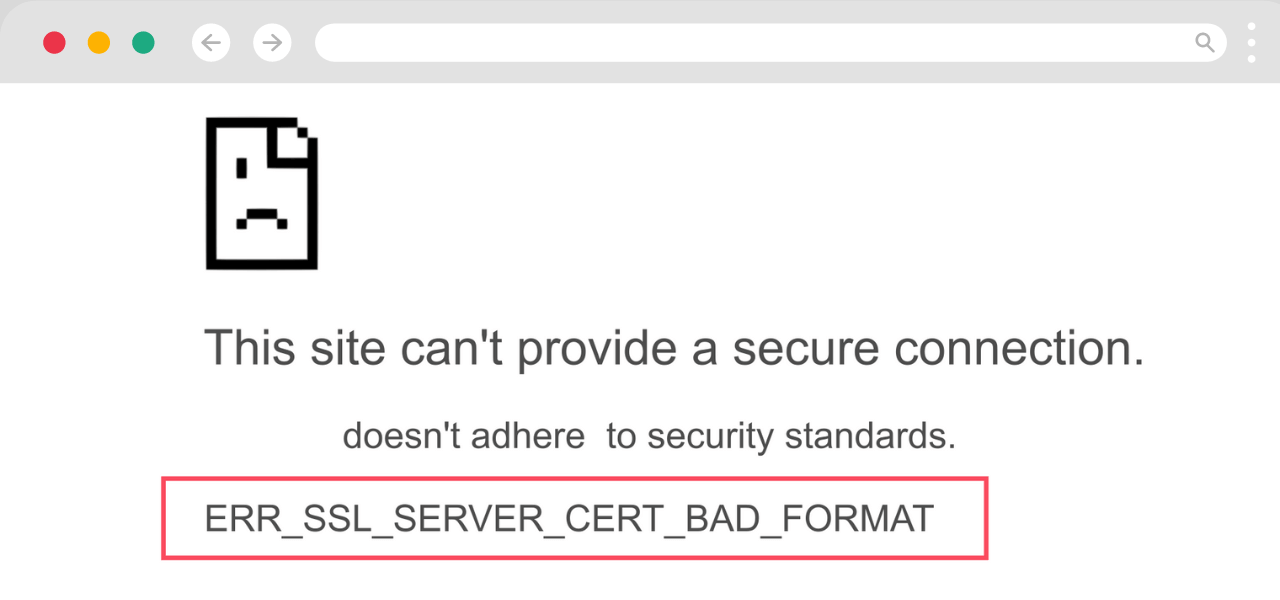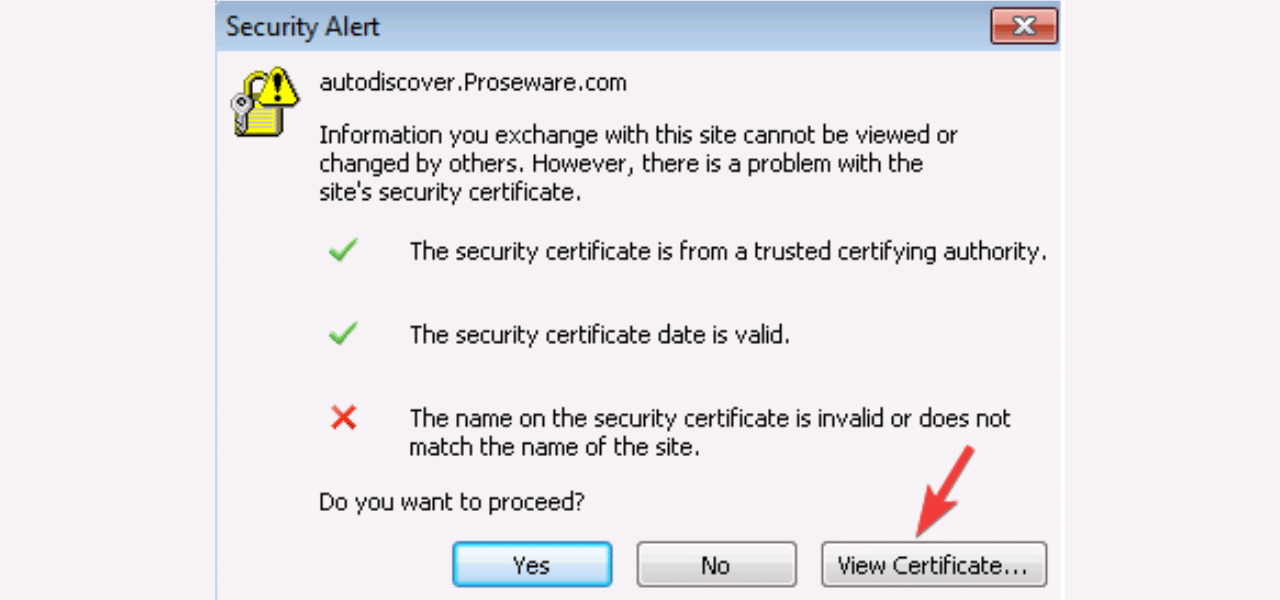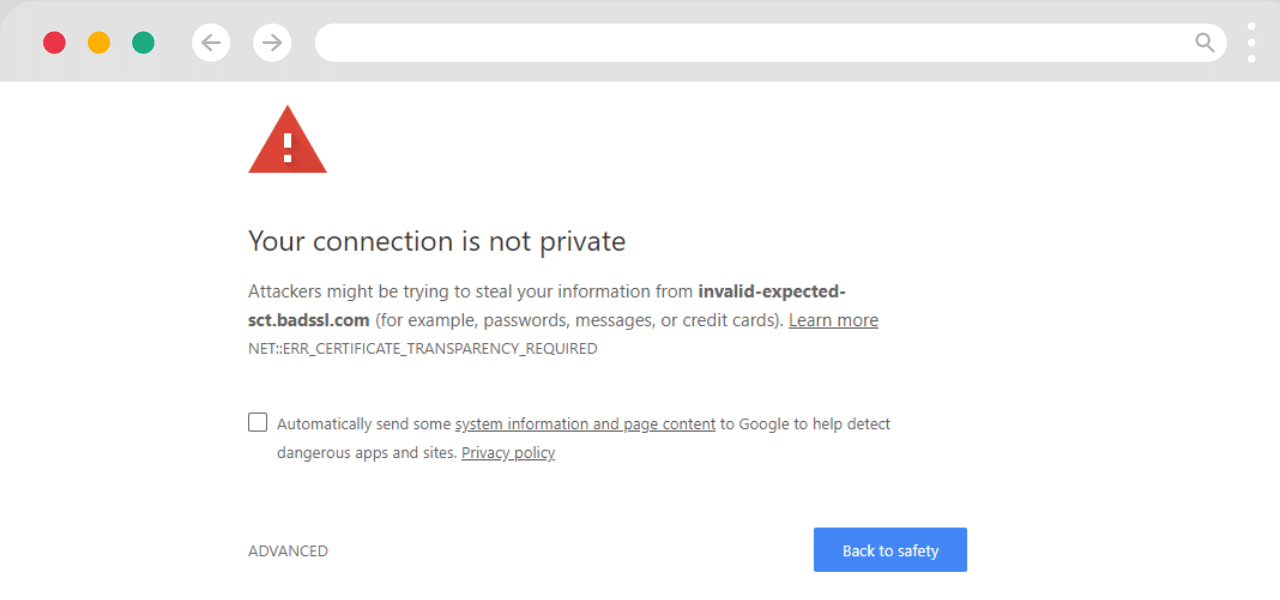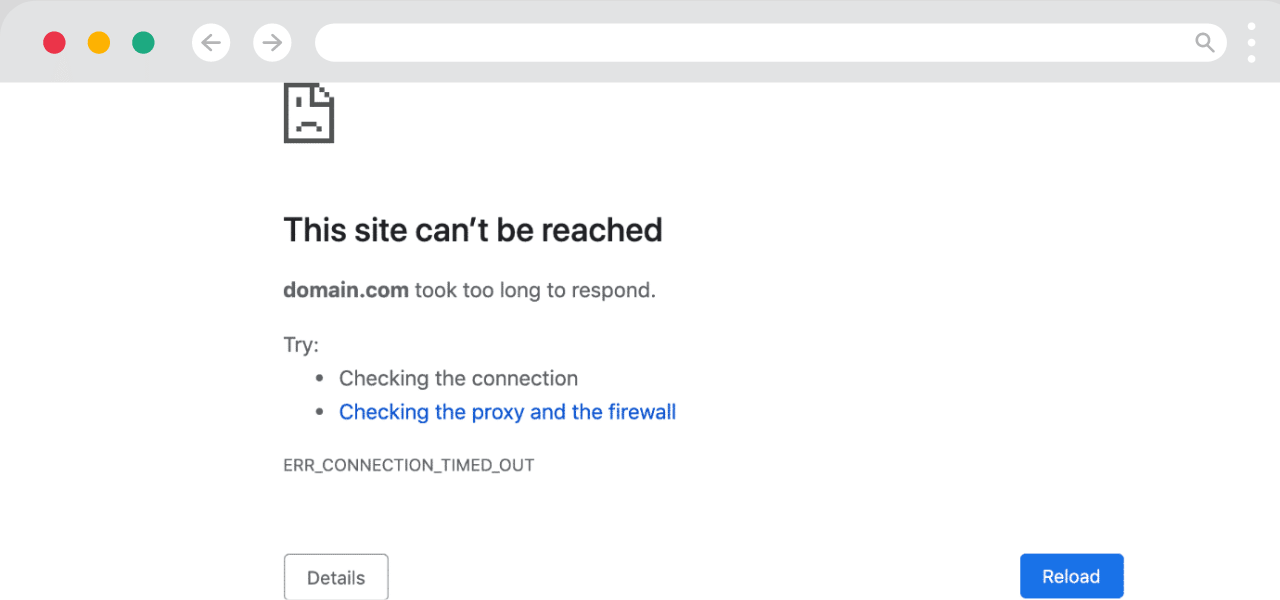What Does ERR_SSL_SERVER_CERT_BAD_FORMAT Error Mean?
The ERR_SSL_SERVER_CERT_BAD_FORMAT error is an error message that can appear in Google Chrome when trying to access certain websites. It indicates there is an issue with the SSL certificate configuration on the website’s server. This error prevents you from being able to access the website.
There are a few potential causes and solutions for this error:
What Causes the ERR_SSL_SERVER_CERT_BAD_FORMAT Error?
There are a few potential reasons you may see the ERR_SSL_SERVER_CERT_BAD_FORMAT error:
- The Server Is Using an Invalid SSL Certificate: The certificate may be corrupted, expired, self-signed, or not properly signed by a trusted certificate authority. This makes the certificate invalid and not trusted by the browser.
- The Server Is Not Configured For HTTPS: The website may only have standard HTTP enabled, not HTTPS with SSL. So, there is no valid SSL certificate configured.
- There Are SSL Protocol Mismatches: The server may not support modern TLS protocols that the browser requires, leading to handshake failures.
- Issues With Intermediate Certificates: The server certificate relies on intermediate certificates that are missing or invalid on the server.
- Web Server Misconfiguration: Various web server errors like incorrect SSL bindings, or improper certificate installations.
- Browser Cache Problems: Corrupt cached certificate data in the browser preventing valid certificates from being accepted.
Step-by-Step Guide to Fix ERR_SSL_SERVER_CERT_BAD_FORMAT
Here are the common ways to fix the ERR_SSL_SERVER_CERT_BAD_FORMAT error:
Verify the Server Certificate
The first step is to check the server’s SSL certificate configuration. The web admin can inspect the installed certificates on the server to verify:
- The certificate is properly issued and signed by a trusted CA authority like Comodo, Symantec, GoDaddy, etc. Self-signed certificates will cause this error.
- The certificate is still valid and not expired. Expired certs trigger the error.
- The certificate matches the domain name you are accessing. Incorrect domain name matching will lead to errors.
- Intermediate certificates are present on the server if required. Missing intermediates can cause failures.
If the installed certificate has any problems like being expired, mismatched, or missing intermediate certs, then the admin will have to re-issue or re-install a valid certificate.
Check Server SSL Configuration
In addition to the certificate itself, the web server’s SSL/TLS configuration needs to be correct:
- Make sure the server is running a supported SSL protocol like TLS 1.2 or 1.3. Older SSL versions may not work properly.
- Confirm the server is configured for HTTPS traffic on port 443, not just HTTP.
- Verify proper binding between the domain names and installed certificates.
- Check for any load balancers, proxies, or CDNs terminating SSL incorrectly.
- Review error logs for SSL handshake failures between the server and browser.
If the web server has incorrect SSL protocol support, improper bindings, or handshake failures, the admin will need to update the SSL/TLS configuration on the server to match the browser’s supported protocols.
Clear Browser Cache
The browser may have corrupt cached certificate data that needs to be cleared out. Clearing the cache often resolves intermittent ERR_SSL_SERVER_CERT_BAD_FORMAT errors.
In Chrome, go to Settings, Privacy & Security, Clear Browsing Data and checkCached Images and Files and Cookies and other site data before clicking Clear Data. Restart Chrome afterward.
In Firefox, go to Options, Privacy & Security, Scroll down to Cookies and Site Data and Cache and click Clear Data. Restart Firefox afterwards.
Clearing out all cached browser certificate data often resolves the error if it’s related to browser caching problems.
Check Security Software Conflicts
Antivirus, firewalls, VPN clients and other security software can sometimes interfere with SSL connections and cause ERR_SSL_SERVER_CERT_BAD_FORMAT errors. Try temporarily disabling any security software on your computer and see if the error goes away.
If disabling a program resolves the issue, you will need to configure that program to exclude the website domain from SSL inspection, so it doesn’t conflict. Refer to the security software documentation for steps to whitelist or exclude certain sites.
Reset TCP/IP Stack
In rare cases, corrupted TCP/IP settings on Windows can interfere with SSL certificate validation. Resetting the TCP/IP stack clears out these issues and often resolves stubborn ERR_SSL_SERVER_CERT_BAD_FORMAT errors.
Open an Administrator Command Prompt and run netsh int ip reset reset.log followed by ipconfig /flushdns. Then restart your computer. This will reset the TCP/IP stack and DNS cache to default settings, often fixing SSL errors.
Contact Server Administrator
If all else fails, contact the website administrator or server admin. Provide them details about the exact ERR_SSL_SERVER_CERT_BAD_FORMAT error you are getting when trying to access their site. Recommend they verify and reinstall the server certificates, check for SSL configuration issues, and ensure proper HTTPS/SSL support is enabled.
The error indicates a server-side problem, so the website admin needs to ultimately resolve it on the backend for users to connect successfully.
Conclusion
ERR_SSL_SERVER_CERT_BAD_FORMAT is an HTTPS error in Chrome and other browsers indicating an issue with the SSL certificate on the website’s server. It is typically caused by an expired, self-signed, or otherwise invalid certificate that prevents a secure connection. Website administrators need to reinstall proper valid certificates issued by a certificate authority on their web server to resolve this error for all users.
On the client-side, users can try clearing their browser cache, disabling security software that may interfere with SSL connections, and resetting TCP/IP settings on Windows to troubleshoot the error locally. However, the server admin needs to ultimately provide a valid certificate and proper HTTPS/SSL support to fix the problem fully.
When faced with the ERR_SSL_SERVER_CERT_BAD_FORMAT error, do not ignore the warning and proceed to the site. The invalid certificate could make you vulnerable to attacks. Instead notify the website administrator of the issue and wait for them to resolve it before attempting to access the site again. With proper troubleshooting and SSL certificate reconfiguration on the server, the error can be corrected so normal secure HTTPS access is restored.
Common ERR_SSL_SERVER_CERT_BAD_FORMAT FAQs
Here are some frequently asked questions about the ERR_SSL_SERVER_CERT_BAD_FORMAT error:
Why am I suddenly getting this error?
If the error started appearing on a site you visited previously, it likely means the SSL certificate recently expired or changed on the server side. The new certificate may be invalid and need to be verified by the admin. Recently installed security software can also sometimes trigger the error.
What does “SSL Protocol Error” mean when shown?
When “SSL Protocol Error” appears alongside ERR_SSL_SERVER_CERT_BAD_FORMAT, it indicates a TLS/SSL protocol mismatch between the browser and server. It means the server needs to be updated to support modern protocols like TLS 1.2+ that your browser requires.
Can my computer be infected?
No, the ERR_SSL_SERVER_CERT_BAD_FORMAT error does not indicate any malware or infection on your computer. It is purely an issue with the connection between the browser and website server.
Is there a security risk if I proceed?
You should not proceed past the warning, as the invalid certificate could allow an attacker to intercept your data. Wait for the site administrator to resolve the SSL problem before trying to access the site again.
How can I access the site if it keeps failing?
Your only options are to wait for the admin to fix their SSL configuration, try clearing your browser cache, or access the site from another device or network. But we don’t recommend ignoring the error and accessing the site.
How long until the error is fixed?
It depends on the website administrator. A standard certificate reissue or rebinding SSL settings can take a few hours. If they need to overhaul SSL configurations or change web servers, it could take days to fix fully.
Will switching browsers help resolve the issue?
Probably not. If the server certificate or SSL configuration is invalid, switching browsers won’t help on that computer. You typically need to wait for the server-side issue to be resolved by the website admin.