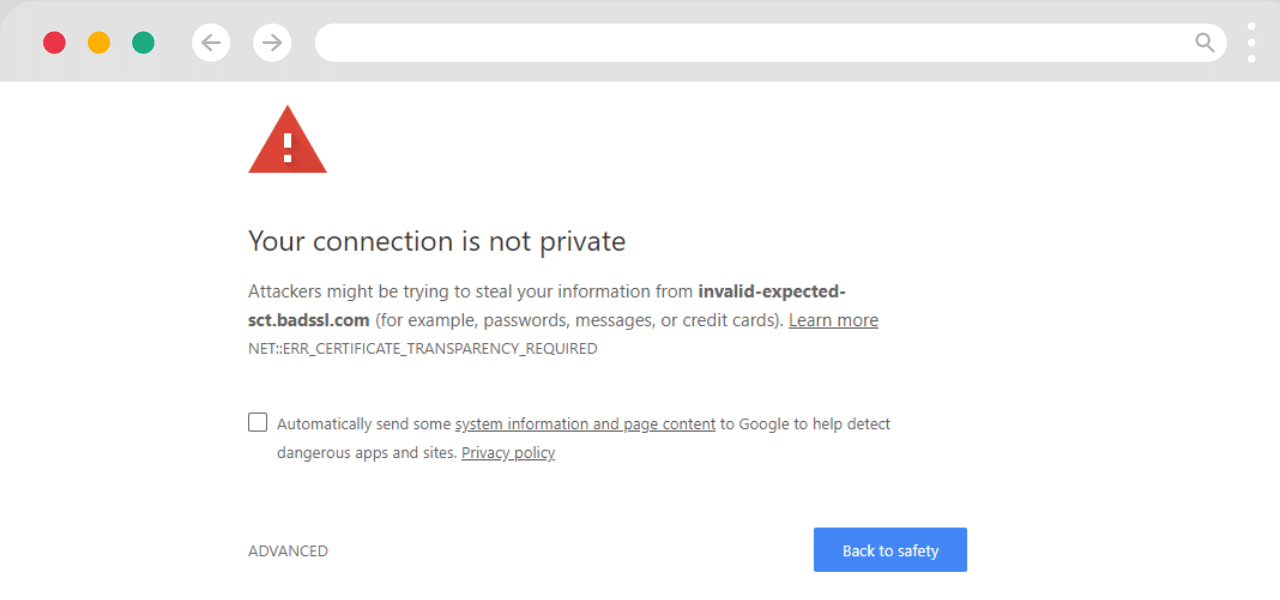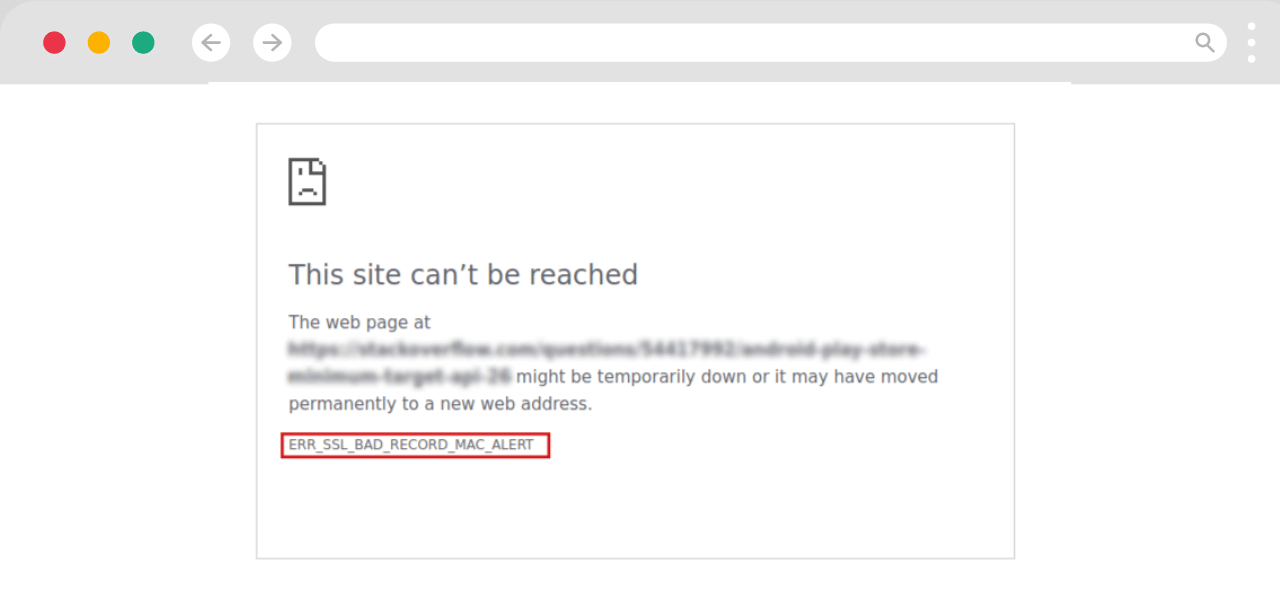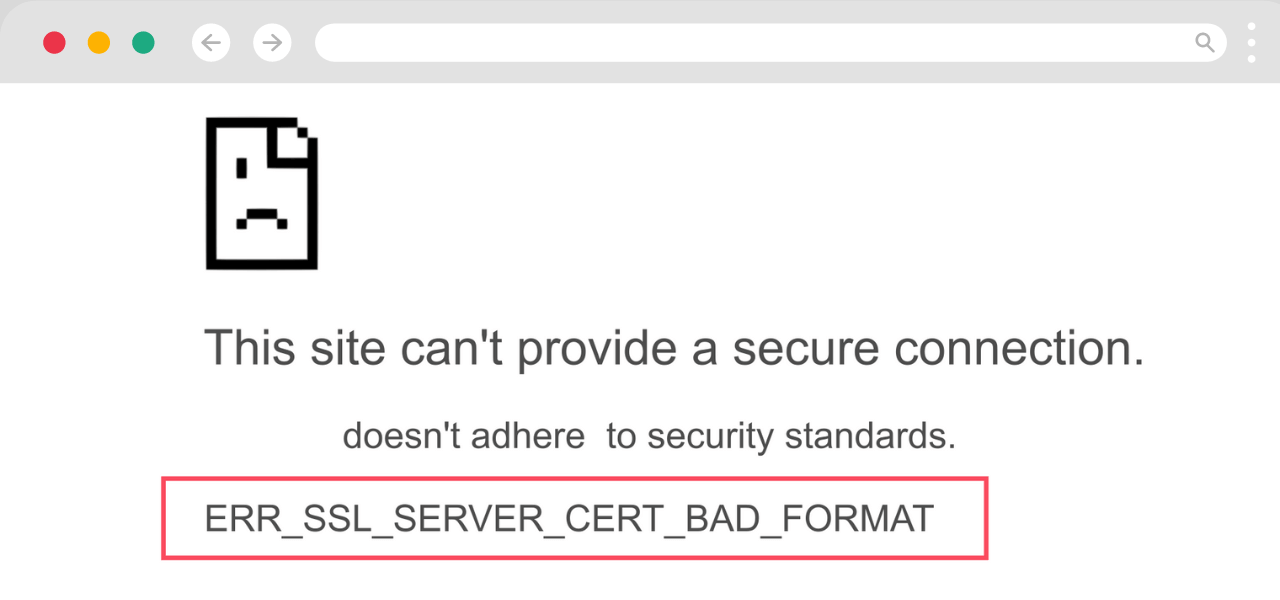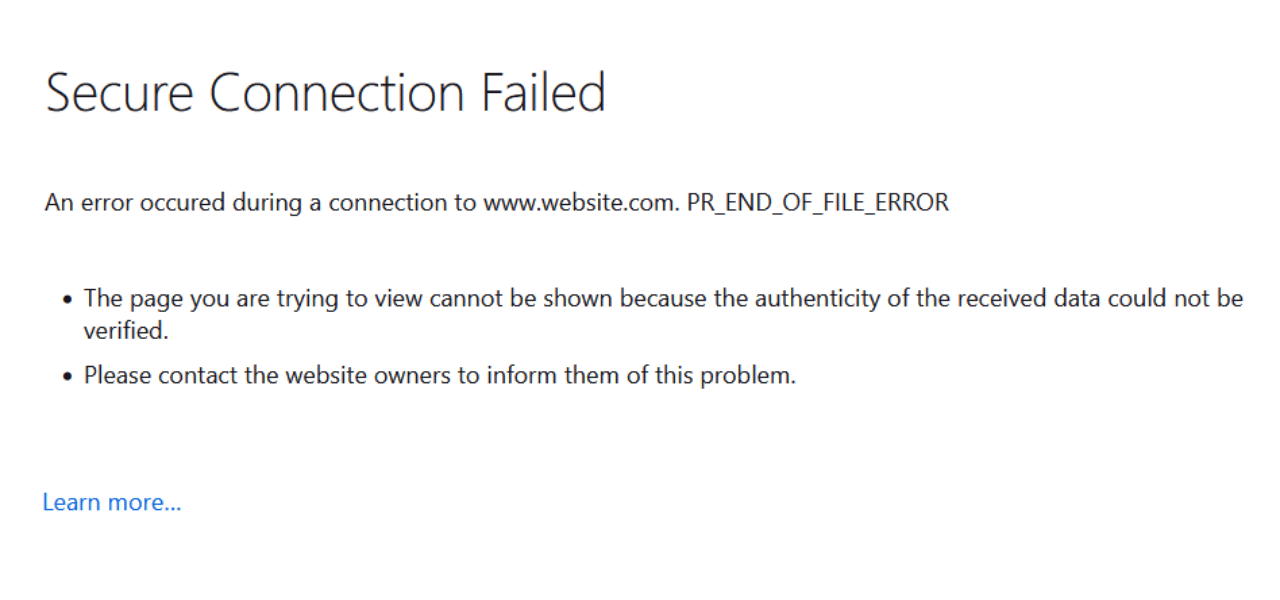What Does NET::ERR_Certificate_Transparency_Required Error Mean?
The ERR_CERTIFICATE_TRANSPARENCY_REQUIRED error in Chrome indicates that the certificate for a website you are trying to access does not comply with Google’s Certificate Transparency policy. This policy requires SSL certificates to be publicly logged to Certificate Transparency logs to improve transparency and security.
While frustrating, this error is usually nothing to worry about. It simply means the website owner needs to update their SSL certificate. Here is a step-by-step guide to try and fix the ERR_CERTIFICATE_TRANSPARENCY_REQUIRED error in Chrome:
Also Read: How to Fix ERR_SSL_PROTOCOL_ERROR in Chrome
Step-by-Step Guide to Fix ERR_CERTIFICATE_TRANSPARENCY_REQUIRED in Chrome
1. Clear Browsing Data
The first step is to clear your browsing data. This will wipe any cached certificate data that could be causing issues:
- Open Chrome and click the three vertical dots in the top right to open the menu.
- Select “Settings” from the menu.
- In the Settings menu, scroll down and click “Privacy and security”.
- Under “Clear browsing data”, click “Clear data”.
- Select the time range for data you want to clear. Choose “All time” to fully wipe everything.
- Check the boxes for “Browsing history”, “Cookies and other site data”, and “Cached images and files”.
- Click “Clear data”.
- Close and reopen Chrome. Then try loading the website again.
Clearing browsing data resets Chrome’s cache and should fix any certificate errors caused by cached data.
2. Check Google Chrome is Up to Date
An outdated version of Chrome could potentially cause certificate issues. Make sure you are running the latest version:
- Click the three dots in the top right.
- Select “Help” then “About Google Chrome”.
- Chrome will now check for updates and download the latest version if available.
- Relaunch Chrome once the update is completed. Try loading the website again.
Keeping Google Chrome updated ensures compatibility with the latest encryption standards like Certificate Transparency.
3. Temporarily Change Chrome Flags
Chrome has some hidden developer settings called flags that can sometimes resolve certificate issues:
- Type chrome://flags into the address bar and hit enter.
- Search for the flag called “Enforce Certificate Transparency”.
- Change the dropdown for that flag to “Disabled”.
- At the bottom, click “Relaunch” to restart Chrome with the new setting.
Disabling Certificate Transparency enforcement may allow the site to load temporarily while the certificate is fixed.
4. Contact the Website Owner
If the error still persists, the next step is to contact the owner of the website and inform them of the invalid certificate error you are seeing. As the website owner, it is their responsibility to update their SSL certificate to comply with Certificate Transparency.
- Find contact information on the website’s “About” page or similar. The contact details are often at the bottom of the page.
- Send them an email noting the specific ERR_CERTIFICATE_TRANSPARENCY_REQUIRED error and ask them to renew their SSL certificate.
Most website owners will promptly fix certificate errors once notified. However, it may take some time for the changes to propagate.
5. Use a Different Browser Temporarily
While you wait for the website owner to update their SSL certificate, try loading the site in a different browser like Firefox or Edge where you don’t get the error message.
This will allow you to access the site normally until the issue is resolved in Chrome. Just make sure to clear browsing data in the other browsers first.
6. Disable Chrome Security Warnings (Advanced)
As a last resort, you can completely disable Chrome’s security warnings which will allow the site to load. This is not recommended for most users as it reduces security:
- Go to chrome://flags/#allow-insecure-localhost in your address bar.
- Enable the “Allow invalid certificates for resources loaded from localhost” option.
- Click “Relaunch” at the bottom to restart Chrome.
- Now go to chrome://settings/certificates and change the “SSL/TLS security level” to “None”.
- Relaunch Chrome one more time.
You should now be able to access the site without certificate errors, but your connection won’t be secure. Re-enable security settings once the site fixes their certificate.
Conclusion
The ERR_CERTIFICATE_TRANSPARENCY_REQUIRED error occurs when a website has not updated their SSL certificate to comply with Chrome’s security policies. While frustrating, it is not dangerous and just means you need to notify the website owner. Clearing browsing data, updating Chrome, temporarily using different browsers, and contacting the website owner usually resolves the issue. Disabling Chrome’s security must only be done as a last resort.
Frequently Asked Questions
What causes the ERR_CERTIFICATE_TRANSPARENCY_REQUIRED error?
This error occurs when a website’s SSL certificate does not comply with Google’s Certificate Transparency policy, which requires public logging of certificates. The site needs to renew their certificate.
Is ERR_CERTIFICATE_TRANSPARENCY_REQUIRED dangerous?
No, it does not indicate the site is malicious. It simply means the certificate needs to be updated by the website owner to improve transparency.
How can I contact a website owner about an invalid certificate?
Find their contact email on the website’s About or Contact page. Email them noting the error and asking them to renew their SSL certificate.
What if clearing browsing data does not fix the error?
Try updating Chrome, using a different browser temporarily, or contacting the website owner if you still get the error after clearing browsing data. Disabling Chrome security is a last resort.
Why does Chrome enforce Certificate Transparency?
Public certificate logging under this policy allows Chrome to identify fraudulent certificates and improve HTTPS security, preventing man-in-the-middle attacks.
How long does it take for a website owner to fix the invalid certificate error?
It depends on the site, but most admins will renew their SSL certificate within a few days once notified. Propagation may take some additional time.